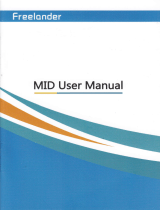JSTOON Nv-3186 User guide
-
Hello! I've reviewed the Owner's Guide for the JSCOON Digital Night Vision Goggles. This document provides information on how to operate the goggles, including focusing, using the digital zoom, capturing photos and videos, and adjusting night vision settings. I am ready to answer any questions you have about this device.
-
How do I turn on the device?How do I focus the image?How do I activate the IR LEDs?How do I delete stored videos and photos?What is the recommended memory card capacity?