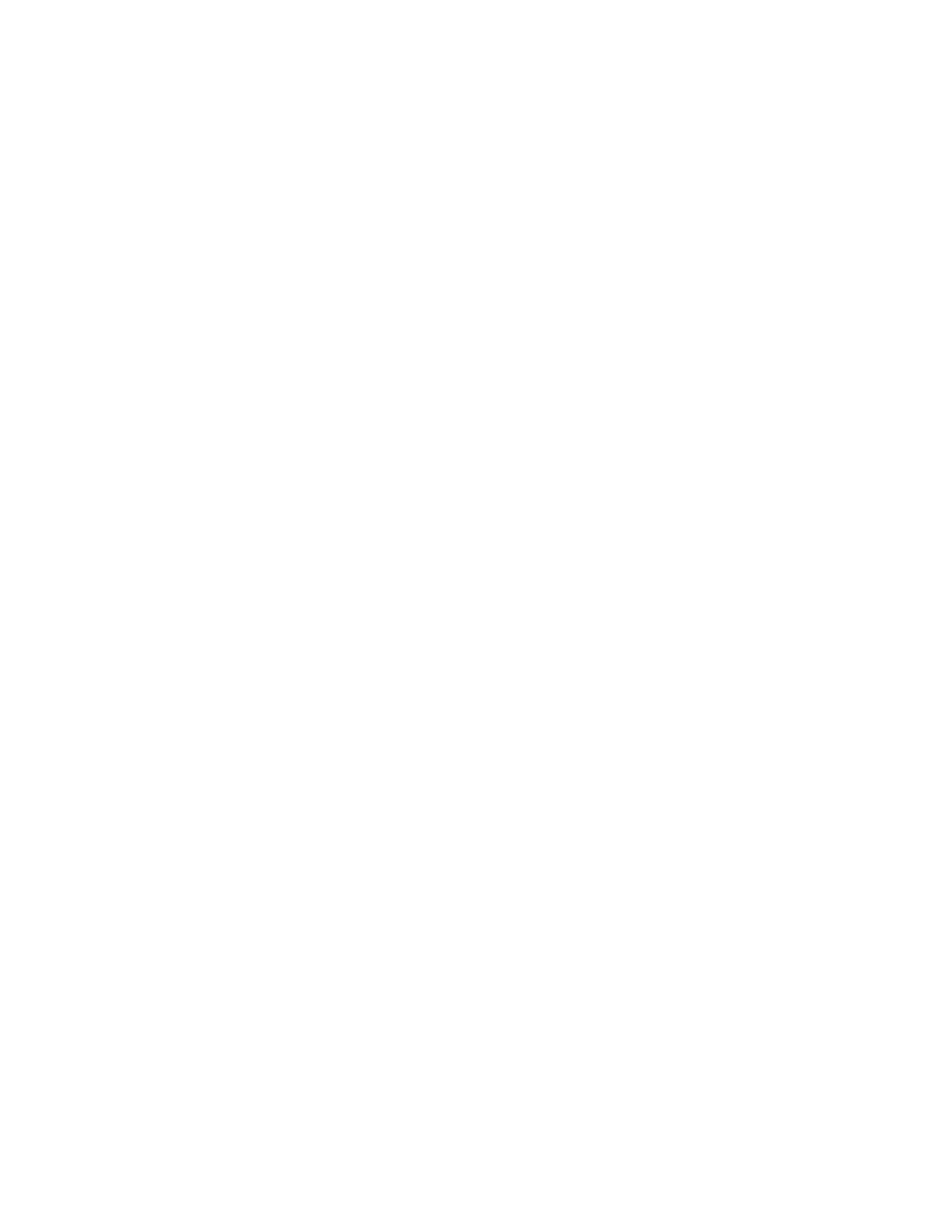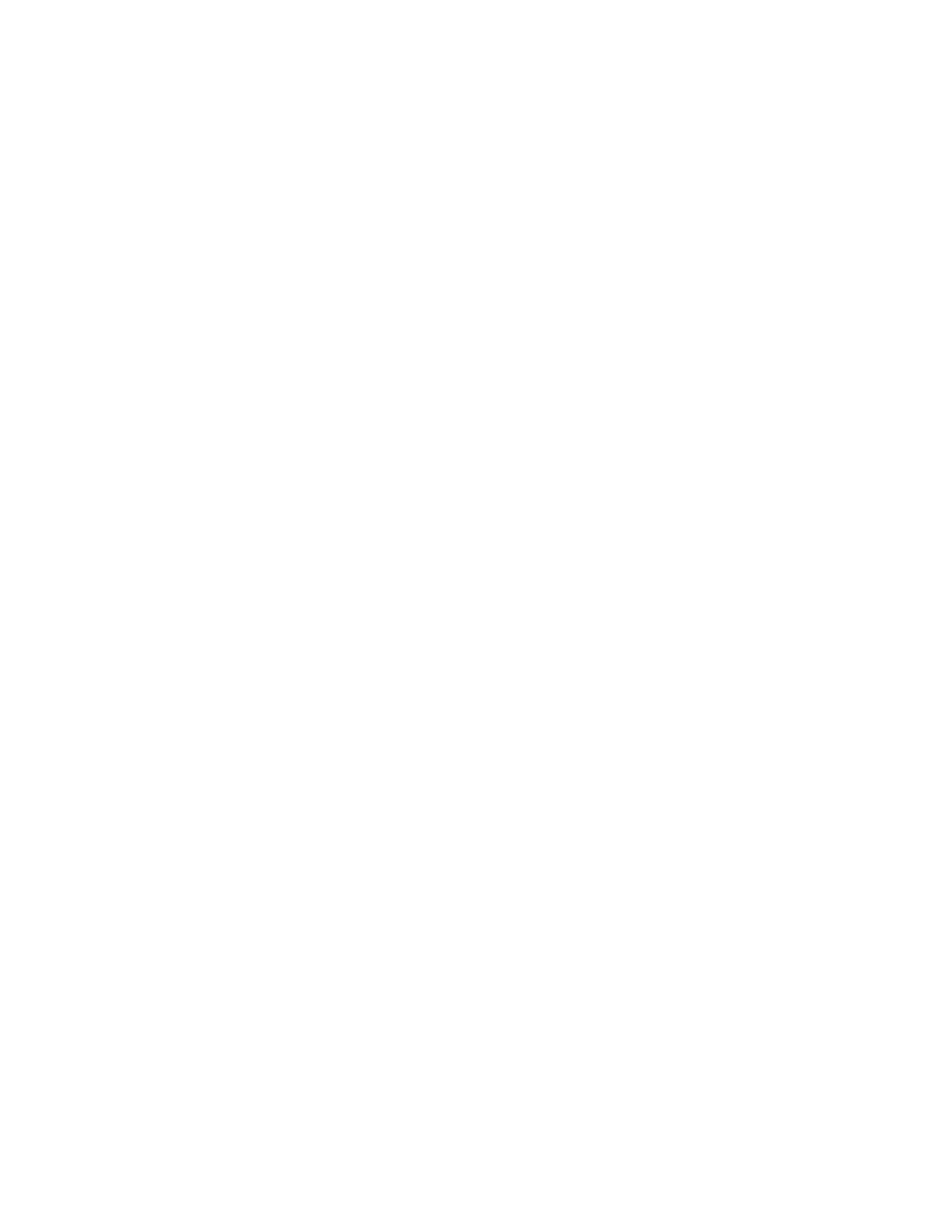
3TE 2000
Installation Instructions
S If you install the firmware using the DOS firmware upgrade utility
on your personal computer, the installation will restore the terminal’s
default configuration. You will need to reenter these parameters. (You
will not need to reenter the keypad type.)
S If you install the firmware using the Firmware Upgrade Utility on the
DCS 300, the installation will keep the current configuration.
2 Install version 5.13 or greater of the firmware on the 2425, 2455, or
248X Terminal.
If you are installing the firmware using the DOS firmware upgrade util-
ity, see Chapter 2, “Configuring the Terminals,” in the Trakker Antares
2400 Family System Manual (P/N: 071389) for more information.
If you are installing the firmware using the Firmware Upgrade Utility
on the DCS 300, see “Using the DCS 300 to Upgrade TRAKKER Antares
Terminals” in your DCS 300 System Manual (P/N: 067296).
3 Create a directory on your personal computer (PC). Copy the files from
the TE 2000 upgrade CD to the new directory. At the DOS prompt,
change to this directory.
4 Connect your terminal to the PC’s COM port. For instructions, see
your terminal user’s manual.
5 Access the TRAKKER Antares 2400 Menu System. From the Main
Menu, select System Menu,thenUpgrade Firmware. The terminal re-
boots and displays LOADER WAITING.
6 Run DOS program TE2SETUP. Its default settings are:
S Baud rate: 57600
S COM port:1
S Diagnostic mode options:Disabled
To change these settings to match your system setup, refer to the online
help for the command line options. To access the help, type:
te2setup /h or te2setup /?
TE2SETUP downloads TE 2000 (CFGLIT.DAT, FWP*.BIN,
CFGLIT.DAT, FWP240Hx.BIN, ASCEBDIJ.TBL files) to your termi-
nal and, if necessary, defines the terminal’s new keypad configuration
table. Note that you can ignore the “Cannot read radio codes” message
that appears.
When done, TE2SETUP reboots your terminal into the TE 2000 ap-
plication. TE2SETUP retains your terminal’s current firmware and ter-
minal emulation configurations.
7 If necessary, reconfigure the communication parameters for your net-
work. Access the TRAKKER Antares 2400 M enu System. Fr om the
Main Menu, select Configuration Menu, then select Communications
Menu.