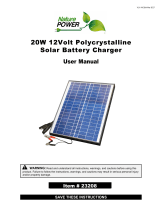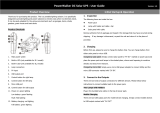Page is loading ...

USER MANUAL
Guardian2 & Casella 24/7
Data Management
System
HB4085-05
August 2020
Casella
Regent House,
Wolseley Road,
Kempston,
Bedford.
MK42 7JY
T: +44(0) 1234 844 100
F: +44(0) 1234 841 490
www.casellasolutions.com

Guardian2
1
Contents
Important notices .................................................................................................................................. 2
Introduction ........................................................................................................................................... 3
System Description ................................................................................................................................ 4
Taking Delivery ....................................................................................................................................... 5
Installation of the Guardian2 hardware .............................................................................................. 11
Switching-on and Commissioning ........................................................................................................ 17
Accessing Data – Casella247.com ........................................................................................................ 21
Site Navigation ..................................................................................................................................... 23
Setting up your Organisation (Admin only) ......................................................................................... 26
Configuring the Guardian2................................................................................................................... 31
Alerts .................................................................................................................................................... 35
Reports ................................................................................................................................................. 41
Data Channels ...................................................................................................................................... 47
Using the FTP Functionality ................................................................................................................. 50
Solar and Battery Power Options ........................................................................................................ 53
CE Declaration of conformity ............................................................................................................... 61
WEEE information ................................................................................................................................ 61
Servicing & Maintenance Information ................................................................................................. 62
Appendix 1 – Solar Panel Mounting .................................................................................................... 71
Appendix 2 – Solar Panel Wiring .......................................................................................................... 73
Appendix 3 – Solar Panel Angle ........................................................................................................... 76

Guardian2
2
Important notices
Manual handling
Take care when carrying or installing the Guardian2 particularly if working at height or holding the
Guardian2 itself above head height during installation.
Power
The Guardian2 is delivered ready wired for 110V operation but may also be operated from 240V. A
competent electrician should fit the correct plug. Live mains runs through the product so all necessary
precautions should be taken.
Note: If you have ordered Solar or Battery power options, please refer to page 50 of this manual for
additional information.
Email notifications
In order to get the best response from the Casella24/7 Data Management System you (or your IT
support staff) should add the following email address to your email system’s whitelist (or safelist):
no-reply@casella247.com
Weekly checks
Due to the nature of construction sites, it is advisable to check the installation on a weekly basis i.e.
for physical damage to the Guardian2’s housing and cables and that air inlets/outlets are not blocked.
At the same time, it is recommended that noise versions are calibrated using an acoustic calibrator
at which time the microphone and its enclosure can also be inspected. Dust versions should be
checked to ensure that the air sampling inlet is not damaged or blocked. For further information refer
to Service and Maintenance.
Note: If in doubt, check with your local health & safety representative who will advise you on whether
two people are required.
Note: Failure to do so may result in important email notifications from the Casella24/7 Data
Management System being delayed or even blocked entirely.

Guardian2
3
Relocation of the Guardian2 Unit
If you would like to move your Guardian2 system outside of the country that Casella configured its
use for, then please notify this prior to the unit being moved. Any notification should be raised via
Casella Technical Support Helpdesk using the below link:
https://helpdesk.casellasolutions.com/
This allows us to re-configure the SIM with the Telecoms provider, so that it is set up for use in the
new destination country prior to installation. Please note that re-configuration of the SIM can only
take place with a live cellular network connection and therefore this must take place before the
Guardian is moved to another country. On completion of the re-configuration, we will confirm the
unit is ready to move. This process needs to be completed again once the unit is ready to return to
the original destination. Again, this must be completed before the unit is despatched / returned.
Caution – laser product
The particulate sensor is a Class3B laser and the sensor should not be opened to avoid exposure to
the beam. The sensor uses a diode laser (max 25mW) which is Class 1 as a user does not have access
to the source. The user must not open or access the laser source.
Introduction
Thank you for purchasing the Guardian2 and Casella 24/7 Data Management System.
Casella prides itself on providing precision instrumentation since 1799, supplying eminent figures
including Darwin and Livingstone. A lot has changed in our 200-year history but what does remain is
our commitment to reliable, trustworthy and credible solutions.
For more information or to find out more about Casella and our products, please visit our website at:
http://www.casellasolutions.com.
The Guardian2 hardware and Casella247 Data Management Software are intended to be intuitive
and easy to use but we recommend that you familiarise yourself by reading this user manual.
If you have any queries, concerns or problems with the products or service we’ve supplied, please
don’t hesitate to contact us either by email at: [email protected] or by phone to Technical
Support on 01234 847799.

Guardian2
4
Guardian2 system with particulate, noise and wind sensors
System Description
The system consists of Guardian2 hardware which is installed at a sensitive façade(s) and Casella
24/7 Data Management System, which is hosted on an off-site server where data is accessed by a
secure login and password.
Once power is connected, the instrumentation will power up and the custom designed mHUB
datalogger, central to the Guardian2’s operation, will establish communication with the server and
begin to transfer data. This assumes that a mobile signal is available but the mHUB uses an on-board
electronic SIM which means it will search for the best available connectivity.
There are several versions of Guardian2 hardware which may be configured at the time of ordering
to measure single or combinations of so-called agents; namely noise, dust and ground vibration with
optional wind speed & direction. The latter could be important in dealing with complaints about dust
since information about the prevailing wind conditions could prove that your site was not the cause
of the fugitive dust. There is also an optional Volatile Organic Compound (VOC) sensor which can be
fitted, this is ideal for monitoring at the boundary of land remediation sites where VOCs may be
emitted.

Guardian2
5
Email and SMS alerts can be set up should any of the agents exceed set limits, allowing immediate
actions to be taken to head off potential complaints, plus regular reports can be generated for
compliance purposes.
Your organisation will have been given Administration rights in order to make local changes e.g. to
set limits and generate reports and to enable other Users to be set up.
Taking Delivery
The Guardian2 system has been assembled and tested prior to dispatch in accordance with your
order. On receipt, please check the Guardian2 hardware itself and the other contents of the
packaging against the part number in the table and the bill of materials. If you believe anything is
missing or has been damaged in transit please notify Casella at once.
Model Numbers
Depending on which Guardian2 system was ordered, the sensors will have been delivered as per the
table below.
For VOC Sensor Assembly simply add /VOC to the end of the part number above

Guardian2
6
All Guardian2 systems as standard are delivered with a 5M 110-240VAC lead. This lead may be fitted
with a regional AC plug or industrial connector. This will attach to the unit using the twist & lock plug,
forming a watertight secure connection.
If the Guardian2 is to be powered using the solar or remote power supply units then the power input
will be via the three-pin Buccaneer connector supplied with the remote power supply units. (Further
details in Connecting Power)
Accessories
208041C
Replacement windshield enclosure system.
208104D
Windshield enclosure system extension kit (includes 5m extension cable and
mounting brackets.
208083C
Spare 5m windshield extension cable
208022C
Replacement windshield foam
CEL-120/1
Class 1 acoustic calibrator
N104007
Vibration sensor extension cable (30m).
208147A
VOC Interface Calibration Kit (calibration gas is not supplied)
SE52
Replacement VOC sensor
G301002
Replacement VOC electrode stack
G301001
Replacement VOC sensor lamp
G301000
VOC sensor lamp cleaning kit
208163A
Replacement Particulate Inlet

Guardian2
7
External Sensors
The sensors attached to the outside of the Guardian2 will depend on the model ordered. See the
diagram below for their description. These external parts will have been packaged separately to the
main Guardian2 enclosure, and instruction on attaching them is included in the following manual.
Notes: The GPS antenna supplied may be different to the one pictured above. The vibration sensor
is not shown in the picture above as it is situated outside of the main Guardian2 enclosure.

Guardian2
8
Internal Configuration
The diagram below illustrates the internal configuration of the Guardian2 unit when all sensors are
fitted.
Notes: A rain cover is provided on the left of the enclosure which is not shown in the below
diagram. Lift the rain cover as necessary.
Vibration
Logger
Sound Level
Meter
mHub
Logger
Particulate
Sensor
Power
Supply PCB
Heated
Inlet
Noise Meter Connection
When Used with Extension
Kit 208104B
VOC
Sensor

Guardian2
9
Connections to the Guardian2
The diagram below refers to a Guardian2 with all sensors installed. Some connectors will be replaced
with blanking plugs where sensors are not installed. Guardian2 comes with simple power
connections. If the unit is to be powered with mains supply only then a 5M lead (PN:208717B) with
a regional AC plug will be provided. In case of solar or battery powered options, the 12VDC socket
will be used with a lead (PN: 208712B) connecting to remote power supply enclosures (See further
details in Solar and Battery Power Options)
Underside View of Guardian2
Note: The data cable entry will already have the cables to the data antennas fitted.
Fan (Air Outlet)
Vibration Sensor
Connection
Particulate
Outlet
Data Cable
Entry
Microphone Cable
Entry
110-240VAC
Mains Power
Filtered Air Inlet
(inlet for VOC)
12VDC Socket for Solar
and Battery options

Guardian2
10
Noise Versions
- 63X Sound level meter (installed in Guardian2)
- Measurement Microphone and preamplifier
- Outdoor Microphone protection system and support bracket (part 208104B - optional)
- Microphone Extension Cable (part 208083C - optional)
- CEL-120/1 Acoustic (Microphone) Calibrator (Optional)
Particulate Versions (PM10, PM2.5 and PM1.0)
Particulate sensor will come installed in the Guardian2 for the applicable models.
Vibration Versions
Geophone & 25m cable will be supplied. This will need connecting to the Guardian2 enclosure and
siting the sensor in a suitable location. An additional two extension cables (N104007) can be fitted to
the standard cable to give a total cable length of 85m.
VOC (Volatile Organic Compound)
The optional VOC sensor assembly will be fitted if ordered (part number: 208143B). If necessary,
purchase a calibration kit (part number 208147A) and calibration gasses i.e. Zero Air and Calibration
(Span); 100ppm Isobutylene is recommended.
Parts Common to all Systems
- Data communication antenna (2-off), already fitted.
- GPS antenna, already fitted.
- U-bolts for 50mm scaffold fixing (2-off).
- Case key.
- User Manual (this document, HB4085 – downloadable from website).
- Power cable (5M 110-240VAC lead (PN: 208717B).
Caution: The particulate sensor is a Class3B laser and the sensor should not be opened to
avoid exposure to the beam.
Note: If the wind speed & direction option has been specified, the sensor will be supplied fitted to
the Guardian2 but will require aligning to North.

Guardian2
11
Installation of the Guardian2 hardware
Fixing
There are two mounting options: -
The first option is to fix the Guardian2 to a solid structure e.g. brickwork by using
4 off M8 x 50mm expanding rawl bolts or suitable alternative fixings depending
on the material.
Use the brackets on each rear corner of the Guardian2
casing (with the cross braces removed) as shown.
The second option is to fit the Guardian2 to a standard 50mm scaffold-style
pole using the “U” bolts and cross braces provided. With the latter in place,
the Guardian2 may be fitted to a scaffold-style pole using the holes centrally
located on the top and bottom cross braces as shown.

Guardian2
12
Connecting the outdoor microphone enclosure
Noise versions of the Guardian2 require an Outdoor Microphone Enclosure to protect the sensitive
microphone element from wind and rainfall. It requires a connection between the microphone and
preamplifier located inside the Outdoor Microphone Enclosure to the sound level meter itself housed
within the Guardian2 enclosure. If the Outdoor Microphone Enclosure has been delivered mounted
on top of the Guardian2, an internal cable (part 208077B) will already have been connected.
If it is being remotely mounted, it requires a mounting extension kit (part 208104B) and microphone
extension cable (part 208083C, included in 208104B). This can be mounted to a pole as shown below.
Outdoor Microphone Enclosure with mounting extension kit
When using the microphone extension kit, the microphone and preamplifier must be connected to
the input connector located on the underside of the casing on the right-hand side as previously
shown, using the extension cable which is part of the extension kit. There is a small red dot on the
connector and also on the mating panel mounted socket on the Guardian2 and these should be lined
up and simply pushed together. To remove, pull back on the outer knurled part of the connector to
release the locking mechanism.
Microphone
Gland to hold
microphone

Guardian2
13
Ensure the tip of the microphone is about 60mm from the top of the gland. This will ensure it is half
way up the windshield and create the best protection for the microphone. Once positioned tighten
the gland to hold the microphone in place.
Connecting the vibration sensor (geophone)
The geophone sensor (pictured below) will come complete with a cable of 25m. Site the sensor where
it will not be damaged and with the arrow pointing at the potential source of vibration. An M5 hole
is provided through the sensor to allow it to be securely mounted. The sensor should be fixed directly
to a surface (e.g. concrete) using the mounting bolts provided. A spirit level shows if the sensor is
vertical. Incorrect mounting will mean the frequency and amplitude of the measurements are
affected. Connect the sensor cable to the underside of the Guardian2.
The arrow on the sensor block points along the longitudinal axis which is described as Channel 2 (C2
on casellaview247). Likewise, the vertical axis is C1 and the transverse axis is C3.
Particulate Inlet
The dust inlet will have a screw on cover, remove the cover and attach
the inlet as shown in the picture below if it is not already fitted to the
Guardian2.
Setting the Wind Speed and Direction
If fitted, the wind speed & direction sensor must be aligned to North. There
is a small red mark on the underside of the wind speed & direction sensor
and an embossed arrow, see picture below. Use a compass in order to
locate North and rotate the assembly such that the red dot/arrow is facing
North. Once set, tighten the large locking nut at the base of the sensor by
hand to fix it into position and then recheck the alignment.
C1
C2
C3

Guardian2
14
Once the sensor is aligned and screwed securely to the Guardian2 enclosure,
the electrical connection must be attached to the logger.
Note: The sensor has a grommet to seal against water ingress. When aligning the sensor only rotate
rather than lift to prevent the grommet becoming unseated.
Data Communication & GPS
There are three black wires extending from the Guardian2 which connect to two mobile
communication antennas plus one GPS antenna. The data antennas have magnetic bases and should
be mounted as high as possible to achieve the best reception for data transfer. The aerials should not
be placed near the wind sensor. The GPS antenna can be located on top of the Guardian2, as can the
data antennas if there is no wind sensor. The GPS antenna should have clear line of sight to a good
cross section of clear sky.
Align Arrow to North
Tighten
Locking Nut

Guardian2
15
Connecting Power
The Guardian2 comes supplied with a 5M 110-240VAC lead. This lead may be fitted with a regional
AC plug or industrial connector (see list of plugs below). This will attach to the unit using the twist &
lock plug, forming a watertight secure connection. Below diagram shows the Mains power system in
more detail.
The above lead 208717B can be fitted with a regional plug to suit country specific sockets. This
arrangement is only for Mains powered Guardian2 systems.
110-240 VAC Socket with
Lead PN: 208717B
208710B (110VAC to 2P+E 16A Plug (5M)) Yellow
208717B (Non-Regional Specific (5M)) Blue
208716B (Australia/NZ (19-1226) (5M)) Blue
208715B (USA NEMA 5-15P (5M)) Blue
208711B (240VAC to 13A UK Plug (5M)) Blue
12VDC Socket for remote power options

Guardian2
16
If the Guardian2 is to be powered using the solar or remote power supply units then the power input
will be via the three-pin Buccaneer connector (PN: 208712B) supplied with the remote power supply
units. This connector is fitted to the 12VDC socket located under the right-hand-side of the Guardian2
as shown below.
For more details on remote power options like Solar, Battery and Battery Backup options refer to
Solar and Battery Power options.
12VDC Socket for
remote power options
3 Pin Buccaneer Connector PN
208712B

Guardian2
17
Switching-on and Commissioning
Open the Guardian2 using the case key provided and swing the rain cover located on the left-hand
side up to view the mHUB datalogger (itself located on the upper left-hand side of the enclosure).
The rain cover is there to protect electronics and power if the enclosure is opened when it is raining.
With power applied, after a few moments the Guardian2 will automatically switch on. You will see a
series of flashing LEDs on the mHUB logger and the instrument(s) within the Guardian2 will also
switch on.
General view of the Guardian2 (rain cover in place) and close up of the mHUB Datalogger
Lift rain cover from
bottom to access
the mHub

Guardian2
18
Layout of mHUB
Layout of mHUB datalogger
Referring to the mHUB layout diagram above, the start-up sequence is:-
1. Red LED flashes to indicate that the on-board backup power supply is charging (see note
below). After a while it will flash rapidly then permanently turn on, this may take up to 4
minutes.
2. The blue LED will then illuminate to indicate that the mHUB is being powered.
3. The green LED will then illuminate to indicate that the on-board modem is powered.
4. The amber LED will flash to indicate that it is connected successfully to a mobile network. If
there is no network connection this light will be off. If it can find a network but is unable to
register, the LED will be a solid amber.
5. The red LED will permanently turn on, shows there is an active cellular connection.
6. Under normal operation this LED will have a flashing amber element on a green background
which shows the Linux operating system is working correctly and the time is being
synchronised to the server.
Note: that the on-board backup power supply is only sufficient to perform an orderly shutdown to
preserve data in the event of an external power outage. The Guardian2 will not continue to capture
data without external power.
1
2
3
4
5
6

Guardian2
19
The Guardian2 is now running and data will be sent to the Casella24/7 Data Management System
website.
Calibrating for Noise
Open the Guardian2 using the case key provided. Identify the noise meter within the Guardian2 and
press the keys in the order shown below to stop the measurement. The screen will go red at the top
and bottom edges to denote the measurement has stopped.
Remove the outdoor wind/rain microphone protection enclosure (foam and frame assembly) by
unscrewing (as above), exposing the microphone. Connect the acoustic calibrator (CEL-120) to the
top of the microphone pushing down gently to make a seal, picture below.
Note: Do not twist or screw on or off the calibrator on the microphone capsule.
Step 1
Step 2
Grip here and screw
anti-clockwise to
remove windshield
frame
/