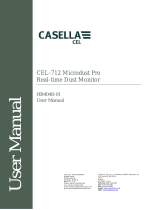Fitting the batteries
Connecttheprobe
SwitchtheinstrumentON
Instrumentcontrols
The Microdust Pro instrument requires three AA batteries.
Remove the battery compartment cover and fit the batteries using the
correct polarities. Refit the battery compartment cover.
The batteries can be zinc carbon, alkaline or rechargeable. DO
NOT mix battery types. Replace all the instrument’s batteries at the same
time.
With nsert the probe connector into the
socket at the top of the instrument. Press the connector fully home. To
remove the connector, pull its outer collar away from the instrument.
The Probe clips into the supporting cradle on the side of the instrument.
When making measurements you may either leave the probe in the
support cradle (useful if instrument is tripod mounted) or it may be
detached for easier access and measurement in awkward locations such
as inside vents or ducts. Maintaining a small flow of air through the probe
if the probe is stationary.
The instrument screens can show
measurement information, a series of
icons that you use to select options, or
configuration settings.
At the bottom of each screen there are
soft menu options, which you can
select by pressing the soft key below it.
Note:
the connectors red dot forwards, i
Pressthe key.Confirmthebatteryconditioniconshowsagood
levelofcharge.
TheinitialisationscreenisdisplayedbrieflyfollowedbytheSTOP mode
measurementscreen
.InStopMode,dataloggingisnotactive. AlternativeStop
Modescreensmaybeselectedby
pressingthe' 'key,theseinclude
thecurrentrealtimedustconditions
plusthefinalresultsfromlast
measurement'Run' .
Pressthe keytoaccessthe
Setup,Memoryandinstrument
Statusscreens.
On/Off
View
Menu
(redbarsatthetopandthebottomofthe
screen)
(ifavailable)
The four navigation keys allow you to move among the displayed
icons, and to change the settings of the instrument configuration.
Please refer to the Microdust Pro User Manual for complete
instructions to use the controls and instrument configuration settings.
Display the instrument’s screen, select the ‘Set Clock’ option,
and press the soft key.
Use the left/right navigation keys to select digits of the displayed date
and time, and the up/down
navigation keys to change the
current setting. Press the
soft key to save the date and
time setting.
The instrument uses the date
and time information to time-
stamp measurements in the
Results Memory.
For most measurement applications you should use automatic range
selection.
Display the instrument’s screen, select the
option and press the soft key.
Use the up/down navigation
keys to select the entry,
press the soft key and then
use the left/right navigation keys
to select the range option.
Press the soft key to save
the setting.
The instrument displays
measurements that are a rolling average taken over a period of time.
Set a longer time to improve measurement
stability when particulate concentration is changing rapidly.
You can set the value in the range 1 to 60
seconds.
Setup
Select
Exit
Setup Measurement
Settings Select
Range
Edit
Auto
Exit
Display Averaging
Display Averaging
Instrumentsetup
Setthedateandtime
Selectauto-ranging
Setthedisplayaveraging
period
d a t e . U s e t h e u p / d o w n
navigation keys to select one of
the entries in the list, and press
the soft key to display a
list of the measurement runs for
the selected date.
The list shows the start time and
d u r a t i o n of e a c h o f t h e
measurement runs for that date.
Use the up/down keys to
h i g h l i g h t o n e o f t h e
measurement runs in the list and
press the soft key to
display the
screen.
Highlight the icon and
press the soft key to see a
su mma ry of th e se lec ted
measurement run.
Highlight the icon and
press the soft key to
delete a measurement run. You
can choose to delete individual or
all runs.
Select
Select
View Results
Results
Select
Delete
Select
A B
C
1 – Currentscreen2 – Softmenu
A,B – Softkeys
C – Navigationkeys
D – Run/Stopkey
Instrumentcontrols
Menu
View
1
2
D
Calibration
Zeroadjustment
Spancalibration
Before you use the instrument to make measurements, you should
check its calibration settings. There are two calibration settings to
check.
The adjustment sets the instrument to zero when there is no
particulate contamination present.
The calibration restores the instrument to the factory standard
settings for sensitivity.
Display the instrument’s screen, select the option,
and press the soft key.
Connect the purge bellows to
the nozzle at end of probe
handle. Rapidly squeeze the
bellows to fill the probe with
clean air before you perform a
zero adjustment.
Refer to the Microdust Pro User
Manual for instructions to purge
the probe with clean air.
Select the
icon and press the soft
k e y t o b e g i n t h e z e r o
adjustment.
Each probe is supplied with an optical calibration insert. To perform a
span calibration, you must use the calibration insert which matches
the current probe. Do not mix calibration inserts between different
probes.
Fit the calibration insert into the notched side of the probe sample
chamber ensuring the insert’s arrow marking points towards the
handle.
Zero
Span
Setup Calibration
Select
Zero Adjustment
Select
Select the icon
and press the soft key to
begin the span calibration. A
p r o g r e s s b a r s h o w s t h e
calibration progress, and the
display shows the calibration
results.
The instrument stores measurements to its internal memory, after
which you can view them on the screen or transfer them to a computer
running the Casella Insight Data Management Software for analysis
and long-term storage.
Select the icon on the screen, press
the soft key and set a suitable logging interval. The logging
interval ( is the period of time between each
recorded data point.
Select a short logging interval for short measurement runs where you
require high resolution in the measurements.
Select a long logging interval for extended measurement runs where
you do not expect rapid
changes in measurements to
occur.
Logging stops automatically
when the internal memory
becomes full.
Press the Run/Stop key from
the measurement screen to
start data logging. Press the
Run/Stop key again to stop
data logging.
The instrument stores the results of measurement runs in its internal
results memory where you can view a summary of the data. For a
more detailed analysis of each measurement run, transfer the data to
a computer.
Display the instrument’s screen, select the
icon and press the soft key to display the
screens.
The first screen displays measurement Runs according to their stored
Span Calibration
Select
Measurement Settings Setup
Select
Settings Memory
Results Select Memory
Results
1 second to 60 minutes)
Datalogging
Memoryresultsdisplay