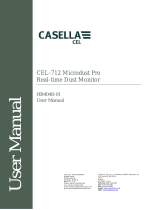Fit the batteries
Switch the instrument ON
Settings screen
The CEL-63x instrument requires three AA batteries.
Remove the battery compartment cover and fit the batteries using the correct
polarities. Refit the battery compartment cover.
Note: The batteries can be zinc carbon, alkaline or rechargeable. DO NOT mix
battery types.
Press the On/Off key. Confirm the battery condition symbol shows there is a good
level of charge in the batteries.
The initialisation screen is displayed for approximately 10 seconds, and then the
measurement screen is displayed in the STOP mode (with red bars at the top and
the bottom of the screen). Press the Menu key to access the settings, memory
and instrument status. The screens displayed depend on the model of instrument
in use.
A B
C
A B
C
C
A B
C
C
1. Settings 2. Memory results 3. Instrument status
A. Exit / Back B. Select / Edit
C. Navigation keys
Figure 2. Settings screen
1 2
3
MENU
SETTINGS
LANGUAGE
Set language
Set frequency modes
Set the time and date
(Refer to Figure 2)
Select Settings and press to continue. Use navigation keys to select the
Language symbol . Press to continue. Use navigation keys to select the correct
language. Press Select ( ). Press Exit ( ).
(Refer to Figure 2)
(Refer to Figure 3)
Select Settings and press to continue. Use navigation keys to select the Set
Clock symbol . Press to continue. Use navigation keys to select the time or date.
Press to edit. Use navigation keys to adjust time/date. Press Save ( ). Press Exit
( ).
1 B C
4 B C
B A
1 B
C 5 B
C B A
1 B C
2 B C
B C B
A
Some instruments in the CEL-63x range allow you to select either Octave or
Octave with which to take measurements. Select Settings and press to
continue. Use navigation keys to select the Octave symbol . Press to continue.
Use navigation keys to select Octave mode. Press Select ( ). Press Exit ( ).
1/3
4
5
Figure 3. Setting the time and date
1
2
Calibration (refer to Figure 4)
Calibration is auto-set to the reference level as set within the Settings menu. Refer to
the manual to set the calibration reference level.
Figure 4. Calibration
Select the Measurement Stop screen. Fit the acoustic calibrator fully over the
removable microphone. Press the calibrator’s On/Off key . The CEL-63x
instrument detects the signal and activates the calibration screen (with yellow bars at
the top and bottom). Press to start the calibration. The instrument calibrates and
displays the word PASSED when finished. Press Exit ( ) to return to the Stop
screen. Press and hold the calibrator’s On/Off key to switch the calibrator off.
Remove the acoustic calibrator.
(Refer to Figure 5)
Select Settings and press to continue. Use navigation keys to select the Setup
symbol . Press to continue. Use navigation keys to select the required
measurement view for your local legislation. Refer to the User Manual for detailed
information about the measurement views.
Note: This instrument simultaneously records all noise functions for every
measurement it completes. The Measurement View screens simply define which
functions are displayed on the measurement screens.
1
B
A
1 B C
B C
Setup
2
1
2
Figure 5. Settings options
Measurement control(Refer to Figure 6)
Select Settings and use the navigation keys to select the Measurement control
symbol . Press to continue. Use the navigation keys to select the Measure -
Start/Stop symbol . Press Edit ( ). Use the navigation keys to select the Mode (Key
Press / Fixed Duration / Timers). Press Save ( ). Use the navigation keys to select
additional Fixed duration or Timers options. Press Edit ( ), and use the navigation
keys to set the run duration. Press Save ( ) to continue (if required).
1 B
2 B
B
B
B
Figure 6. Run duration
Measurement data sets (Refer to Figure 7)
Cumulative measurements made by the instrument apply for the entire measurement
duration. They do not show how the sound level changed during the period of
measurement. The instrument can also make Periodic measurements, which store
measurements acquired during a repeating interval of time. When one interval ends,
the next one begins until the periodic measurements stop.
The instrument’s Profile recording function provides an additional time-history
recording channel, which may operate in parallel with either Cumulative or Periodic
data recording. The Profile time history channel can provide faster recording
resolution but for a reduced set of noise parameters.
Select Settings and use the navigation keys to select the Measurement control
symbol . Press to continue. Use the navigation keys to select the Data Sets
symbol . Set the Periodic and Profile measurement intervals and press Exit.
1 B
2
Figure 8. Memory results
1
Memory results
Delete Memory Results
(Refer to Figure 8)
Press the Menu key to access the settings, memory and instrument status. Use the
navigation keys to select the Memory Results symbol and press Select ( ) to
continue. Use the navigation keys to select a result in the list, and press Select ( ) to
select the measurement.
Use the navigation keys to select View Results (see Figure 9) and press Select ( )
to display the selected memory results. For additional data press View ( ). The
screen displays detailed, read-only data for the selected measurement. Press View
( ) to see the data in a graphical format, using the Octave format saved in the
Memory Results. Use the navigation keys to move the vertical line across the graph.
Each graph bar represents an octave level measured in Hz or kHz. Press View ( )
again to view tabular octave results.
Use the navigation keys to toggle between functions such as L and L . Press View
max Aeq
( ) to view the results in tabular form. The results stored for the octave band graph
display functions L and L .
max eq
Press Exit ( ) to leave the Memory Results, or press View ( ) to cycle the Memory
Results screens again. Note that the display screens will vary according to the model
of CEL-63x instrument you are using.
Refer to the User Manual for details and instructions to delete the results stored in the
instrument’s memory.
1 B
B
1 B
B
B
B
B
A B
Figure 7. Measurement data sets
1
2
1
2
BA A
1