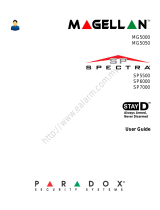Page is loading ...

10-Zone Spectra LED Keypads
User’s Guide
1686V
1686H


TABLE OF CONTENTS
Introduction ................................................................... 5
Basic Op eration . .. .. .. .. .. .. .. .. .. .. .. .. .. .. .. .. .. .. .. .. .. .. .. .. .. .. .. .. .. .. 6
Auditory Feedback . ..... .... ..... .... ..... .... ..... .... ..... .... ..... .... ..... .... . 6
Keyp ad Indicator Lights .. ..... .... ..... .... ..... .... ..... .... ..... .... ..... .... . 8
Zone Display . ..... .... ..... .... ..... .... ..... .... ..... .... ..... .... ..... .... ..... .... . 8
Alarm Memory Display ... ..... .... ..... .... ..... .... ..... .... ..... .... ..... .... . 8
Tro uble Display.. .... ..... .... ..... .... ..... .... ..... .... ..... .... ..... .... ..... .... . 9
Partitioning.... ..... .... ..... .... ..... .... ..... .... ..... .... ..... .... ..... .... ..... .... 13
Programming Access Codes ...................................... 14
System Master Code (Default: 123456) .... ..... .... ..... .... ..... .... 14
Ma ster Codes .... .... ..... .... ..... .... ..... .... ..... .... ..... .... ..... .... ..... .... 14
Duress Code. ..... .... ..... .... ..... .... ..... .... ..... .... ..... .... ..... .... ..... .... 15
Progra mming Access Codes ... ..... .... ..... .... ..... .... ..... .... ..... .... 15
Armin g & Di sarming .. .. .. .. .. .. .. .. .. .. .. .. .. .. .. .. .. .. .. .. .. .. .. .. .. .. . 17
Exit Delay . .... ..... .... ..... .... ..... .... ..... .... ..... .... ..... .... ..... .... ..... .... 17
Disarming & De activat in g an Alarm.. ..... .... ..... .... ..... .... ..... .... 17
Regular Arming.. .... ..... .... ..... .... ..... .... ..... .... ..... .... ..... .... ..... .... 1 8
Stay Armin g.. ..... .... ..... .... ..... .... ..... .... ..... .... ..... .... ..... .... ..... .... 19
Force Arming ......... ..... .... ..... .... ..... .... ..... .... ..... .... ..... .... ..... .... 20
Ma nual Byp ass P rogramming . ..... .... ..... .... ..... .... ..... .... ..... .... 21
One-Touch Arming ..... .... ..... .... ..... .... ..... .... ..... .... ..... .... ..... .... 23
Keyswitch Arming.. ..... .... ..... .... ..... .... ..... .... ..... .... ..... .... ..... .... 24
Aut o-Arming....... .... ..... .... ..... .... ..... .... ..... .... ..... .... ..... .... ..... .... 25
Additio nal F eatures... .. .. .. .. .. .. .. .. .. .. .. .. .. .. .. .. .. .. .. .. .. .. .. .. .. . 27
Progra mming Chime Zones . .... ..... .... ..... .... ..... .... ..... .... ..... .... 27
Keyp ad Muting... .... ..... .... ..... .... ..... .... ..... .... ..... .... ..... .... ..... .... 27

Panic Alarms ..... .... ..... .... ..... .... ..... .... ..... .... ..... .... ..... .... ..... .... 28
Progra m Time (clock) . .... ..... .... ..... .... ..... .... ..... .... ..... .... ..... .... 28
PGM Button (Programmable Outputs) .. .... ..... .... ..... .... ..... .... 2 9
Quick Function Keys... .... ..... .... ..... .... ..... .... ..... .... ..... .... ..... .... 29
Keyp ad Backlight... ..... .... ..... .... ..... .... ..... .... ..... .... ..... .... ..... .... 30
Fire Alarms.................................................................... 31
Testi ng & M aintenance . .. .. .. .. .. .. .. .. .. .. .. .. .. .. .. .. .. .. .. .. .. .. .. . 35
System Checklist.......................................................... 36
Appendix A ................................................................... 41

Spectra LED Keypads 5
1.0 INTRODUCTION
Thank you for selecting the Spectra Security System
from Paradox Security Systems. The Spectra Security
System will give you peace of mind by providing reliable
security protection. Although, it can do much more than
that. The Spectra System can realize your dreams of home
automation such as controlling garage doors, lights,
heating, temperature and much more. Consult your
installer to take full advantage of your Spectra system’s
capabilities.
This advanced technology security system provides you
with reliable security protection and powerful features that
anyone can use without memorizing complex and
confusing codes. The system consists of the Spectra
Control Panel, one or more Spectra Keypads, various input
devices (i.e. motion detectors, door contacts, etc.) and
various output devices (i.e. bells, sirens, lights, etc.).
The elegant and user-friendly Spectra 1686H and 1686V
LED Keypads allow you to easily access your security
system's functions and provide you with an easy-to-
understand display of your security system's alarm and
operational status. All the actions performed in your
security system will be executed and displayed through the
keypad. Therefore, before using your security system, we
highly recommend you read this manual carefully and have
your installer explain basic system operation to you.

6 User’s Guide
2.0 BASIC OPERATION
Both the Spectra 1686H and 1686V LED Keypads
function and display information the same way. The
following sections provide you with an excellent
introduction to the buttons and indicator lights on your
keypad.
Many of the features in your syst em mus t be enabled by
the installer. If the feature is not programmed, the
keypad will emit a “REJECT ION BE EP ” and the action will
be cancelled. Refer to “System Chec klist ” in section 8.0
for details.
2.1 AUDITORY F EEDBACK
When you enter information on the keypad, it will guide you
with beep tones that communicate acceptance or rejection
of your entries. You should be familiar with these two
keypad beep tones:
Confi rmation B eep: When an operation (i.e. arming/
disarming) is successfully entered on the keypad or when
the system switches to a new status/mode, the keypad
produces an intermittent beep tone (“BEEP-BEEP-BEEP-
BEEP”).
Rejection Beep: When the system reverts to previous
status or when an operation is incorrectly entered on the
keypad, it will emit a continuous beep tone (“BEEEEEEEEP”).

Spectra LED Keypads 7
Figure 2-1: Overview of the 1686V LED Keypad
Bypass Programmin g
Alarm Memory Display
Trou ble Display
PGM Button:
Press and hold for 3 seconds
to activate a PGM (i.e. garage
door)
Zone Display:
Buttons [1] to [10] correspond to
zones 1 to 10 respectively. When
the buttons are illuminated, the
zones are open.
To re-enter data, exit the current mode or cancel an action.
To save and exit.
1686V LED Keypad
AC LED ( orange):
ON = AC power present
O FF = Power failure
READY LED (green):
ON = Zones are closed
OFF = Zone(s) opened or armed
FLASHING = Exit Delay
ARM L EDs (red):
ON = Partition Regular or Forced armed
OFF = Partition disarmed
FLASHING = Partition Stay or Instant armed
FAST FLASHING = Partition in alarm
Partition 1
Partition 2

8 User’s Guide
2.2 KEY PAD INDICATOR L IG H TS
All Spectra LED Keypads include colored lights which
convey the current status of your system. As explained in
Figure 2-1 the state of each light represents a specific
condition in your system.
2.3 ZONE DIS PL A Y
The numerical buttons on the 1686V/H Keypads are
designed to communicate the status of the zones in your
system. Each button corresponds to a zone in your system.
If a button’s light is off (extinguished), the corresponding
zone is closed. If a button’s light is on (illuminated), the
corresponding zone is open (i.e. open door, movement
detected, etc.).
2.4 ALARM MEM ORY DISPLAY
If an alarm has occurred on a zone, the [MEM] button will
illuminate. All zones where alarms occurred will be stored
in memory. After disarming the system, press the [MEM]
button to illuminate the buttons corresponding to the zones
that were in alarm (see Zone Display in section 2.3). To exit
the Alarm Memory Dis play, press [CLEAR] button. The
system will erase the contents of the Alarm Memory every
time the system is armed.

Spectra LED Keypads 9
2.5 TROUBLE DIS PL A Y
Your alarm system continuously monitors fourteen possible
trouble conditions. Most of these trouble conditions can be
reported directly to your security company. When a trouble
condition occurs, [TB L] will illuminate.
The keypad can be programmed to emit a “BE EP ” every
5 seconds whenever a new trouble condition has
occurred. Press the [TBL] button to stop the “Trouble
Beep”.
We strongly suggest that you inform your
Security Company of the trouble and allow them
to service your system.
How Do I Access the Trouble Display?
1) Press the [TBL] button
The [TBL] button will flash and any numbers corresponding to
an existing trouble condition will illuminate.
2) Read the corresponding explanation of the trouble
from the Trouble List. If no repair instructions are
given, contact your Security Company for repairs.
3) Press the [CL EA R] button to exit

10 U ser’s Guide
Trouble List
2.5.1 No or Low Battery Tr ou bl e [1]
When the [1] button illuminates, the backup battery is
disconnected or the battery voltage is getting low.
2.5.2 Wireless Transmitter Battery Low [2]
When the [2] button illuminates, the battery voltage in one
or more Wireless Transmitters is getting low. Also, the
device’s yellow light will flash.
2.5.3 Power Failure [3]
When the [3] button illuminates, the system has detected a
loss of AC power. This trouble usually occurs during a
power failure. If a power failure is not occurring in your
establishment and this trouble appears, contact your
Security Company for service.
2.5.4 Bell/PGM2 Disconnected Trouble [4]
When the [4] button illuminates, the bell, siren, or any
device connected to the PGM2 is no longer connected to
your alarm system.
2.5.5 Bell Current Failure [5]
During an alarm, the bell output, which uses a fuseless
circuit, will automatically shut down if the current exceeds
its lim its. I f this occurs , the [5] button will illuminate. When
the system is disarmed, the current is cut from the bell
output and the Trouble warning may extinguish, but the
Trouble may re-occur during the next alarm if the situation
is not corrected.

Spectra LED Keypads 11
2.5.6 Auxiliary Current Failure [6]
The auxiliary output, which supplies power to your alarm
system’s accessories, uses a fuseless circuit to protect the
power supply against current overload and automatically
shuts down if the current exceeds 1.1A. If this occurs, the
[6] button will illuminate.
2.5.7 Communication Failure [7]
If your alarm system is monitored and it could not
communicate with the Security Company, the [7] button will
illuminate.
2.5.8 Timer Loss [8]
When the [8] button illuminates, your alarm system’s clock
must be re-programmed. This is the only trouble that we
recommend that you correct.
2.5.9 Tamper/Zone Wiring Failure [9]
When the [9] button illuminates, a wiring problem is
occurring on one or more zones.
To re-program the clock press the [8] button after Step 2
from the Trouble Display (see “How Do I Access the
Trouble Display?” at the beginning of section 2.3) and enter
the current time using the 24-hour clock (i.e. 8:30PM =
20:30). Also, refer to section 5.4 and Appendix A.
To view which zones are experiencing trouble, press
the [9] button after Step 2 from the Trouble Display (see
“How Do I Access the Trouble Display?” at the beginning
of section 2.3) (see Zone Display: section 2.3).

12 U ser’s Guide
2.5.10 Telephone Line Monitoring Failure [10]
With button [10] illuminated, the presence of a telephone
line has not been detected for more than 30 seconds.
2.5.11 Fi re Zone Tro ub le [STAY]
When the [STAY] button illuminates, a wiring problem on
the fire zone is occurring.
2.5.12 Module Loss [BYP]
When a module is no longer communicating with your
system, the [BYP] button illuminates.
2.5.13 Wireless Transmitter Supervision Loss [MEM]
When a wireless transmitter is no longer communicating
with its receiver or its batteries are disconnected, [ MEM]
illuminates.
.
2.5.14 Keypad Fault [FORCE]
If your keypad is no longer communicating with your alarm
system, the keypad will emit four consecutive beeps at 3-
second intervals. Press any button on the keypad to
terminate the “beeping” sequence. The [TBL] button will
flash and the [FORCE] button will illuminate. When
communication has been restored, the keypad will resume
its functions.
To view on which zones the Wireless Transmitters are
experiencing trouble, press the [MEM] button after Step 2
from the Trouble Display (see “H ow Do I Acc ess the
Trouble Display?” at the beginning of section 2.3) (see
Zone Display: section 2.3).

Spectra LED Keypads 13
2.6 PARTITIONING
Your Spectra system is equipped with a partitioning feature
which can divide your alarm system into two distinct areas
identified as Partition 1 and Partition 2. Partitioning can be
used in installations where shared security systems are
more practical, such as a home office or warehouse
building. When partitioned, each zone, each User Code
and many of your system's features can be assigned to
either Partition 1, Partition 2, or both partitions.
If the system is not partitioned , all zo nes, U ser
Codes, and features will be recognized as
bel ong ing to Partitio n 1.

14 U ser’s Guide
3.0 PROGRAMMING ACCESS CODES
Access Codes are personal identification numbers that
allow you to enter certain programming modes, arm or
disarm your system as well as activate or deactivate PGMs
(see section 5.5 on page 29). The Spectra sec urity s ys tem
supports the following:
1 System Master Code
2 Master Codes
45 User Access Codes (including 1 Duress code)
For information on how each Access Code can arm or
disarm the system refer to the System Checklist in sect ion
8.0 on page 36.
3.1 SYSTEM M ASTER CODE (Default: 123456)
The System Master Code can arm or disarm any partition
using any of the methods described in this section and can
create, modify or delete any User Access Code (see
section 3.4 on page 15).
3.2 MASTER CODES
Master Code 1 is permanently assigned to Partition 1 and
can be used to create, modify or delete Us er Access
Codes (see section 3.4) that are assigned to Partition 1.
Master Code 2 is permanently assigned to Partition 2
(except when partitioning is disabled, Master Code 2 will be
assigned to Partition 1) and can be used to create, modify

Spectra LED Keypads 15
or delete User Access Codes (see section 3.4) that are
assigned to the same partition.
Master Codes cannot modify or delete User Access
Codes assigned to both partitions. Only the System
Master Code can modify or delete User Access Codes
assigned to both partitions.
3.3 DURESS CODE
If you are forced to arm or disarm your system, entering the
Acc ess C ode assigned to User 048 will arm or disarm the
system and immediately transmit a silent alert (Duress
Code) to the Security Company.
The Duress Code feature must be enabled by your
installer.
3.4 PROG RAMMING ACC E SS CODES
Your system can use either 4- or 6-digit Access Codes (see
page 37), where each digit can be any value from 0 to 9.
Six-digit codes are considered more difficult to “crack” and
therefore, more secure. Avoid programming simple or
obvious access codes, such as your telephone number,
address or codes such as 1234.

16 U ser’s Guide
Table 1: User Code Sections
How do I program Access Codes?
1) Press [ENTER]
2) Enter your [MASTER CODE]
[ENTER] b utt on flash es
3) Enter 3-digit [SECTION] (see Table 1)
The [NUMBER] corresponding to the first digit of th e existing
code (if programmed) and the [EN TER ] button will illuminate
(see Appendix A)
4) Enter a new 4 or 6-digit [ACCESS CODE]
[ENTE R] but ton flashes. Return to ste p 3 to enter next code or
press [CLEAR] to exit.
How do I delete Access Codes?
1) Repeat steps 1 to 3 (see above)
2) Pres s the [FORCE] button once for each digit in the
Access Code (4 or 6 times) until the keypad emits a
“CONFIR MAT ION BEEP” then press the [CLEAR] button to
exit.
Section User Codes
[001] User Code 001 = System Master Code
[002] User Code 002 = Master Code 1
[003] User Code 003 = Master Code 2
[004] to [ 047] User Code 004 to User Code 047
[048] User Code 048 or Duress C ode

Spectra LED Keypads 17
4.0 ARMING & DISARMING
Take full advantage of your Spectra system by familiarizing
yourself with all the arming methods.
If your s ystem is not partitioned (section 2.6), the
system considers everything as belonging to Partition 1
4.1 EXIT D ELAY
After entering a valid arming sequence, an Exit Delay
Tim er will provide you with enough time to exit the
protected area before the system arms. The “READY” Light
will flash during the Exit Delay and the keypad may beep.
During the final 10 seconds, the beeping and the light will
accelerate.
4.2 DISA R M IN G & DEACTIVATING AN ALARM
To disarm an armed system or an alarm, enter your access
code. An entry point (i.e. front door) will be programmed
with one of two Entry Delay Timers. When an entry point is
opened, your alarm system will not generate an alarm until
this timer elapses or you disarm the system. Any user can
disarm a partition they have been assigned to, except
users assigned with the Arm Only Option . To disarm
alarms
generated by a Delayed Fire Zone, please refer to section 6.0
.
.
How do I deactivate an alarm?
Enter your [ACC ESS CODE].

18 U ser’s Guide
4.3 REGULAR ARM IN G
This method, commonly used for day-to-day arming, will
arm all the zones in the selected partition.
When you have correctly armed the system, the “ARM”
Light corresponding to the armed partition will turn on and
the Exit Delay (see section 4.1) will initiate. Please note
How do I disarm the system?
For a Stay or Instant Arm ed sy stem, go to Step 2.
1) Enter through a designated entry point (i.e. front door).
The keypad will “beep” during the Entry Delay.
2) Enter your [AC CESS COD E]
After the “CONFIRM ATION BEEP ”, the “AR M” Light will turn off.
If you have access to bot h partitions (see section 2.6):
3) Buttons [1] and [2] will flash. Press the button
corresponding to the desired partition. For both
partitions, press the other button after the
“CONFIRMATION BEEP”.
How d o I Regul ar Arm?
1) Close all zones in the desired partition.
2) Enter your [ACCESS CODE]
If you have access to both partitions (see section 2.6):
3) Buttons [1] and [2] will flash. Press the button
corresponding to the desired partition. For both
partitions, press the other button after the
“CONF IRMA TIO N BEEP”.

Spectra LED Keypads 19
that Regular Arming can also be activated using Auto-
Arming (see section 4.9), a Keyswitch (see section 4.8), or
One-Touch Arming (see section 4.7).
4.4 STAY A RMING
This method allows you to remain in the protected area
while partially arming the system. Stay Zones are zones
that are bypassed when Stay Arming. For example, when
you go to sleep at night, doors and windows can be armed
without arming other zones like motion detectors.
When you correctly Stay Arm the system, the “ARM” Light
corresponding to the armed partition will flash and the Exit
Delay will be initiated (see section 4.1). Stay Arming can
also be activated using Auto-Arming (see section 4.9), a
Keyswitch (see section 4.8) or One-Touch Arming (see
section 4.7).
How d o I Stay Ar m?
1) Close all zones in the desired partition (except Stay
Zones).
2) Press the [STAY] button
3) Enter your [ACCESS CODE]
If you have access to both partitions (see section 2.6):
4) Buttons [1] and [2] will flash. Press the button
corresponding to the desired partition. For both
partitions, press the other button after the
“CONF IRMA TIO N BEEP”.

20 U ser’s Guide
4.4.1 Instant Arming
After Stay Arming the system and du ri ng i ts Exi t Delay,
press and hold the [STAY] button for 3 seconds. You should
hear a “CONFIR MAT ION BEEP”. The system is then Instant
Armed. Therefore, any armed zone that is breached will
immediately generate an alarm.
If you have access to both partitions:
4.5 FORCE A RMING
Force Arming allows you to rapidly arm the system without
waiting for all zones in the system to close. During Force
Arming, a Force Zone is considered “deactivated” until it
closes, then the system will arm that zone. Force Arming is
commonly used when a motion detector is protecting the
area occupied by a keypad. For example, when arming and
the motion detector is a Force Zone, the system will allow
you to arm even if the zone is open.
To Instant Arm one partition To Instant Arm both partitions
1) Press the [STAY] button 1) Press the [STAY] button
2) Enter your [ACCESS CODE]2) Enter your [ACCESS CODE]
3) Choose a partition 3) Press [1]
4) Press the [CLEAR] button 4) Press [2]
5) Press and hold the [STAY]
button for 3 seconds
5) Press and hold the [STAY]
button for 3 seconds
/