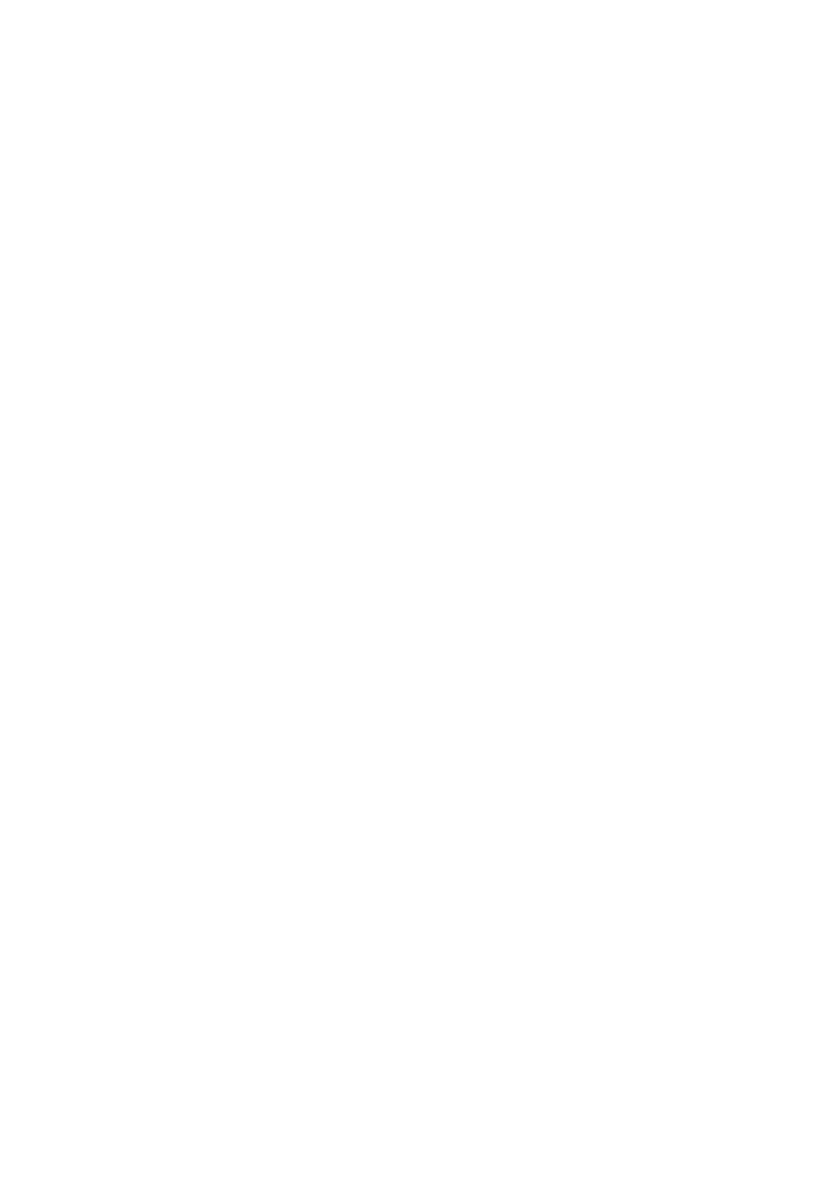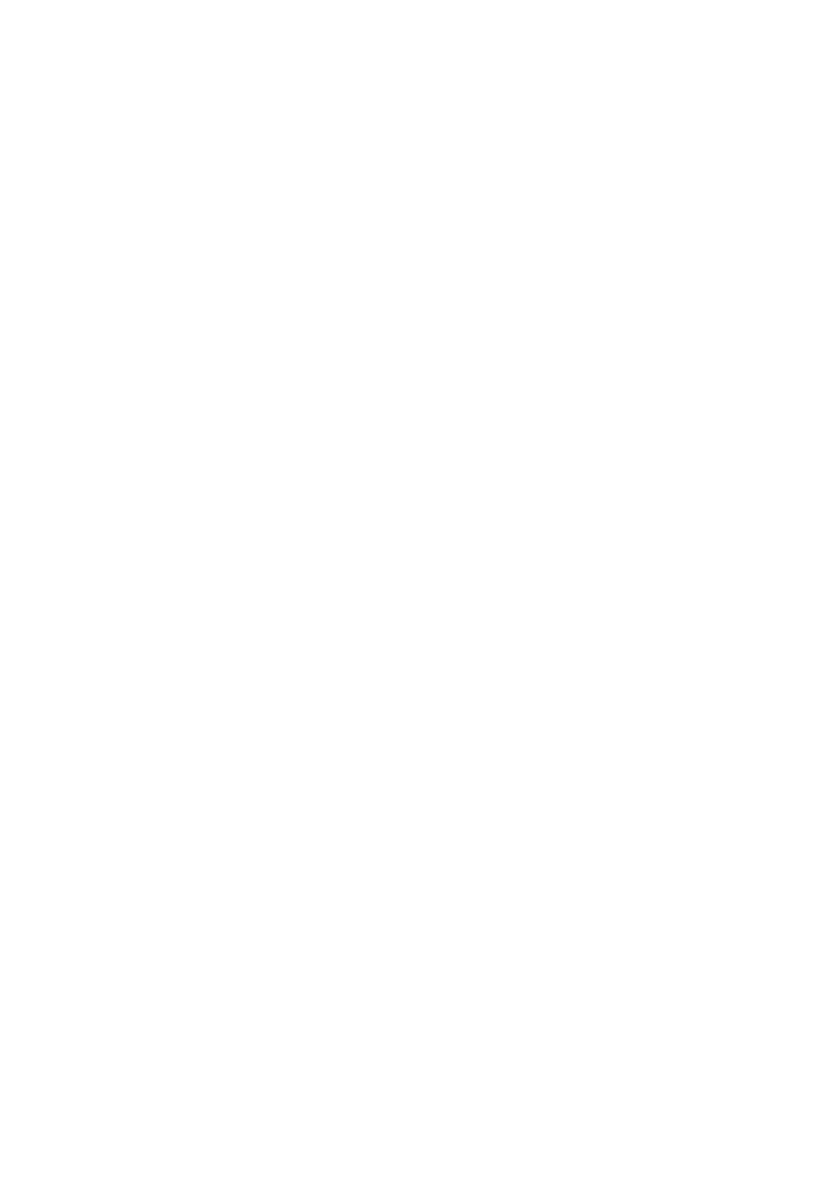
Contents | 9
Removing the Memory Modules ........................................... 244
Installing the Memory Modules ............................................. 246
System Battery ................................................................................. 248
Replacing the System Battery ................................................ 248
System Board ................................................................................... 250
Removing a System Board ..................................................... 250
Installing a System Board .........................................................252
Installing the DCS6300 System Board on the C6220 II
System ......................................................................................... 253
Cable Routing for Onboard SATA Cables (1U Node) ......... 256
Cable Routing for Onboard SATA Cables (2U Node
with 3.5” HDDs) ........................................................................ 258
Cable Routing for Onboard SATA Cables (2U Node
with 2.5” HDDs) ........................................................................ 260
Power Distribution Boards .............................................................261
Removing a Power Distribution Board .................................. 261
Installing a Power Distribution Board ................................... 266
Cable Routing for Power Distribution Board ...................... 268
Middle Planes .................................................................................... 271
Removing the Middle Planes ................................................... 271
Installing the Middle Planes ..................................................... 277
Cable Routing for Middle Plane to Direct Hard-Drive
Backplane ................................................................................... 279
Cable Routing for Middle Plane to 2.5” Hard-Drive
Backplane for Expander Configuration ................................ 284
Direct Backplanes ........................................................................... 286
Removing the Direct Backplane ............................................ 286