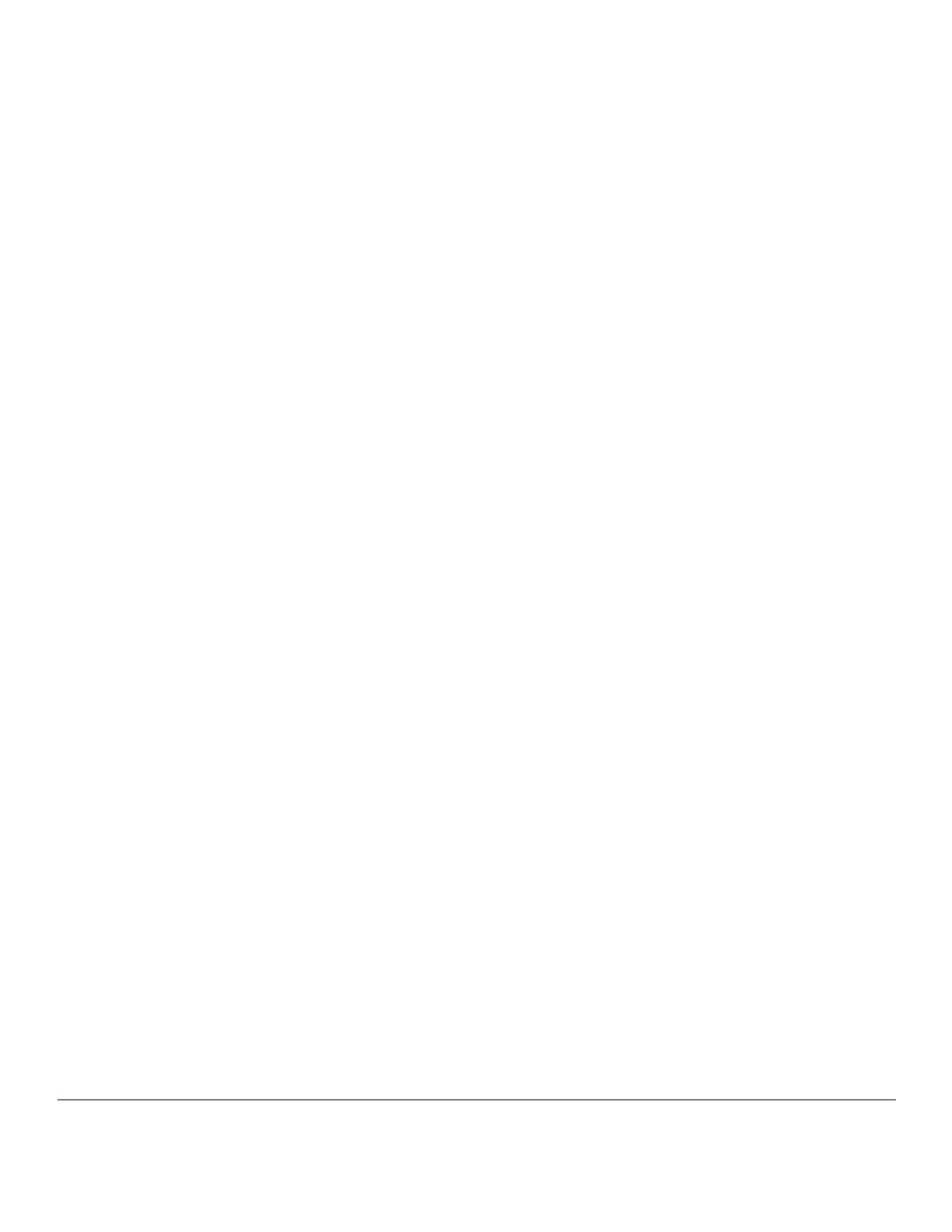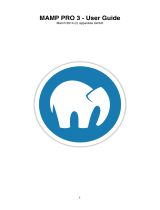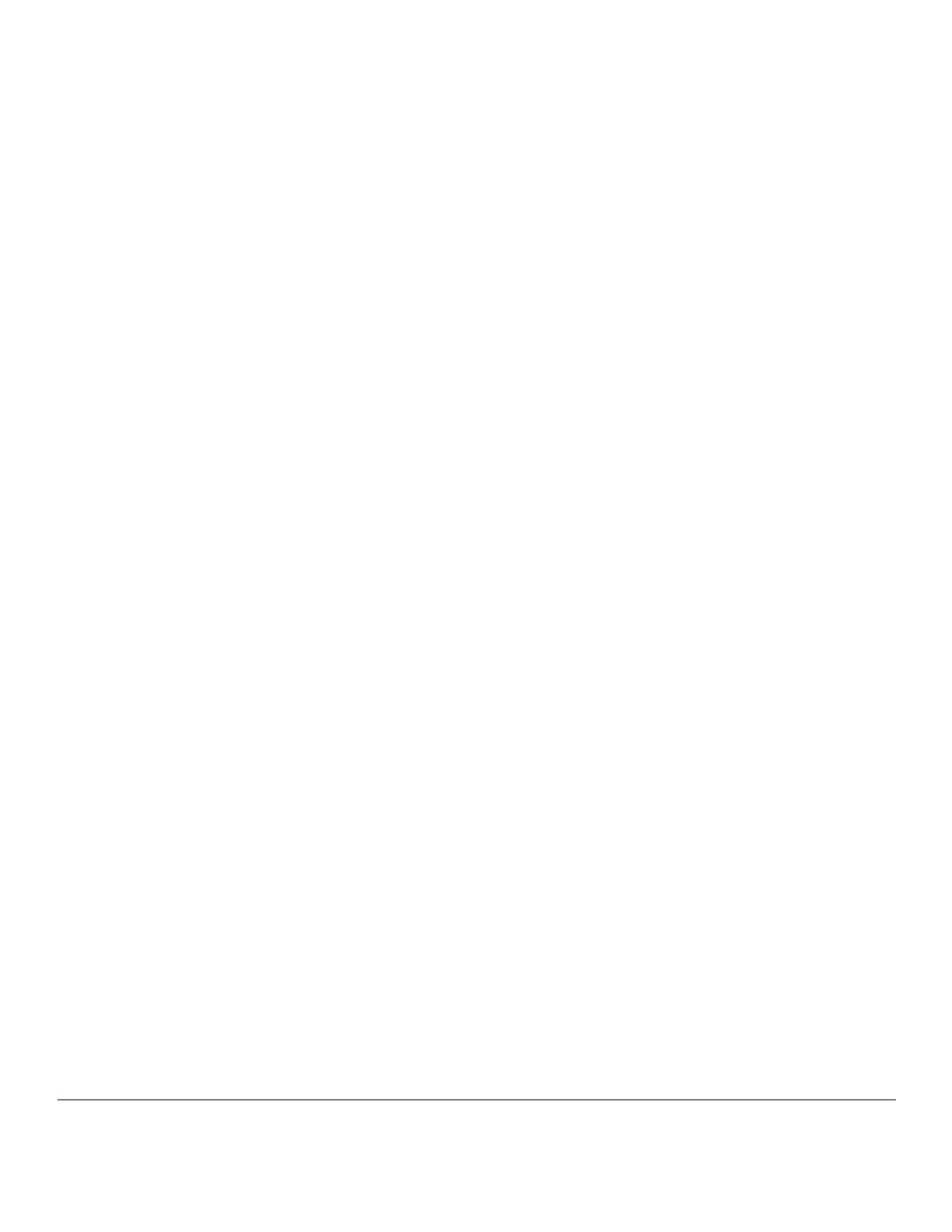
Principled Technologies, Inc. 3
Dell PowerEdge C6220 and CentOS 6.2: A LAMP Reference
Architecture
EXECUTIVE SUMMARY
With the dominance of cloud computing in today’s marketplace, companies
require a reliable and powerful platform on which to deliver their cloud and application
services. The massive data centers designed to provide cloud computing services require
a large number of servers that are efficient, powerful, flexible, and are easy to maintain.
Software must be low cost, feature laden, and easy to integrate. Using a low-cost
operating system paired with the Dell PowerEdge C series servers can allow service
providers and other companies to deliver high-quality and efficient applications to their
customers.
Dell designed the Dell PowerEdge C series, which includes the Dell PowerEdge
C6220, specifically to meet the needs of these organizations that need to deploy large-
scale environments. In this reference architecture, we look at some of the many
benefits that the Dell PowerEdge C6220 server can bring to large deployments and
describe in detail the setup of a common configuration: CentOS running on the Dell
PowerEdge C6220.
Organizations often use open-source Linux-based operating systems, such as
CentOS, in these hyper-scale environments due to their price point, flexibility, ease of
management, and performance capabilities. These operating systems offer many built-
in application stacks, hypervisors, and other features that allow organizations to offer
their customers a comprehensive set of services. In this document, we walk you through
the task of deploying one such operating system, CentOS Server, and the
Linux/Apache/MySQL/PHP (LAMP) application stack on one node of the PowerEdge
C6220, from start to finish.
The Dell PowerEdge C6220 server
The Dell PowerEdge C6220 server features up to four independent 1U hot-
swappable, two-socket server nodes that each harness the power of the Intel® Xeon®
processor E5-2600 series to maximize performance for hyper-scale environments.
Designed for flexibility, the multiple independent server nodes allow you to mix and
match workloads on different servers within the same chassis. If your requirements
demand it, configurations are available that feature just two independent 2U nodes,
with greater I/O capacity. The high performance levels it delivers, coupled with a simple,
modular, and easy-to-maintain design, make the Dell PowerEdge C6220 an optimal
choice for large software as a service (SaaS) and cloud deployments. Figure 1 presents a
1U server node of the Dell PowerEdge C6220.
The Dell PowerEdge C6220 is available with multiple storage controller options,
such as onboard storage with the Intel C600 chipset, the LSISAS2008 6Gb SAS mezzanine