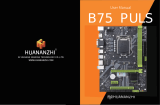Page is loading ...

Industrial Motherboard
EMB-B75B

ii
E8234
First Edition
April 2013
Copyright Notice
This document is copyrighted, 2013. All rights are reserved. The original
manufacturer reserves the right to make improvements to the products described
in this manual at any time without notice.
No part of this manual may be reproduced, copied, translated, or transmitted
in any form or by any means without the prior written permission of the original
manufacturer. Information provided in this manual is intended to be accurate and
reliable. However, the original manufacturer assumes no responsibility for its use,
or for any infringements upon the rights of third parties that may result from its use.
The material in this document is for product information only and is subject to
change without notice. While reasonable efforts have been made in the preparation
of this document to assure its accuracy, the original manufacturer assumes no
liabilities resulting from errors or omissions in this document, or from the use of the
information contained herein.
The original manufacturer reserves the right to make changes in the product
design without notice to its users.
Acknowledgments
All other products’ name or trademarks are properties of their respective owners.
AMI is a trademark of American Megatrends Inc.
Intel®, Core™ are trademarks of Intel® Corporation.
Microsoft Windows® is a registered trademark of Microsoft Corp.
ITE is a trademark of Integrated Technology Express, Inc.
IBM, PC/AT, PS/2, and VGA are trademarks of International Business
Machines Corporation.
The original manufacturer reserves the right to make changes in the product
design without notice to its users.
All other product names or trademarks are properties of their respective owners.
•
•
•
•
•

iii
Contents
Contents ...................................................................................................... iii
Chapter 1 Product overview 1-1
1.1 Package contents ......................................................................... 1-1
1.2 Features ........................................................................................ 1-1
1.3 Specications ............................................................................... 1-2
Chapter 2 Motherboard information 2-1
2.1 Before you proceed ..................................................................... 2-1
2.2 Motherboard layout ...................................................................... 2-2
2.3 Screw size ..................................................................................... 2-4
2.3.1 Component side .............................................................. 2-4
2.3.2 Solder side ...................................................................... 2-5
2.4 Central Processing Unit (CPU) ................................................... 2-6
2.4.1 Installing the CPU ........................................................... 2-7
2.4.2 CPU heatsink and fan assembly installation ................... 2-9
2.5 System memory ......................................................................... 2-11
2.5.1 Installing a DIMM ...........................................................2-11
2.6 Jumpers ...................................................................................... 2-12
2.7 Connectors ................................................................................. 2-15
2.7.1 Rear panel connectors .................................................. 2-15
2.7.2 Internal connectors ....................................................... 2-17
Chapter 3 BIOS setup 3-1
3.1 BIOS setup program .................................................................... 3-1
3.1.1 BIOS menu screen .......................................................... 3-2
3.1.2 Menu bar ......................................................................... 3-2
3.1.3 Navigation keys ............................................................... 3-3
3.1.4 Menu items ..................................................................... 3-3
3.1.5 Submenu items ............................................................... 3-3
3.1.6 Congurationelds ......................................................... 3-3
3.1.7 Pop-up window ............................................................... 3-3
3.1.8 Scroll bar ......................................................................... 3-3
3.1.9 General help ................................................................... 3-3

iv
3.2 Main menu .................................................................................... 3-4
3.2.1 System Time [xx:xx:xx] ................................................... 3-4
3.2.2 System Date [Day xx/xx/xxxx] ......................................... 3-4
3.3 Advanced menu ........................................................................... 3-5
3.3.1 ACPI Setting ................................................................... 3-5
3.3.2 CPUConguration .......................................................... 3-5
3.3.3 SATAConguration ......................................................... 3-6
3.3.4 USBConguration .......................................................... 3-7
3.3.5 SuperIOConguration ................................................... 3-7
3.3.6 H/W Monitor .................................................................... 3-8
3.3.7 S5 RTC Wake Settings ................................................... 3-8
3.4 Chipset ........................................................................................ 3-10
3.4.1 PCH-IOConguration ................................................... 3-10
3.4.2 SystemAgent(SA)Conguration ..................................3-11
3.5 Boot ............................................................................................. 3-12
3.6 Security menu ............................................................................ 3-13
Administrator Password ............................................................... 3-13
User Password ............................................................................. 3-14
3.7 Save & Exit menu ....................................................................... 3-15
Appendix
Notices .......................................................................................................A-1
Federal Communications Commission Statement .........................A-1
ASUS Recycling/Takeback Services ..............................................A-1

1-1
Chapter 1: General information
1.1 Package contents
Check your industrial motherboard package for the following items.
1 x Industrial Motherboard
1 x SATA Cable
1 x SATA Power Cable
1 x I/O Shield
1 x Support CD
If any of the above items is damaged or missing, contact your distributor or
sales representative immediately.
1.2 Features
Intel® Socket 1155 For 3nd/2nd Generation Core™ i7/Core™ i5/Core™ i3/
Pentium®/Celeron® Processors up to 95W
Two 240-pin Dual Channel DDR3 1600/1333/1066MHz DIMMs Up To 16GB
SATA 6.0 Gb/s x 1, SATA 3.0 Gb/s x 1, USB3.0 x 2, USB2.0 x 6, COM x 2
PCI-Express[x16] x 1
EuP/ErP Compliance
•
•
•
•
•
Chapter 1
Product overview

EMB-B75B
1-2
1.3 Specications
SYSTEM
Form factor Mini-ITX
CPU LGA1155 socket for Intel® 3nd/2nd Generation Core™ i7 / Core™ i5 /Core™
i3 / Pentium® / Celeron® processors
Supports Intel® 22/32nm CPU up to 95W
Supports Intel® Turbo Boost Technology 2.0
• The Intel® Turbo Boost Technology 2.0 support depends on the CPU types.
Memory 2 x DIMM (8GB per DIMM), max. 16GB, unbuffered, non-ECC DDR3 1600
/ 1333 / 1066 MHz
Dual-channel memory architecture
Chipset
Intel® B75 Express Chipset
I/O Chipset
ITE 8728F
Ethernet
1 x Realtek® PCIe Gb LAN 8111F
BIOS
64MB Flash AMI BIOS ROM
Wake on LAN
Yes (WOL/PXE)
Watchdog Timer
1~255 steps by software program
H/W Status Monitor
Monitors CPU/Chassis temperature
Monitors Vcore/5V/3.3V/12V voltages
Monitors CPU/Chassis fan speed
Expansion slot
1 x PCI Express 3.0/2.0 x16 slot
Battery
Lithium battery
Power requirement
1 x 24-pin ATX connector
1 x 4-pin ATX 12V power connector
1 x SATA power connector
Board size
6.7 in. x 6.7 in. (17.0 cm x 17.0 cm)
Gross weight
1.1 lb (0.5 Kg)
Operating
temperature
32oF~140oF (0oC~55oC)
Storage temperature
-40oF~176oF (-40oC~80oC)
Operating humidity
0%~90% relative humidity, non-condensing
Power compliance
Compliant with Eup/ErP
Certicate
CE/FCC
(continued on the next page)

1-3
Chapter 1: General information
DISPLAY
Chipset
Intel® Graphics Media Accelerator
Resolution
Up to 1920x1200@60Hz for VGA
Up to 1920x1080@60Hz for HDMI
Up to 1920x1200@60Hz, Dual Channel 18/24 bit, Supports EDID
LVDSautodetect(pin2dene3.3V)
Output interface
1 x VGA port
1 x HDMI port
LVDS
I/O
Storage
1 x SATA 6.0Gb/s port
1 x SATA 3.0Gb/s ports
Serial port
1 x RS-232 on rear I/O
1 x RS-232 at mid-board
USB
2 x USB3.0 (Type A port ) on rear I/O
2 x USB2.0 (Type A port) on rear I/O
2 x USB2.0 (Pin header) supports additional 4 USB ports
RTC
Internal RTC
Keyboard/Mouse
1 x PS/2 Keyboard on rear I/O
1 x PS/2 Mouse on rear I/O
Audio
Realtek ALC887,MIC-in/Line-in/ Line-out
Ethernet
1 x RJ-45 ports on rear I/O
Display
1 x VGA port on rear I/O
1 x HDMI port on rear I/O (2nd HDMI reserved for optional BOM)
Others
1 x Front panel connector (Pin header)
1 x Digital I/O header

EMB-B75B
1-4

2-1
Chapter 2: Motherboard information
Chapter 2
Motherboard information
2.1 Before you proceed
Take note of the following precautions before you install motherboard components
or change any motherboard settings.
CAUTION!
• Unplug the power cord from the wall socket before touching any
component.
• Before handling components, use a grounded wrist strap or touch a safely
grounded object or a metal object, such as the power supply case, to avoid
damaging them due to static electricity.
• Hold components by the edges to avoid touching the ICs on them.
• Whenever you uninstall any component, place it on a grounded antistatic
pad or in the bag that came with the component.
• Before you install or remove any component, ensure that the ATX power
supply is switched off or the power cord is detached from the power
supply. Failure to do so may cause severe damage to the motherboard,
peripherals, or components.
Main and Standby Power LEDs
The motherboard comes with one standby power LED and main power LED that
light up to indicate that the system is ON, in sleep mode, or in soft-off mode. This
is a reminder that you should shut down the system and unplug the power cable
before removing or plugging in any motherboard component. The illustration below
shows the location of the onboard LEDs.
LED1
ON
Standby Power Powered Off
OFF
LED2
ON
Standby Power Powered Off
OFF
EMB-B75B Onboard LED

EMB-B75B
2-2
HDMI2HDMI1
EATX_PWR2
ALC
887
RTL
8111E
CH
75118
EPU
PS161
PS161
Super
I/O
CLRTC1
ATMODE
17.0cm(6.7in)
17.0cm(6.7in)
EATXPWR1
DDR3_A0_U1 (64bit, 240-pin module)
Intel®
B75
DDR3_B0_U1 (64bit, 240-pin module)
SATA6G_1 SATA3G_1
KBMS1
VGA1
COM2
AUDIO
LAN1_USB3
USB45
F_PANEL
LED1
LED2
BZ1
USB89 USB1011 COM1
SYS_FAN1
CPU_FAN1
COM1
_VSET1
DEBUG1
LGA1155
PCIEX16_1
l
l
e
C
m
u
i
h
t
i
L
r
e
w
o
P
S
O
M
C
INV
U12
J2
J1
J3
LVDS1
76541 2 3
15
14
14
13
9 10 128 11
17 1691819
2.2 Motherboard layout
Place this side
towards the rear
of the chassis
NOTE: Place four screws into the holes indicated by circles to secure the
motherboard to the chassis.
CAUTION! Do not overtighten the screws! Doing so can damage the
motherboard.

2-3
Chapter 2: Motherboard information
Connectors/Jumpers/Slots Page
1. Backlight inverter power connector (5-pin INV1) 2-23
2. Intel® B75 Serial ATA 6.0Gb/s connector (7-pin SATA6G_1) 2-20
3. BIOS Programmable Connector (8-pin U12) 2-23
4. Intel® B75 Serial ATA 3.0Gb/s connectors (7-pin SATA3G_1) 2-20
5. LVDS connector (30-pin LVDS1) 2-22
6. LVDS panel voltage selection (3-pin J1) 2-14
7. USB 2.0 connectors (10-1 pin USB89, USB1011) 2-21
8. Clear RTC RAM (CLRTC1) 2-12
9. CPU and system fan connectors (4-pin CPU_FAN1, 4-pin SYS_FAN1) 2-18
10. Serial port connectors (10-1 pin COM1) 2-22
11. DIMM memory slots 2-18
12. System panel connector (10-1 pin F_PANEL) 2-19
13. COM1 Ring/+5V/+12V selection (COM1_VSET1) 2-13
14. ATX power connectors (24-pin EATX_PWR1, 4-pin EATX_PWR2) 2-17
15. Standby Power (LED SB_PWR) 2-1
16. AT Mode (ATMODE) 2-13
17. Intel® LGA1155 CPU socket 2-6
18. Inverter voltage selection (3-pin J2) 2-14
19. Inverter backlight control mode selection (3-pin J3) 2-14

EMB-B75B
2-4
2.3 Screw size
2.3.1 Component side

2-5
Chapter 2: Motherboard information
2.3.2 Solder side

EMB-B75B
2-6
IMPORTANT: Unplug all power cables before installing the CPU.
CAUTION!
• Upon purchase of the motherboard, ensure that the PnP cap is on
the socket and the socket contacts are not bent. Contact your retailer
immediately if the PnP cap is missing, or if you see any damage to the
PnP cap/socket contacts/motherboard components. The manufacturer will
shoulder the cost of repair only if the damage is shipment/transit-related.
• Keep the cap after installing the motherboard. The manufacturer will
process Return Merchandise Authorization (RMA) requests only if the
motherboard comes with the cap on the LGA1155 socket.
• The product warranty does not cover damage to the socket contacts
resulting from incorrect CPU installation/removal, or misplacement/loss/
incorrect removal of the PnP cap.
2.4 Central Processing Unit (CPU)
The motherboard comes with a surface mount LGA1155 socket designed for the
Intel® 2nd Generation Core™ i7 / Core™ i5 / Core™ i3 processors.
EMB-B75B CPU socket LGA1155

2-7
Chapter 2: Motherboard information
2.4.1 Installing the CPU
1
CAUTION! The LGA1156 CPU is incompatible with the LGA1155 socket. DO
NOT install a LGA1156 CPU on the LGA1155 socket.
A
B
2 3

EMB-B75B
2-8
A
B
C
4
5

2-9
Chapter 2: Motherboard information
2.4.2 CPU heatsink and fan assembly installation
CAUTION! Apply the Thermal
Interface Material to the CPU
heatsink and CPU before you
install the heatsink and fan if
necessary.
To install the CPU heatsink and fan assembly
B
A
A
B
1
2
3 4

EMB-B75B
2-10
A
B
B
A
To uninstall the CPU heatsink and fan assembly
2
1

2-11
Chapter 2: Motherboard information
2.5 System memory
2.5.1 Installing a DIMM
To remove a DIMM
1
2
3
A
B

EMB-B75B
2-12
2.6 Jumpers
1. Clear RTC RAM (CLRTC1)
This jumper allows you to clear the Real Time Clock (RTC) RAM in
CMOS. You can clear the CMOS memory of date, time, and system setup
parameters by erasing the CMOS RTC RAM data. The onboard button
cell battery powers the RAM data in CMOS, which include system setup
information such as system passwords.
To erase the RTC RAM:
1. Turn OFF the computer and unplug the power cord.
2. Move the jumper cap from pins 1-2 (default) to pins 2-3. Keep the cap on
pins 2-3 for about 5~10 seconds, then move the cap back to pins 1-2.
3. Plug the power cord and turn ON the computer.
4. Hold down the <Del> key during the boot process and enter BIOS setup
to reenter data.
CAUTION! Except when clearing the RTC RAM, never remove the cap on
CLRTC jumper default position. Removing the cap will cause system boot
failure!
NOTES:
• If the steps above do not help, remove the onboard battery and move the
jumper again to clear the CMOS RTC RAM data. After clearing the CMOS,
reinstall the battery.
• You do not need to clear the RTC when the system hangs due to
overclocking. For system failure due to overclocking, use the CPU
Parameter Recall (C.P.R) feature. Shut down and reboot the system so the
BIOS can automatically reset parameter settings to default values.
EMB-B75B Clear RTC RAM
1 2 2 3
Normal
(Default)
Clear RTC
CLRTC1
/