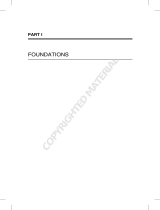Contents
3 Dell Technologies—VMware Cloud Foundation 4-node JumpStart Solutions Guide
Contents
Revisions............................................................................................................................................................................. 2
Acknowledgements ............................................................................................................................................................. 2
Contents .............................................................................................................................................................................. 3
Executive summary ............................................................................................................................................................. 4
Introduction ......................................................................................................................................................................... 5
Audience and Scope ........................................................................................................................................................... 5
1 Dell Technologies JumpStart network architecture ...................................................................................................... 6
1.1 Out-of-Band Management Network .................................................................................................................... 7
1.2 Dynamic Routing ................................................................................................................................................ 7
1.3 Network requirements for installing VM Cloud Foundation and SDDC Manager .............................................. 7
1.3.1 Management network ......................................................................................................................................... 8
1.3.2 vSAN network ..................................................................................................................................................... 8
1.3.3 vMotion network.................................................................................................................................................. 8
1.3.4 Host Overlay network ......................................................................................................................................... 8
1.4 Additional networks ............................................................................................................................................ 8
1.4.1 Uplink networks 1 and 2 for NSX-T data traffic .................................................................................................. 8
1.4.2 Edge Overlay network ........................................................................................................................................ 9
1.5 Network services ................................................................................................................................................ 9
1.6 Hardware requirements for deploying the JumpStart Solution ........................................................................... 9
2 Deploy the JumpStart Solution ................................................................................................................................... 10
2.1 Deploy VM Cloud Foundation Management Domain cluster ........................................................................... 10
2.2 Configure SDDC Manager to communicate with the VMware software bundle repositories ........................... 11
2.2.1 Configure access to online software bundles ................................................................................................... 11
2.2.2 Deploy Proxy to enable access to VMware ...................................................................................................... 11
2.3 Get access to VMware software bundles ......................................................................................................... 12
2.4 Manage software bundles in VM Cloud Foundation......................................................................................... 13
3 Deploy an NSX-T Edge Cluster .................................................................................................................................. 14
3.1 Fully Collapsed vSphere Cluster NSX-T .......................................................................................................... 14
3.1.1 Deploy an Edge Cluster .................................................................................................................................... 14
4 JumpStart Solution is deployed and ready ................................................................................................................. 18