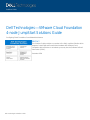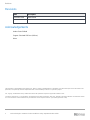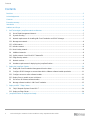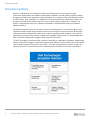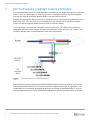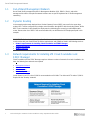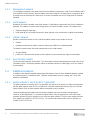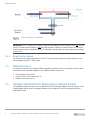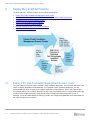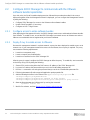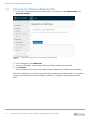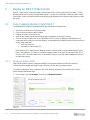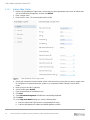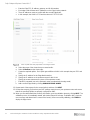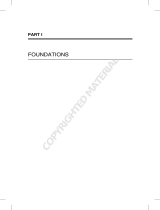Dell VMware ESXi 7.x, a leading hypervisor, offers advanced virtualization capabilities for modern data centers. With its robust architecture, it delivers exceptional performance, scalability, and security for virtualized workloads. Leverage ESXi 7.x to consolidate multiple workloads onto a single physical server, maximizing resource utilization and reducing costs. Its security features, such as vSphere Trust Authority and Secure Boot, ensure the integrity and isolation of virtual machines.
Dell VMware ESXi 7.x, a leading hypervisor, offers advanced virtualization capabilities for modern data centers. With its robust architecture, it delivers exceptional performance, scalability, and security for virtualized workloads. Leverage ESXi 7.x to consolidate multiple workloads onto a single physical server, maximizing resource utilization and reducing costs. Its security features, such as vSphere Trust Authority and Secure Boot, ensure the integrity and isolation of virtual machines.


















-
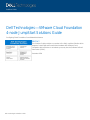 1
1
-
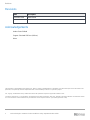 2
2
-
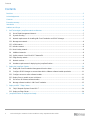 3
3
-
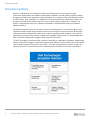 4
4
-
 5
5
-
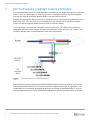 6
6
-
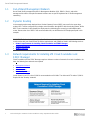 7
7
-
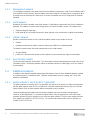 8
8
-
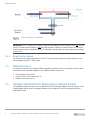 9
9
-
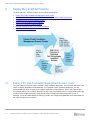 10
10
-
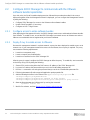 11
11
-
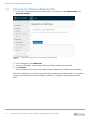 12
12
-
 13
13
-
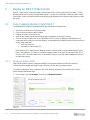 14
14
-
 15
15
-
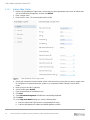 16
16
-
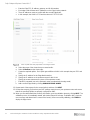 17
17
-
 18
18
Dell VMware ESXi 7.x, a leading hypervisor, offers advanced virtualization capabilities for modern data centers. With its robust architecture, it delivers exceptional performance, scalability, and security for virtualized workloads. Leverage ESXi 7.x to consolidate multiple workloads onto a single physical server, maximizing resource utilization and reducing costs. Its security features, such as vSphere Trust Authority and Secure Boot, ensure the integrity and isolation of virtual machines.
Ask a question and I''ll find the answer in the document
Finding information in a document is now easier with AI
Related papers
-
Dell EMC Ready Solution Resources Owner's manual
-
Dell VMware ESXi 6.7.X User guide
-
Dell VMware ESXi 6.7.X User guide
-
Dell PowerSwitch S5248F-ON Owner's manual
-
Dell Storage Solution Resources Owner's manual
-
Dell VMware VSAN Quick start guide
-
Dell PowerEdge MX7000 Owner's manual
-
Dell Servers Solution Resources Owner's manual
-
Dell VMware VSAN Owner's manual
-
Dell EMC OpenManage Network Integration for VMware vCenter User guide
Other documents
-
VMware vCenter vCenter Lifecycle Manager 1.2.0 User guide
-
VMware vCenter vCenter Lifecycle Manager 1.1.0 User guide
-
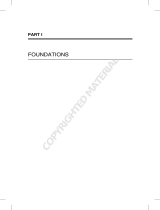 Wiley 978-0-470-88799-8 Datasheet
Wiley 978-0-470-88799-8 Datasheet
-
VMware vCenter vCenter Lifecycle Manager 1.0.2 User guide
-
Brocade BR-VDX6740-48-F Datasheet
-
VMware vCenter Lifecycle Manager 1.1.0 User guide
-
VMware vCenter Lifecycle Manager 1.2.0 User guide
-
VMware vCenter Lifecycle Manager 1.0.2 User guide
-
HP Hyper Converged 380 Installation guide
-
Lenovo ThinkAgile VX5520 User manual