Page is loading ...

TRENDnetUser’sGuide
CoverPage
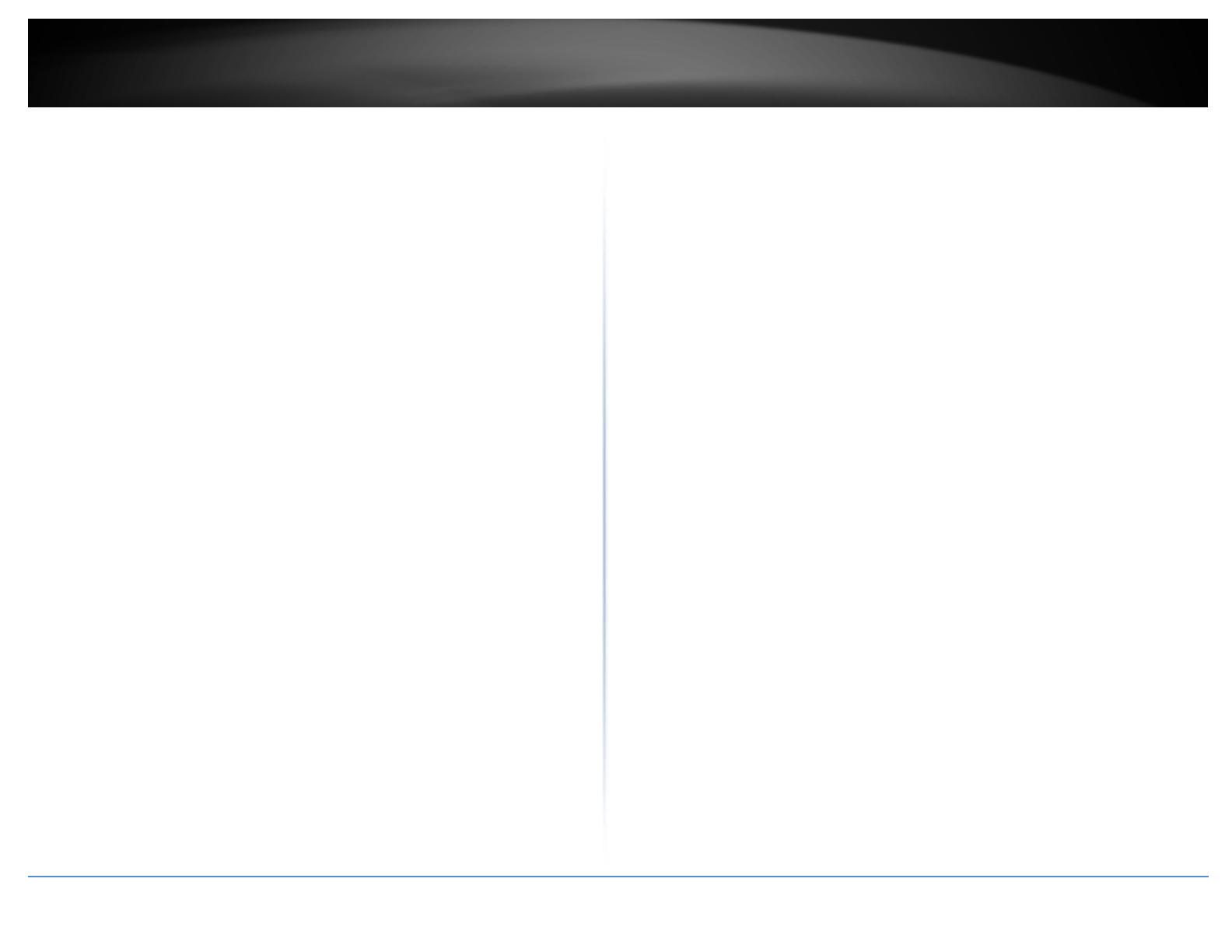
©Copyright2017TRENDnet.AllRightsReserved.
TRENDnetUser’sGuide
Tableofcontents
i
TableofContents
ProductOverview.............................................................................1
PackageContents..........................................................................................................1
Features.........................................................................................................................1
ProductHardwareFeatures...........................................................................................2
ApplicationDiagram......................................................................................................3
Connectwirelessdevicestoyouraccesspoint..............................................................3
GettingStarted..............................................................................................................4
Stepstoimprovewirelessconnectivity.........................................................................5
Connectwirelessdevicestoyouraccesspoint..............................................................6
Configuration...................................................................................6
WirelessNetworkingandSecurity....................................................9
Howtochoosethetypeofsecurityforyourwirelessnetwork....................................9
Secureyourwirelessnetwork.....................................................................................10
ConnectwirelessdevicesusingWPS...........................................................................12
Advanceconfiguration...................................................................13
Accessthemanagementpage.....................................................................................13
OperatingModes.........................................................................................................14
AccessPoint...................................................................................15
Basic.............................................................................................................................15
WirelessProfile............................................................................................................16
WirelessMACfilter......................................................................................................17
ClientBridge...................................................................................17
Basic.............................................................................................................................17
Scanforwirelessnetworks..........................................................................................18
WDS...............................................................................................19
WDSLink......................................................................................................................19
Basic.............................................................................................................................20
WirelessProfile............................................................................................................21
Repeater........................................................................................22
Basic.............................................................................................................................22
Scanforwirelessnetworks..........................................................................................23
Advancedwirelesssettings.........................................................................................24
AdvancedWireless............................................................................................24
HTPhysicalMode..............................................................................................25
ClientLimit.........................................................................................................25
BandSteering..............................................................................................................25
IPv6Settings................................................................................................................25
LocalConnectionOnly.................................................................................................26
StaticIPv6....................................................................................................................26
AutoConfiguration(SLAAC/DHCPv6)..........................................................................26
ChangeyourIPaddress...............................................................................................26
CaptivePortal..............................................................................................................27
Createschedules.........................................................................................................28
ConfigureSpanningTree.............................................................................................28
Setdateandtime........................................................................................................29
DaylightSavingTime...................................................................................................29
NTP..............................................................................................................................29
Manual.........................................................................................................................29
ManageVLAN..............................................................................................................29
TrafficShaping.............................................................................................................30
EnableSNMP...............................................................................................................30
EnableCLI....................................................................................................................31
LEDControls................................................................................................................31
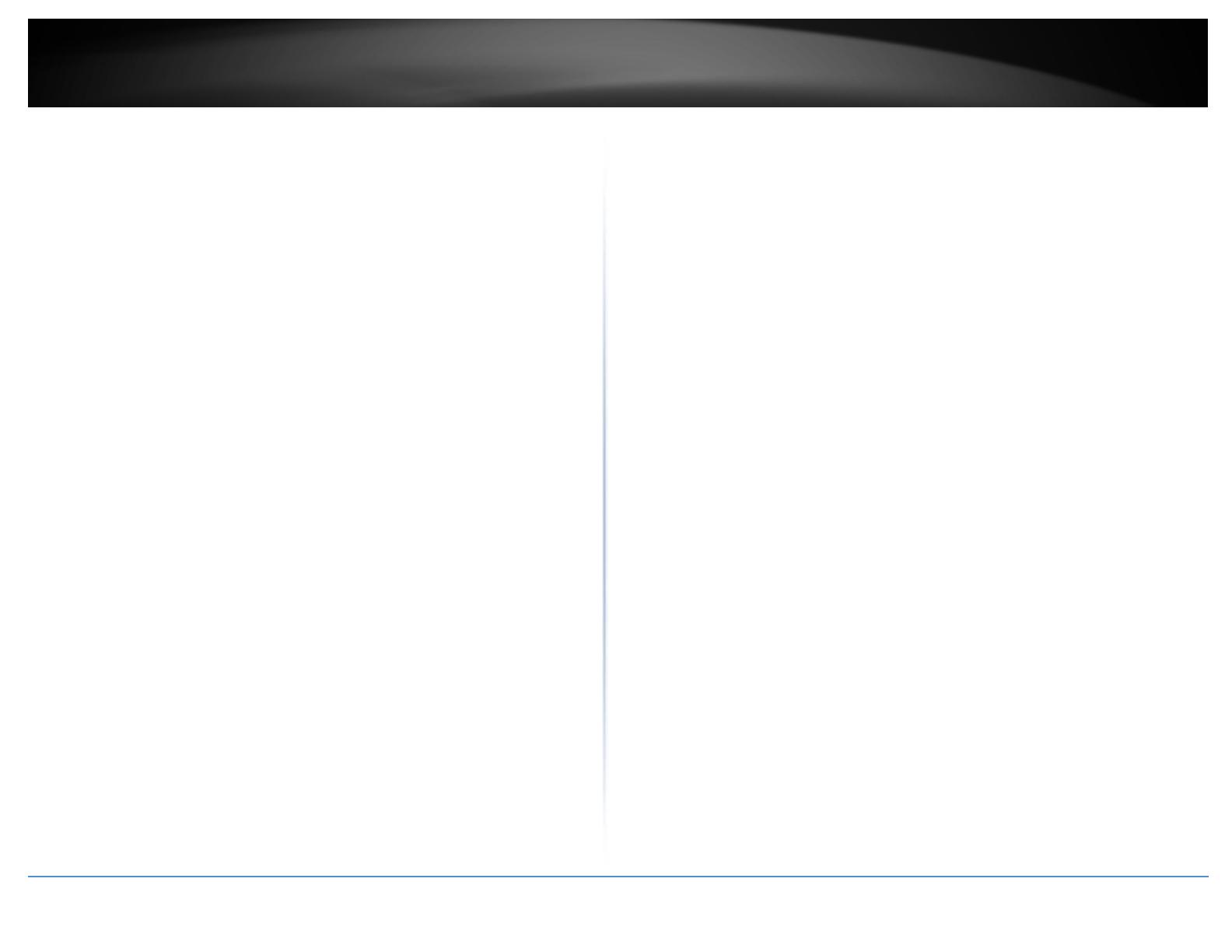
©Copyright2017TRENDnet.AllRightsReserved.
TRENDnetUser’sGuide
Tableofcontents
ii
Maintenance&Monitoring............................................................32
Administration.............................................................................................................32
DeviceName................................................................................................................32
Resettofactorydefaults.............................................................................................33
Backupandrestoreyourconfigurationsettings.........................................................33
Restartaccesspoint.....................................................................................................33
Upgradeyourfirmware...............................................................................................34
Configurelog................................................................................................................34
Testconnectivity..........................................................................................................35
Checksysteminformation...........................................................................................35
Checkconnectedwirelessclients................................................................................36
SystemLog...................................................................................................................36
IPv6Status...................................................................................................................36
APutility........................................................................................37
Installation...................................................................................................................37
DeviceSettings............................................................................................................37
AddandDeleteDevice................................................................................................38
UpgradeFirmware.......................................................................................................39
Loadconfiguration.......................................................................................................39
AccessPoints...............................................................................................................40
Clients..........................................................................................................................40
Statistics.......................................................................................................................41
TechnicalSpecifications..................................................................43
Troubleshooting.............................................................................45
Appendix........................................................................................46

©Copyright2017TRENDnet.AllRightsReserved.
TRENDnetUser’sGuide
TEW‐825DAP
1
ProductOverview
TEW‐825DAP
PackageContents
Inadditiontoyourrouter,thepackageincludes:
TEW‐825DAP
5ft.(1.5m)networkcable
CD‐ROM(UtilityandUser’sGuide)
QuickInstallationGuide
Poweradapter(12VDC,1.5A)
Mountingplate
Ifanypackagecontentsaremissingordamaged,pleasecontacttheretailstore,online
retailer,orreseller/distributorfromwhichtheproductwaspurchased.
Features
Equipyourbusinesswithamanageableandcost‐effectiveAC1750wireless
networkwithTRENDnet’sAC1750DualBandPoE+AccessPoint,modelTEW‐
825DAP.Broadcastconcurrent1300MbpsWiFiACand450MbpsWiFiN
networks.Relievecongestionandovercrowdingonthe2.4GHzbandby
employingbandsteertechnology.PowertheaccesspointwiththeincludedAC
adapter,orconnectviaPoE+forinstallationflexibility.Thelow‐profiledesign
blendsintomostenvironmentsandincludesaconvenientceiling/wallmounting
plate.
Multi‐Language
Multi‐LanguageInterface:English,Spanish,French,German,andRussian
PoweroverEthernet(PoE)
SavesinstallationtimeandcostswithGigabitPoEsupport
ConcurrentDualBand
AC1750:concurrent1300MbpsWiFiAC+450MbpsWiFiNbands
Multi‐ModeSupport
SupportsAccessPoint(AP),Client,WDS+AP,WDSBridge,WDSStation,
andRepeatermodes
APUtility
TheincludedWindows‐basedutilityreducesWiFiconfigurationandsetup
time
GigabitPort
GigabitPoE+LANportmaintainshighperformanceconnectionstothe
wirednetwork
WirelessCoverage
ExtendedwirelesscoveragewithMIMOantennatechnology
EncryptedWireless
SupportforwirelessencryptionofuptoWPA2
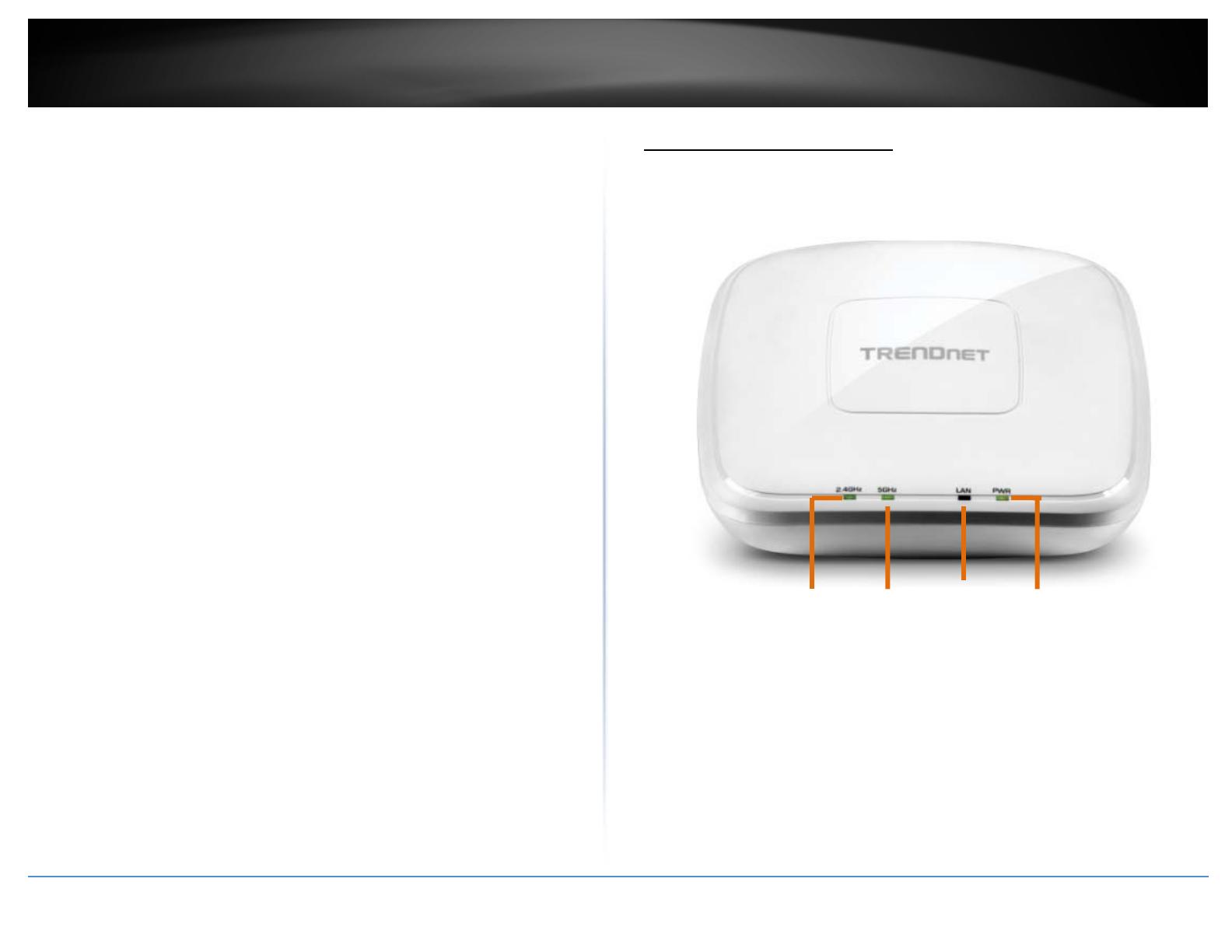
©Copyright2017TRENDnet.AllRightsReserved.
TRENDnetUser’sGuide
TEW‐825DAP
2
2.4GHz
5GHz LAN
PWR
BandSteering
Bandsteeringalleviatesnetworkcongestionbyautomaticallydirecting
wirelessdevicesfromthe2.4GHzbandtothe5GHzband
WiFiTrafficShaping
ManagetrafficallocationperSSIDforeachbandseparately
MultipleSSIDs
Createupto8SSIDsperband(16total)
IPv6
IPv6networksupport
HousingDesign
Off‐whitelow‐profiledesign
LEDControl
ReduceproductvisibilitybydisablingLEDindicators
MountingPlate
Includedceiling/wallmountingplateforflexibleinstallation
*MaximumwirelesssignalratesarereferencedfromIEEE802.11theoretical
specifications.Actualdatathroughputandcoveragewillvarydependingon
interference,networktraffic,buildingmaterialsandotherconditions.
ProductHardwareFeatures
TopView
2.4GHz:ThisLEDindicatorturnsgreenwhenthewirelessisenabled.TheLED
indicatorblinksduringdatatransmission
5GHz:ThisLEDindicatorturnsgreenwhenthewirelessisenabled.TheLED
indicatorblinksduringdatatransmission
LAN:ThisLEDindicatorturnsgreenwhentheaccesspointLANportisconnected.
TheLEDindicatorblinksduringdatatransmission
PWR:Thisindicatorturnsgreenwhenthedeviceispowered.
Offwhitelow
p
rofilehousin
g

©Copyright2017TRENDnet.AllRightsReserved.
TRENDnetUser’sGuide
TEW‐825DAP
3
Reset
button
FrontView
Gigabitport:PluganEthernetcable(alsocallednetworkcables)from
youraccesspointtoyourrouterandwirednetworkdevices
.
Powerport:Connectthepoweradapterfromyouraccesspointpowerportto
anavailablepoweroutlet.
Resetbutton:Useasharptooltopressandholdthisbuttonfor10secondsto
resettheaccesspoint.
ApplicationDiagram
Theaccesspointprovidesconcurrent1300MbpsandWiFiACand450MbpsWiFiNcombined
withAP,Client,WDSandRepeatermodessupportmultipleapplications.
Connectwirelessdevicestoyouraccesspoint
Avarietyofwirelessnetworkdevicescanconnecttoyourwirelessnetworksuchas:
WirelessLaptopcomputers
Networkmediaplayers
WirelessIPcameras
SmartPhones
GamingConsoles
InternetenabledTVs
Eachdevicemayhaveitsownsoftwareutilityforsearchingandconnectingtoavailable
wirelessnetworks,therefore,youmustrefertotheUser’sManual/Guideofyour
wirelessclientdevicetodeterminehowtosearchandconnecttothisrouter’swireless
network.
Seethe“Appendix”onpage53forgeneralinformationonconnectingtoawireless
network.
GigabitPort
Powerport
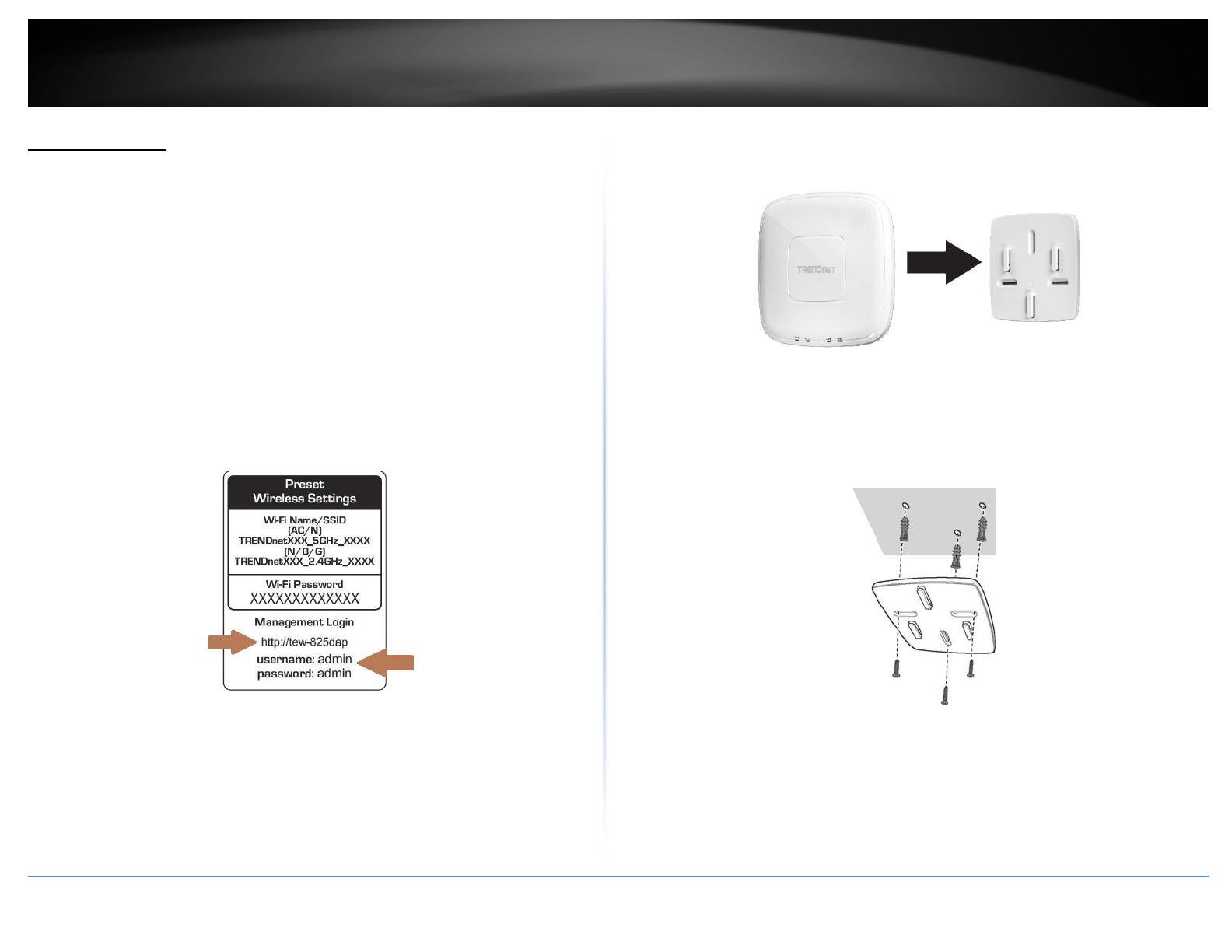
©Copyright2017TRENDnet.AllRightsReserved.
TRENDnetUser’sGuide
TEW‐825DAP
4
GettingStarted
ForatypicalwirelesssetupathomeorofficewhenusingtheaccesspointinAPmode,
pleasedothefollowing:
Installation
1.Connectthepoweradaptertothepowerportoftheaccesspoint.Orsimplyplugan
EthernetcableontheaccesspointtoaPoE(PoweroverEthernet)switchthat
connectstoyourrouterornetwork.
2.Ifusingthepoweradapter,pluganEthernetcabletotheaccesspointandplugthe
otherendtoyourrouterornetwork.
3.VerifythatallLEDsareon.
4.Foryoursecurity,eachTEW‐825DAPcomespre‐encryptedwithauniqueWiFiName
(SSID)andWiFiPassword.Youcanfindyourdevice'sSSIDandWiFipasswordonthe
whitelabelslocatedonthedevice.UsethisinformationtoconnecttotheTEW‐
825DAPaccesspoint.
5.VerifyyourconnectiontoyounetworkbyaccessingtheInternet.Foradvanced
configurationcontinuetotheadvancedsectionsoftheusermanual.
Mountingdevice
1.Removethemountplatefromtheaccesspoint.
2.Placethemountingplateonthewallorceilingwherethedevicewillbelocatedand
markthelocationofthescrewholes.Ensurethatthedevicehasenoughclearanceto
slideonandoffthemountingplate.
3.Drilloutthemarkedholesandinserttheplasticwallanchorsintothewall.
4.Securethemountingplateusingthescrewsthatcamewiththedevice.
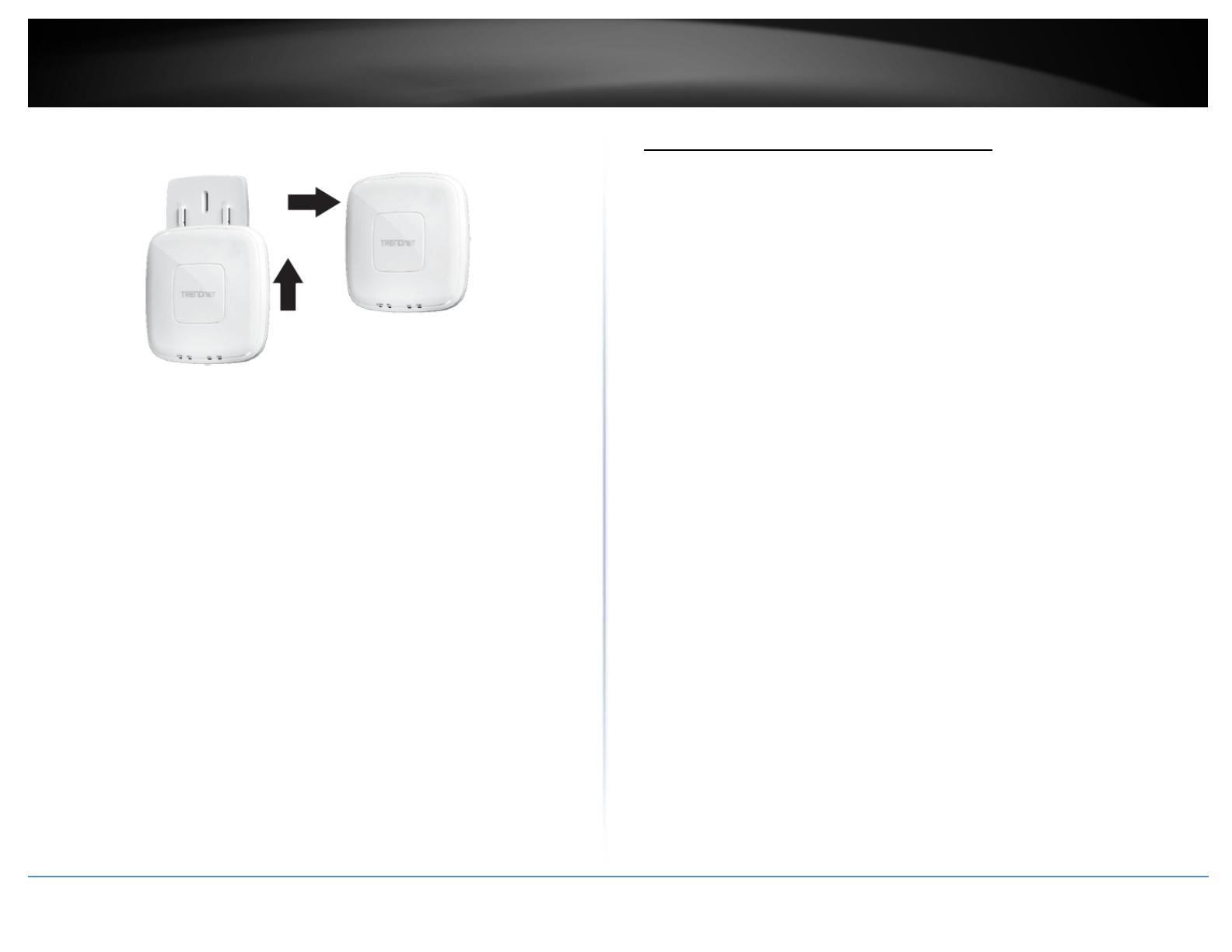
©Copyright2017TRENDnet.AllRightsReserved.
TRENDnetUser’sGuide
TEW‐825DAP
5
5.Placetheaccesspointonthemountingplateandslidetolockintoposition.
Stepstoimprovewirelessconnectivity
Thereareanumberoffactorsthatcanimpacttherangeofwirelessdevices.Follow
thesetipstohelpimproveyourwirelessconnectivity:
1. Keepthenumberofobstructionstoaminimum.Eachobstructioncanreducethe
rangeofawirelessdevice.Positionthewirelessdevicesinamannerthatwill
minimizetheamountofobstructionsbetweenthem.
a. Forthewidestcoveragearea,installyourrouternearthecenterofyourhome,and
neartheceiling,ifpossible.
b. Avoidplacingtheaccesspointonornearmetalobjects(suchasfilecabinetsand
metalfurniture),reflectivesurfaces(suchasglassormirrors),andmasonrywalls.
c. Anyobstructioncanweakenthewirelesssignal(evennon‐metallicobjects),sothe
fewerobstructionsbetweentherouterandthewirelessdevice,thebetter.
d. Placetheaccesspointinalocationawayfromotherelectronics,motors,and
fluorescentlighting.
e. Manyenvironmentalvariablescanaffecttherouter’sperformance,soifyour
wirelesssignalisweak,placetheaccesspointinseverallocationsandtestthesignal
strengthtodeterminetheidealposition.
2. Buildingmaterialscanhavealargeimpactonyourwirelesssignal.Inanindoor
environment,trytopositionthewirelessdevicessothatthesignalpassesthrough
lessdensematerialsuchasdrywall.Densematerialslikemetal,solidwood,glassor
evenfurnituremayblockordegradethesignal.
3. Antennaorientationcanalsohavealargeimpactonyourwirelesssignal.Usethe
wirelessadapter’ssitesurveytooltodeterminethebestantennaorientationforyour
wirelessdevices.
4. InterferencefromdevicesthatproduceRF(radiofrequency)noisecanalsoimpact
yoursignal.PositionyourwirelessdevicesawayfromanythingthatgeneratesRF
noise,suchasmicrowaves,radiosandbabymonitors.
Ifpossible,upgradewirelessnetworkinterfaces(suchaswirelesscardsincomputers)
fromolderwirelessstandardsto802.11n.Ifawirelesslynetworkeddeviceusesanolder
standard,theperformanceoftheentirewirelessnetworkmaybeslower.Ifyouarestill
experiencinglowornosignal,considerrepositioningthewirelessdevicesorinstalling
additionalaccesspoints.

©Copyright2017TRENDnet.AllRightsReserved.
TRENDnetUser’sGuide
TEW‐825DAP
6
Connectwirelessdevicestoyouraccesspoint
Avarietyofwirelessnetworkdevicescanconnecttoyourwirelessnetworksuchas:
GamingConsoles
InternetenabledTVs
Networkmediaplayers
SmartPhones
WirelessLaptopcomputers
WirelessIPcameras
Eachdevicemayhaveitsownsoftwareutilityforsearchingandconnectingtoavailable
wirelessnetworks,therefore,youmustrefertotheUser’sManual/Guideofyour
wirelessclientdevicetodeterminehowtosearchandconnecttothisrouter’swireless
network.
Seethe“Appendix”onpage63forgeneralinformationonconnectingtoawireless
network.
Configuration
Note:Theaccesspoint’sdefaultmanagementpagehttp://192.168.10.100isaccessed
throughtheuseofyourInternetwebbrowser(e.g.InternetExplorer,Firefox,Chrome,
Safari,andOpera)andwillbereferencedfrequentlyinthisUser’sGuide.
Beforeaccessingtheweb‐basedmanagementpage,configuretheIPaddressand
subnetmaskofyourcomputertothefollowing:
IPAddress:192.168.10.xxx
SubnetMask:255.255.255.0
1.Openyourwebbrowser(e.g.InternetExplorer,Firefox,Safari,Chrome,orOpera)and
gotohttp://tew‐825daportypeinhttp://192.168.10.100.
2.EnterthedefaultusernameandpasswordandthenclickLogin.Youcanfindyour
device'sSSIDandWiFipasswordonthewhitelabelslocatedonthedevice.Usethis
informationtoconnecttotheTEW‐825DAPaccesspoint.
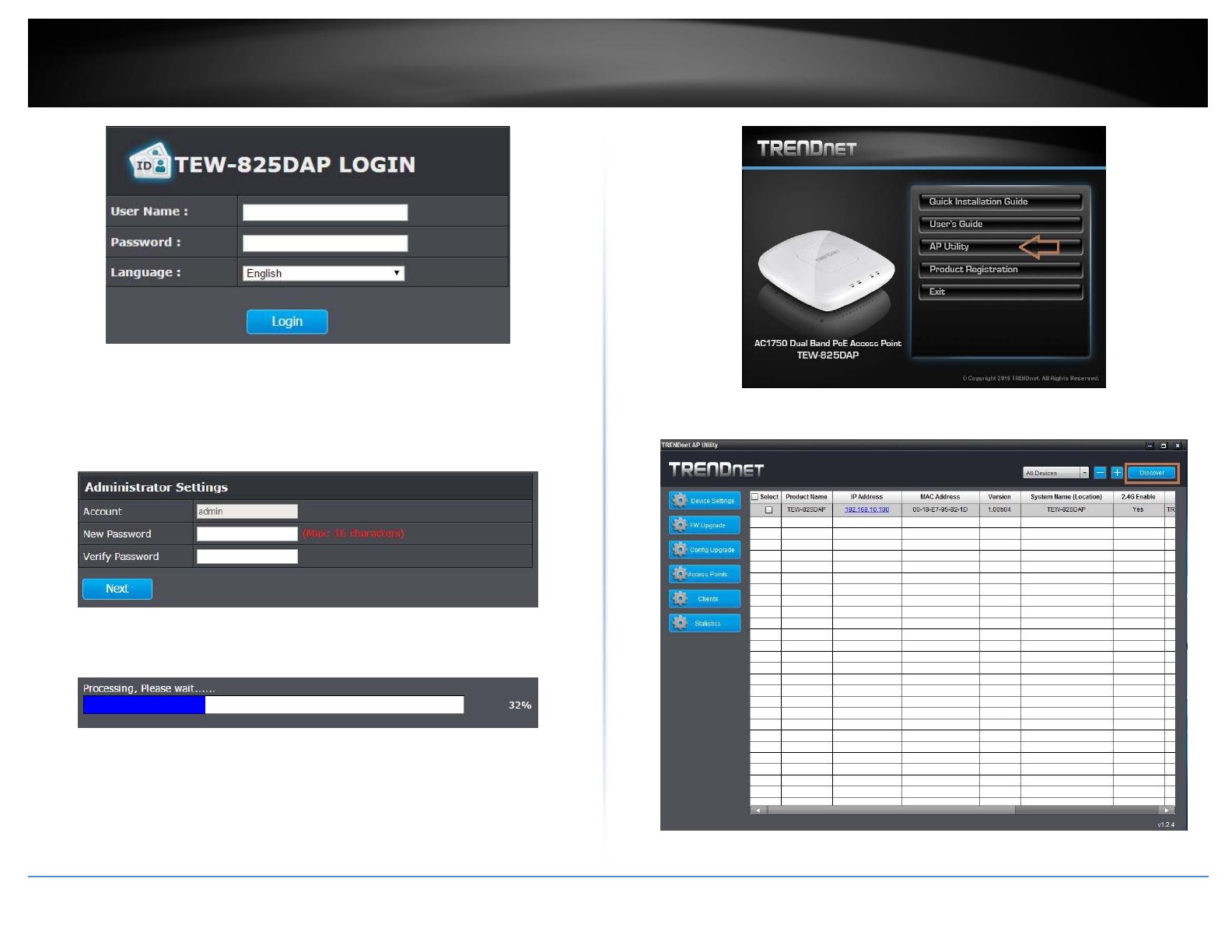
©Copyright2017TRENDnet.AllRightsReserved.
TRENDnetUser’sGuide
TEW‐825DAP
7
Wizard
1.Forthefirst‐timeloggingintothedevicethesetupwizardwillstartautomatically.
2.Foryoursecurity,thefirststepistochangetheloginpasswordoftheaccesspoint.
EnteryournewloginpasswordandclickOK.
3.Yournewpasswordsettingswillbeappliedandyouwillberedirectedtothelogin
screen.Youwillneedtousethenewloginpasswordtoproceed.
Usingtheutility
Foradditionalinformationontheutilitypleasegotoutilitysection.
1.InserttheCDROMincludedwiththeaccesspoint.
2.ClickonAPUtilitytoinstalltheutility.
3.OncetheutilityisinstalledclickonDiscovertorefreshthelistofaccesspoints.

©Copyright2017TRENDnet.AllRightsReserved.
TRENDnetUser’sGuide
TEW‐825DAP
8
4.Selecttheaccesspointyouwanttoconfigure.
5.ClickonDevicesettingstoconfiguretheaccesspoint.
ProductName:Displaysthedevicemodel
IPMode:SelecttheIPmodetoapplyonthedevice
o DHCP:SelectthisoptiontoallowthedevicetoreceiveIPaddressfromyour
DHCPserver
o Static:SelectthisoptiontomanuallysettheIPaddressofthedevice
IPAddress:EntertheIPaddresstoassigntothedevice
SubnetMask:Enterthesubnetmasktoassigntothedevice
Gateway:EnterthegatewayIPaddresstoassigntothedevice
SystemName:Assignnameofthedevicetohelpdistinguishbetweensimilar
devices
VLANID:AssignstheVLANIDfortheEthernetport.
BandSteer:Selectthistoenable/disablebandsteering
Band:Selectonthepull‐downmenuthewirelessinterfacetoconfigure
802.11Mode:Selectthe802.11modeoftheselectedwirelessinterface
Channel:Selectthewirelesschanneloftheselectedwirelessinterface
VLANID:AssignstheVLANIDfortheprimarySSID.
SeparateStations:Selectthisoptiontorestrictwirelessclientdevicesfrom
accessingotherclientdevicesconnectedtothisnetwork(s).
Enable:Selectthisoptiontoenabletheselectedwirelessinterface
Visible:Selectthisoptiontowirelessbroadcasttheselectedwirelessinterface
SSID:EntertheSSID(WirelessNetworkName)oftheselectedwirelessinterface
Security:Selectthewirelessencryptionsecurityfortoassigntheselected
wirelessinterface
Key:Enterthewirelessencryptionsecuritykeyorpassword
Password:EntertheloginpasswordofthedeviceandclickOKtosavesettings

©Copyright2017TRENDnet.AllRightsReserved.
TRENDnetUser’sGuide
TEW‐825DAP
9
WirelessNetworkingandSecurity
Howtochoosethetypeofsecurityforyourwirelessnetwork
Settingupwirelesssecurityisveryimportant.Leavingyourwirelessnetworkopenand
unsecurecouldexposeyourentirenetworkandpersonalfilestooutsiders.TRENDnet
recommendsreadingthroughthisentiresectionandsettingupwirelesssecurityonyour
newaccesspoint.
Thereareafewdifferentwirelesssecuritytypessupportedinwirelessnetworkingeach
havingitsowncharacteristicswhichmaybemoresuitableforyourwirelessnetwork
takingintoconsiderationcompatibility,performance,aswellasthesecuritystrength
alongwithusingolderwirelessnetworkinghardware(alsocalledlegacyhardware).
Itisstronglyrecommendedtoenablewirelesssecuritytopreventunwantedusersfrom
accessingyournetworkandnetworkresources(personaldocuments,media,etc.).
Ingeneral,itisrecommendedthatyouchoosethesecuritytypewiththehighest
strengthandperformancesupportedbythewirelesscomputersanddevicesinyour
network.Pleasereviewthesecuritytypestodeterminewhichoneyoushouldusefor
yournetwork.
WirelessEncryptionTypes
WEP:Legacyencryptionmethodsupportedbyolder802.11b/ghardware.Thisis
theoldestandleastsecuretypeofwirelessencryption.Itisgenerallynot
recommendedtousethisencryptionstandard,howeverifyouhaveold802.11bor
802.11gwirelessadaptersorcomputerswitholdembeddedwirelesscards(wireless
clients),youmayhavetosetyourroutertoWEPtoallowtheoldadaptersto
connecttotherouter.
Note:Thisencryptionstandardwilllimitconnectionspeedsto54Mbps.
WPA:ThisencryptionissignificantlymorerobustthantheWEPtechnology.Much
oftheolder802.11ghardwarewasbeenupgraded(withfirmware/driverupgrades)
tosupportthisencryptionstandard.Totalwirelessspeedsunderthisencryption
typehoweverarelimitedto54Mbps.
WPA‐Auto:Thissettingprovidestherouterwiththeabilitytodetectwireless
devicesusingeitherWPAorWPA2encryption.Yourwirelessnetworkwill
automaticallychangetheencryptionsettingbasedonthefirstwirelessdevice
connected.Forexample,ifthefirstwirelessclientthatconnectstoyourwireless
networkusesWPAencryptionyourwirelessnetworkwilluseWPAencryption.Only
whenallwirelessclientsdisconnecttothenetworkandawirelessclientwithWPA2
encryptionconnectsyourwirelessnetworkwillthenchangetoWPA2encryption.
Note:WPA2encryptionsupports802.11nspeedsandWPAencryptionwilllimit
yourconnectionspeedsto54Mbps
WPA2:Thisisthemostsecurewirelessencryptionavailabletoday,similartoWPA
encryptionbutmorerobust.Thisencryptionstandardalsosupportsthehighest
connectionspeeds.TRENDnetrecommendssettingyourroutertothisencryption
standard.Ifyoufindthatoneofyourwirelessnetworkdevicesdoesnotsupport
WPA2encryption,thensetyourroutertoeitherWPAorWPA‐Autoencryption.
Note:Checkthespecificationsofyourwirelessnetworkadaptersandwireless
appliancestoverifythehighestlevelofencryptionsupported.Belowisbrief
comparisonchartofthewirelesssecuritytypesandtherecommended
configurationdependingonwhichtypeyouchooseforyourwirelessnetwork.
SecurityStandard WEP WPA WPA2
Compatible
Wireless
Standards
IEEE802.11a/b/g
(802.11ndevices
willoperateat
802.11gtoconnect
usingthisstandard)
IEEE802.11a/b/g
(802.11ndevices
willoperateat
802.11gtoconnect
usingthis
standard) IEEE802.11a/b/g/n
Highest
Performance
UnderThis
Setting Upto54Mbps Upto54Mbps
Upto450Mbps(11n)
andupto1.3Gbps
(11ac)*
Encryption
Strength Low Medium High
Additional
Options
OpenSystemor
SharedKey,
HEXorASCII,
Differentkeysizes
TKIPorAES,
PresharedKeyor
RADIUS
TKIPorAES,
PresharedKeyor
RADIUS
Recommended
Configuration
OpenSystemASCII
13characters
TKIP
PresharedKey
8‐63characters
AES
PresharedKey
8‐63characters
*Dependentonthemaximum802.11n/acdataratesupportedbythedevice(150Mbps,
300Mbps,450Mbps,867Mbps,or1.3Gbps)
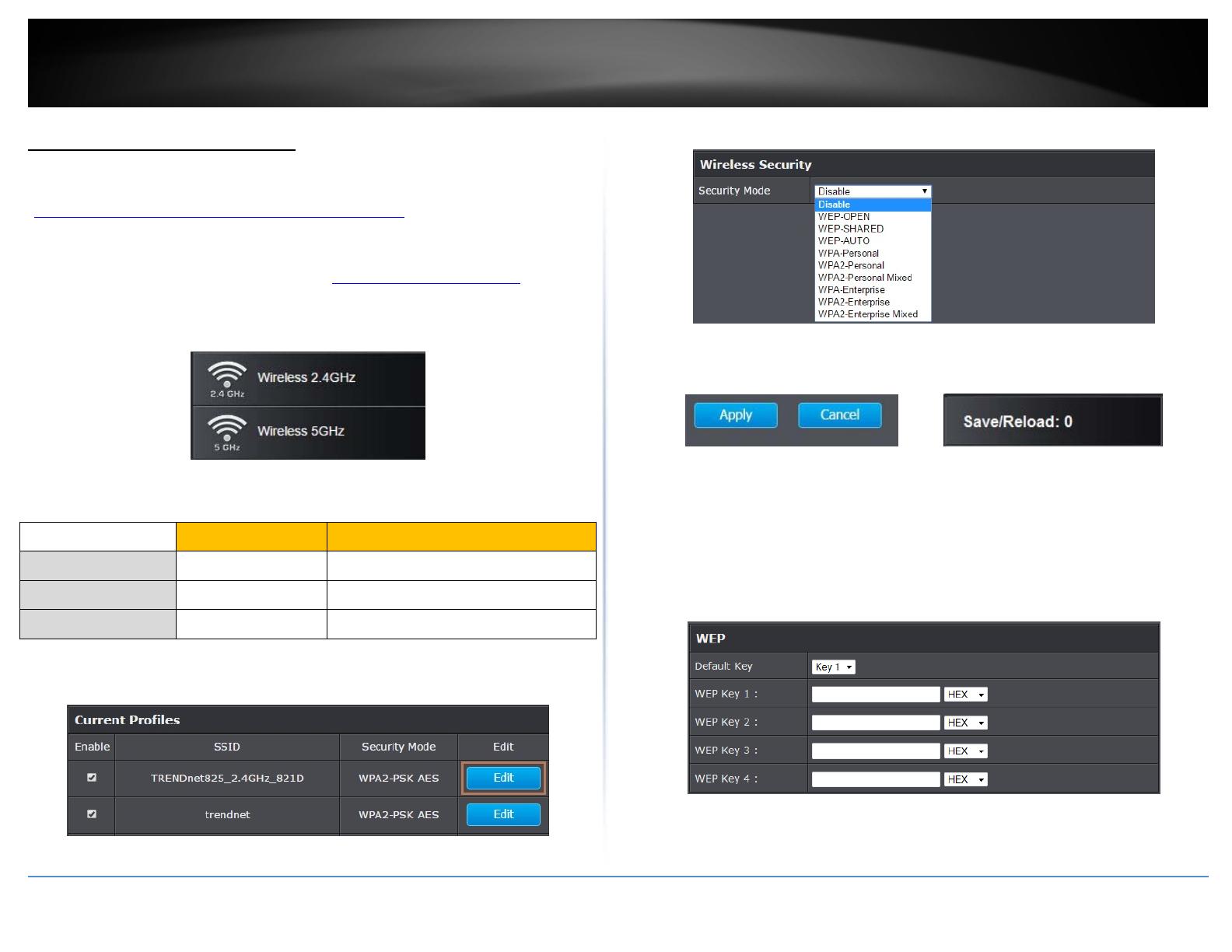
©Copyright2017TRENDnet.AllRightsReserved.
TRENDnetUser’sGuide
TEW‐825DAP
10
Secureyourwirelessnetwork
Wireless(2.4GHzor5GHz)>Security
Afteryouhavedeterminedwhichsecuritytypetouseforyourwirelessnetwork(see
“Howtochoosethesecuritytypeforyourwirelessnetwork”onpage12),youcansetup
wirelesssecurity.
1.Logintoyourroutermanagementpage(see“Accessthemanagementpage”onpage
16).
2.ClickontheWirelessnetworkyouwanttoconfigurebutton(Wireless2.4GHzor
5GHz).
3.Underneaththebasicwirelessbandsection,youwillseeWirelessNetworkandall
yourwirelessnetworkprofileswillbelisted.
4.ClickontheEditbuttonnexttothewirelessprofileyouwanttoconfigure.
5. Selectfromthedrop‐downlisttothewirelesssecuritytoconfigure.
6.Reviewthewirelesssecuritysettings,clickApplyandSave/Reloadwhenfinished.
SelectingWEP‐OPEN,WEP‐SHARED:IfselectingWEP(WiredEquivalentPrivacy),please
reviewtheWEPsettingstoconfigureandclickApplytosavethechanges.
Note:WPSfunctionalityisnotavailablewhenusingWEP.
IntheSecurityModedrop‐downlist,selectWEP‐OPENorWEP‐SHARED.
Note:ItisrecommendedtouseWEP‐OPENbecauseitisknowntobemoresecurethan
SharedKey.
DefaultKey:SelecttheWEPKeyfromthedrop‐downlisttouse
NetworkKey1‐4
WEPKeyFormat
HEX ASCII
Characterset 0‐9&A‐F,a‐fonly Alphanumeric(a,b,C,?,*,/,1,2,etc.)
64‐bitkeylength 10characters 5characters
128‐bitkeylength 26characters 13characters
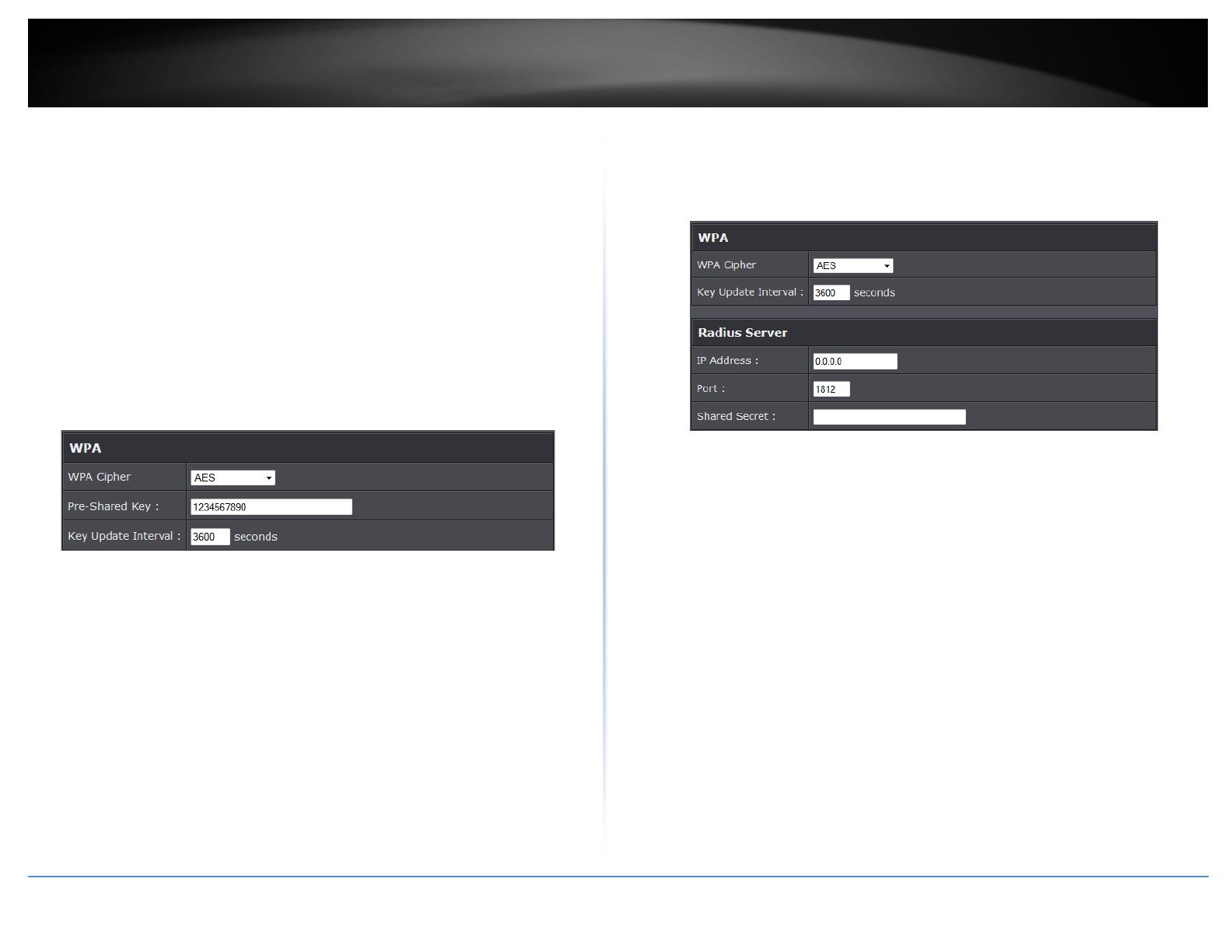
©Copyright2017TRENDnet.AllRightsReserved.
TRENDnetUser’sGuide
TEW‐825DAP
11
o ThisiswhereyouentertheWEPkeyneededforacomputertoconnecttothe
routerwirelessly
o Youcandefineupto4passwordsor4keys.Onlyonekeycanbeactiveatagiven
time.Mostuserssimplydefineonekey.
o Chooseakeyindex1,2,3,or4andenterthekey.
o Whenconnectingtotheaccesspoint,theclientmustmatchboththepassword
andtheKeynumber.(e.g.ifyouhaveactivatedKey2withapasswordof12345,
thentheclientmustselect:Key2(enteringKey1,3,or4willblocktheabilityto
connect)andenterpassword12345)
Note:Itisrecommendedtouse128‐bitformatbecauseitismoresecuretousea
keythatconsistsofmorecharacters.
HEXorASCII:SelectwhichWEPcodetypetoassign
SelectingWPA‐Personal,WPA2‐Personal,WPA2‐Personal,orMixed(WPA2‐PSK
recommended):IntheSecurityModedrop‐downlist,selectWPA‐Personal
ThefollowingsectionoutlinesoptionswhenselectingWPA‐Personal,WPA2‐Personal,
orWPA2‐PersonalMixed(Pre‐sharedKeyProtocol),
WPACipher:SelectaCipherTypetouse.WhenselectingWPA‐PSKsecurity,itis
recommendedtouseTKIP+AES.
o WhenselectingWPA2‐PersonalMixedsecurity,itisrecommendedtouse
TKIP+AES.
o WhenselectingWPA2‐Personalsecurity,itisrecommendedtouseAES.
Pre‐SharedKey:Enterthepassphraseorpassword
o Thisisthepasswordorkeythatisusedtoconnectyourcomputertothisrouter
wirelessly
Note:8‐63alphanumericcharacters(a,b,C,?,*,/,1,2,etc.)
KeyUpdateInterval:Enterthetimeinterval(seconds)ofwhenthenetwork
passphrasewillrotate.
Note:Itisrecommendedtousethedefaultintervaltime.Yourpassphrasewillnot
change;rotationofthekeyispartoftheWPAprotocolanddesignedtoincrease
security.
SelectingWPA‐Enterprise,WPA2‐Enterprise,orWPA2‐EnterpriseMixed:
ThefollowingsectionoutlinesoptionswhenselectingWPA‐Enterprise.WPA2‐
EnterpriseorWPA2‐EnterpriseMixedknownasEAP(ExtensibleAuthentication
Protocol).AlsoknownascalledRemoteAuthenticationDial‐InUserServiceorRADIUS.
Note:ThissecuritytyperequiresanexternalRADIUSserver,PSKonlyrequiresyouto
createapassphrase.
WPACipher:SelectaCipherTypetouse.WhenselectingWPA‐PSKsecurity,itis
recommendedtouseTKIP+AES.
KeyUpdateInterval:Enterthetimeinterval(seconds)ofwhenthenetwork
passphrasewillrotate.
Note:Itisrecommendedtousethedefaultintervaltime.Yourpassphrasewillnot
change;rotationofthekeyispartoftheWPAprotocolanddesignedtoincrease
security.
IPAddress:EntertheIPaddressoftheRADIUSserver.(e.g.192.168.10.250)
Port:EntertheportyourRADIUSserverisconfiguredtouseforRADIUS
authentication.
Note:Itisrecommendedtouseport1812whichistypicaldefaultRADIUSport.
SharedSecret:Enterthesharedsecretusedtoauthorizeyourrouterwithyour
RADIUSserver.

©Copyright2017TRENDnet.AllRightsReserved.
TRENDnetUser’sGuide
TEW‐825DAP
12
ConnectwirelessdevicesusingWPS
WPS(Wi‐FiProtectedSetup)isafeaturethatmakesiteasytoconnectdevicestoyour
wirelessnetwork.IfyourwirelessdevicessupportWPS,youcanusethisfeatureto
easilyaddwirelessdevicestoyournetwork.
Note:YouwillnotbeabletouseWPSifyousettheSSIDBroadcastsettingtoDisabledor
ifyouareusingWEPsecurity.
TherearetwomethodstheWPSfeaturecaneasilyconnectyourwirelessdevicesto
yournetwork.
PushButtonConfiguration(PBC)method
o WPSSoftware/VirtualPushButton‐locatedinroutermanagementpage
PIN(PersonalIdentificationNumber)Method‐locatedinroutermanagementpage
Note:Refertoyourwirelessdevicedocumentationfordetailsontheoperationof
WPS.
ForconnectingadditionalWPSsupporteddevices,repeatthisprocessforeach
additionaldevice.
PBC(Software/VirtualPushButton)
Wireless(2.4GHzor5GHz)>WPS
Inadditiontothehardwarepushbuttonlocatedphysicallyonyourrouter,therouter
managementpagealsohaspushbuttonwhichisasoftwareorvirtualpushbuttonyou
canclicktoactivateWPSonyourrouter.
1.Logintoyourroutermanagementpage(see“Accessthemanagementpage”onpage
16).
2.ClickontheWirelessnetworkyouwanttoconfigurebutton(Wireless2.4GHzor
5GHz)andclickWPS.
3.ClickonWPStoconfiguretheselectedwirelessband’sWPSfeature.ClickApplyto
savesettings
4.ReviewtheWPSsettings,clickSave/Reloadwhenfinished.
WPSConfig
WPS:SelectenabletoturnonWPSfeature
WPSExternalRegistrarLock:Selecttoenableordisableexternalregistrarfeature
ontheselectwirelessband.
WPSSummary
WPSCurrentStatus:DisplaysthestatusofWPSfeatureontheselectedwireless
band
WPSConfigure:DisplaystheconfiguredmodeoftheWPSfeature
WPSSSID:DisplaystheSSIDoftheWPSnetwork
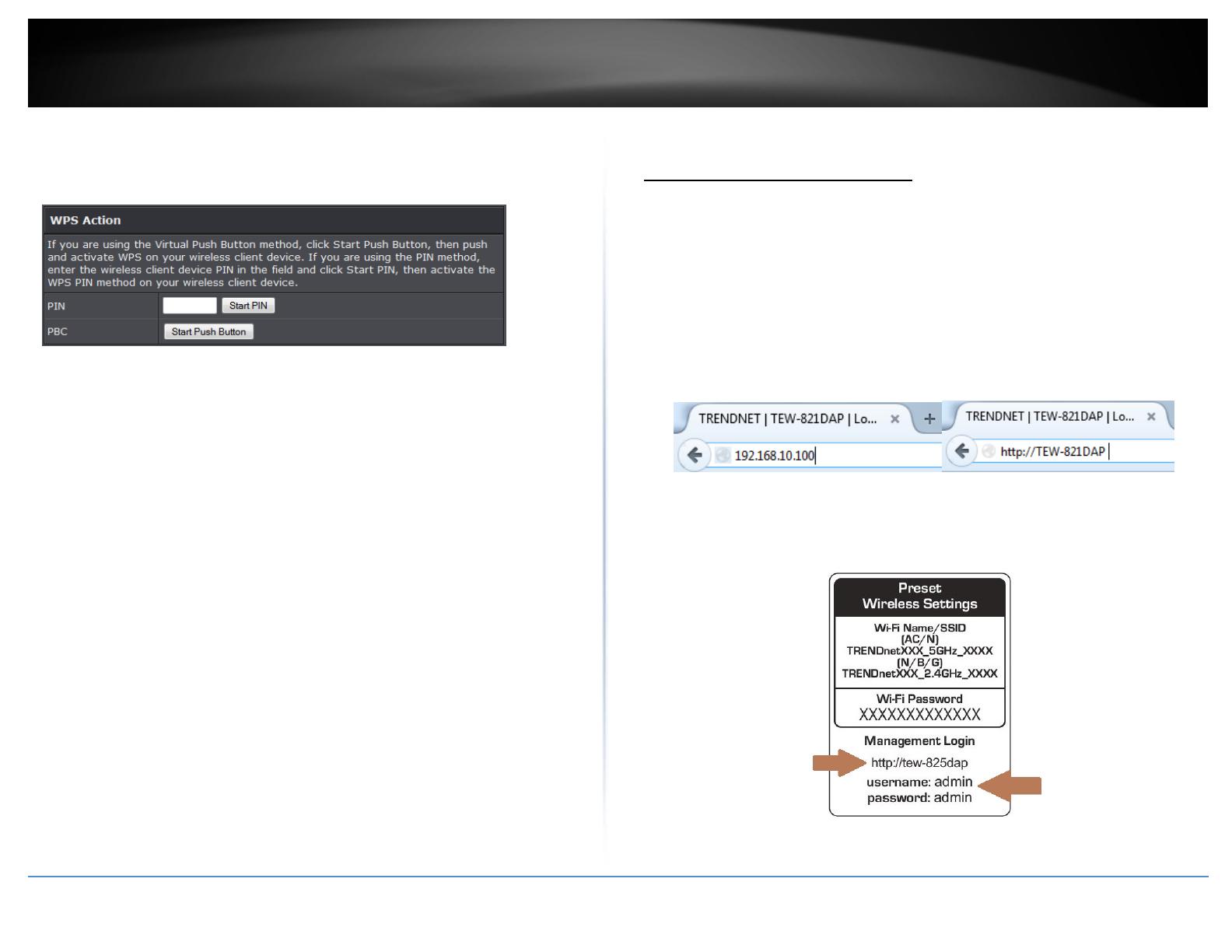
©Copyright2017TRENDnet.AllRightsReserved.
TRENDnetUser’sGuide
TEW‐825DAP
13
WPSSecurityMode:DisplaythesecuritymodeoftheWPSnetwork
WPSKey:Displaysthesecuritypassword
APPIN:DisplaytheWPSPINinformation.
WPSAction
PIN:EnterthePINinformationofthewirelessclientyouwanttoconnecttothe
network.ClickStartPINbuttontoactivateWPSonceyouentertheclient’sPIN
information
Note:YoumayneedtoinitiatetheWPSPINonyourwirelessdevicefirstwhen
usingthismethod.Refertoyourwirelessdevicedocumentationfordetailsonthe
operationofWPS.
PBC:ClickStartPushButtontoactivateWPSPBCconfiguration.
Advanceconfiguration
Accessthemanagementpage
Note:YourroutermanagementpageURL/domainnamehttp://TEW‐825DAPorIP
addresshttp://192.168.10.100isaccessedthroughtheuseofyourInternetwebbrowser
(e.g.InternetExplorer,Firefox,Chrome,Safari,Opera)andwillbereferencedfrequently
inthisUser’sGuide.
1.Openyourwebbrowser(e.g.InternetExplorer,Firefox,Safari,Chrome,orOpera)and
gotoURL/domainnamehttp://TEW‐825DAPorIPaddresshttp://192.168.10.100.
Yourrouterwillpromptyouforausernameandpassword.
2.YoucanfindthePasswordonastickeronthesideoftherouterandonthelabelon
thebottomoftherouter.
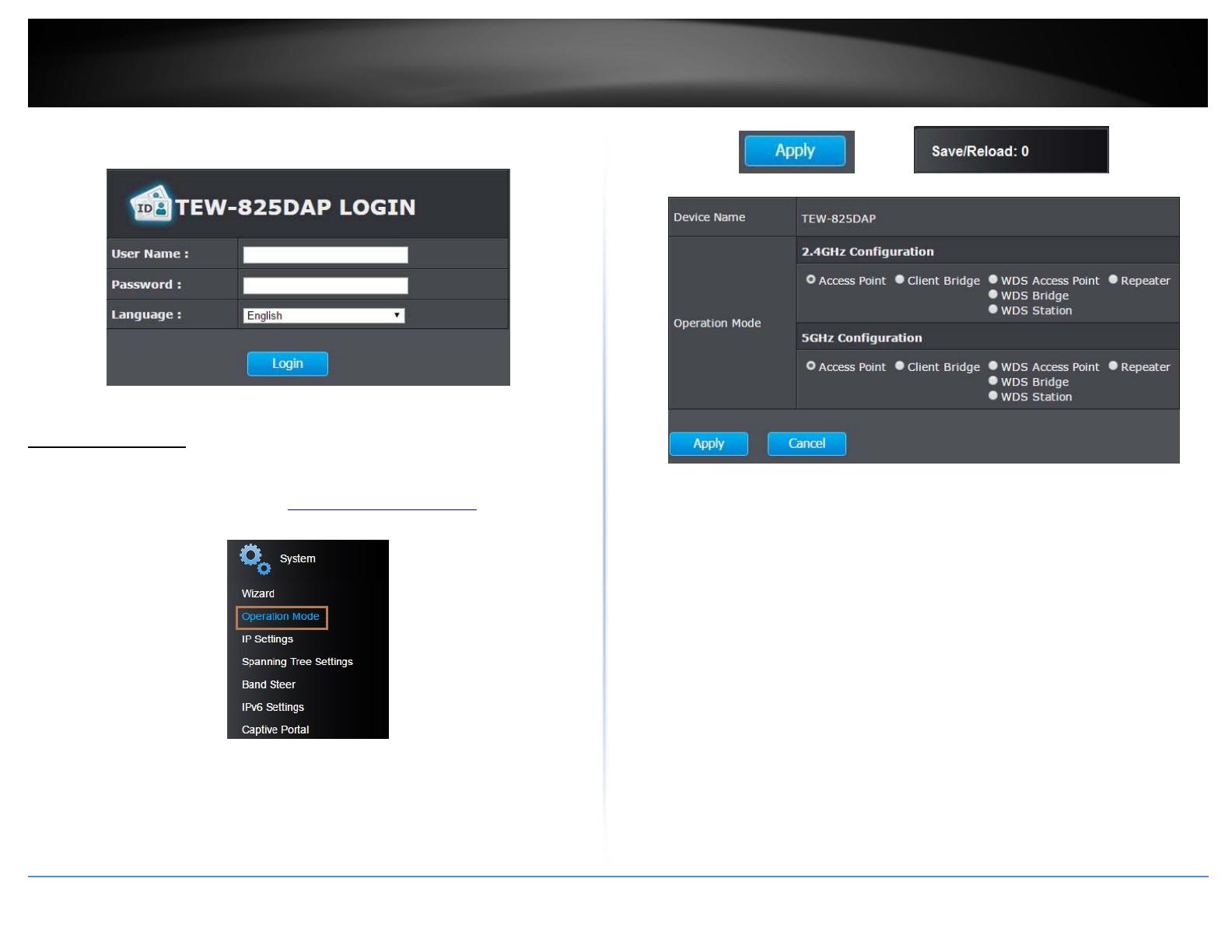
©Copyright2017TRENDnet.AllRightsReserved.
TRENDnetUser’sGuide
TEW‐825DAP
14
3.EnteryourUsernameandPassword,selectyourpreferredlanguage,andthenclick
Login.
OperatingModes
Thissectionoutlinestheavailableoperatingmodesavailableontheaccesspoint.
1.Logintoyourmanagementpage(see“Accessthemanagementpage”onpage16).
2.ClickonSystemandOperationMode.
3.Selecttheoperatingmodetoapplyoneachwirelessband.
4.ClickonApplybuttonlocatedonthebottomtosavethesettings,andclickon
Save/Reloadbuttonlocatedonthetopleftsectiontoapplythesavedsettings.
AccessPoint:Inthismode,thedevicecreatesawirelessnetworktoyourexisting
network.
ClientBridge:Selectthismodetoallowtheaccesspointtheabilitytowireless
connecttoyourwirelessnetwork.Thisissimilartoawirelesslaptopormobile
deviceconnectingtoawirelessnetwork.
WDSAccessPoint:Inthemode,theaccesspointconnectstootherWDSbridge
enabledevicesforbackbonecommunicationandprovideswirelessconnectionto
clients(STAs)atthesametime.
WDSBridge:WhenthismodeisselectedtheaccesspointconnectsONLYtoother
WDSbridgeenableddevicesandlocalnetworks(theotherwirelessinterfaceand
Ethernetinterface)asawirelessbackbonebridge.
WDSStation:ThewirelessinterfaceconnectstootherWDSbridgeenableddevices
forbackbonecommunicationandconnectstootherwirelessaccesspointsatthe
sametime.UsethismodetopairwiththenexthopaccesspointasaWDSnetwork
outlet.
Note:Pleasenotethatonlyonebridgecanbesetupon2.4GHzor5.0GHzband,but
notboth.

©Copyright2017TRENDnet.AllRightsReserved.
TRENDnetUser’sGuide
TEW‐825DAP
15
Repeater:Inthismode,thewirelessinterfacerepeatswirelesssignalandpackets
forbackbonecommunicationaswellasaclientaccess.Thisfeatureisusedto
expandyourexistingwirelessnetworktoareasthatyourcurrentaccesspointis
unabletoreach.Makesureallofthesettingsofthewirelessinterfacematchesto
yourrootorconnectingwirelessaccesspoints,sameSSID,channelandwireless
encryptionsettings.
AccessPoint
Basic
Wireless(2.4GHzor5GHz)>WirelessNetwork
Thissectionoutlinestheavailablefeaturestoconfigureforbothwireless2.4Ghzand
5GHzwhenAccessPointmodeisselected.
1.Logintoyourmanagementpage(see“Accessthemanagementpage”onpage16).
2.ClickonthewirelessbandyouwouldliketoconfigureandclickWirelessNetwork.
3.ConfigurethebelowsettingsandclickApplytosavesettings.
4.ClickonSave/Reloadbuttonlocatedonthetopleftsectiontoapplysettings.
WirelessMode:IfallofthewirelessdevicesyouwanttoconnectwiththisAccess
Pointcanconnectinthesametransmissionmode,youcanimproveperformance
slightlybychoosingtheappropriatemode.Ifyouhavesomedevicesthatusea
differenttransmissionmode,choosetheappropriatemode.
2.4GHzWireless
o B/G/Nmixed:Selectthismodeforthebestcompatibility.Thismodeallowsolder
802.11band802.11gwirelessdevicestoconnecttotheaccesspointinaddition
tonewer802.11ndevices.
o B/Gmixed:Thismodeonlyallowsdevicestoconnecttotheaccesspointusing
olderandslow802.11bor802.11gtechnologyandittherebyreducestherouter’s
maximumspeedto54Mbps(typicallynotrecommended).
o Nonly:Thismodeonlyallowsnewer802.11ndevicestoconnecttoyouraccess
point.Thismodedoesensurethehighestspeedandsecurityforyournetwork,
however,ifyouhaveolder802.11gwirelessclients,theywillnolongerbeableto
connecttothisrouter.
o Gonly:Thismodeonlyallowsdevicestoconnecttotheaccesspointusingolder
andslower802.11gtechnology(typicallynotrecommended).
o Bonly:Thismodeonlyallowsdevicestoconnecttotheaccesspointusingolder
andslower802.11btechnology(typicallynotrecommended).
Note:Pleasecheckthespecificationsonyourwirelessdevicesforthehighest
wirelesscapabilitysupportedfirstbeforeapplyingthesesettings.Ifyouare
unsure,itisrecommendedthatyoukeepthedefaultsetting(B/G/Nmixed)forthe
bestcompatibility.
5GHzWireless

©Copyright2017TRENDnet.AllRightsReserved.
TRENDnetUser’sGuide
TEW‐825DAP
16
o Aonly:Thismodeonlyallowsdevicestoconnecttotheaccesspointusingolder
andslower802.11atechnology(typicallynotrecommended).
o A/Nmixed:Thismodeonlyallowsdevicestoconnecttotheaccesspointusing
olderandslower802.11aor802.11ntechnologyandittherebyreducesthe
accesspoint’smaximumspeedto54Mbps(typicallynotrecommended).
o Nonly:Thismodeonlyallowsnewer802.11ndevicestoconnecttoyouraccess
point.Thismodedoesensurethehighestspeedandsecurityforyournetwork,
however,ifyouhaveolder802.11awirelessclients,theywillnolongerbeableto
connecttothisrouter.
o N/ACmixed:Selectthismodeforthebestcompatibility.Thismodeallowsolder
802.11awirelessdevicestoconnecttotheaccesspointinadditiontonewer
802.11acdevices.
o AConly:Thismodeonlyallowsdevicestoconnecttotheaccesspointusing
newerandfaster802.11actechnology(typicallynotrecommended).
o A/N/ACmixed:Selectthismodeforthebestcompatibility.Thismodeallows
older802.11aand802.11nwirelessdevicestoconnecttotheaccesspointin
additiontonewer802.11acdevices.
Note:Pleasecheckthespecificationsonyourwirelessdevicesforthehighest
wirelesscapabilitysupportedfirstbeforeapplyingthesesettings.Ifyouare
unsure,itisrecommendedthatyoukeepthedefaultsetting(A/N/ACmixed)for
thebestcompatibility.
Whenapplyingthe802.11modesetting,pleasekeepinmindthefollowing:
Wirelessdevicesthatsupport802.11narebackwardscompatibleandcan
connectwirelesslyat802.11gor802.11b.
Connectingat802.11bor802.11gwilllimitthecapabilityofyour802.11n
supportedwirelessdevicesfromobtaininghigherperformanceanddatarates.
Allowing802.11bor802.11gdevicestoconnecttoan802.11ncapablewireless
networkmaydegradethewirelessnetworkperformancebelowthehigher
performanceanddataratesof802.11n.
Wirelessdevicesthatonlysupport802.11bor802.11gwillnotbeableto
connecttoawirelessnetworkthatissetto802.11nonlymode.
Wirelessdevicesthatonlysupport802.11bwillnotbeabletoconnecttoa
wirelessnetworkthatissetto802.11gonlymode.
ChannelWidth:Selectthechannelwidthfortheaccesspointtooperateon.By
default,theaccesspointisonAuto20/40MHz.
Extensionchannel:When20/40channelbandwidthhasbeenchosen,youshould
selectextensionchanneltogethigherthroughput.
Frequency(Channel):InNorthAmerica,thisroutercanbroadcaston1of11
Channelsfor2.4GHz(13inEuropeandothercountries).SelectingtheAutooption
enablestheroutertoautomaticallyselectthebestChannelforwireless
communication.Tomanuallysetthechannelonwhichtherouterwillbroadcast,
clickthedrop‐downlistandselectthedesiredChannelforwirelesscommunication.
ThegoalistoselecttheChannelthatisleastusedbyneighboringwireless
networks.
WirelessProfile
Wireless(2.4GHzor5GHz)>WirelessNetwork
Thissectionoutlinestheavailablefeaturestoconfigureforbothwireless2.4Ghzand
5GHzwhenAccessPointmodeisselected.
1.Logintoyourmanagementpage(see“Accessthemanagementpage”onpage16).
2.ClickonthewirelessbandyouwouldliketoconfigureandclickWirelessNetwork.
3.Underneaththebasicwirelessbandsection,youwillseeWirelessNetworkandall
yourwirelessnetworkprofileswillbelisted.
4.ClickontheEditbuttonnexttothewirelessprofileyouwanttoconfigure.
5.Reviewthewirelesssettings,clickApplyandSave/Reloadwhenfinished.

©Copyright2017TRENDnet.AllRightsReserved.
TRENDnetUser’sGuide
TEW‐825DAP
17
SSID:Enterthewirelessnetworkname(SSID)toassigntotheselectedwireless
profile
HideSSID:Selectoptiontodisablethewirelessnetworknametobroadcast
SeparateStations:Selectthisoptiontorestrictwirelessclientdevicesfrom
accessingotherclientdevicesconnectedtothisnetwork(s).
WirelessMACfilter
Wireless(2.4GHzor5GHz)>WirelessMACFilter
Everynetworkdevicehasaunique,12‐digitMAC(MediaAccessControl)address.Using
wirelessMACfilters,youcanallowordenyspecificwirelessclientsusingthisaccess
point’swirelessnetwork.
1.Logintoyourmanagementpage(see“Accessthemanagementpage”onpage16).
2.ClickonthewirelessbandyouwouldliketoconfigureandclickWirelessMACFilter.
3.ReviewthesettingsandclickApplyandSave/Reloadbuttontosavesettings.
FilterMode:Selectfromthepull‐downlisttheMACfilterruletoapply.
o Disable:SelecttoturnoffMACfilterfeature
o DENY:SelectthisoptiontoDENYalllistedMACaddressed
o ALLOW:SelectthisoptiontoonlyALLOWthelistedMACaddresstothenetwork.
MACAddress:EntertheMACaddresstoapplyontheMACfilterrule
MACFilterList
MAC:ListofallMACaddresses
Delete:ClicktoremovetheselectedMACaddressfromtheMACFilterList
ClientBridge
Basic
Wireless(2.4GHzor5GHz)>WirelessNetwork
Thissectionoutlinestheavailablefeaturestoconfigureforbothwireless2.4GHzand
5GHzwhenAccessPointmodeisselected.
1.Logintoyourmanagementpage(see“Accessthemanagementpage”onpage16).
/

