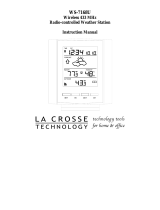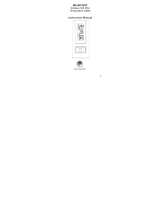Page is loading ...

WS-7136U
Wireless 433 MHz
Temperature Station
Instruction Manual

2
TABLE OF CONTENTS
Topic Page
Inventory of Contents 3
Additional Equipment 4
Quick Setup 5-9
Detailed Setup Guide
Battery Installation 10-12
Setting the Time Format 13
Setting the Temp. Format 13-14
Setting the Time 14-15
Features
Minimum and Maximum
Temperatures
16-17
Resetting Minimum and
Maximum Temperatures
17
Adding additional remote
temperature sensors (optional)
17-19
Viewing and operating multiple
remote temperature sensors
20
Mounting 21-22
Troubleshooting 23-26
Maintenance and Care 26
Specifications 27-28
Warranty Information 28-31

3
INVENTORY OF CONTENTS
1. The indoor
temperature
station (Figure 1)
2. The remote
temperature
sensor (TX6U)
and mounting
bracket. (Figure 2)
3. Mounting
hardware.
4. Instruction
Manual and
Warranty Card.
Figure 1
Figure 2

4
ADDITIONAL EQUIPMENT
(not included)
1. 1 Philips screwdriver.
2. 2 Fresh AAA 1.5V batteries.
(for the indoor temperature station)
3. 2 Fresh AA 1.5V batteries.
(for the temperature sensor)

5
QUICK SETUP
Hint: Use good quality Alkaline Batteries
and avoid rechargeable batteries.
1. Have the indoor temperature station and
remote temperature sensor 3 to 5 feet
apart.
2. Batteries should be out of all units for
10 minutes.
3. Place the batteries into the remote
temperature sensor first, then into the
indoor temperature station.
(All remote temperature sensors must
be started before the indoor weather
stations)
4. DO NOT PRESS ANY BUTTONS
FOR 15 MINUTES.

6
In this time the indoor temperature station
and remote temperature sensor will start to
talk to each other and the display will show
both the indoor temperature and an outdoor
temperature. If the indoor temperature
station does not display both the indoor
temperature and the outdoor temperature
after the 15 minutes please retry the set up as
shown on page five.
After both the indoor temperature and
outdoor temperature are displayed for 15
minutes you can place your remote
temperature sensor outdoors and set your
time.

7
Notes on Outdoor Sensor Placement
The remote temperature sensor should be
placed in a dry, shaded area. Fog and mist
will not harm your remote temp/humidity
sensor but direct rain must be avoided.
The remote temperature sensor has a range
of 80 feet. Any walls that the signal will
have to pass through will reduce distance.
An outdoor wall or window can have up to
30 feet of resistance and an interior wall can
have up to 20 feet of resistance. Your
distance plus resistance should not exceed 80
ft. in a straight line.

8
To complete the set up of your indoor
temperature station after the 15 minutes have
passed, please follow the steps below.
1. Press and hold the “SET” button for 5
seconds.
Note: A “12h” or “24h” will appear on
the top line. (“12h” for AM/PM, “24h”
for military time)
a. To change between “12h” and
“24h” press and release the
“RESET/+” button.
b. When you have your choice
shown on the display press
and release the “SET” button
once.
2. Degree Fahrenheit will now show.
a. To change between
Fahrenheit and Celsius, press
and release the “RESET/+”
button.
b. When you have your choice
shown on the display press

9
and release the “SET” button
once.
3. An hour will now be flashing.
a. Press and release the
“RESET/+” button until the
correct hour is shown.
Note: When in the 12h mode
“PM” is displayed in the upper left
corner of the display between noon
and midnight. During the AM
hours this area will be blank.
b. When the correct hour is
shown, press and release the
“SET” button once.
4. A minute will now be flashing.
a. Press and release the
“RESET/+” button until the
correct minutes are displayed.
Press and release the SET button once
more and you are done.

10
Battery
compartment
DETAILED SETUP GUIDE
I. BATTERY INSTALLATION
A. REMOTE TEMPERATURE
SENSOR
1. Remove the mounting bracket.
2. Remove battery cover.
3. Observing the correct polarity, install
2 AA batteries—make sure they do not
spring free, or start-up problems may
occur.
4. Replace cover.
Battery cover

11
B.
INDOOR TEMPERATURE
STATION
Note: After the batteries are installed, DO
NOT press any buttons for 15 minutes. This
may interfere with the signals, causing
temperatures to register incorrectly.
1. Remove the
battery
cover on the
backside.
To do this,
push up and
pull out.
2. Observing
the correct
polarity, install 2 AAA batteries.
3. Replace battery cover.
4. Wait 15 minutes or until both the
indoor and outdoor temperatures are
shown on the indoor temperature
station.
5. The indoor temperature station should
now show: “-:- -” in the TIME LCD,
Battery cover
Battery
Compartment

12
indoor temperature in the INDOOR
LCD and outdoor temperature in the
OUTDOOR LCD.
II. PROGRAMMING SEQUENCE
The programming sequence and default
(factory) settings for the indoor temperature
station is as follows:
1. Time Format (default 12h)
2. Temperature Format (default °F)
3. Time-Hour (default 12)
4. Time-Minute (default 00)
Programming Note: The instructions are
arrange so that you can program each feature
independently. If you would like to program
the indoor temperature station completely at
one time please disregard the first three steps
of sections IV and V. When you get to the
last steps in sections III and IV, proceed to
step 4 in the next section without waiting 15
seconds for the display to return to the
normal mode.

13
III.
SETTING THE TIME FORMAT
1. Press and hold the “SET” button for 5
seconds.
2. “12:h” will begin to flash.
3. Press and release the “RESET/+”
button to select your desired time
format.
4. Press and release the “SET” button to
advance to the temperature format
setting or wait 15 seconds for the
display to return to the normal mode.
IV. SETTING THE TEMPERATURE
FORMAT
1. Press and hold the “SET” button for 5
seconds.
2. “12:h” will begin to flash.
3. Press and release the “SET” button.
4. “°F” will begin to flash.

14
5. Press and release the “RESET/+”
button to select your desired
temperature format.
6. Press and release the “SET” button to
advance to the time setting or wait 15
seconds for the display to return to the
normal mode.
V. SETTING THE TIME
1. Press and hold the “SET” button for 5
seconds.
2. “12:h” will begin to flash.
3. Press and release the “SET” button
twice.
4. The hour will begin to flash.
5. Press and release the “RESET/+”
button to advance the hour to your
desired hour.
6. Press and release the “SET” button to

15
move to the minute setting.
7. The minutes will begin to flash.
8. Press and release the “RESET/+”
button to set the minutes.
9. Press and release the “SET” button to
advance to the time setting or wait 15
seconds for the display to return to the
normal mode.
Note: There is “PM” displayed to the left of
the hour when between noon and midnight.
During the AM hours this area will be blank.

16
FEATURES
A. MINIMUM AND MAXIMUM
TEMPERATURES
1. Press and release
the “MIN/MAX”
button, “MIN”
appears above and
to the right of each
temperature and the
recorded minimum
temperatures are
displayed along
with the time of the recorded minimum
outdoor temperature.
2. Press and release
the “MIN/MAX”
button to toggle to
the maximum
temperatures,
“MAX” appears
above and to the
right of each

17
temperature and the recorded
maximum temperatures are displayed
along with the time of the recorded
maximum outdoor temperature.
Please note that the flashing time is the time
of the recorded outdoor temperature
minimum or maximum.
B. RESETTING THE MINIMUM AND
MAXIMUM TEMPERATURES
To reset both the minimum and
maximum temperatures—press and hold
the “MIN/MAX” button for 5 seconds.
C. ADDING ADDITIONAL
REMOTE TEMPERATURE
SENSORS (OPTIONAL)
The WS-7136U is able to receive signals
from 3 different remote temperature
sensors. Following are some brief
instructions for the basic set-up of

18
additional remote sensor units with the
WS-7136U. These extra sensors can be
purchased through the same dealer as
this unit, or by contacting La Crosse
Technology directly. A TX6U will
monitor temperature only, a TX3U will
monitor temperature and display the
temperature on its LCD, the TX3UP will
monitor the temperature via a probe for
use in pools, spas, etc.
Note: When setting up multiple units it
is important to remove the batteries from
all existing units in operation, then to
insert batteries first into all the remote
temperature sensor units, and in numeric
sequence. Second, install batteries into
the indoor temperature station.
Transmission problems will arise if this
is not done correctly and if the total time
for set-up exceeds 6 minutes.

19
1.
It is necessary to remove the batteries
from all units currently in operation.
2. Remove the battery covers to all
remote sensor units.
3. Place all remote sensor units in a
numeric sequential order.
4. In sequential order, install batteries
(follow the same battery installation
procedures seen in section “I” of the
Detailed Set-Up Guide) into the
remote sensors.
5. Install batteries into the indoor
temperature station.
6. Follow the Detailed Set-Up Guide for
programming and operating
instructions.

20
D.
VIEWING AND OPERATING
WITH MULTIPLE REMOTE
SENSOR UNITS
1. To view the temperature of a different
remote sensor unit, press and release
the “CH” button. A shift from one
“boxed” number to the next should be
observed in the OUTDOOR LCD.
2. To view the Minimum/Maximum
temperature: first select from which
remote temperature sensor to read data
from (indicated by the “boxed”
number). Pressing and releasing the
“MIN/MAX” button will toggle
through the minimum and maximum
indoor temperature, and the minimum
and maximum outdoor temperature.
3. To reset the Minimum/Maximum
readings, press and hold the
“MIN/MAX” button for five seconds.
/