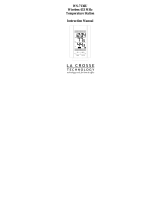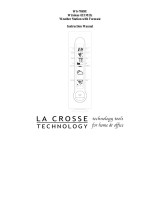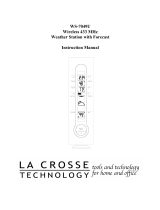Page is loading ...

WS-9016U
Wireless 433 MHz
Radio-controlled
Sun/Moon Weather Station
Instruction Manual

2
Topic Page
Inventory of Contents/Additional Equipment 3
About WWVB 4
Quick Set-Up Guide 5
Detailed Set-Up Guide
Battery Installation 6
Program Mode
Function Keys 7-8
LCD Screen 9
Manual Settings Sequence 9
LCD Contrast Setting 10
City Location Setting 10
Time Zone Setting 11
Daylight Saving Time (DST) Setting 11
WWVB On/Off Setting 12
12/24 Hour Setting 12
Manual Time Setting 13
Calendar Setting 14
Snooze Setting 15
ºF/ºC Setting 15
Weather Forecast Icon Sensitivity Setting 16
Features
Alarm Setting 16-17
Sunrise/set – Moonrise/set Information 17-18
Moon Phase Symbols 18
Indoor Temperature and Humidity 18
Weather Forecast and Tendency 19-20
Outdoor Temperature 20-21
Adding Remote Temperature Sensors 21-22
Set-up of Multiple Remote Temperature Sensors 22
Mounting 22-24
City List 25
Troubleshooting 26
Maintenance & Care 27
Specifications 28
Warranty Information 29-30
Table Of Contents

3
INVENTORY OF CONTENTS
1. The indoor weather station (Figure 1).
2. One TX6U remote temperature sensor with mounting bracket
(Figure 2).
3. Three each, ½” Philips screws.
4. One strip double-sided adhesive tape.
5. Instruction manual and warranty card.
ADDITIONAL EQUIPMENT (not included)
1. Two, fresh AA 1.5V batteries for indoor weather station.
2. Two, fresh AA 1.5V batteries for remoter temperature sensor.
3. One, Philips screwdriver for mounting.
Time LCD
Sun/moon
LCD
Forecast LCD
Indoor LCD
Outdoor LCD
Figure 1
Hanging hole
Battery
compartment
Removable
stand
Figure 2
Mounting
Bracket
Battery
compartment

4
ABOUT WWVB (Radio Controlled Time)
The NIST (National Institute of Standards and Technology—Time and Frequency
Division) WWVB radio station is located in Ft. Collins, Colorado and transmits the
exact time signal continuously throughout the United States at 60 kHz. The signal
can be received up to 2, 000 miles away through the internal antenna in the weather
station. However, due to the nature of the earth’s ionosphere, reception is very
limited during daylight hours. The weather station will search for a signal every
night when reception is best. The WWVB radio station derives its signal from the
NIST Atomic clock in Boulder, Colorado. A team of atomic physicists is
continually measuring every second, of every day, to an accuracy of ten billionths of
a second per day. These physicists have created an international standard measuring
a second as 9,192,631,770 vibrations of a Cesium-133 atom in a vacuum.

5
QUICK SET-UP GUIDE
Hint: Use good quality Alkaline Batteries and avoid rechargeable batteries.
1. Have the indoor weather station and remote temperature sensor 3 to 5
feet apart.
2. Batteries should be out of both units for 10 minutes.
3. Place the batteries into the remote temperature sensor first then into
the indoor weather station.
(All remote temperature sensors must be started before the indoor
weather station)
4. DO NOT PRESS ANY BUTTONS FOR 10 MINUTES.
In this time the indoor weather station and remote temperature sensor will start to
talk to each other and the indoor weather station will show both the indoor
temperature and an outdoor temperature. If the indoor weather station does not
display both temperatures after the 10 minutes please retry the set up as stated above.
After both indoor and outdoor temperatures are displayed for 10 minutes you can
place your remote temperature sensor outdoors and set your time.
The remote temperature sensor should be placed in a dry, shaded area. The remote
temperature sensor has a range of 80 feet. Any walls that the signal will have to pass
through will reduce distance. An outdoor wall or window will have 20 to 30 feet of
resistance and an interior wall will have 10 to 20 feet of resistance. Your distance
plus resistance should not exceed 80 ft. in a straight line.
NOTE: Fog and mist will not harm your remote temperature sensor but direct rain
must be avoided.
To complete the set up of your indoor weather station after the 10 minutes have
passed please follow the steps starting on page 6.
Note:
The remote temperature sensor transmits a signal every 3 minutes;
after the batteries have been installed, the indoor weather station will
search for the signal for a duration of 5 minutes. If there is no temperature
reading in the OUTDOOR LCD after 5 minutes, make sure the units are
within range of each other or repeat the battery installation procedure.

6
DETAILED SET-UP GUIDE
I. Battery Installation
A. Remote Temperature Sensor
1. Remove the mounting bracket. The bracket
snaps on and off easily.
2. Remove the battery cover, by sliding the cover
down.
3. Observing the correct polarity install 2 AA
batteries. The batteries will fit tightly (to avoid
start-up problems make sure they do not spring
free).
4. Replace the battery cover by sliding upwards. Be
sure battery cover is on securely.
B. Indoor Weather Station
1. Remove the battery cover. To do this,
insert a solid object in the space provided
at the lower-central position of the battery
cover, then push up and pull out on the
battery cover.
2. Observe the correct polarity, and install 2
AA batteries.
3. Replace the battery cover.
Note:
Immediately after the batteries have
been installed, each LCD (Liquid Crystal Display) will flash and a tone will
sound. Within a few seconds the indoor temperature, indoor relative
humidity and the weather icons (sun and clouds) will be displayed. If not,
then remove batteries for 10 seconds and reinstall. If the outdoor
temperature is not displayed within four minutes, remove batteries from
both units, wait 10 seconds, and reinstall. The time will show -:-- and start
searching for the signal. If it successfully receives the time signal (usually
at night), it will display the correct time (default is Eastern).

7
II. Program Mode
Programming Note:
If 30 seconds are allowed to pass or either the IN or the OUT
button is pressed during programming modes, the unit will set the last information
entered—the display will stop flashing and return to normal time-date readings.
A. Function Keys
Weather Station:
The Weather Station has 8 easy to use function buttons; 6 behind the right
front panel of the Weather Station and 2 on the front:
1. SET button
• Enter manual setting modes: LCD contrast, city location, time
zone, DST ON/OFF, WWVB ON/OFF, 12/24 hour display,
manual time setting, calendar, snooze function, temperature °C or
°F, and weather icon sensitivity setting
• Stop the alarm during alarm ringing
2. PLUS (+) button
• Increase value in all setting modes
• Increase the digits
• Stop the alarm during alarm ringing
SET button
PLUS (+) button
MINUS (-) button
SUN/MOON button
A
LARM SET button
34 preset city name
for Sun/moon data
CHANNEL button
MAX/MIN R
button
A
LARM ON/OFF button

8
3. MINUS (-) button
• Decrease value in all setting modes
• Decrease the digits
• Stop the alarm during alarm ringing
4. SUN/MOON button
• Enter the sun/moon setting mode
• Start the sun/moon time calculation of the selected city
• Stop the alarm during alarm ringing
5. ALARM SET button
• Enter the alarm setting mode
• Stop the alarm during alarm ringing
6. ALARM ON/OFF button
• Activate/de-activate the alarm time
• Stop the alarm during alarm ringing
7. CHANNEL button
• Toggle between the outdoor sensors 1, 2 and 3 (if more than one
sensor is used)
• Pressed together with “MAX/MIN R” button for 3 sec allows
temperature channel reset
• Exit any set mode anytime during setting and to return to the
normal display mode
• Stop the alarm during alarm ringing
8. MAX/MIN R button (Max/min Reset)
• Press shortly to toggle between maximum, minimum and current
temperature value for selected outdoor temperature channel.
• Press and hold for 4 seconds to reset the maximum and minimum
records for selected temperature channel.
• Press to activate snooze function during alarm if snooze time is
valid in setting mode.
• Stop the alarm if snooze time is off in setting mode
• Pressed together with the “CHANNEL” button allows temperature
channel reset

9
B. LCD Screen
The LCD screen is split into 5 sections displaying the information for time
and date, sun/moon data, indoor data, weather forecast and outdoor data.
C. Manual Setting Sequence
The following manual settings can be changed when pressing the “SET”
button:
• LCD contrast setting
• City location setting
• Time zone setting
• DST (Daylight Saving Time) setting
• WWVB ON/OFF setting
• 12/24-Hour setting
• Manual time setting
• Calendar setting
• Snooze setting
• °C/°F setting
• Weather forecasting icon sensitivity setting
Sunset time
Moon icon/Moon
phases icon
Moonset time
Weather tendency
indicator
Time
Date display
Indoor relative
humidity in RH%
Sun icon
City location light
Time reception icon
(for WWVB time)
A
larm icon
Moonrise time
Sunrise time
Indoor temperature in
°C or ºF
Weather forecast icon
Outdoor data signal
reception indicator
Outdoor Temperature in
°C or ºF
Outdoor sensor
identification number

10
LCD Contrast Setting
The LCD contrast can be set within 8 levels, from LCD 0 to LCD7
(the default setting is LCD 5):
1. Press and hold the “SET” button until the digit starts flashing in the LCD.
2. Press and release the PLUS (+) or MINUS (-) button to view all levels of
contrast.
3. Select the desired LCD contrast.
4. Press and release the “SET” button to confirm and enter in the City location
setting.
City Location Setting
Open the left side panel on the Weather station to see the 45 preset city names list.
Any city can be selected in order to view the sun/moon data (the default city is
Washington D.C.). To select a city:
1. Open the left panel on the weather station. List of cities are displayed.
2. Use the PLUS (+) or MINUS (-) to select a city.
3. A small dot displayed on the left side of the LCD will light up next to the city
name.
4. When a city is selected the city’s time zone will be displayed on the 4-time zone
map located on the right side of the LCD.
5. Press and release the “SET” button to confirm and enter in the Time zone
setting.
For a list of cities please see page 25 please.
Flashing
Last digit flashing

11
Flashing
Time Zone Setting
The default (factory set) time zone of the indoor weather station is EST –5 (the
default time zone for the default city, Washington D.C.). To set a different time
zone:
1. The current time zone value starts flashing on the LCD.
2. Press and release PLUS (+) or MINUS (-) button to set the time zone.
3. The range runs from 0 to +12 and then runs from -12 back to 0 in consecutive 1-
hour intervals.
4. The LCD also displays a US time zone map and highlights the selected time
zone for –5hr(EST), -6hr(CST), -7hr(MST) and –8hr(PST) zones.
5. Press and release the “SET” button to confirm and enter the DST (Daylight
Saving Time) setting.
DST (Daylight Saving Time) Setting
Note: The DST default is “ON”, meaning that the received time will automatically
be adjusted according to Daylight Saving Time in the spring and fall. For areas that
do not recognize DST changes (Arizona and parts of Indiana) turn the DST “OFF”.
1. The digit “ON” will start flashing on the LCD.
2. Press and release the PLUS (+) or MINUS (-) button to turn OFF the DST
function.
3. Press and release the “SET” button to confirm and enter the WWVB ON/OFF
setting.
Flashing

12
Digits
flashing
Tower icon
flashing
Flashing
WWVB ON/OFF Setting
In areas where reception of the WWVB time is not possible the WWVB time
reception function can be turned OFF. The clock will then work as a normal Quartz
clock. (the default setting is ON).
1. The digit “ON” will start flashing on the LCD.
2. Press and release the PLUS (+) or MINUS (-) button to turn OFF the time
reception function.
3. Press and release the “SET” button to confirm and enter the 12/24-HOUR
setting.
Note:
If the WWVB time reception function is turned OFF, the clock will not attempt
any reception of the WWVB time signal as long as the WWVB OFF function is
activated.
The WWVB reception icon will not be displayed on the LCD.
12/24-Hour Setting
The hour display can be selected to show the hours in 12-hour or 24-hour format
(the default format is 12-Hour).
1. The digits “12h” will start flashing on the LCD.
2. Press and release the PLUS (+) or MINUS (-) button to toggle between “12H”
or “24H” format.
3. Press and release the “SET” button to confirm and enter the Manual time
setting.

13
Manual Time Setting
In case the indoor weather station cannot detect the WWVB signal (for example due
to disturbances, transmitting distance, etc.), the time can be manually set. The clock
will then work as a normal Quartz clock.
1. The hour digit will start flashing on the LCD.
2. Press and release the PLUS (+) or MINUS (-) button to set the hour.
3. Press and release the “SET” button to confirm the hour.
4. The minute digits start flashing.
5. Press and release the PLUS (+) button or MINUS (-) button to set the minutes.
6. Press and release the “SET” button to confirm and enter the Calendar setting.
Note:
The unit will still try to receive the signal between 12:00 to 6:00 a.m. every day
despite it being manually set and as long as the WWVB reception function has been
set ON. When it does receive the signal it will change the manually set time into the
received time. During reception attempts the WWVB tower icon will flash. If
reception has been unsuccessful, then the WWVB tower icon will not appear but
reception will still be attempted the following hour.
Minutes flashing
Hour flashing

14
Calendar Setting
The default (factory set) date of the indoor weather station is 1. 1. in the year 2001.
Once the radio-controlled time signal is received the date is automatically updated.
If the signals are not received the date can also be set manually.
1. The year starts flashing in the LCD.
2. Press and release the PLUS (+) or MINUS (-) button to set the year.
3. Press and release the “SET” button to confirm the year and to enter the month
setting.
4. The month starts flashing.
5. Press and release the PLUS (+) or MINUS (-) button to set the month.
6. Press and release the “SET” button to confirm the month and to enter the date
setting mode.
7. The date starts flashing.
8. Press and release the PLUS (+) or MINUS (-) button to set the date.
9. Press and release the “SET” button to confirm and enter the Snooze setting.
Date Month Year (For 24H Display)
Month Date Year (For 12H Display)

15
Digit flashing
Snooze Setting
The snooze time can be set from OFF to a maximum time of 30 minutes. The
default (factory) setting is OFF.
1. The digits “OFF” will start flashing in the LCD.
2. Press and release the PLUS (+) or MINUS (-) button to set the snooze time.
Each pressing of the button will increase or decrease the snooze time by 5
minutes. The snooze can also be set OFF when the “OFF” digit is being
displayed.
3. Press and release the “SET” button to confirm and enter the Temperature
setting
Note:
If the snooze time has been set “OFF” the snooze function will not be activated.
°F/°C Temperature Setting
The temperature display can be selected to show temperature data in °C or °F (the
default setting is °F).
1. The digits “ºF” will start flashing in the LCD.
2. Press and release the PLUS (+) or MINUS (-) button to toggle between “°C”
and “°F”.
3. Press and release the “SET” button to confirm and enter the Weather
forecasting icon sensitivity setting.
Snooze time

16
Weather Forecast Icon Sensitivity Setting
For locations with rapid changes of weather conditions, the weather icons can be set
to a different level for faster display of weather conditions.
1. The current sensitivity value will start flashing.
2. Press and release the PLUS (+) or MINUS (-) button to set the weather
sensitivity level.
3. There are 3 levels of setting: 1, 2 and 3; level 1 is the most sensitive setting,
level 3 is the slowest recording setting (the default setting is "2").
4. Press and release the “SET” button to confirm and exit the Manual settings.
To Exit The Manual Setting Mode
To exit the manual setting mode anytime during the manual setting modes, press the
“CHANNEL” button anytime or wait for automatic timeout. The mode will return to
the normal time display.
III. FEATURES OF THE WS-9016U
Alarm Setting
The alarm time can be set by pressing the “ALARM SET” button.
1. Press and release the “ALARM SET” button.
2. The alarm hour digits flash.
3. Press and release the PLUS (+) or MINUS (-) button to set the alarm hour.
4. Press and release the “SET” button.
5. The minute digits start flashing.
Digit flashing
A
larm icon
Digits flashing

17
6. Press and release the PLUS (+) or MINUS (-) button to set the alarm minute.
7. Press and release the “SET” button to confirm and exit the Alarm setting.
Note:
The maximum alarm ring duration is 3 minutes. The alarm setting can be activated
or deactivated by pressing the “ALARM ON/OFF” button. The alarm icon will be
displayed on the LCD if the setting is activated.
Snooze Setting and Stopping The Alarm
The snooze function can be reset when the alarm is ringing by pressing the
“MAX/MIN R” button. However the snooze will only be activated when it is set
other than OFF in the snooze setting. Otherwise the snooze function will not be
activated.
To stop the alarm, press any button during alarm ringing.
SUN/MOON DATA AND MOON PHASES
Sun/Moon Data For Selected City
1. The sunrise/sunset and moonrise/moonset time for each of the preset cities can
be displayed by pressing the “SUN/MOON” button.
2. Press and release the PLUS (+) or MINUS (-) button to choose any city from the
list.
3. The small dot next to the city name will start flashing.
4. Press and release the “SET” button to confirm the city and choose a date
(year/month/day) for sun/moon calculation by pressing and releasing the PLUS
(+) or MINUS (-) button.
5. Press and release the “SET” button after selection of the day to start calculation
of the sun/moon data.
Moon time calculation
Sun time calculation

18
Note: It will take a few seconds until the sun/moon data will be displayed. The
display will return after 3 minutes to normal mode. The “CH” button can
also be used to return immediately to the normal display mode. If only a
specific data is changed, e.g. only a different city is selected, the
“SUN/MOON” button can be pressed to start the calculation.
Note: Due to topographic variation of the landscape (hills, valleys) there might be
small differences between the sunrise/sunset moonrise/moonset time
displayed and the actual sunrise/sunset moonrise/moonset time.
Moon Phase Symbols
The moon icon of the weather station will also display all 12 moon phases
throughout the year accordingly to the set calendar.
Note: It may happen that there is no moonrise or moonset on a certain date,
consequently “+1” above the moonrise or moonset time will be displayed to
indicate that it will occur at the displayed time the next day.
Indoor Relative Humidity and Indoor Temperature
The indoor temperature and humidity data are automatically updated and displayed
on the third section of the LCD.
WEATHER FORECAST AND WEATHER TENDENCY:
New Moon
Waxing Crescent
First Quarter
Waxing Gibbous
Full Moon
Waning Gibbous
Last Quarter
Waning Crescent
Indoor relative
humidity in
RH%
Indoor temperature
in °F or ºC

19
WEATHER FORECASTING ICONS:
Note: The weather forecast icons of this indoor weather station are a prediction of
what the weather is going to do in the next 12 to 20 hours. These are not
indications of the current weather.
Weather icons in the fourth section of LCD can be displayed in any of the following
combinations:
Sunny Cloudy with sunny intervals Rainy
For every sudden or significant change in the air pressure the weather icons will
update accordingly to represent the change in weather. If the icons do not change,
then it means either the air pressure has not changed or the change has been too slow
for the indoor weather station to register. However, if the icon displayed is a sun or
raining cloud, there will be no change of icon if the weather gets any better (with
sunny icon) or worse (with rainy icon) since the icons are already at their extremes.
The icons displayed forecasts the weather in terms of getting better or worse and not
necessarily sunny or rainy as each icon indicates. For example, if the current
weather is cloudy and the rainy icon is displayed, it does not mean that the product is
faulty because it is not raining. This simply means that the air pressure has dropped
and the weather is expected to get worse but not necessarily rainy.
Note: After setting up, readings for weather forecasts should be disregarded for the
next 12-24 hours. This will allow sufficient time for the indoor weather
station to collect air pressure data at a constant altitude and therefore result in
a more accurate forecast.
Common to weather forecasting, absolute accuracy cannot be guaranteed. The
weather forecasting feature is estimated to have an accuracy level of about 75% due
to the varying areas the indoor weather station has been designed for use in. In areas
that experience sudden changes in weather (for example from sunny to rain), the

20
indoor weather station will be more accurate compared to use in areas where the
weather is stagnant most of the time (for example mostly sunny).
If the indoor weather station is moved to another location significantly higher or
lower than its initial standing point (for example from the ground floor to the upper
floors of a house), disregard the weather forecast for the next 12-24 hours. By doing
this the indoor weather station will not mistake the new location as being a possible
change in air-pressure when really it is due to the slight change of altitude.
WEATHER TENDENCY INDICATOR
Working together with the weather icons is the weather tendency indicators (located
on the upper left and right side of the weather icons). When the indicator points
upwards, it means that the air-pressure is increasing and the weather is expected to
improve, but when indicator points downwards, the air-pressure is dropping and the
weather is expected to become worse.
Taking this into account one can see how the weather has changed, and is expected
to change. For example, if the indicator is pointing downwards together with cloud
and sun icons, then the last noticeable change in the weather was when it was sunny
(the sun icon only). Therefore, the next change in the weather will be cloud with rain
icons since the indicator is pointing downwards.
Note: Once the weather tendency indicator has registered a change in air pressure, it
will remain permanently visualized on the LCD.
OUTDOOR TEMPERATURE:
The last LCD section can show the outdoor temperature, the reception indicator and
the minimum or maximum reading. A number beside the temperature will also be
shown if more than one remote temperature sensor has been used.
Outdoor
temperature
in °F or °C
MAX or MIN
display of selected
sensor
Sensor identification
number (only if there are
more than one sensor)
/