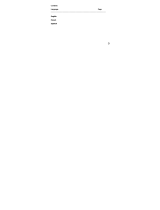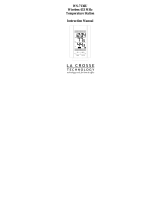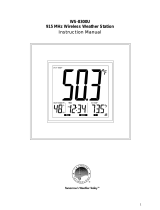Page is loading ...

1
WS-9117U-IT
Wireless 915 MHz
Temperature Station
Instruction Manual

2
TABLE OF CONTENTS
Topic Page
Inventory of Contents
Quick Setup
Detailed Setup Guide
Battery Installation
Setting the Time
Features
Minimum and
Maximum
Temperatures
Resetting Minimum
and Maximum
Temperatures
Additional remote
temperature sensors
(optional)
Mounting
Troubleshooting
Maintenance and Care
Specifications
Warranty Information

3
INVENTORY OF CONTENTS
1. The indoor temperature station
(Figure 1)
2. The remote temperature sensor (TX29U-
IT) and mounting bracket. (Figure 2)
3. 3 each, 1/2” Philips screws.
4. One strip of double sided adhesive tape.
5. Instruction Manual and Warranty Card.
INSTANT TRANSMISSION is the state-of-
the-art new wireless transmission
technology, exclusively designed and
developed by LA CROSSE TECHNOLOGY.
INSTANT TRANSMISSION offers you an
immediate update (every 4 seconds!) of all
your outdoor data measured from the
transmitters: follow your climatic
variations in real-time!
This product offers:

4
ADDITIONAL EQUIPMENT
(not included)
1. 1 Philips screwdriver.
2. 2 Fresh AAA 1.5V batteries.
3. 2 Fresh AA 1.5V batteries
QUICK SETUP
Hint: Use good quality Alkaline Batteries
and avoid rechargeable batteries.
1. Have the indoor temperature station and
remote temperature sensor 3 to 5 feet
apart.
2. Batteries should be out of both units for
10 minutes.
Figure 2
Figure 1

5
3. Place the batteries into the remote
temperature sensor first then into the
indoor temperature station.
(All remote temperature sensors must be
started before the indoor temperature station)
4. DO NOT PRESS ANY BUTTONS FOR
15 MINUTES.
In this time the indoor temperature station and
remote temperature sensor will start to talk to
each other and the display will show both the
indoor temperature and an outdoor
temperature. If the indoor temperature station
does not display both temperatures after the
15 minutes please retry the set up as stated
above. After both indoor and outdoor
temperatures are displayed for 15 minutes
you can place your remote temperature
sensor outdoors and set your time.
The remote temperature sensor should be
placed in a dry, shaded area. The thermo-
hygro sensor has a range of 330 feet. Keep
in mind that the 330 feet is in open air with no
obstructions and that radio waves DO NOT
curve around objects. Actual transmission
range will vary depending on what is in the
path of the signal. Each obstruction (roof,

6
walls, floors, ceilings, thick trees, etc.) will
effectively cut signal range in half.
Example: A wireless weather station with a
330 feet range is mounted on an interior wall,
so that the signal has to pass through one
interior wall, one exterior wall, and across the
10 feet width of the room between the 2 walls.
The first wall will reduce the range to 165 feet,
and the second wall will reduce the range to
87 feet. Factoring in the 10 foot room, this
leaves a maximum of 77 feet of remaining
signal range.
This allowance is typically enough for a frame
wall with non-metallic siding; however certain
materials can reduce range even further.
Metal siding, stucco, and some types of glass
can reduce signal range by as much as ¾ or
more, compared to the ½ reduction typical of
most obstructions. It is possible to receive a
signal through these materials, however
maximum range will be much less due to their
tendency to absorb or reflect a much larger
portion of the sensor’s signal.

7
To complete the set up of your indoor
temperature station after the 15 minutes have
passed please follow the steps below.
1. Press and hold the “SET/CH” button for
5 seconds.
Note: A “12h” or “24h” will appear on the
top line. (“12h” for AM/PM, “24h” for
military time)
2. To change between “12h” and “24h”
press and release the “MIN/MAX” button.
3. When you have your choice shown on
the display press and release the
“SET/CH” button once.
Note: if “12h” is selected, the temperature is
displayed in degree Fahrenheit. If “24h” is
selected, the temperature is displayed in
degree Celsius
4. An hour will now be flashing.
5. Press and release the “MIN/MAX” button
until the correct hour is shown.
Note: When in the 12h mode there is
“PM” displayed under the word TIME
when in the PM hours. During the AM
hours this area will be blank.

8
6. When the correct hour is shown, press
and release the “SET/CH” button once.
Press and release the SET button once
more and you are done.
DETAILED SETUP GUIDE
BATTERY INSTALLATION - When one
Temperature sensor is being used
1. First, insert the batteries to the
Temperature sensor (see “A.
Temperature sensor” below).
2. Within 2 minutes of powering up the
sensor, insert the batteries to the
Temperature Station (see “B. Indoor
Temperature station” below). Once the
batteries are in place, all segments of
the LCD will light up briefly. Following
the indoor temperature and the time as
12:00 will be displayed. If they are not
shown in LCD after 60 seconds, remove
the batteries and wait for at least 60
seconds before reinserting them. Once
the indoor data is displayed user may
proceed to the next step.
3. After the batteries are inserted, the
Temperature Station will start receiving
data signal from the sensor. The outdoor

9
temperature and humidity should then be
displayed on the Temperature Station. If
this does not happen after 2 minutes, the
batteries will need to be removed from
both units and reset from step 1 and the
signal reception icon is no longer shown.
A. REMOTE TEMPERATURE SENSOR
a. Remove the
mounting
bracket.
b. Remove battery
cover
c. Observing the
correct polarity,
install 2 AA
batteries—make
sure they do not spring free, or
start-up problems may occur.
d. Replace cover.
B. INDOOR TEMPERATURE STATION
Note:
After the batteries are installed, DO
NOT press any buttons. This may interfere
with the signals, causing temperatures to
register incorrectly.
Battery
cove
r

10
a. Remove the battery cover on the
backside. To do this, push up and
pull out.
b. Observing the correct polarity,
install 2 AAA batteries.
c. Replace battery cover.
d. Wait 15 minutes to allow both the
indoor and outdoor temperatures are
shown on the indoor temperature
station.
Battery
Cover

11
* When the signal is successfully received
by the Temperature Station, the icon will be
switched on. (If not successful, the icon will
not be shown in LCD) So the user can
easily see whether the last reception was
successful (icon on) or not (icon off). On
the other hand, the short blinking of the
icon shows that a reception is being done
now.
• If the signal reception is not successful
on the first frequency (915MHz) for 45
seconds, the frequency is changed to
920MHz and the learning is tried another
45 seconds. If still not successful the
reception is tried for 45 seconds on
Sensor signal
reception icon *

12
910MHz. This will also be done for re-
synchronization.
SETTING THE TIME
1. Press and hold
the “SET/CH”
button for 5
second, “12h”
will appear in
the TIME LCD.
2. Press and release the “MIN/MAX”
button to select either 12h time (am/pm)
or 24h time
3. Press and release the “SET/CH” button
2 times, the hour will flash in the upper
left corner.
4. Press and release the “MIN/MAX”
button to set the hours
5. Press and release the “SET/CH” button
to move to the minute setting
6. Press and release the “MIN/MAX”
button to set the minutes.
7. Press and release the “SET/CH” button
to activate the clock.
Note: When in 12h mode, there is only a
“PM” display, which appears under “TIME.” If

13
there is no display here it is AM. Make sure
you set the time accordingly.
Note: if “12h” is selected, the temperature is
displayed in degree Fahrenheit. If “24h” is
selected, the temperature is displayed in
degree Celsius
FEATURES
MINIMUM & MAXIMUM TEMPERATURES
1. Press and release the “MIN/MAX”
button, “MIN” appears in the
temperature LCD’s and the recorded
minimum temperatures are displayed.
2. Press and release the “MIN/MAX” button
to toggle to the maximum temperatures.
RESETTING THE MINIMUM & MAXIMUM
TEMPERATURES
To reset both the minimum and maximum
temperatures—press and hold the
“MIN/MAX” button for 5 seconds.

14
ADDING ADDITIONAL REMOTE
SENSORS (OPTIONAL)
The WS-9117U-IT is able to receive signals
from 2 additional temperature sensors. The
following are instructions for the set-up of
temperature sensor units with the WS-9117U-
IT. These extra sensors can be purchased
through the same dealer as this unit.
1. Remove all the batteries from the
receiver and sensor(s) and wait 60
seconds. During these 60 seconds,
press any button 20 times to discharge
any excess power.
2. Insert the batteries to the first
temperature sensor.
3. Within 2 minutes of powering up the first
sensor, insert the batteries to the
Temperature Station. Once the batteries
are in place, all segments of the LCD will
light up briefly. Following the indoor
temperature and the time as 12:00 will
be displayed. If they are not shown in
LCD after 60 seconds, remove the
batteries and wait for at least 60 seconds
before reinserting them.
4. The outdoor temperature from the first
sensor (channel 1) should then be
displayed on the Temperature station. If

15
this does not happen and the signal
reception icon is not shown, after 2
minutes, the batteries will need to be
removed from both units and reset from
step 1.
5. Insert the batteries to the second sensor
as soon as the outdoor temperature
readings from the first sensor are
displayed on the Temperature station.
NOTE: You must insert the batteries
into the second sensor within 45
seconds of reception of the first
sensor.
6. The outdoor temperature from the
second sensor and the "channel 2" icon
should then be displayed on the
Temperature station. If this does not
happen after 2 minute, the batteries will
need to be removed from all the units
and reset from step 1.
7. Insert the batteries to the third sensor as
soon as the "channel 2" icon and
outdoor data are displayed on the
Temperature station. Then within 2
minutes, the channel 3 outdoor data
from the third sensor will be displayed
and the channel icon will shift back to "1"
once the third transmitter is successfully

16
received. If this is not happen, user shall
restart the setting up from step 1.
NOTE: You must insert the batteries into the
third sensor within 45 seconds of reception of
the second sensor.
IMPORTANT: Transmission problems will
arise if the setting for multiple sensors is not
followed as described above. Should
transmission problems occur, it is necessary
to remove the batteries from all units and start
again the set-up from
step 1.
VIEWING AND OPERATING WITH
MULTIPLE REMOTE TEMPERATURE
SENSOR UNITS
1. To view the temperature of a different
remote temperature sensor unit, press
and release the “SET/CH” button. A shift
from one “boxed” number to the next
should be observed in the OUTDOOR
LCD.
2. To view the Minimum/Maximum
temperature: first select from which
remote temperature sensor to read data
(indicated by the “boxed” number).
Pressing and releasing the “MIN/MAX”

17
button will toggle through the minimum
and maximum indoor temperature, and
the minimum and maximum outdoor
temperature.
3. To reset the Minimum/Maximum
readings, press and hold the “MIN/MAX”
button for four seconds.
MOUNTING
Note: To achieve a true temperature reading,
avoid mounting in direct sunlight. We
recommend that you mount the remote
temperature sensor on an outside North-
facing wall. The sending range is 330ft;
obstacles such as walls, concrete, and large
metal objects will reduce the range. Place
both units in their desired location before
permanently mounting.
1. REMOTE TEMPERATURE SENSOR
Free standing:
Simply attached the stand
to the bottom of the unit
and place onto a flat
surface.

18
To wall mount:
a. Remove the mounting
bracket from the
temperature sensor.
b. Mount using either
screws or adhesive
tape.
c. Reattach the temperature sensor to the
mounting bracket.
2. THE TEMPERATURE STATION
a. The indoor temperature station comes
with the table stand already mounted. If
you wish to use the table-stand, all that
is required is to place the indoor
temperature station in an appropriate
location.
b. To wall mount, remove the table stand.
To do this, pull down on the stand from
the rear and rotate forward. Fix a screw
(not included) into the desired wall, and
place the indoor temperature station
onto the screw using the hanging hole
on the backside.
c. Gently pull the indoor temperature
station down to lock the screw into place.

19
TROUBLESHOOTING
NOTE: For problems not solved, please
contact La Crosse Technology via e-mail or
phone, or visit our website,
www.lacrossetechnology.com
Problem: The LCD is faint
Solution: Replace batteries
Problem: No outdoor temperature I
displayed.
Solution:
1) Remove all batteries, reinsert into remote
temperature sensor first, and then into the
indoor temperature station.
2) Place remote temperature sensor closer to
the indoor temperature station.
3) Be sure all batteries are fresh.
4) Place remote temperature sensor and
indoor temperature station in position so
the straight-line signal is not passing
through more than two or three walls.
Problem: Temperatures do not match if units
are placed next to each other.
Solution: Each temperature sensor is
manufactured to be accurate to within 1
degree plus or minus and under normal

20
conditions; so two temperature sensors could
be as much as 2 degrees different. However,
the difference can be exaggerated further
because the temperature sensors are
designed for different working environments.
The indoor sensor is less responsive to
ambient air currents because of the shielding
effect of the display's case. In addition, the
case can act as a heat sink to absorb and
store heat from external sources (i.e. handling
of the case or radiant heat). In addition, the
much greater range of the outdoor
temperature sensor requires a different
calibration curve than the indoor range. Error
is usually greater at the extreme ends of a
range, making it harder to compare different
ranges with different curves. Under non-
laboratory conditions, it is difficult to
compensate for the above factors and obtain
an accurate comparison.
MAINTENANCE AND CARE
9 Extreme temperatures, vibration, and
shock should be avoided to prevent
damage to the units.
9 Clean displays and units with a soft,
damp cloth. Do not use solvents or
/