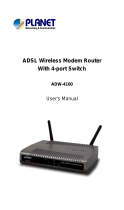Page is loading ...

ADSL Broadband Router
AR-6024
User’s Manual

Table of Contents
Specification................................................................................................................2
Package Contents.......................................................................................................5
Hardware Connecting.................................................................................................. 6
LED Indicators.............................................................................................................7
General Setting...........................................................................................................8
One Page Setup---------------------------------------------------------------------------------12
Status ---------------------------------------------------------------------------------------------- 14
Router.........................................................................................................14
ADSL ..........................................................................................................16
PPP............................................................................................................. 17
Advanced Setting......................................................................................................22
ADMINISTRATION ----------------------------------------------------------------------------- 23
WAN............................................................................................................ 23
LAN............................................................................................................. 29
DNS ............................................................................................................ 31
NAT............................................................................................................. 32
Port Forwarding ..........................................................................................34
ADSL Configuration.................................................................................... 35
RIP Configuration........................................................................................36
Firewall ....................................................................................................... 37
Service Filtering..........................................................................................41
Diagnostic Test............................................................................................49
Router Table................................................................................................51
MAC Filtering..............................................................................................52
Security-------------------------------------------------------------------------------------------- 53
Admin Password.........................................................................................53
User Password............................................................................................54
Misc Configuration......................................................................................55
System Log................................................................................................. 57
Code Update............................................................................................... 58
Status ---------------------------------------------------------------------------------------------- 59
Router.........................................................................................................59
ADSL ..........................................................................................................61
WAN Status.................................................................................................62
ATM Status.................................................................................................. 63
TCP connections.........................................................................................64
Learned MAC Table.................................................................................... 65
PPP Status.................................................................................................. 66
Save Settings/Reboot................................................................................. 67
Appendix...................................................................................................................68
1

Specification
4-Port Ethernet ADSL Router
Features
ADSL Compliance
ANSI T1.413 i2
ITU G.992.1 (G.dmt) Annex A, B
ITU G.992.2 (G.lite)
Maximum downstream rate of 8Mbps
Maximum upstream rate of 1Mbps
Dying Gasp (optional)
ATM Protocols and Encapsulations
PPP over ATM (RFC 2364)
PPP over Ethernet (RFC 2516)
Bridged/Routed Ethernet over ATM (RFC 1483)
Classical IP over ATM (RFC 1577)
ATM Forum UNI 3.1/4.0 PVC
10 PVCs (simultaneous and encapsulation independent)
VPI/VCI range 0-255, 0-65536
Encapsulation hunting of up to 8 pre-defined VPI/VCI & encapsulation sets
ATM AAL5 (Adaption Layer type 5) UBR & CBR
OAM F4/F5
Bridging Functionality
IEEE 802.1D (self learning transparent bridge)
256 MAC Addresses support
PPP Half Bridge - No 3rd party PPPoE client software required
Routing Functionality
Static IP routing (configurable route table)
RIPv2 (backward compatible with RIPv1)
2

DHCP server/client/relay agent
PPP auto reconnect and configurable timeouts
PPP auto reconnect on WAN access
PPP Auto, PAP, and CHAP
128 character support for PPPx username/passwords
DNS proxy
NAT, NAPT & Dynamic NAPT
ALG support (FTP, SMTP/POP3, ICMP, NNTP, RTSP, IRC, CuSeeMe, Telnet,
Messenger, EPIC games, id games, Sierra studios games)
Wild Card DMZ
Virtual server (Port mapping)
VPN pass through (IPSec - ESP Tunnel mode, L2TP, PPTP)
Bridge filtering
ICMP
IGMP
MAC Address Spoofing
Auto VPI/VCI PPPoE/PPPoA detection
Multiple PPP sessions per PVC
Management
HTTP client and server
Password protection (2 levels)
Configurable Web pages
FTP server and client (for network upgrade)
Local firmware upgrade via Web configuration pages
Remote firmware upgrade via FTP client
Restore to Factory defaults via Web or hardware reset
7 layer diagnostics with links to help pages
System logging
Inner pair / Outer pair / Auto-detection of RJ-11
Ethernet Features
IEEE 802.3/802.3u auto-negotiation compliant
Auto sense 10/100 Full or Half duplex mode
Half duplex - back pressure flow control
Full duplex - IEEE 802.3x flow control
Crossover Detection and Auto Correction
3

Hardware
LAN: 4-Port 10/100Base-T (RJ-45)
ADSL: One Port (RJ-11)
Power: 9VAC 800mA
LED indicators: Power, Ready (Status), ADSL, LAN*4
Reset button
Certification: FCC Part 15/Part 68, CE, LVD
Application Diagram
Internet
4

Package Contents
ADSL Router
CD-ROM containing Manual
Ethernet Cable (CAT5 UTP Straight-Through)
ADSL Cable (Standard telephone cable)
USB Cable (Optional)
Power Adapter
Quick Installation Guide hardcopy
5

Hardware Connecting
4 Port Ethernet ADSL Route
r
Splitter (optional and
changes depending on
country specification)
Factory Reset
RJ-45 Ethernet port connect
Ethernet cable here
Power Adapter (9VAC/800mA)
Power cord connect here
RJ-11
A
DSL port connect
ADSL cable here
6

LED Indicators
4 Port Ethernet ADSL Router
Label Meaning Status Indicates
PWR Power On Power is on
Off Power is off
RDY WAN Link Flashing Link being attempted by router.
On Link established
Off No link
LAN 1/ LAN 2/
LAN 3/ LAN 4
LAN Link Flashing
Flashes when data is being sent or
received on the LAN connection.
On
Indicates a link to your LAN or Network
card is active.
Off
Indicates no link to LAN
7

General Setting
You can use the RJ 45 cable or the USB cable connect to the ADSL Router. Please
see the connecting procedures as below:
Move your cursor as following sequence Start \ Settings \ Control
Panel and click Control Panel. Then double-click on the Network Connections
In the LAN or High-Speed Internet window, right-click on icon
corresponding to your network interface card (NIC) and select Properties.(This
icon may be labeled Local Area Connection).
In the General Tab of the Local Area Connection Properties menu.
8

Highlight Internet Protocol (TCP/IP) under “This connection uses the following
items.” by click on it once. Click on the Properties button.
Select Obtain an IP address automatically: by clicking once in the
circle. Click OK button to confirm and save your changes, and the close the
Control Panel.
Release IP & Renew IP, then Check Default Gateway: 10.0.0.2
9

Launch your PC web browser and enter the URL: 10.0.0.2
In the User name/Password prompt, please type in admin/epicrouter
as default.
10

Now you can start browsing the web through the ADSL device.
11

One Page Setup
When working with wide area connections, the first thing you must do is to have the
handle of the connection. Once you have the handle for a Connection you must define
the PVC and protocol settings for it.
LAN IP Address & Subnet Mask: The default is 10.0.0.2and 255.255.255.0 you can
change it to another private IP address, such as 211.22.10.191 and 255.0.0.0.
For most configurations it is recommended to leave it as default.
Service Name: Enter the name of your ISP. This information is for identification
purposes only.
Username: Enter the username provided by your ISP.
12

Password: Enter the password provided by your ISP.
Disconnect Timeout: Disconnect Timeout means the router will disconnect after
being idle for a preset amount of time.
WAN Type: Select type from the list.
VC Settings
VPI: If instructed to change this, type in the VPI value for the initial connection (using
PVC 0). Default = 8.
VCI: If instructed to change this, type in the VCI value for the initial connection (using
PVC 0). Default = 35.
Static IP Address: Enter the IP address provided by your ISP. such as
192.168.241.101.
Subnet Mask: Set your Subnet Mask such as 255.255.255.0
BRIDGE
Mode: Select Enable or Disable from the list.
Note: Click the Submit button to save the settings in temporary memory. If you make
changes the configurations.
13

Status
Router
The Home page shows the Firmware Version and WAN and LAN interface status.
Firmware Version: This field displays the Firmware Version number.
WAN: These fields display the IP Address, Subnet Mask, MAC Address for WAN
interface.
14

LAN: These fields display the IP Address, Subnet Mask, MAC Address for LAN
interface.
Number of Ethernet devices connected to the DHCP server: This field displays the
number of DHCP clients connected to the ADSL Router. It also shows the IP
address and MAC address of the attached DHCP clients.
15

ADSL
The ADSL Status page shows the ADSL physical layer status.
Showtime Firmware Version: This field displays the ADSL data pump firmware
version number.
Line State: This field displays the ADSL connection process and status.
Modulation: This field displays the ADSL modulation status for G.dmt or T1.413.
Annex Mode: This field displays the ADSL Annex modes for Annex A or Annex B.
Startup Attempts: This field displays the ADSL connection attempts after loss of
showtime.
Max Tx Power: This field displays the transmit output power level of the CPE.
Co Vendor: This field displays the Central Office DSLAM vendor name. If available.
Elaspsed Time: This field displays the time of the modem has been in operation.
16

PPP
The PPP Status page shows the status of PPP for each PPP interface. See PPP.
These fields display the following information on each PPP interface:
Connection Name (user defined)
Interface (PVC)
Mode (PPPoE or PPPoA)
Status (Connected or Not Connected)
Packets Sent
Packets Received
Bytes Sent
Byte Received
Connect and Disconnect: Each PPP session can be individually controlled, simply
enter the desired connection number into the “Connection #” field and select
either connect or disconnect from the drop down menu and click on the “Execute”
button.
17

WAN Configuration: The WAN configuration page allows the user to set the
configuration WAN/ADSL ports.
Per VC Settings
Virtual Circuit: Selection Enable or Disable.
VPI: If instructed to change this, type in the VPI value for the initial connection (using
PVC 0). Default = 0.
VCI: If instructed to change this, type in the VCI value for the initial connection (using
PVC 0). Default = 0
MAC Spoofing: MAC Spoofing is developed to solve the scenario when the ISP only
recognizes one MAC address. Copy the ISP-recognized MAC address here.
ATM
Service Category: UBR and CBR are supported from the ATM.
18

Bandwidth: Bandwidth setting takes effect only when the CBR is selected. The
maximum available bandwidth is from the upstream data rate of ADSL status
page.
ENCAPSULATION: Selection follow as Table-1 Configuration
BRIDGE: Enabling bridge mode will place the unit into Transparent bridge mode (like
a Ethernet ADSL modem) to use this mode you should also set your WAN type to
a Bridging option (e.g RFC1482 Bridge using LLC).
IGMP: IGMP relay/proxy specification and environment:
Support IGMP proxy/relay function for ADSL modem, based on the following
requirement and case:
On CO side, there must be at least one IGMP querier (router) present. IGMP
querier will send IGMP query packet. The ADSL modem is responsible to relay
these IGMP query to Ethernet.
End-user multicast application device send IGMP report while receiving IGMP
query or being activated by user, the ADSL modem should be responsible to
proxy (that is, change source IP to ADSL modem’s WAN IP) the IGMP report to
ADSL WAN side, include all PVCs. The same case is for IGMP leave packet.
Not necessary to relay multicast routing between two ADSL PVCs or two
interfaces in LAN side.
Special purpose multicast packet (such as RIP 2 packet) should run without
interference.
19
/