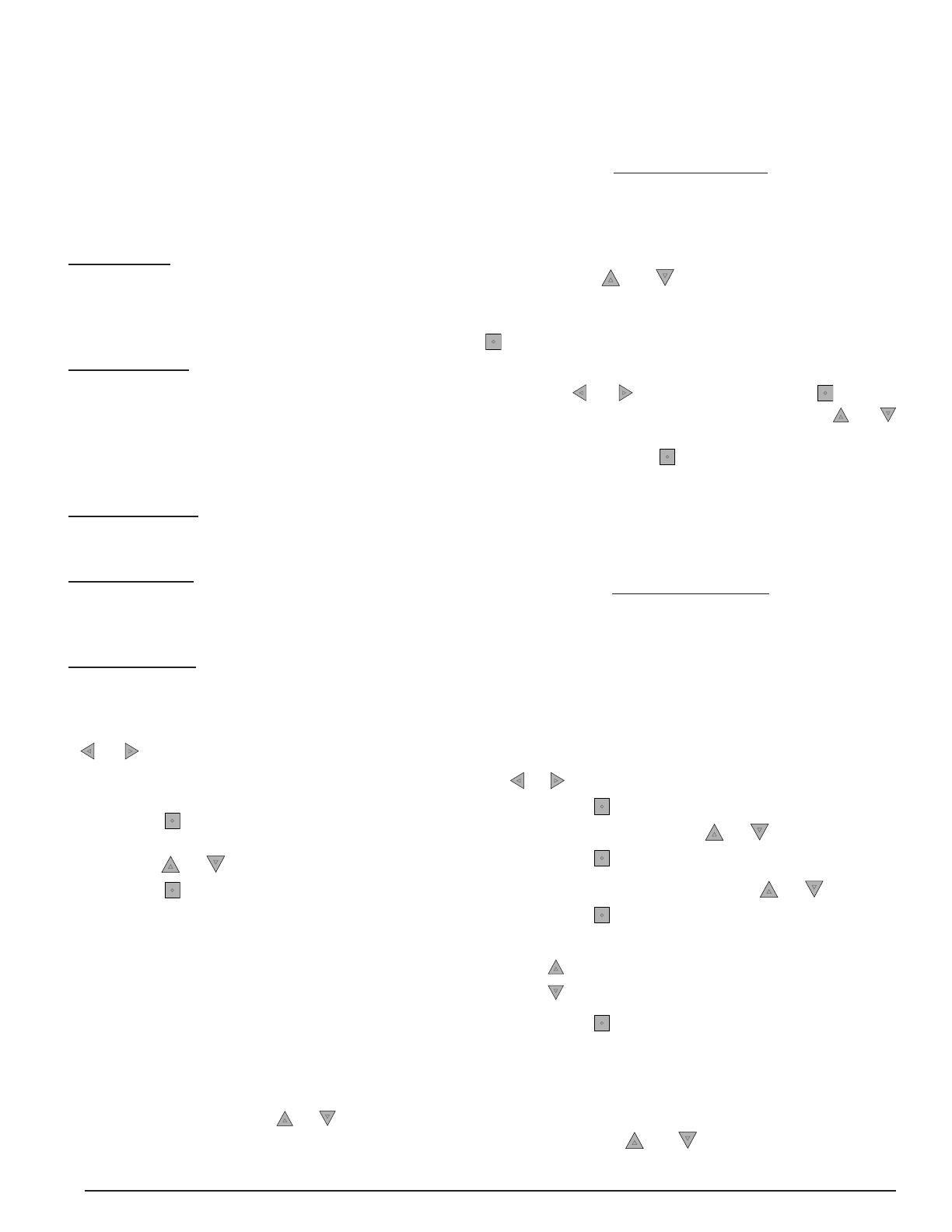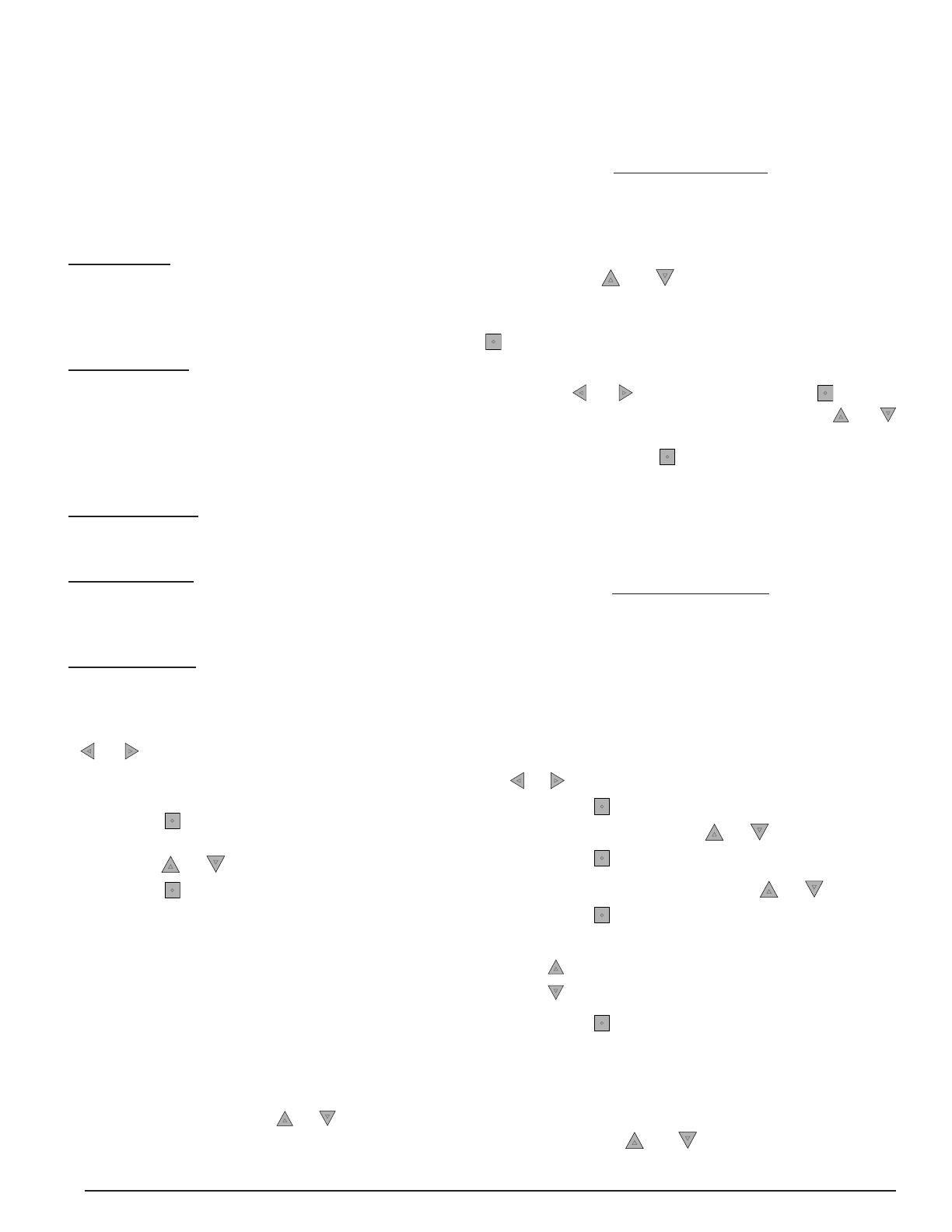
6
Selecting an Operating Mode
NOTE: When changing modes, the system may
continue in the previous mode for a few minutes to
avoid sudden changes.
• OFF MODE: This setting deactivates all equipment
in the heating/cooling system. The furnace, air
conditioner, or heat pump will not operate when in
this mode. The fan, however, can be set to operate
in off mode. See fan operation on pages 7 - 8.
• AUTO MODE: This setting lets the thermostat
choose the appropriate mode (HEAT or COOL)
for maintaining the desired temperature between
the confi gured heating and cooling setpoints. To
prevent the system from jumping back and forth,
the controller waits for the auto changeover time
(see page 12) before changing modes.
• COOL MODE: This mode activates cooling
equipment such as a heat pump or air conditioner
during warmer seasons.
• HEAT MODE: This mode activates heating
equipment such as heat pump, electric heater, gas
furnace or a heat pump/electric heat combination
during cold seasons.
• E-HEAT MODE: For systems with heat pumps, this
mode will heat only using separate gas or electric
heat. This will disable heat pump operation.
Controlling Temperature with Holds
By default, the iQ Drive Thermostat operates
by controlling temperature to a timed schedule.
However, if desired, you can override the current
temperature setpoint in the Program Menu.
Temperature holds can be used for quick temperature
changes without having to modify the thermostat’s
Program Menu. This function is not available when
the thermostat is set to the nonprogrammable
option. NOTE: Holding the
or button down for
several seconds will adjust some of the values in
larger increments.
1. Select MODE on the Main Screen using the
or button. NOTE: The MODE MENU can
also be accessed through MENU on the Main
Screen.
2. Press the
button.
3. Select AUTO, COOL, HEAT, E HEAT, or OFF
using the
or button.
4. Press the
button.
OPERATING THE THERMOSTAT
The iQ Drive Thermostat can control conventional or iQ Drive compatible equipment in the heating or
cooling system. Before the heating or cooling system can be activated, an operating mode such
as AUTO, COOL, HEAT, or E HEAT must be selected.
Permanent Hold
A permanent hold can be used to override the
temperature setpoints in the timed program. Just
set the temperature to a desired setting and the
thermostat permanently maintains the temperature
until the hold is cancelled on the Main screen.
NOTE: This option is only used when the thermostat
is in programmable operation.
1. Select MENU on the Main Screen using the
or button.
2. Press the
button.
3. Select HOLD using the
or button.
4. Press the
button.
5. Select PERMANENT using the
or button.
6. Press the
button.
7. Change the temperature setting:
• The button raises the temperature.
• The
button lowers the temperature.
8. Press the
button to save the setting.
NOTES:
• CANCEL HOLD will appear at the bottom of the
Main screen. To cancel the hold, see page 7.
• A permanent hold can be modifi ed by simply
pressing the
or button when the Main
screen is displayed.
Temporary Hold
A temporary hold changes the temperature setpoint
until the next programmed event and can be set
using any of these two methods:
METHOD 1: Change the temperature setting by
pressing the or button anytime the main
screen is displayed during system operation. When
the desired temperature is displayed, press the
button to save the setting.
METHOD 2: Select TEMP on the Main Screen
using the or button and then the button.
Change the temperature setting using the or
button. When the desired temperature is displayed on
the screen, press the
button to save the setting.
NOTE: CANCEL HOLD will appear at the bottom of
the Main Screen. The hold can be canceled using
the steps on page 7 or allowed to expire at the time
shown in the HOLD THIS TEMPERATURE screen.