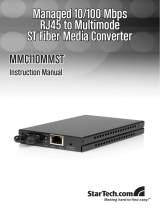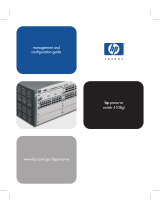Page is loading ...

Less Work, More Network
HP ProCurve Switches
1600M, 2424M, 4000M, and 8000M
Management and Configuration Guide
http://www.hp.com/go/procurve
HP ProCurve Switches and Hubs


HP ProCurve Switches
1600M, 2424M, 4000M, and 8000M
Management and Configuration Guide

Hewlett-Packard Company
8000 Foothills Boulevard, m/s 5552
Roseville, California 95747-5552
http://www.hp.com/go/procurve
© Copyright 1999 Hewlett-Packard Company
All Rights Reserved.
This document contains information which is protected by
copyright. Reproduction, adaptation, or translation without
prior permission is prohibited, except as allowed under the
copyright laws.
Publication Number
5969-2320
September 1999
Applicable Product
HP ProCurve Switch 2424M (J4093A)
HP ProCurve Switch 8000M (J4110A)
HP ProCurve Switch 1600M (J4120A)
HP ProCurve Switch 4000M (J4121A)
Trademark Credits
Microsoft, Windows, Windows 95, and Microsoft Windows
NT are registered trademarks of Microsoft Corporation.
Internet Explorer is a trademark of Microsoft Corporation.
Ethernet is a registered trademark of Xerox Corporation.
Netscape is a registered trademark of Netscape Corporation.
Disclaimer
The information contained in this document is subject to
change without notice.
HEWLETT-PACKARD COMPANY MAKES NO WARRANTY
OF ANY KIND WITH REGARD TO THIS MATERIAL,
INCLUDING, BUT NOT LIMITED TO, THE IMPLIED
WARRANTIES OF MERCHANTABILITY AND FITNESS
FOR A PARTICULAR PURPOSE. Hewlett-Packard shall not
be liable for errors contained herein or for incidental or
consequential damages in connection with the furnishing,
performance, or use of this material.
Hewlett-Packard assumes no responsibility for the use or
reliability of its software on equipment that is not furnished
by Hewlett-Packard.
Warranty
See the Customer Support/Warranty booklet included with
the product.
A copy of the specific warranty terms applicable to your
Hewlett-Packard products and replacement parts can be
obtained from your HP Sales and Service Office or
authorized dealer.

iii
Preface
Preface
Use of This Guide and Other ProCurve Switch
Documentation
This guide describes how to use the browser interface and console interface
for the HP ProCurve Switches 1600M, 2424M, 4000M, and 8000M - hereafter
referred to individually as the “Switch 1600M, Switch 2424M, Switch 4000M,
and Switch 8000M” and collectively as the “Switches 1600M/ 2424M/4000M/
8000M”).
■ If you need information on specific parameters in the switch console
interface, refer to the online help provided in the interface.
■ If you need information on specific features in the HP Web Browser
Interface (hereafter referred to as the “web browser interface”), use the
online help available with the web browser interface. For more informa-
tion on Help options, refer to “Online Help for the HP Web Browser
Interface” on page 3-10.
■ If you need further information on Hewlett-Packard switch technology,
refer to HP’s ProCurve Networking website at:
http://www.hp.com/go/procurve


v
Contents
Preface . . . . . . . . . . . . . . . . . . . . . . . . . . . . . . . . . . . . . . . . . . . . . . . . . . . . . . . . iii
Use of This Guide and Other ProCurve Switch Documentation . . . . . . iii
1 Selecting a Management Interface
Understanding Management Interfaces . . . . . . . . . . . . . . . . . . . . . . . . . 1-1
Advantages of Using the HP Web Browser Interface . . . . . . . . . . . . . 1-2
Advantages of Using the Switch Console . . . . . . . . . . . . . . . . . . . . . . . . 1-3
Advantages of Using HP TopTools for Hubs & Switches . . . . . . . . . 1-4
Network Devices . . . . . . . . . . . . . . . . . . . . . . . . . . . . . . . . . . . . . . . . . . . . 1-4
Network Traffic . . . . . . . . . . . . . . . . . . . . . . . . . . . . . . . . . . . . . . . . . . . . . 1-5
Network Growth . . . . . . . . . . . . . . . . . . . . . . . . . . . . . . . . . . . . . . . . . . . . 1-5
2 Configuring an IP Address on the Switch
Methods for Configuring an IP Address and Subnet Mask . . . . . . . 2-2
Manually Configuring an IP Address . . . . . . . . . . . . . . . . . . . . . . . . . . . 2-2
Where To Go From Here . . . . . . . . . . . . . . . . . . . . . . . . . . . . . . . . . . . . . 2-4
3 Using the HP Web Browser Interface
Overview . . . . . . . . . . . . . . . . . . . . . . . . . . . . . . . . . . . . . . . . . . . . . . . . . . . . . 3-1
Web Browser Interface Requirements . . . . . . . . . . . . . . . . . . . . . . . . . . 3-2
Starting an HP Web Browser Interface Session with the Switch . . 3-3
Using a Standalone Web Browser in a PC or UNIX Workstation . . . . 3-3
Using HP TopTools for Hubs & Switches . . . . . . . . . . . . . . . . . . . . . . . 3-4
Tasks for Your First HP Web Browser Interface Session . . . . . . . . . 3-6
Viewing the “First Time Install” Window . . . . . . . . . . . . . . . . . . . . . . . . 3-6
Creating Usernames and Passwords in the Browser Interface . . . . . . 3-8
Using the Passwords . . . . . . . . . . . . . . . . . . . . . . . . . . . . . . . . . . . . . 3-9
Using the User Names . . . . . . . . . . . . . . . . . . . . . . . . . . . . . . . . . . . . 3-9
If You Lose a Password . . . . . . . . . . . . . . . . . . . . . . . . . . . . . . . . . . . 3-9
Online Help for the HP Web Browser Interface . . . . . . . . . . . . . . . . . 3-10

vi
Support URLs Feature . . . . . . . . . . . . . . . . . . . . . . . . . . . . . . . . . . . . . . . . 3-12
Support URL . . . . . . . . . . . . . . . . . . . . . . . . . . . . . . . . . . . . . . . . . . . . . . 3-12
Management Server URL . . . . . . . . . . . . . . . . . . . . . . . . . . . . . . . . . . . . 3-13
The Web Browser Interface Screen Layout . . . . . . . . . . . . . . . . . . . . 3-14
The Overview Window . . . . . . . . . . . . . . . . . . . . . . . . . . . . . . . . . . . . . . 3-14
The Port Utilization and Status Displays . . . . . . . . . . . . . . . . . . . . . . . 3-16
Port Utilization . . . . . . . . . . . . . . . . . . . . . . . . . . . . . . . . . . . . . . . . . 3-16
Port Status . . . . . . . . . . . . . . . . . . . . . . . . . . . . . . . . . . . . . . . . . . . . . 3-18
The Alert Log . . . . . . . . . . . . . . . . . . . . . . . . . . . . . . . . . . . . . . . . . . . . . . 3-18
Sorting the Alert Log Entries . . . . . . . . . . . . . . . . . . . . . . . . . . . . . 3-19
Alert Types . . . . . . . . . . . . . . . . . . . . . . . . . . . . . . . . . . . . . . . . . . . . 3-20
Viewing Detail Views of Alert Log Entries . . . . . . . . . . . . . . . . . . 3-21
The Alert Control Bar . . . . . . . . . . . . . . . . . . . . . . . . . . . . . . . . . . . 3-22
The Tab Bar . . . . . . . . . . . . . . . . . . . . . . . . . . . . . . . . . . . . . . . . . . . . . . . 3-23
Identity Tab . . . . . . . . . . . . . . . . . . . . . . . . . . . . . . . . . . . . . . . . . . . . 3-23
Status Tab . . . . . . . . . . . . . . . . . . . . . . . . . . . . . . . . . . . . . . . . . . . . . 3-23
Configuration Tab . . . . . . . . . . . . . . . . . . . . . . . . . . . . . . . . . . . . . . 3-24
Security Tab . . . . . . . . . . . . . . . . . . . . . . . . . . . . . . . . . . . . . . . . . . . 3-25
Diagnostics Tab . . . . . . . . . . . . . . . . . . . . . . . . . . . . . . . . . . . . . . . . 3-25
Support Tab . . . . . . . . . . . . . . . . . . . . . . . . . . . . . . . . . . . . . . . . . . . 3-26
The Status Bar . . . . . . . . . . . . . . . . . . . . . . . . . . . . . . . . . . . . . . . . . . . . . 3-26
Setting Fault Detection Policy . . . . . . . . . . . . . . . . . . . . . . . . . . . . . . . . 3-27
Working With Fault Detection . . . . . . . . . . . . . . . . . . . . . . . . . . . . 3-27
4 Using the Switch Console Interface
Overview . . . . . . . . . . . . . . . . . . . . . . . . . . . . . . . . . . . . . . . . . . . . . . . . . . . . . 4-1
Starting and Ending a Console Session . . . . . . . . . . . . . . . . . . . . . . . . . 4-2
How To Start a Console Session: . . . . . . . . . . . . . . . . . . . . . . . . . . . . . . 4-2
How To End a Console Session: . . . . . . . . . . . . . . . . . . . . . . . . . . . . . . . 4-3
Main Menu Features . . . . . . . . . . . . . . . . . . . . . . . . . . . . . . . . . . . . . . . . . . 4-4
Screen Structure and Navigation . . . . . . . . . . . . . . . . . . . . . . . . . . . . . . . 4-6
Using Password Security . . . . . . . . . . . . . . . . . . . . . . . . . . . . . . . . . . . . . . . 4-9
To set Manager and Operator passwords: . . . . . . . . . . . . . . . . . . . . . . 4-10
Rebooting the Switch . . . . . . . . . . . . . . . . . . . . . . . . . . . . . . . . . . . . . . . . . 4-12
The Command Prompt . . . . . . . . . . . . . . . . . . . . . . . . . . . . . . . . . . . . . . . . 4-14
How To Use the Command Prompt: . . . . . . . . . . . . . . . . . . . . . . . . . . . 4-14

vii
Commands Available . . . . . . . . . . . . . . . . . . . . . . . . . . . . . . . . . . . . . . . 4-15
Set and Show Commands . . . . . . . . . . . . . . . . . . . . . . . . . . . . . . . . . . . . 4-17
Set Commands . . . . . . . . . . . . . . . . . . . . . . . . . . . . . . . . . . . . . . . . . 4-17
Show Commands . . . . . . . . . . . . . . . . . . . . . . . . . . . . . . . . . . . . . . . 4-18
5 Using HP TopTools or Other SNMP Tools To Monitor and
Manage the Switch
SNMP Management Features . . . . . . . . . . . . . . . . . . . . . . . . . . . . . . . . . . 5-1
SNMP Configuration Process . . . . . . . . . . . . . . . . . . . . . . . . . . . . . . . . . . 5-3
Advanced Management: RMON and HP Extended RMON Support 5-4
RMON . . . . . . . . . . . . . . . . . . . . . . . . . . . . . . . . . . . . . . . . . . . . . . . . . . . . . 5-4
Extended RMON . . . . . . . . . . . . . . . . . . . . . . . . . . . . . . . . . . . . . . . . . . . . 5-4
6 Configuring the Switch
Overview . . . . . . . . . . . . . . . . . . . . . . . . . . . . . . . . . . . . . . . . . . . . . . . . . . . . . 6-1
Configuration Features . . . . . . . . . . . . . . . . . . . . . . . . . . . . . . . . . . . . . . . 6-2
IP Configuration . . . . . . . . . . . . . . . . . . . . . . . . . . . . . . . . . . . . . . . . . . . . . . 6-4
Configuring IP Addressing from the Web Browser Interface . . . . . . . 6-5
Configuring IP Addressing from the Switch Console . . . . . . . . . . . . . . 6-6
How IP Addressing Affects Switch Operation . . . . . . . . . . . . . . . . . . . . 6-8
DHCP/Bootp Operation . . . . . . . . . . . . . . . . . . . . . . . . . . . . . . . . . . . . . . 6-9
Overview . . . . . . . . . . . . . . . . . . . . . . . . . . . . . . . . . . . . . . . . . . . . . . . 6-9
The DHCP/Bootp Process . . . . . . . . . . . . . . . . . . . . . . . . . . . . . . . . . 6-9
Configuring DHCP/Bootp . . . . . . . . . . . . . . . . . . . . . . . . . . . . . . . . 6-12
Globally Assigned IP Network Addresses . . . . . . . . . . . . . . . . . . . . . . 6-13
SNMP Communities . . . . . . . . . . . . . . . . . . . . . . . . . . . . . . . . . . . . . . . . . . 6-14
Configuring SNMP Communities from the Switch Console . . . . . . . 6-14
To View, Edit, or Add SNMP Communities: . . . . . . . . . . . . . . . . . 6-15
Trap Receivers . . . . . . . . . . . . . . . . . . . . . . . . . . . . . . . . . . . . . . . . . . . . . . 6-17
Console/Serial Link . . . . . . . . . . . . . . . . . . . . . . . . . . . . . . . . . . . . . . . . . . 6-19
Configuring the Console/Serial Link from the Switch Console . . . . . 6-20
Enhancing Security By Configuring Authorized IP Managers . . . 6-21
Access Levels . . . . . . . . . . . . . . . . . . . . . . . . . . . . . . . . . . . . . . . . . . . . . . 6-21
Defining Authorized Management Stations . . . . . . . . . . . . . . . . . . . . . 6-22
Overview of IP Mask Operation . . . . . . . . . . . . . . . . . . . . . . . . . . . 6-22

viii
Configuring IP Authorized Managers in the Web Browser Interface 6-23
Configuring IP Authorized Managers in the Console Interface . . . . . 6-23
Building IP Masks . . . . . . . . . . . . . . . . . . . . . . . . . . . . . . . . . . . . . . . . . . 6-24
Configuring One Station Per Authorized Manager IP Entry . . . . 6-25
Configuring Multiple Stations Per Authorized Manager IP Entry 6-25
Additional Examples for Authorizing Multiple Stations . . . . . . . 6-27
Operating and Troubleshooting Notes . . . . . . . . . . . . . . . . . . . . . . . . . 6-27
System Information . . . . . . . . . . . . . . . . . . . . . . . . . . . . . . . . . . . . . . . . . . 6-28
Configuring System Parameters from the Web Browser Interface . 6-28
Configuring System Information from the Console . . . . . . . . . . . . . . 6-29
Port Settings . . . . . . . . . . . . . . . . . . . . . . . . . . . . . . . . . . . . . . . . . . . . . . . . . 6-30
Configuring Port Parameters from the Web Browser Interface . . . . 6-32
Configuring Port Parameters from the Switch Console . . . . . . . . . . . 6-33
Network Monitoring Port Features . . . . . . . . . . . . . . . . . . . . . . . . . . . 6-34
Configuring Port Monitoring from the Web Browser Interface . . . . 6-34
Configuring Port Monitoring from the Switch Console . . . . . . . . . . . 6-36
Spanning Tree Protocol (STP) . . . . . . . . . . . . . . . . . . . . . . . . . . . . . . . . 6-39
Enabling STP from the Web Browser Interface . . . . . . . . . . . . . . . . . 6-40
Configuring STP from the Switch Console . . . . . . . . . . . . . . . . . . . . . 6-41
How STP Operates . . . . . . . . . . . . . . . . . . . . . . . . . . . . . . . . . . . . . . . . . 6-42
STP Fast Mode . . . . . . . . . . . . . . . . . . . . . . . . . . . . . . . . . . . . . . . . . 6-43
STP Operation with 802.1Q VLANs . . . . . . . . . . . . . . . . . . . . . . . . 6-44
STP Operation with Switch Meshing . . . . . . . . . . . . . . . . . . . . . . . 6-45
Further Information . . . . . . . . . . . . . . . . . . . . . . . . . . . . . . . . . . . . . 6-45
Traffic/Security Filter Features . . . . . . . . . . . . . . . . . . . . . . . . . . . . . . . 6-46
Configuring Traffic/Security Filters from the Switch Console . . . . . 6-46
Filter Types and Operation . . . . . . . . . . . . . . . . . . . . . . . . . . . . . . . . . . 6-49
Multicast Filters . . . . . . . . . . . . . . . . . . . . . . . . . . . . . . . . . . . . . . . . 6-49
Protocol Filters . . . . . . . . . . . . . . . . . . . . . . . . . . . . . . . . . . . . . . . . . 6-50
Source Port Filters . . . . . . . . . . . . . . . . . . . . . . . . . . . . . . . . . . . . . . 6-50
Port-Based Virtual LANs (VLANs) . . . . . . . . . . . . . . . . . . . . . . . . . . . . 6-51
Overview of Using VLANs . . . . . . . . . . . . . . . . . . . . . . . . . . . . . . . . . . . 6-54
VLAN Support and the Default VLAN . . . . . . . . . . . . . . . . . . . . . . 6-54
Some Notes on Using VLANs . . . . . . . . . . . . . . . . . . . . . . . . . . . . . 6-54
Further Information . . . . . . . . . . . . . . . . . . . . . . . . . . . . . . . . . . . . . 6-55

ix
Configuring VLAN Parameters from the Switch Console . . . . . . . . . 6-56
To Activate VLANs . . . . . . . . . . . . . . . . . . . . . . . . . . . . . . . . . . . . . . 6-56
Adding or Editing VLAN Names . . . . . . . . . . . . . . . . . . . . . . . . . . . 6-58
Adding or Changing a VLAN Port Assignment . . . . . . . . . . . . . . . 6-60
VLAN Tagging Information . . . . . . . . . . . . . . . . . . . . . . . . . . . . . . . . . . 6-62
Effect of VLANs on Other Switch Features . . . . . . . . . . . . . . . . . . . . . 6-66
Spanning Tree Protocol Operation with VLANs . . . . . . . . . . . . . 6-66
IPX and IP Interfaces . . . . . . . . . . . . . . . . . . . . . . . . . . . . . . . . . . . . 6-66
VLAN MAC Addresses . . . . . . . . . . . . . . . . . . . . . . . . . . . . . . . . . . . 6-67
Port Trunks . . . . . . . . . . . . . . . . . . . . . . . . . . . . . . . . . . . . . . . . . . . . 6-67
Port Monitoring . . . . . . . . . . . . . . . . . . . . . . . . . . . . . . . . . . . . . . . . 6-67
VLANs and Switch Meshing . . . . . . . . . . . . . . . . . . . . . . . . . . . . . . 6-67
VLAN Restrictions . . . . . . . . . . . . . . . . . . . . . . . . . . . . . . . . . . . . . . . . . . 6-68
Symptoms of Duplicate MAC Addresses in VLAN Environments 6-69
Load Balancing: Port Trunking . . . . . . . . . . . . . . . . . . . . . . . . . . . . . . . . 6-70
Interoperability . . . . . . . . . . . . . . . . . . . . . . . . . . . . . . . . . . . . . . . . . . . . 6-72
Trunk Configuration Options . . . . . . . . . . . . . . . . . . . . . . . . . . . . . . . . . 6-73
Configuring Port Trunks from the Switch Console . . . . . . . . . . . . . . 6-73
Operating Information . . . . . . . . . . . . . . . . . . . . . . . . . . . . . . . . . . . . . . 6-77
Trunk Operation Using the “Trunk” Option . . . . . . . . . . . . . . . . . 6-77
Trunk Operation Using the “SA-Trunk” Option . . . . . . . . . . . . . . 6-78
Trunk Operation Using the “FEC” Option . . . . . . . . . . . . . . . . . . 6-79
Load Balancing: Switch Meshing . . . . . . . . . . . . . . . . . . . . . . . . . . . . . . 6-80
Switch Meshing Fundamentals . . . . . . . . . . . . . . . . . . . . . . . . . . . . . . . 6-82
Using the Console To Configure Switch Meshing . . . . . . . . . . . . . . . . 6-84
Operating Notes for Switch Meshing . . . . . . . . . . . . . . . . . . . . . . . . . . 6-87
Flooded Traffic . . . . . . . . . . . . . . . . . . . . . . . . . . . . . . . . . . . . . . . . . 6-87
Unicast Packets with Unknown Destinations . . . . . . . . . . . . . . . 6-88
Spanning Tree Operation with Switch Meshing . . . . . . . . . . . . . . 6-89
Filtering/Security in Meshed Switches . . . . . . . . . . . . . . . . . . . . . 6-91
IP Multicast (IGMP) in Meshed Switches . . . . . . . . . . . . . . . . . . . 6-91
802.1Q VLANs in Meshed Switches . . . . . . . . . . . . . . . . . . . . . . . . 6-91
Using Automatic Broadcast Control In Meshed Switches . . . . . 6-92
Requirements and Restrictions . . . . . . . . . . . . . . . . . . . . . . . . . . . 6-92
IP Multicast (IGMP) Features—Multimedia Traffic Control . . . . 6-95
Configuring IGMP from the Web Browser Interface . . . . . . . . . . . . . 6-96
Configuring IGMP from the Switch Console . . . . . . . . . . . . . . . . . . . . 6-98

x
How IGMP Operates . . . . . . . . . . . . . . . . . . . . . . . . . . . . . . . . . . . . . . . 6-100
Role of the Switch . . . . . . . . . . . . . . . . . . . . . . . . . . . . . . . . . . . . . 6-101
Number of IP Multicast Addresses Allowed . . . . . . . . . . . . . . . . 6-104
Interaction with Multicast Traffic/Security Filters. . . . . . . . . . . 6-104
Changing the Querier Configuration Setting . . . . . . . . . . . . . . . 6-105
Automatic Broadcast Control (ABC) Features . . . . . . . . . . . . . . . . 6-106
Configuring ABC from the Web Browser Interface . . . . . . . . . . . . . 6-107
Configuring ABC from the Switch Console . . . . . . . . . . . . . . . . . . . . 6-108
How ABC Operates . . . . . . . . . . . . . . . . . . . . . . . . . . . . . . . . . . . . . . . . 6-113
Reducing ARP Broadcast Traffic . . . . . . . . . . . . . . . . . . . . . . . . . 6-113
Reducing RIP and SAP Broadcast Traffic . . . . . . . . . . . . . . . . . . 6-115
Automatic Gateway Configuration for Networks Using DHCP To
Manage IP Addresses. . . . . . . . . . . . . . . . . . . . . . . . . . . . . . . . . . . 6-115
Restrictions . . . . . . . . . . . . . . . . . . . . . . . . . . . . . . . . . . . . . . . . . . . 6-116
Configuring and Monitoring Port Security . . . . . . . . . . . . . . . . . . . . 6-118
Basic Operation . . . . . . . . . . . . . . . . . . . . . . . . . . . . . . . . . . . . . . . . . . . 6-118
Configuring Port Security . . . . . . . . . . . . . . . . . . . . . . . . . . . . . . . . . . . 6-119
Planning . . . . . . . . . . . . . . . . . . . . . . . . . . . . . . . . . . . . . . . . . . . . . . 6-119
Using the Web Browser Interface to Configure Port Security . 6-121
Using the Switch Console To Configure Port Security . . . . . . . 6-123
Reading and Resetting Intrusion Alarms . . . . . . . . . . . . . . . . . . . . . . 6-125
Notice of Security Violations . . . . . . . . . . . . . . . . . . . . . . . . . . . . 6-125
How the Intrusion Log Operates . . . . . . . . . . . . . . . . . . . . . . . . . 6-128
Operating Notes for Port Security . . . . . . . . . . . . . . . . . . . . . . . . . . . . 6-129
Class of Service (CoS): Managing Bandwidth More Effectively 6-130
Definitions . . . . . . . . . . . . . . . . . . . . . . . . . . . . . . . . . . . . . . . . . . . . . . . 6-131
Basic Operation . . . . . . . . . . . . . . . . . . . . . . . . . . . . . . . . . . . . . . . . . . . 6-132
Criteria for Prioritizing Outbound Packets . . . . . . . . . . . . . . . . . . . . 6-133
How To Configure CoS . . . . . . . . . . . . . . . . . . . . . . . . . . . . . . . . . . . . . 6-135
Configuring Class of Service from the Web Browser Interface . . . 6-137
Configuring Class of Service from the Console . . . . . . . . . . . . . . . . . 6-139
The CoS Device Priority Screen . . . . . . . . . . . . . . . . . . . . . . . . . . 6-140
The CoS Type of Service (ToS) Priority Screen . . . . . . . . . . . . . 6-140
The CoS Protocol Priority Screen . . . . . . . . . . . . . . . . . . . . . . . . 6-141
The CoS VLAN Priority Screen . . . . . . . . . . . . . . . . . . . . . . . . . . . 6-142
Using Type of Service (ToS) Criteria to Prioritize IP Traffic . . . . . 6-143
IP Multicast (IGMP) Interaction with CoS . . . . . . . . . . . . . . . . . . . . . 6-146
Summary of CoS Operation . . . . . . . . . . . . . . . . . . . . . . . . . . . . . . . . . 6-146

xi
Supporting CoS with an 802.1Q Tagged VLAN Environment . . . . . 6-151
Using the Default VLAN to Create a Single Tagged VLAN . . . . 6-151
Operating and Troubleshooting Notes . . . . . . . . . . . . . . . . . . . . . . . . 6-152
7 Monitoring and Analyzing Switch Operation
Overview . . . . . . . . . . . . . . . . . . . . . . . . . . . . . . . . . . . . . . . . . . . . . . . . . . . . . 7-1
Status and Counters Screens . . . . . . . . . . . . . . . . . . . . . . . . . . . . . . . . . . 7-2
Switch Console Status and Counters Menu . . . . . . . . . . . . . . . . . . . . . 7-3
Web Browser Interface Status Information . . . . . . . . . . . . . . . . . . . . . 7-4
General System Information . . . . . . . . . . . . . . . . . . . . . . . . . . . . . . . . . . 7-5
Switch Management Address Information . . . . . . . . . . . . . . . . . . . . . . . 7-6
Module Information . . . . . . . . . . . . . . . . . . . . . . . . . . . . . . . . . . . . . . . . . 7-7
Port Status . . . . . . . . . . . . . . . . . . . . . . . . . . . . . . . . . . . . . . . . . . . . . . . . . . . 7-8
Displaying Port Status from the Web Browser Interface . . . . . . . . . . . 7-8
Displaying Port Status from the Console Interface . . . . . . . . . . . . . . . 7-9
Port Counters . . . . . . . . . . . . . . . . . . . . . . . . . . . . . . . . . . . . . . . . . . . . . . . . 7-10
Displaying Port Counters from the Web Browser Interface . . . . . . . 7-11
Displaying Port Counters from the Console Interface . . . . . . . . . . . . 7-12
Address Table . . . . . . . . . . . . . . . . . . . . . . . . . . . . . . . . . . . . . . . . . . . . . . . . 7-14
Port Address Table . . . . . . . . . . . . . . . . . . . . . . . . . . . . . . . . . . . . . . . . . . . 7-15
Spanning Tree (STP) Information . . . . . . . . . . . . . . . . . . . . . . . . . . . . . 7-17
IP Multicast (IGMP) Status . . . . . . . . . . . . . . . . . . . . . . . . . . . . . . . . . . . 7-19
Automatic Broadcast Control (ABC) Information . . . . . . . . . . . . . . 7-21
Switch Mesh Information . . . . . . . . . . . . . . . . . . . . . . . . . . . . . . . . . . . . . 7-22
VLAN Information . . . . . . . . . . . . . . . . . . . . . . . . . . . . . . . . . . . . . . . . . . . . 7-23
8 Troubleshooting
Troubleshooting Approaches . . . . . . . . . . . . . . . . . . . . . . . . . . . . . . . . . . . 8-2
Browser or Console Access Problems . . . . . . . . . . . . . . . . . . . . . . . . . . . 8-3

xii
Unusual Network Activity . . . . . . . . . . . . . . . . . . . . . . . . . . . . . . . . . . . . . 8-5
General Problems . . . . . . . . . . . . . . . . . . . . . . . . . . . . . . . . . . . . . . . . 8-5
Automatic Broadcast Control Problems . . . . . . . . . . . . . . . . . . . . . 8-6
IGMP-Related Problems . . . . . . . . . . . . . . . . . . . . . . . . . . . . . . . . . . 8-7
Switch Mesh Problems . . . . . . . . . . . . . . . . . . . . . . . . . . . . . . . . . . . 8-7
STP-Related Problems . . . . . . . . . . . . . . . . . . . . . . . . . . . . . . . . . . . . 8-9
VLAN-Related Problems . . . . . . . . . . . . . . . . . . . . . . . . . . . . . . . . . 8-10
Using the Event Log To Identify Problem Sources . . . . . . . . . . . . . . 8-12
To Change the Severity Level of Event Log Messages . . . . . . . . 8-15
Diagnostics . . . . . . . . . . . . . . . . . . . . . . . . . . . . . . . . . . . . . . . . . . . . . . . . . . 8-17
Ping and Link Tests . . . . . . . . . . . . . . . . . . . . . . . . . . . . . . . . . . . . . . . . . 8-17
Executing Ping or Link Tests from the Web Browser Interface 8-18
Executing Ping or Link Tests from the Switch Console . . . . . . . 8-19
The Configuration File . . . . . . . . . . . . . . . . . . . . . . . . . . . . . . . . . . . . . . 8-21
Browsing the Configuration File from the Web Browser Interface
. . . . . . . . . . . . . . . . . . . . . . . . . . . . . . . . . . . . . . . . . . . . . . . . . . . . . . . 8-21
Browsing the Configuration File from the Switch Console . . . . 8-22
Using the Command Prompt . . . . . . . . . . . . . . . . . . . . . . . . . . . . . . . . . 8-23
Restoring the Factory Default Configuration . . . . . . . . . . . . . . . . . . 8-24
A File Transfers
Overview . . . . . . . . . . . . . . . . . . . . . . . . . . . . . . . . . . . . . . . . . . . . . . . . . . . . A-1
Downloading an Operating System (OS) . . . . . . . . . . . . . . . . . . . . . . . A-1
Using TFTP To Download the OS File . . . . . . . . . . . . . . . . . . . . . . . . . A-2
Using the SNMP-Based HP Download Manager . . . . . . . . . . . . . . . . . A-4
Switch-to-Switch Download . . . . . . . . . . . . . . . . . . . . . . . . . . . . . . . . . A-4
Using Xmodem to Download the OS File . . . . . . . . . . . . . . . . . . . . . . . A-5
To Perform the OS Download: . . . . . . . . . . . . . . . . . . . . . . . . . . . . A-5
Troubleshooting TFTP Downloads . . . . . . . . . . . . . . . . . . . . . . . . . . . . A-6
Transferring Switch Configurations . . . . . . . . . . . . . . . . . . . . . . . . . . . A-8
Using Get and Put To Transfer a Configuration Between the Switch
and a Networked PC or Unix Workstation . . . . . . . . . . . . . . . . . . A-8
Using XGet and XPut To Transfer a Configuration Between the
Switch and a PC or Unix Workstation . . . . . . . . . . . . . . . . . . . . . . A-9

xiii
B MAC Address Management
Overview . . . . . . . . . . . . . . . . . . . . . . . . . . . . . . . . . . . . . . . . . . . . . . . . . . . . B-1
Determining the MAC Addresses . . . . . . . . . . . . . . . . . . . . . . . . . . . . . . B-1
The Base and VLAN MAC Addresses . . . . . . . . . . . . . . . . . . . . . . . . . . B-2
Switch Port MAC Addresses . . . . . . . . . . . . . . . . . . . . . . . . . . . . . . . . . B-3
Index


1-1
Selecting a Management
Interface
1
Selecting a Management Interface
This chapter describes the following:
■ Management interfaces for the Switches 1600M/2424M/4000M/8000M
■ Advantages of using each interface
Understanding Management Interfaces
Management interfaces enable you to reconfigure the switch and to monitor
switch status and performance.
The HP Switches 1600M/2424M/4000M/8000M offer the following interfaces:
■ the web browser interface --an interface that is built into the switch and
can be accessed using a standard web browser (such as Netscape
Navigator or Microsoft Internet Explorer). For specific requirements, see
“Web Browser Interface Requirements” on page 3-2.
■ the switch console—a VT-100/ANSI console interface built into the switch
■ HP TopTools for Hubs & Switches--an easy-to-use, browser-based
network management tool that works with HP proactive networking
features built into managed HP hubs and switches (included on a CD with
the switch at no extra cost)
Each interface consists of a series of management features, accessed either
through a menu-driven screen system or a split Window with tab navigation.
Each approach has its advantages that are described in the next sections.
This manual describes how to use the web browser interface (chapter 3) and
the switch console (chapter 4), and how to configure the switch using either
interface (chapter 6).
To use HP TopTools for Hubs & Switches, refer to the HP TopTools User’s
Guide and the TopTools online help, both of which are available on the
CD-ROM shipped with your HP switch. For information on the methods for
accessing browser interface Help, refer to “Online Help for the Web Browser
Interface” on page 3-10.

1-2
Selecting a Management Interface
Advantages of Using the HP Web Browser Interface
Selecting a Management
Interface
Advantages of Using the HP Web
Browser Interface
Figure 1-1. Example of the HP Web Browser Interface Display
■ Easy access to the switch from anywhere on the network
■ Familiar browser interface--locations of window objects consistent
with commonly used browsers, uses mouse clicking for navigation, no
terminal setup
■ Many features have all their fields in one screen so you can view all
values at once
■ More visual cues, using colors, status bars, device icons, and other
graphical objects to represent values rather than numeric values
■ Display of acceptable ranges of values available in configuration list
boxes

1-3
Selecting a Management Interface
Advantages of Using the Switch Console
Selecting a Management
Interface
Advantages of Using the Switch Console
Figure 1-2. Example of the Console Interface Display
■ Contains a complete set of features and parameters
■ Out-of-band access (through RS-232 connection) to switch, so network
bottlenecks, crashes, lack of configured or correct IP address, and
network downtime do not slow or prevent access
■ Ability to configure management access, for example, creating an IP
address, and setting Community Names and Authorized Managers
■ Telnet access to the full console functionality
■ Faster navigation, avoiding delays that occur with slower display of
graphical objects over a web browser interface
■ More secure; configuration information and passwords are not seen on
the network

1-4
Selecting a Management Interface
Advantages of Using HP TopTools for Hubs & Switches
Selecting a Management
Interface
Advantages of Using HP TopTools for
Hubs & Switches
You can operate HP TopTools from a PC on the network to monitor traffic,
manage your hubs and switches, and proactively recommend network
changes to increase network uptime and optimize performance. Easy to install
and use, HP TopTools for Hubs & Switches is the answer to your management
challenges.
Figure 1-3. Example of HP TopTools Main Screen
HP TopTools for Hubs& Switches has three main sections: Network Devices,
Network Traffic, and Network Growth:
Network Devices
■ Enables fast installation of hubs and switches.
■ Quickly finds and notifies you of the location of problems, saving valuable
time.
■ Notifies you when HP hubs use “self-healing” features to fix or limit
common network problems.
/