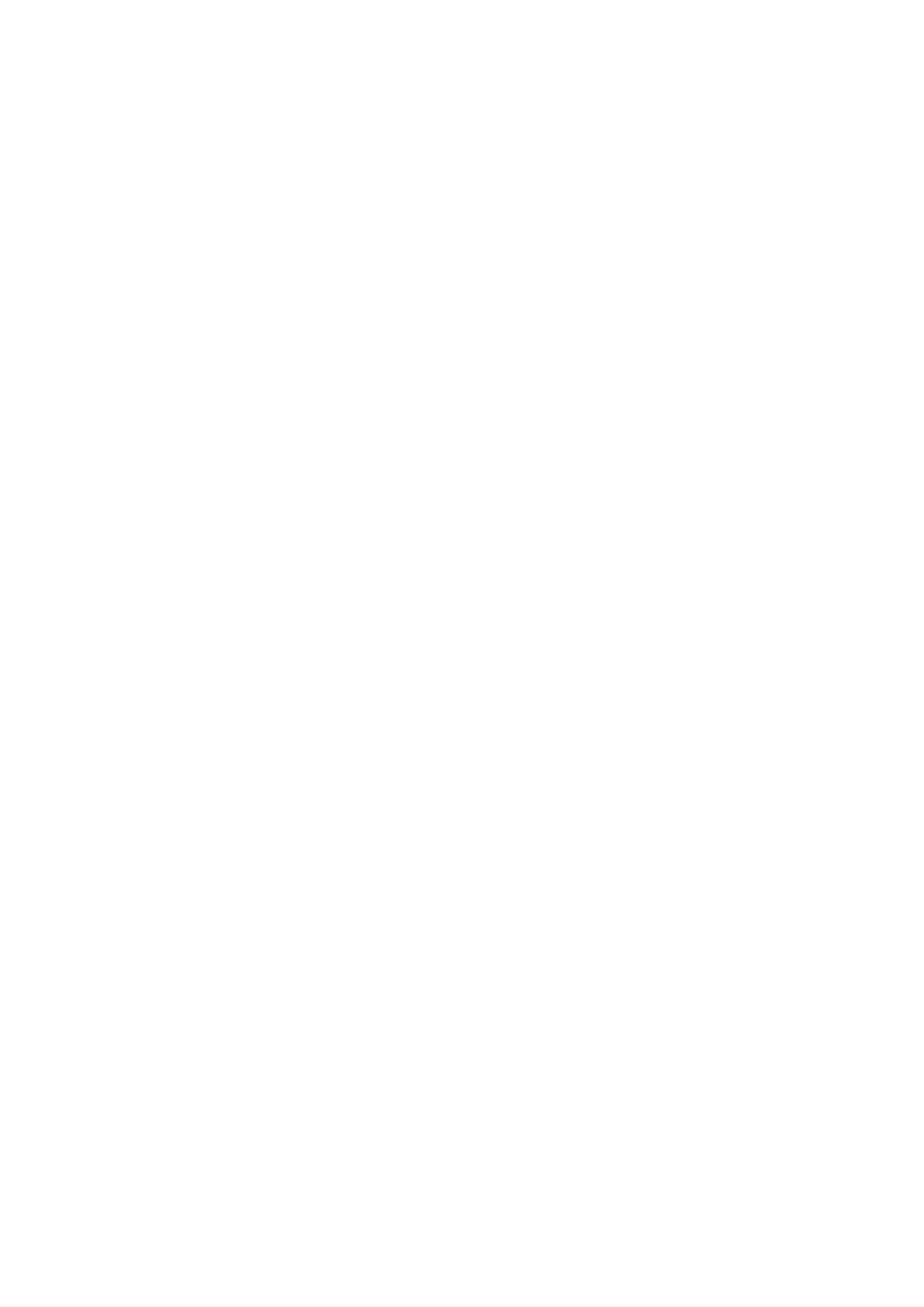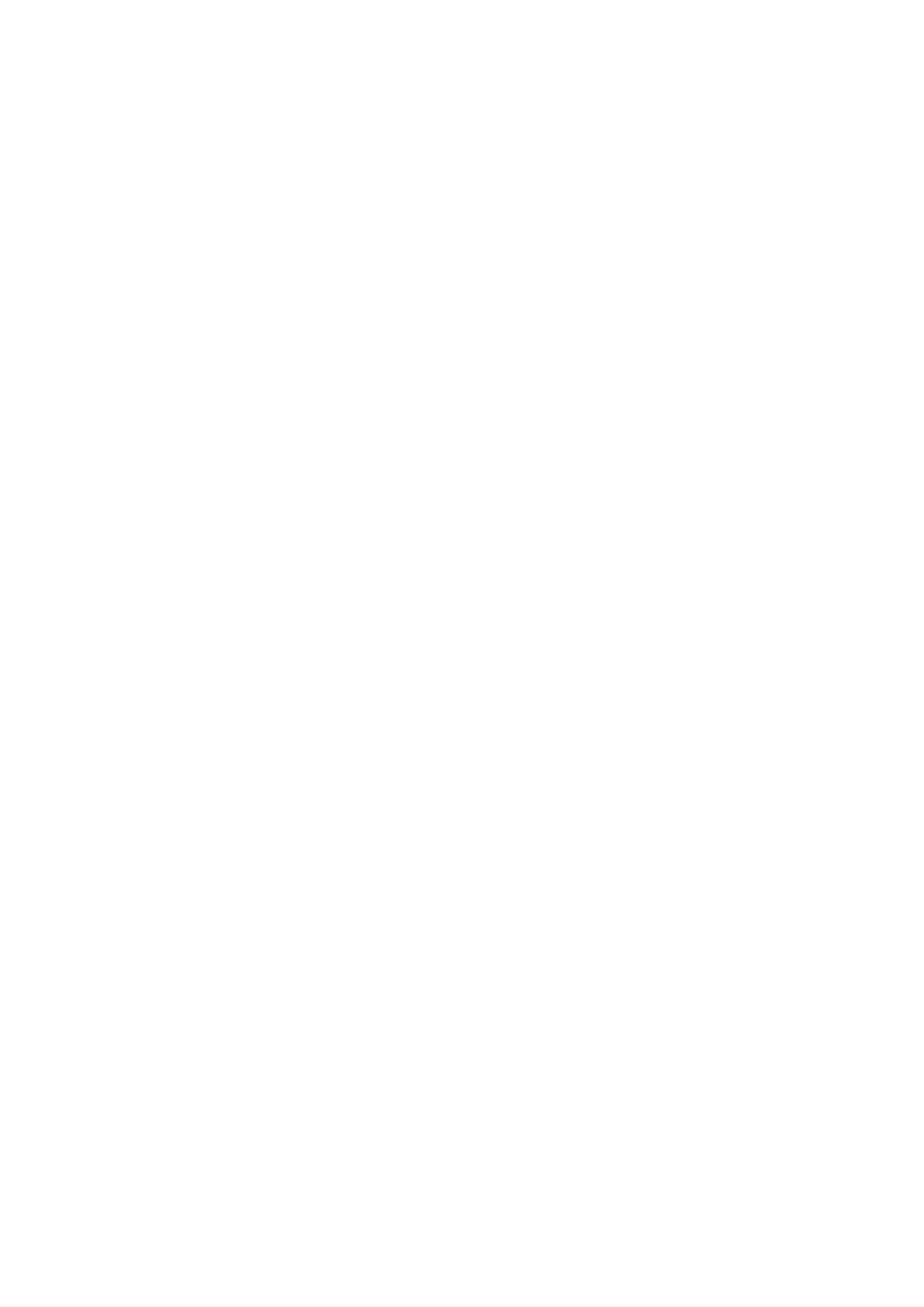
Storing Received Faxes into Memory (Memory Reception) ..................................................................................... 188
Forwarding Received Faxes ................................................................................................................................ 191
Selecting a Document to Forward ................................................................................................................. 192
Forwarding All the Received Documents Automatically .................................................................................... 194
Archiving Sent Faxes ......................................................................................................................................... 198
Receiving Fax Information Services ..................................................................................................................... 199
Checking Status and Log for Sent and Received Documents .................................................................................... 201
Sending Faxes from Your Computer (PC Fax) (MF419x / MF416dw) ........................................................................... 203
Sending PC Faxes ............................................................................................................................................. 204
Attaching Cover Sheets to PC Faxes .................................................................................................................... 207
Using Address Book for PC Faxes ........................................................................................................................ 211
Registering Destinations ............................................................................................................................. 213
Using Registered Destinations ..................................................................................................................... 217
Importing/Exporting Address Book Data from the Fax Driver ........................................................................... 219
Using Internet Fax (I-Fax) ...................................................................................................................................... 223
Sending I-Faxes ................................................................................................................................................ 224
Receiving I-Faxes .............................................................................................................................................. 231
Using the Machine as a Printer ..................................................................................................... 234
Printing from a Computer ..................................................................................................................................... 235
Printing a Document ......................................................................................................................................... 237
Canceling Prints ............................................................................................................................................... 241
Checking the Printing Status and Log .................................................................................................................. 244
Various Print Settings ........................................................................................................................................ 246
Enlarging or Reducing ................................................................................................................................. 248
Switching 1-Sided and 2-Sided Printing ......................................................................................................... 250
Collating Printouts by Page .......................................................................................................................... 252
Printing Multiple Pages onto One Sheet ........................................................................................................ 254
Printing Posters .......................................................................................................................................... 256
Printing Booklet ......................................................................................................................................... 257
Printing Borders ......................................................................................................................................... 259
Printing Dates and Page Numbers ................................................................................................................ 260
Printing Watermarks ................................................................................................................................... 262
Printing Specic Pages onto Different Paper .................................................................................................. 264
Selecting Document Type ............................................................................................................................ 266
Saving Toner .............................................................................................................................................. 268
Combining and Printing Multiple Documents ................................................................................................. 270
Conguring Printer Settings on the Machine .................................................................................................. 274
Printing a Document Secured by a PIN (Secure Print) ............................................................................................ 276
Preparing for Using Secure Print .................................................................................................................. 277
Printing via Secure Print .............................................................................................................................. 279
Conguring Print Settings to Your Needs ............................................................................................................. 284
Registering Combinations of Frequently Used Print Settings ............................................................................ 285
Changing Default Settings ........................................................................................................................... 287
Printing from USB Memory (Memory Media Print) .................................................................................................. 289
Changing Default Memory Media Print Settings ................................................................................................... 302
III