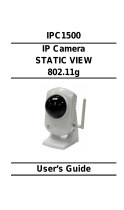Page is loading ...


2D-Link DCS-3420 User Manual
Table of Contents
Product Overview ........................................................ 4
Package Contents ...................................................4
System Requirements ............................................. 4
Introduction ..............................................................5
Features .................................................................. 6
Hardware Overview ................................................. 7
Hardware Overview ................................................. 8
Hardware Installation ...............................................9
Installation ..................................................................11
Wireless Installation Considerations ...................... 11
Software Installation ..............................................12
Conguration ............................................................. 17
Installation Wizard .................................................17
Setup ............................................................... 18
Network Settings ..............................................19
Wireless Network Settings ...............................20
Upgrade ...........................................................22
Enabling UPnP for Windows
®
XP .......................... 23
Testing the DCS-3420 ...........................................28
Viewing Your DCS-3420 ........................................ 29
Using the DCS-3420 with an Internet Browser ......30
Home .....................................................................31
Connection Type ..............................................32
Conguration ................................................... 33
Advanced ...............................................................33
Network ............................................................33
Wireless ...........................................................35
Mail & FTP .......................................................37
DDNS & UPnP .................................................39
Video ................................................................40
Audio ................................................................43
Image Setting ...................................................44
Motion Detection ..............................................45
Tools ...................................................................... 46
Admin ...............................................................46
System .............................................................47
Applications ..................................................... 48
Default ............................................................. 50
Status .................................................................... 51
Device Info .......................................................51
Log ................................................................... 52
Help .......................................................................53
Record Snapshots to your FTP server .................. 54
I/O Connector ........................................................58
DI/DO Connection Diagram ...................................59
Adjusting the Camera Focus ................................. 62
Replacing the Lens ................................................63
Reset and Restore ................................................. 64
Installing the IP Surveillance Software .................. 65
Using the IP Surveillance Software ....................... 70
Table of Contents

3D-Link DCS-3420 User Manual
Table of Contents
Launcher ..........................................................70
Monitor Program ..............................................74
Playback Program ......................................... 107
Schedule Video Recording ..................................118
Wireless Security.....................................................121
What is WEP? .....................................................121
What is WPA? .....................................................122
Setting Security ...................................................123
Using & Conguring the DCS-3420 .....................124
Router Set-Up and Installation ............................128
Troubleshooting ...................................................... 131
Wireless Basics ....................................................... 134
Networking Basics .................................................. 139
Check your IP address ........................................139
Statically Assign an IP address ........................... 140
Technical Specications......................................... 141
Contacting Technical Support ............................... 143
Warranty ...................................................................144
Registration .............................................................. 149

4D-Link DCS-3420 User Manual
Section 1 - Product Overview
• D-Link DCS-3420 Wireless Day & Night Internet Camera
• CAT5 Ethernet Cable
• Power Adapter
• Antenna
• Manual and Software on CD
• Quick Install Guide
• Camera Stand
Note: Using a power supply with a different voltage than the one
included with your product will cause damage and void the warranty
for this product.
If any of the above items are missing, please contact your reseller.
System Requirements
• Windows
®
2000 or XP
• At least 256MB of memory (512MB recommended)
• An available Ethernet connection
• Internet Explorer 6.x or higher Internet Web Browser
• VGA card resolution: 800x600 or above
• CPU: 1.7GHz or above processor (2.8GHz plus processor with 512MB memory and a 32MB video card
is required for multiple camera viewing and recording in IP surveillance program)
Product Overview
Package Contents

5D-Link DCS-3420 User Manual
Section 1 - Product Overview
Introduction
The D-Link SECURICAM Network DCS-3420 Wireless Day & Night Internet Camera is a powerful surveillance system
that connects wirelessly to your 802.11b/g* network. The DCS-3420 differs from a conventional PC Camera because it
is a standalone system with a built-in CPU and Web server, providing a low-cost solution capable of solving demanding
security and home/ofce monitoring needs. It is designed with aluminum casing for maximum heat dissipation and
better protection. Snapshot enables you to save a snapshot image directly from a Web browser to a local hard drive
without installing any software. With 0.5 lux light sensitivity, the DCS-3420 is capable of capturing video in rooms with
minimal lighting. With optional Day & Night Auto iris lens, IR LED Lens or night vision illuminator
1
, you can customize
your surveillance application to enable low light or night vision video streaming. You can also zoom in on all the action
with the DCS-3420’s 4x digital zoom
2
feature. The DCS-3420 gives you the ability to monitor video and audio in your
home/ofce using an Internet browser from any where in the world! Simple installation procedures, along with the built-
in Web-based interface offers easy integration to your network environments.
Note: Use of audio or video equipment for recording the image or voice of a person without their knowledge and consent
is prohibited in certain states or jurisdictions. Nothing herein represents a warranty or representation that the D-Link
product provided herein is suitable for the end-user’s intended use under the applicable laws of his or her state. D-Link
disclaims any liability whatsoever for any end-user use of the D-Link product, which fails to comply with applicable
state, local, or federal laws.
*Maximum wireless signal rate derived from IEEE Standard 802.11g specifications. Actual data throughput will vary. Network conditions and environmental factors lower actual data
throughput rate.
1
Optional accessories for Day & Night Morning and night version surveillance are available.
2
4x digital zoom enlarges an image by magnifying the pixels in a selected portion of the image by 4 times.

6D-Link DCS-3420 User Manual
Section 1 - Product Overview
• Supports a Variety of Protocols: Supporting TCP/IP networking, SMTP e-mail, HTTP and other Internet related
protocols, the DCS-3420 Internet Camera can be integrated easily into other Internet/Intranet applications because
of its standards-based features.
• Remote Snapshot Images: Using the Snapshot feature, you save snapshots directly from the Web browser to a local hard
drive without installing any software, making it convenient to instantly capture any moment from a remote location.
• Low Light Recording and 4x Digital Zoom: The DCS-3420’s 0.5 lux light sensitivity allows you to capture video in rooms
with minimal lighting, making it ideal for use at night time. The camera also features 4x digital zoom for closer viewing.
• Optional Day & Night Auto iris lens, IR LED Lens or night vision illuminator
2
, you can customize your surveillance
application to enable low light or night vision video streaming.
• Web Conguration: Using the Internet Explorer Web browser, administrators can congure and manage the Internet
Camera directly from its own Web page via the Intranet or the Internet. Up to 20 user names and passwords are permitted,
with privilege settings controlled by the administrator.
• Built-in BNC (Bayonet Neil-Concelman) connector is used for professional video connections. It benets users who
integrate digital IP camera into traditional system (CCTV) for both analog and digital video streaming purpose.
• Powerful Surveillance and Remote Monitoring Utility: The powerful IP surveillance software assigns an administrator
with a pre-dened user ID and password who can modify the Internet Camera settings from a remote site via an Intranet
or the Internet. Administrators are allowed to monitor the video image, record the video image to a hard drive, and take
snapshots.
• Broad Range of Applications: With today’s high-speed Internet, the Internet Camera provides the ideal solution for live
video images over the Intranet and Internet for remote monitoring. The DCS-3420 allows remote access from an Internet
Explorer Web browser for live image viewing with audio and allows the administrator to manage and control the Internet
Camera anywhere and any time. Apply the Internet Camera to monitor various objects and places such as homes,
ofces, banks, hospitals, child-care centers, amusement parks and other varieties of industrial and public monitoring.
The Internet Camera can also be used for intruder detection with its motion-detection mode, capture still images and
video images for archiving and many more applications. The wireless capability means you can place the camera where
it is inconvenient to install network cables.
Features

7D-Link DCS-3420 User Manual
Section 1 - Product Overview
Hardware Overview
Antenna Connector
The antenna is included with the
DCS-3420. It fastens onto the
antenna connector on the back
panel to provide a connection with
a wireless network.
Audio Out Connector
The DCS-3420 provides an Audio Out connector
to be used for 2-way audio. Speakers (not
included) may be connected to the camera to
provide audio for 2-way communication.
Ethernet Cable Connector
The Internet Camera’s back panel features an
RJ-45 connector for connections to 10Base-T
Ethernet cabling or 100Base-TX Fast Ethernet
cabling. This network port supports the NWay
protocol, allowing the Internet Camera to
automatically detect or negotiate the transmission
speed of the network.
Microphone Connector
The DCS-3420 Wireless Day & Night Internet Camera
has an internal microphone built-in. However, you have
the option of using an external microphone by plugging
it into the microphone connector.

8D-Link DCS-3420 User Manual
Section 1 - Product Overview
Hardware Overview
DC Power Connector
The DC power input connector is located on
the DCS-3420 Internet Camera’s back panel
and is labeled 12V DC with a single socket
to supply power to the Internet Camera.
I/O Connector
The DCS-3420 provides a terminal block with two pairs
of connectors situated on the back panel. One pair is
for input and the other is for output. The I/O connectors
provide the physical interface to send and receive digital
signals to and from a variety of external devices.
Reset Button
Reset will be initiated when the reset button
is pressed once and held until the Power LED
ashes through its cycle twice.
BNC
The BNC connector is used for professional
video connections. It benets users who
integrate digital IP camera into traditional
system (CCTV) for both analog and digital
video streaming purpose.
Power LED
The power LED is positioned on the back of the camera
lens next to the antenna connector. As soon as the power
adapter is connected to the camera, the power LED will ash
red and green several times, indicating that the DCS-3420 is
conducting a self-test. Upon passing the self-test, the LED will
turn green, indicating a good connection to an Ethernet port.
A red LED indicates that no connection has been made.

9D-Link DCS-3420 User Manual
Section 1 - Product Overview
Hardware Installation
If your are connecting the DCS-3420 to a wired Ethernet network, connect an
Ethernet cable to the network cable connector located to the network cable connector
located on the camera’s back panel and attach it to the network.
Locate the antennas included with your DCS-3420 and attach them to the antenna
connectors located on the back of the DCS-3420.
Attach the external power supply to the DC power input connector located on the
Internet Camera’s back panel (labeled 12VDC) and connect it to your wall outlet.
Note: When you have a proper connection, the LED will turn from red to green.
The light may cycle on and off and your computer may show an intermittent loss of
connectivity, this is normal until you have configured your Internet Camera.
Note: It is required that an Ethernet cable is used during initial setup. Once your
wireless configuration is set, you may disconnect the Ethernet cable and begin
communicating wirelessly with your DCS-3420.

10D-Link DCS-3420 User Manual
Section 1 - Product Overview
The Internet Camera comes with a camera stand with a swivel ball screw head that can be attached to the Internet
Camera bottom socket cavity. Attach the camera stand to the Internet Camera and station it for your application. There
are holes located in the base of the camera stand allowing the Internet Camera to be mounted to the ceiling, or any
wall securely.
Socket for camera stand

11D-Link DCS-3420 User Manual
Section 2 - Installation
Wireless Installation Considerations
The D-Link wireless internet camera lets you access your network using a wireless connection from virtually anywhere
within the operating range of your wireless network. Keep in mind, however, that the number, thickness and location of
walls, ceilings, or other objects that the wireless signals must pass through, may limit the range. Typical ranges vary
depending on the types of materials and background RF (radio frequency) noise in your home or business. The key
to maximizing wireless range is to follow these basic guidelines:
1. Keep the number of walls and ceilings between the D-Link adapter and other network devices to a
minimum - each wall or ceiling can reduce your adapter’s range from 3-90 feet (1-30 meters.) Position
your devices so that the number of walls or ceilings is minimized.
2. Be aware of the direct line between network devices. A wall that is 1.5 feet thick (.5 meters), at a
45-degree angle appears to be almost 3 feet (1 meter) thick. At a 2-degree angle it looks over 42 feet
(14 meters) thick! Position devices so that the signal will travel straight through a wall or ceiling (instead
of at an angle) for better reception.
3. Building Materials make a difference. A solid metal door or aluminum studs may have a negative effect on
range. Try to position access points, wireless routers, and computers so that the signal passes through
drywall or open doorways. Materials and objects such as glass, steel, metal, walls with insulation, water
(sh tanks), mirrors, le cabinets, brick, and concrete will degrade your wireless signal.
4. Keep your product away (at least 3-6 feet or 1-2 meters) from electrical devices or appliances that
generate RF noise.
5. If you are using 2.4GHz cordless phones or X-10 (wireless products such as ceiling fans, lights, and
home security systems), your wireless connection may degrade dramatically or drop completely. Make
sure your 2.4GHz phone base is as far away from your wireless devices as possible. The base transmits
a signal even if the phone in not in use.
Installation

12D-Link DCS-3420 User Manual
Section 2 - Installation
Turn on the computer and Insert the D-Link DCS-3420 Driver CD in the CD-ROM drive. The step-by-step instructions that
follow are shown in Windows
®
XP. The steps and screens are similar for the other Windows
®
operating systems.
If the CD Autorun function does not automatically start on your computer, click Windows
®
Start > Run. In the Run
command box type “D:\DCS3420.exe”, where D: represents the drive letter of your CD-ROM. If it does start, proceed
to the next screen.
Software Installation
Click Installation Wizard

13D-Link DCS-3420 User Manual
Section 2 - Installation
Please wait while the InstallShield Wizard prepares to install.
Click Next

14D-Link DCS-3420 User Manual
Section 2 - Installation
The InstallShield will install the driver in the following folder. To
install the driver into a different folder, click Browse and select
another folder.
Select the Program folder that Setup will add program icons to.
You may type a new folder name, or select one from the existing
folders list.
Click Next
Click Next

15D-Link DCS-3420 User Manual
Section 2 - Installation
Please wait while the Installation Wizard is installed.
Installation is now complete.
Click Finish

16D-Link DCS-3420 User Manual
Section 2 - Installation
To access the Installation Wizard screen, click on the Installation Wizard Icon on your desktop.
The opening Installation Wizard screen will appear and show a MAC address of the DCS-3420 and an IP Address. If
you have a DHCP* server on your network, there will be a valid IP Address displayed here, indicated by a “Yes” under
the assigned column.
*A DHCP server is a device that supplies IP Addresses to its clients that are on the same network.

17D-Link DCS-3420 User Manual
Section 3 - Configuration
Installation Wizard
The following options are available on the Installation Wizard screen by clicking on the corresponding tab:
Configuration
This section will show you how to congure your new D-Link wireless internet camera using the D-Link Installation
Wizard.
Click Setup

18D-Link DCS-3420 User Manual
Section 3 - Configuration
On the initial Setup Screen you can congure System and Date/Time settings for each camera. Click Next to
congure Network settings for the camera.
Click Next
Setup

19D-Link DCS-3420 User Manual
Section 3 - Configuration
Users can congure the Network Settings for the camera
by entering the IP address, Subnet mask, Default router IP,
Primary DNS, and Secondary DNS. The option to reset IP
address at next boot is automatically selected. If you would
like to keep your IP address settings, make sure to uncheck
this box.
Click Next
Network Settings

20D-Link DCS-3420 User Manual
Section 3 - Configuration
Users can congure the Wireless Network Settings for
the camera, by entering the SSID and selecting the
Wireless Mode, Channel, TX Rate, and Preamble.
Note: Check the Data Encryption box to enable data
encryption and congure the settings. These settings are
explained and can also be configured on the Advanced >
Network screen (page 33) when configuring the camera
via a Web Browser.
Click Next
Wireless Network Settings
/