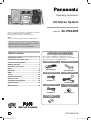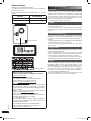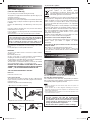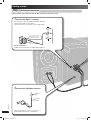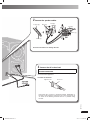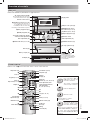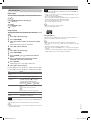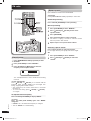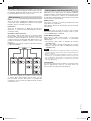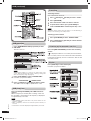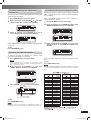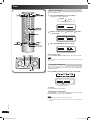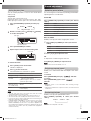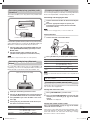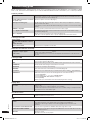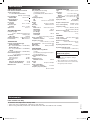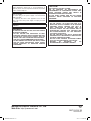Panasonic SCPMX2DB Owner's manual
- Category
- CD players
- Type
- Owner's manual

CD Stereo System
Model No. SC-PMX2DB
RQTV0216-1B
EB
Operating Instructions
Before connecting, operating or adjusting this product,
please read the instructions completely.
Please keep this manual for future reference.
Note:
"EB" on the packaging indicates the United Kingdom.
Operations in these instructions are described using
remote control, but you can do the operations with the
main unit if the controls are the same.
Your unit may not look exactly as illustrated.
SUPPLIED ACCESSORIESSUPPLIED ACCESSORIES
Please check and identify the supplied accessories.
Use numbers indicated in parentheses when asking for
replacement parts. (As of February 2007)
1 x Remote control
(N2QAYB000081)
1 x AC mains lead
(K2CT3CA00004)
1 x FM indoor antenna
(RSA0007-L1)
1 x DAB “T” antenna
(N1EADY000001)
2 x Speaker cables
(RFAV0074-1)
1 x Antenna plug
adaptor
(K1YZ02000013)
2 x Remote control
batteries
Table of contents
Safety precautions ................................. 2
Caution for AC mains lead ..................... 3
Placement of speakers ........................... 3
Getting started ........................................ 4
Overview of controls .............................. 7
Discs ........................................................ 8
FM radio ................................................... 10
DAB .......................................................... 11
Timer ........................................................ 14
Sound adjustment .................................. 15
External unit ............................................ 16
Troubleshooting guide ........................... 18
Specifi cations ......................................... 19
Maintenance ............................................ 19
PMX2DB_EB-En.indd 1PMX2DB_EB-En.indd 1 3/7/07 11:25:17 AM3/7/07 11:25:17 AM

RQTV0216
2
Dear customer
Thank you for purchasing this product.
For optimum performance and safety, please read these
instructions carefully.
These operating instructions are applicable to the following
system.
System SC-PMX2DB
Main unit SA-PMX2DB
Speakers SB-PMX2
Back of product
Inside of product
■ Sales and Support Information
(For the United Kingdom and Republic of Ireland)
Customer Care Centre
• For UK customers: 08705 357357
• For Republic of Ireland customers: 01 289 8333
• Visit our website for product information
• E-mail: customer[email protected].uk
Direct Sales at Panasonic UK
• Order accessory and consumable items for your product
with ease and confi dence by phoning our Customer
Care Centre Monday-Friday 9:00am-5:30pm. (Excluding
public holidays)
• Or go on line through our Internet Accessory ordering
application at www.panasonic.co.uk
• Most major credit and debit cards accepted.
• All enquiries transactions and distribution facilities are
provided directly by Panasonic UK Ltd.
• It couldn’t be simpler!
• Also available through our Internet is direct shopping for
a wide range of fi nished products, take a browse on our
website for further details.
Interested in purchasing an extended guarantee?
Please call 0870 240 6284 or visit our website
www.panasonic.co.uk/guarantee.
Safety precautions
Placement
Set the unit up on an even surface away from direct
sunlight, high temperatures, high humidity, and excessive
vibration. These conditions can damage the cabinet and
other components, thereby shortening the unit’s service life.
Place it at least 15 cm away from wall surfaces to avoid
distortion and unwanted acoustical effects.
Do not place heavy items on the unit.
Voltage
Do not use high voltage power sources. This can overload
the unit and cause a fi re.
Do not use a DC power source. Check the source carefully
when setting the unit up on a ship or other place where DC
is used.
AC mains lead protection
Ensure the AC mains lead is connected correctly and not
damaged. Poor connection and lead damage can cause fi re
or electric shock. Do not pull, bend, or place heavy items on
the lead.
Grasp the plug fi rmly when unplugging the lead. Pulling the
AC mains lead can cause electric shock.
Do not handle the plug with wet hands. This can cause
electric shock.
Foreign matter
Do not let metal objects fall inside the unit. This can cause
electric shock or malfunction.
Do not let liquids get into the unit. This can cause electric
shock or malfunction. If this occurs, immediately disconnect
the unit from the power supply and contact your dealer.
Do not spray insecticides onto or into the unit. They contain
fl ammable gases which can ignite if sprayed into the unit.
Service
Do not attempt to repair this unit by yourself. If sound is
interrupted, indicators fail to light, smoke appears, or any
other problem that is not covered in these instructions occurs,
disconnect the AC mains lead and contact your dealer or
an authorized service center. Electric shock or damage to
the unit can occur if the unit is repaired, disassembled or
reconstructed by unqualifi ed persons.
Extend operating life by disconnecting the unit from the
power source if it is not to be used for a long time.
PMX2DB_EB-En.indd 2PMX2DB_EB-En.indd 2 3/7/07 11:25:22 AM3/7/07 11:25:22 AM

RQTV0216
3
ENGLISH
Placement of speakers
Tweeter
Place the speakers so that the tweeter is on the inside.
Use only the supplied speakers.
The combination of the main unit and speakers provide the
best sound. Using other speakers can damage the unit and
sound quality will be negatively affected.
Note
• Keep your speakers at least 10 mm away from the system for
proper ventilation.
• These speakers do not have magnetic shielding. Do not place
them near televisions, personal computers or other devices easily
infl uenced by magnetism.
• To avoid damage to the speakers, do not touch the speaker cones
if you have taken the nets off.
Caution
• Use the speakers only with the recommended
system. Failure to do so can damage the amplifi er
and speakers, and can cause fi re. Consult a qualifi ed
service person if damage occurs or if a sudden
change in performance is apparent.
• Do not attach these speakers to walls or ceilings.
– If you see this symbol –
Information on Disposal for Users of Waste Electrical &
Electronic Equipment (private households)
This symbol on the products and/or
accompanying documents means that used
electrical and electronic products should not be
mixed with general household waste.
For proper treatment, recovery and recycling, please take
these products to designated collection points, where they
will be accepted on a free of charge basis. Alternatively, in
some countries you may be able to return your products
to your local retailer upon the purchase of an equivalent
new product.
Disposing of this product correctly will help to save valuable
resources and prevent any potential negative effects on
human health and the environment which could otherwise
arise from inappropriate waste handling. Please contact
your local authority for further details of your nearest
designated collection point.
Penalties may be applicable for incorrect disposal of this
waste, in accordance with national legislation.
For business users in the European Union
If you wish to discard electrical and electronic equipment,
please contact your dealer or supplier for further
information.
Information on Disposal in other Countries outside the
European Union
This symbol is only valid in the European Union.
If you wish to discard this product, please contact your
local authorities or dealer and ask for the correct method
of disposal.
Caution for AC mains lead
(For United Kingdom)
(“EB” area code model only)
For your safety, please read the following text carefully.
This appliance is supplied with a moulded three pin mains plug for your
safety and convenience.
A 5-ampere fuse is fi tted in this plug.
Should the fuse need to be replaced please ensure that the replacement
fuse has a rating of 5-ampere and that it is approved by ASTA or BSI
to BS1362.
Check for the ASTA mark m or the BSI mark o on the body of the
fuse.
If the plug contains a removable fuse cover you must ensure that it is
refi tted when the fuse is replaced.
If you lose the fuse cover the plug must not be used until a replacement
cover is obtained.
A replacement fuse cover can be purchased from your local dealer.
CAUTION!
IF THE FITTED MOULDED PLUG IS UNSUI T ABLE FOR THE SOCKET
OUTLET IN YOUR HOME THEN THE FUSE SHOULD BE RE MOVED
AND THE PLUG CUT OFF AND DIS POSED OF SAFELY.
THERE IS A DANGER OF SEVERE ELECTRI CAL SHOCK IF THE
CUT OFF PLUG IS IN SERTED INTO ANY 13-AMPERE SOCKET.
If a new plug is to be fi tted please observe the wiring code as stated
below.
If in any doubt please consult a qualifi ed electrician.
IMPORTANT
The wires in this mains lead are coloured in accor dance with the
following code:
Blue: Neutral, Brown: Live.
As these colours may not correspond with the coloured markings
identifying the terminals in your plug, proceed as follows:
The wire which is coloured Blue must be connected to the terminal which
is marked with the letter N or col oured Black or Blue.
The wire which is coloured Brown must be connected to the terminal
which is marked with the letter L or coloured Brown or Red.
WARNING: DO NOT CONNECT EITHER WIRE TO THE EARTH
TERMINAL WHICH IS MARKED WITH THE LETTER E, BY THE EARTH
SYMBOL n OR COLOURED GREEN OR GREEN/YELLOW.
THIS PLUG IS NOT WATERPROOF—KEEP DRY.
Before use
Remove the connector cover.
How to replace the fuse
The location of the fuse differ according to the type of AC mains plug
(fi gures A and B). Confi rm the AC mains plug fi tted and follow the
instructions below.
Illustrations may differ from actual AC mains plug.
1. Open the fuse cover with a screwdriver.
Fuse cover
Figure A Figure B
2. Replace the fuse and close or attach the fuse cover.
Fuse
(5 ampere)
Fuse
(5 ampere)
Figure A Figure B
PMX2DB_EB-En.indd 3PMX2DB_EB-En.indd 3 3/7/07 11:25:23 AM3/7/07 11:25:23 AM

RQTV0216
4
Getting started
Step 1Step 1
- Making the connections - Making the connections
Connect the AC mains lead only after all other connections have been made.
1
Connect the DAB “T” antenna
The cross bar of the T should be kept fi rmly stretched.
Find a position with good reception.
There is a function on the unit to check signal quality.
For best reception
A DAB outdoor antenna is recommended (➡ page 6).
Be sure to fully
tighten the screw.
Tape the antenna to a wall or column, in a
position with least amount of interference.
3
Connect the FM indoor antenna.
Adhesive
tape
FM indoor
antenna
PMX2DB_EB-En.indd 4PMX2DB_EB-En.indd 4 3/7/07 11:25:26 AM3/7/07 11:25:26 AM

RQTV0216
5
ENGLISH
To household
mains socket
4
Connect the AC mains lead.
READ THE CAUTION FOR THE AC MAINS LEAD ON PAGE 3
BEFORE CONNECTION.
The included AC mains lead is for use with this unit only. Do not
use it with other equipment.
Insertion of connector
Even when the connector is perfectly inserted, depending on
the type of inlet used, the front part of the connector may jut out
as shown in the drawing. However there is no problem using
the unit.
2
Connect the speaker cables.
Incorrect connection can damage the unit.
Copper (ª)
Silver (·)
Red (ª)
Black (·)
Red (ª)
Black (·)
Connector
Appliance inlet
PMX2DB_EB-En.indd 5PMX2DB_EB-En.indd 5 3/7/07 11:25:29 AM3/7/07 11:25:29 AM

RQTV0216
6
Optional antenna connectionsOptional antenna connections
FM outdoor antenna DAB outdoor antenna
5SETHEANTENNA
PLUGADAPTOR
INCLUDED
FM outdoor antenna
(not included)
75
Ω coaxial cable
(not included)
Be sure to fully
tighten the screw.
DAB outdoor antenna
(not included)
• Never use an outdoor antenna during a lightning storm.
• You can connect the FM outdoor antenna for better reception. Please consult your dealer for installation.
• Disconnect the FM indoor antenna if an FM outdoor antenna is installed.
Step 2Step 2
- Inserting batteries into the remote control - Inserting batteries into the remote control
■ Batteries
• Insert so the poles (+ and –) match those in the remote control.
• Remove if the remote control is not going to be used for a long period
of time. Store in a cool, dark place.
• Do not use rechargeable type batteries.
• Mishandling of batteries in the remote control can cause electrolyte
leakage, which may cause a fi re.
Do not:
• mix old and new batteries;
• use different types of batteries at the same time;
• heat or expose to fl ame;
• take apart or short-circuit;
• attempt to recharge alkaline or manganese batteries;
• use batteries if their covering has been peeled off.
■ Use
Aim at the remote control sensor, avoiding obstacles, at a maximum
range of 7
m directly in front of the unit.
Refer to page 7 for remote control signal sensor position.
Step 3Step 3
- DEMO function - DEMO function
When the unit is fi rst plugged in, a demonstration of its functions may
be shown on the display.
If the demo setting is off, you can show a demonstration by selecting
“DEMO ON”.
Press and hold [–DEMO, 7].
The display changes each time the button is held down.
$%-//&& $%-//.
While in standby mode, select “DEMO OFF” to reduce power
consumption.
Getting started (continued)
PMX2DB_EB-En.indd 6PMX2DB_EB-En.indd 6 3/7/07 11:25:31 AM3/7/07 11:25:31 AM

RQTV0216
7
ENGLISH
Main unitMain unit
Refer to the numbers in parentheses for page reference.
Remote controlRemote control
Buttons such as 1 function the same as the controls on the main unit.
Overview of controls
This function allows you to
turn off the unit in disc or
USB mode only after left
unused for 10 minutes.
The setting is maintained
even if the unit is turned off.
Dims the display panel.
Mutes the sound.
• Press the button to activate.
• Press again to cancel.
This function allows you to
scroll the display setting
faster than current setting.
• Press and hold [DISPLAY] untill the
“FAST SCROLLING ON” is displayed.
• To cancel, press and hold [DISPLAY]
again unit “FAST SCROLLING OFF” is
displayed.
6 Option play/pause (17)
Disc tray (8)
7 Volume control
Disc tray open/close (8)
Track skip, tune/preset channel
selections, time adjustment
Remote control sensor
Stop/Demo (6, 8, 9, 16, 17)
5 DAB/FM radio, music
port selection (10, 12, 17)
Music port jack (17)
Display panel
1 Standby/on switch (y/l) (8, 15)
Press to switch the unit from on
to standby mode or vice versa.
In standby mode, the unit is still
consuming a small
amount of power.
3 USB play/pause (16)
Bass adjustment (15)
Treble adjustment (15)
2 Disc play/pause (8, 9)
8 H.BASS selection (15)
4 Album selection (8, 9, 13, 16)
USB jack cover open (16)
Headphone jack (
l
)
Avoid listening for
prolonged periods of time
to prevent hearing damage.
Plug type: 3.5 mm stereo
(not included)
AC supply indicator (AC IN)
This indicator lights when the unit is
connected to the AC mains supply.
USB jack (16)
Clock/Timer (14, 15)
Play timer (15)
Numeric (8, 9, 10, 12, 16, 17)
Delete (9)
Surround (15)
Program (9, 10, 12)
Clear (9)
Play mode (8, 10, 12)
2
Preset EQ (15)
Sleep timer (14)
Treble (15)
Track skip/search, tune/
preset channel selections,
time adjustment
(8, 9, 10, 12, 14 to 17)
Repeat (9)
6
Bass/Treble
adjustment (15)
8
Dimmer
Display (8)
5
3
Stop (8, 9, 16, 17)
7
Bass (15)
Auto off
4
Enter (9, ,13, 17)
1
Muting
DAB secondary (12)
DAB menu (13)
PMX2DB_EB-En.indd 7PMX2DB_EB-En.indd 7 3/7/07 11:25:33 AM3/7/07 11:25:33 AM

RQTV0216
8
Discs
Numeric
buttons
Basic playBasic play
CD
MP3
1
Press [y] to turn the unit on.
2
Press [0] to open the disc tray and then load the
disc. Press [0] again to close the tray.
Label must face upward
Disc tray
3
Press [CD 6] to start play.
4
Adjust the volume.
To Action
stop the disc
Press [7].
pause play Press [CD 6]. Press again to
resume play.
skip tracks
Press
[ /4/1] or [ /¡/¢].
search through tracks
CD
Press and hold [ /4/1] or
[ /¡/¢] during play or pause.
skip album
MP3
Press [ALBUM or ] in the play
mode.
Press [ALBUM
or ] once and
then the numeric buttons in the stop
mode.
Play Mode functionPlay Mode function
CD
MP3
1
Press [CD 6].
2
Press [PLAY MODE] to select the desired mode.
Mode To play
1-TRACK
1TR
one selected track on the disc.
Press the numeric buttons to select the
track.
1-ALBUM
1ALBUM
MP3
one selected album on the disc.
Press [ALBUM
or ] to select the
album.
RANDOM
RND
a disc randomly.
1-ALBUM RANDOM
1ALBUM RND
MP3
all tracks in one selected album
randomly.
Press [ALBUM
or ] to select the
album.
Note
• During RANDOM or 1-ALBUM RANDOM play, you cannot skip to
tracks that have been played.
• The current play mode is cleared when you open the disc tray.
CD
• During RANDOM play, you can search backward or forward only
within the current track.
Display functionDisplay function
This function allows you to display the information of the
current track.
Press [DISPLAY] repeatedly during play or pause mode.
CD
Elapsed play time Remaining play time
MP3
Elapsed
play time
Remaining
play time
Album name Track name
ID3 (Artist)
ID3 (Track)
ID3 (Album)
Note
• Maximum number of displayable characters: approximately 30
• This unit supports ver. 1.0 & 1.1 ID3 tags. Text data that is not
supported will not be displayed.
• ID3 is a tag embedded in MP3 tracks to provide information about
the track.
PMX2DB_EB-En.indd 8PMX2DB_EB-En.indd 8 3/7/07 11:25:36 AM3/7/07 11:25:36 AM

RQTV0216
9
ENGLISH
Advanced playAdvanced play
Repeat playRepeat play
You can repeat program play or other selected play mode.
CD
MP3
Press [REPEAT] before or during play.
“ ” is displayed.
To cancel
Press [REPEAT] again.
“
” is cleared.
Program playProgram play
This function allows you to program up to 24 tracks.
CD
1
Press [CD 6] and then [7].
2
Press [PROGRAM].
3
Press the numeric buttons to select your desired
track.
Repeat this step to program other tracks.
4
Press [CD 6] to start play.
MP3
1
Press [CD 6] and then [7].
2
Press [PROGRAM].
3
Press [ALBUM or ] to select your desired
album.
4
Press [ /¡/¢] once and then the numeric
buttons to select your desired track.
5
Press [ENTER].
Repeat steps 3 to 5 to program other tracks.
6
Press [CD 6] to start play.
For two-digit track, press [
h
10] once, and then the two digits.
For three-digit track, press
[
h
10]
twice, and then the three digits.
To Action
cancel program
mode
Press [PROGRAM] in the stop mode.
replay the program Press [PROGRAM] then [CD 6].
check program
contents
Press
[ /4/1] or [ /¡/¢] when
“PGM” is displayed in the stop mode.
To check while programming, press
[PROGRAM] twice after “PGM” appears,
then press
[ /4/1] or [ /¡/¢].
add to the program
CD
Repeat step 3 in the stop mode.
MP3
Repeat steps 3 to 5 in the stop mode.
clear the last track Press [DEL] in the stop mode.
clear all programmed
tracks
Press [CLEAR] in the stop mode.
“CLEAR ALL” is displayed.
Note
• When you try to program more than 24 tracks “PROGRAM FULL”
appears.
• The program memory is cleared when you open the disc tray.
CD
• During program play, you can search backward or forward only
within the current track.
Note
• This unit can play MP3 fi les and CD-DA format audio CD-R/RW that
have been fi nalized.
• It may not be able to play some CD-R/RW depending on the
condition of the recording.
• Do not use irregularly shaped discs.
• Do not use discs with labels and stickers that are coming off or with
adhesive exuding from under labels and stickers.
• Do not attach extra labels or stickers on the disc.
• Do not write anything on the disc.
CD
• This unit can access up to 99 tracks.
• Choose a CD with this mark:
Using DualDiscs
The “CD” sides of DualDiscs do not meet the CD-DA standard so it
may not be possible to play them on this unit.
MP3
• Files are treated as tracks and folders are treated as albums.
• This unit can access up to 999 tracks, 255 albums and 20
sessions.
• Files must have the extension: “.MP3” or “.mp3”.
• Disc must conform to ISO9660 level 1 or 2 (except for extended
formats).
• To play in a certain order, prefi x the folder and fi le names with the
3-digit numbers in the order you want to play them.
PMX2DB_EB-En.indd 9PMX2DB_EB-En.indd 9 3/7/07 11:25:38 AM3/7/07 11:25:38 AM

RQTV0216
10
FM radio
Numeric
buttons
Manual tuningManual tuning
1
Press [DAB/FM/MUSIC PORT] repeatedly to enter
FM mode.
2
Press [PLAY MODE] to select “MANUAL”.
3
Press [ /4/1] or [/¡/¢] to select the
frequency of the required station.
“
ST
” is displayed when a stereo FM broadcast is being
received.
To tune automatically
Press
[ /4/1] or [ /¡/¢] for a moment until the
frequency starts changing rapidly. The unit begins auto
tuning, stopping when it fi nds a station.
• Auto tuning may not function when there is excessive
interference.
• To cancel auto tuning, press [ /4/1] or [ /¡/¢]
once again.
To improve FM sound qualityTo improve FM sound quality
Press and hold [PLAY MODE] to display “MONO”.
To cancel
Press and hold [PLAY MODE] again until “MONO”
disappears.
• MONO is also cancelled if the frequency is changed.
• Turn off “MONO” for normal listening.
Memory presetMemory preset
Up to 20 stations can be set in the FM band.
Preparation
Press [DAB/FM/MUSIC PORT] repeatedly to select “FM”.
Automatic presettingAutomatic presetting
Press and hold [PROGRAM] to start presetting.
Manual presettingManual presetting
1
Press [PLAY MODE] to select “MANUAL”.
2
Press [ /4/1] or [/¡/¢] to tune to the
required station.
3
Press [PROGRAM].
4
Press numeric buttons to select a channel.
The station occupying a channel is erased if another
station is preset in that channel.
5
Repeat steps 2 to 4 to preset more stations.
Selecting a preset stationSelecting a preset station
Press numeric buttons to select the channel.
For two-digit channel, press [
h
10], then the two digits.
OR
1
Press [PLAY MODE] to select “PRESET”.
2
Press [ /4/1] or [/¡/¢] to select the
channel.
PMX2DB_EB-En.indd 10PMX2DB_EB-En.indd 10 3/7/07 11:25:39 AM3/7/07 11:25:39 AM

RQTV0216
11
ENGLISH
DAB
DAB stands for digital audio broadcasting. It is a new form
of radio that is broadcast digitally. Unlike regular analogue
broadcasting, digital radio deteriorates less, and is thus able
to provide quality sound close to that of a disc.
DAB structureDAB structure
Bands
There are two types of DAB bands, “BAND III” (Receivable
in this unit) and “L BAND”(Not broadcast in the United
Kingdom, and not receivable on this unit).
Frequencies
There are 41 frequencies on BAND III. Among those
frequencies, 7 are used in the United Kingdom (current as
of February, 2007).
Ensemble, station and service
The number of stations that make up one frequency differ
between DAB and analogue radio. Analogue stations all
broadcast on different frequencies, even if it is the same
company doing the broadcasting. With DAB however, it is
possible to broadcast a number of stations on the same
frequency.
In DAB terminology, a group of stations on the same frequency
is called an ensemble.
As shown in the diagram, an ensemble consists of a group
of stations which have primary services, they can also
have secondary services. This means, for example, that
commentary on sports events from different areas can all be
broadcast at once.
DAB reception method on this unitDAB reception method on this unit
Depending on the region there is a difference between
broadcast frequency and stations broadcast along the same
frequency. For this reason, a memory of receivable stations
should fi rst be created and then select from those memorized
stations as the reception method.
DAB Auto Scan
This function searches for currently receivable stations and
inputs them into unit memory.
When DAB is selected for the fi rst time, this function starts
automatically.
Note
Even if the station is stored into memory, some stations
may not broadcast depending on the time of day etc. If this
occurs,“NO SERVICE” is displayed.
Station Memory Updating
When there is a station name change, or a new station
begins broadcasting, the unit memory is automatically
updated when:
• The previous station name is displayed by selecting
“STATION TUNE”.
• One of the stations already broadcasting on the same
frequency with the new station is displayed by selecting
“STATION TUNE”.
Note
• Deleting stations that are no longer broadcasting is not automatic. If
you want to delete a station, perform Auto scan again and the new
memory is created.
• When a new frequency begins broadcasting, stations on that new
frequency are not automatically added to memory. Perform Auto
scan to add them to memory. Also, you may need to change the
Auto scan range if the new frequency is outside the factory set Auto
scan range (
➡ page 13).
STATION TUNE
You can select stations from the memory created as shown
above in alphanumeric order. You can easily select your
favorite stations by using presets (➡ page 12).
PMX2DB_EB-En.indd 11PMX2DB_EB-En.indd 11 3/7/07 11:25:41 AM3/7/07 11:25:41 AM

RQTV0216
12
Numeric
buttons
DAB operationDAB operation
1
Press [DAB/FM/MUSIC PORT] repeatedly to enter
DAB mode.
The unit comes on.
Note
“Scan Failed.” appears if no stations are memorized. If this
occurs, adjust the antenna and try Auto scanning or change the
Auto scan frequency range. (
➡
page 13)
2
Press [PLAY MODE] to select “STATION TUNE”.
Each time you press the button:
“STATION TUNE”
“PRESET TUNE”
3
Press [ /4/1] or [ /¡/¢] to select a station.
The station name changes in alphanumeric order.
DAB Auto ScanDAB Auto Scan
Press and hold [PLAY MODE] until “DAB Auto Scan”
appears.
When a frequency is tuned by Auto scanning on this unit,
the ensemble corresponding to the frequency is displayed
for approximately 2 seconds.
Note
• When updating memory with Auto scan, preset stations are not
erased or changed.
• When a frequency cannot be received, the previous memory is
restored.
• Total stations received is displayed for approximately 2 seconds.
PresettingPresetting
Presetting channel
Up to 20 channels can be set.
1
Press [ /4/1] or [ /¡/¢] to select a station.
2
Press [PROGRAM].
3
Press the numeric buttons to select a channel.
4
To preset more stations, press [PLAY MODE] to
select “STATION TUNE” and then repeat steps 1 to 3.
Note
You cannot preset stations when the station is not broadcasting or
when you are selecting a secondary service.
Selecting a preset channel
1
Press [PLAY MODE] to select “PRESET TUNE”.
2
Press [ /4/1] or [ /¡/¢] or numeric buttons
to select a channel.
Listening to the secondary serviceListening to the secondary service
Press the [DAB SECONDARY] to select the secondary
service.
“
” is displayed if there is a secondary service broadcast.
The secondary services are selected each time the button
is pressed. The primary service is returned to after the last
secondary service.
DisplayDisplay
Press [DISPLAY] to select the display.
Each time you press the button:
DAB (continued)
PMX2DB_EB-En.indd 12PMX2DB_EB-En.indd 12 3/7/07 11:25:42 AM3/7/07 11:25:42 AM

RQTV0216
13
ENGLISH
Changing the Auto scan frequency rangeChanging the Auto scan frequency range
Only the frequencies currently used in the UK as of February
2007 on BAND III are Auto scanned (“United Kingdom”,
factory setting).
Select “ALL BAND III” when you want to store stations on
other frequencies to memory.
1
Press [DAB MENU] to enter menu mode.
2
Within 10 seconds, press [ALBUM or ] to select
“DAB SCAN MODE” and then press [ENTER].
3
Within 10 seconds, press [ALBUM or ] to select
“United Kingdom” or “ALL BAND III” and then press
[ENTER].
Auto scan begins automatically after the change has been
made.
To exit
Press [DAB MENU] again
Note
When the “DAB SCAN MODE” is changed, the DAB preset channels
are erased and if the DAB play timer has been set the timer switches
to off.
Turning automatic clock adjustmentTurning automatic clock adjustment
function on function on
To adjust the time information during DAB broadcasting and
automatic time adjustment.
1
Press [DAB MENU] to enter menu mode.
2
Within 10 seconds, press [ALBUM or ] to select
“AUTO CLOCK ADJ.” and then press [ENTER].
3
Within 10 seconds, press [ALBUM or ] to
select “ADJUST ON” and then press [ENTER].
Select “ADJUST OFF” to turn the automatic clock adjustment
function off.
To exit
Press [DAB MENU] again.
Checking the DAB signal qualityChecking the DAB signal quality
To improve reception by adjusting the antenna while
monitoring signal quality on the display.
1
Press [DAB MENU] to enter menu mode.
Note
“Scan Failed.”appears if no stations are memorized. If this
occurs, adjust the antenna and try Auto scanning or change the
Auto scan frequency range.
2
Within 10 seconds, press [ALBUM or ] to select
“SIGNAL QUALITY” and then press [ENTER].
3
Press [ALBUM or ] to select the frequency.
Frequency block
Reception quality
0 (poor) − 16 (excellent)
Frequency
To exit
Press [DAB MENU] again.
Note
In order to enjoy the new stations after adjusting the antenna, it is
necessary to perform Auto scanning to update the station memory.
PMX2DB_EB-En.indd 13PMX2DB_EB-En.indd 13 3/7/07 11:25:46 AM3/7/07 11:25:46 AM

RQTV0216
14
Timer
Setting the clockSetting the clock
This is a 24-hour clock.
1
Press [CLOCK/TIMER] to select “CLOCK”.
Each time you press the button:
CLOCK
˚ PLAY
Original display
2
Within 5 seconds, press
[ /4/1] or [/¡/¢]
to set the time.
3
Press [CLOCK/TIMER] again to confirm.
Displaying the clock
Press [CLOCK/TIMER] to display the clock for few seconds.
Note
The clock may lose or gain minutes over a period of time. Readjust
as necessary.
Using the sleep timerUsing the sleep timer
This function enables you to turn off the unit automatically
after the set time.
Press [SLEEP] repeatedly to select your desired time.
Sleep timer indicator
To cancel
Press [SLEEP] to select “OFF”.
Changing the remaining time
Press [SLEEP] to show the remaining time, and press
[SLEEP] again to select your desired time.
Note
• The play and sleep timer can be used together.
• The sleep timer always has priority. Be sure not to overlap timer
settings.
PMX2DB_EB-En.indd 14PMX2DB_EB-En.indd 14 3/7/07 11:25:50 AM3/7/07 11:25:50 AM

RQTV0216
15
ENGLISH
Selecting sound effectsSelecting sound effects
You can change the sound effect by selecting Preset EQ or
adjusting the bass or treble effect.
Preset EQPreset EQ
Press [PRESET EQ] repeatedly to select your desired
setting.
Setting Effect
HEAVY Adds punch to rock
CLEAR Clarifi es higher frequencies
SOFT For background music
VOCAL Adds gloss to vocal
EQ-OFF No effect
Bass or trebleBass or treble
Enable you to enjoy the lower or higher pitch sound.
1
Press [BASS] or [TREBLE] to select your desired
setting.
Setting Effect
BASS For lower pitch sound
TREBLE For higher pitch sound
2
Press [5] or [∞] to adjust the level.
OR
To adjust bass or treble using the main unit.
Turn [BASS] or [TREBLE] to adjust the level.
Note
The tone level can be varied within -4 to +4.
Enjoying surround soundEnjoying surround sound
Enable you to add natural width and depth to the stereo
sound.
To activate
Press [SURROUND] to display “
” indicator.
To cancel
Press [SURROUND] again to clear “
”
indicator.
Note
• Surround sound is less discernible when listening through
headphones.
• If interference in FM stereo reception increases, cancel the surround
sound effect.
Enchacing the bassEnchacing the bass
Enable you to enjoy the powerful bass effect.
Press [H.BASS] repeatedly to select your desired
setting.
LEVEL 1
→
LEVEL 2
→
OFF
Note
The actual effect depends on the disc.
Sound adjustment
Using the play timerUsing the play timer
You can set the play timer to come on at a certain time to
wake you up.
Preparation
Turn the unit on and set the clock.
Prepare the music source you want to listen to; disc, radio,
USB, option port or music port source, and set the volume.
1
Press [CLOCK/TIMER] repeatedly to select play
timer.
CLOCK
˚ PLAY
Original display
2
Within 5 seconds, press [ /4/1] or [/¡/¢]
to set the starting time.
Play timer indicator
Start time
3
Press [CLOCK/TIMER] to confirm.
4
Repeat steps 2 and 3 to set the finishing time.
Finish time
To activate the timer
5
Press [˚PLAY] to turn on the timer.
“˚PLAY” is displayed.
6
Press [y] to turn off the unit.
The unit must be off for the timer to operate.
To Action
change the settings Repeat steps 1 to 4 and 6.
change the source
or volume
1) Press [
˚PLAY] to clear the timer
indicator from the display.
2) Make changes to the source or volume.
3) Perform steps 5 and 6.
check the settings
(when the unit is on
or in standby mode)
Press [CLOCK/TIMER] repeatedly to select
˚PLAY.
cancel Press [˚PLAY] to clear the timer indicators
from the display.
Note
• The play timer will start at the preset time, with the volume
increasing gradually to the preset level.
• The timer comes on at the set time every day if the timer is on.
• The unit must be in the standby mode for the timer to function.
• If you turn the unit off and on again while a timer is functioning, the
fi nish time setting will not be activated.
• If MUSIC PORT or OPTION port is selected as the source when
the timer comes on, the system turns on and engages MUSIC
PORT or OPTION port as the source. If you wish to playback from
the portable audio equipment, activate the equipment’s play mode
and increase the volume. (See the portable audio equipment’s
instruction manual.)
PMX2DB_EB-En.indd 15PMX2DB_EB-En.indd 15 3/7/07 11:25:53 AM3/7/07 11:25:53 AM

RQTV0216
16
Numeric
buttons
Connecting and playing a USB mass Connecting and playing a USB mass
storage class device storage class device
MP3
The USB connectivity enables you to connect and play MP3
tracks from USB mass storage class. Typically, USB memory
devices. (Bulk only transfer)
Preparation
Before connecting any USB mass storage device to the unit,
ensure that the data stored therein has been backed up.
It is not recommended to use a USB extension cable. The
USB device is not recognised by this unit.
USB enabled device
(not included)
It is not recommended to use a
USB extension cable. The device
connected via the cable will not be
recognised by this unit.
1
Slide open the USB jack cover.
2
Reduce the volume and connect the USB mass
storage device.
3
Press [USB 6] to start play.
External unit
To Action
pause play Press [USB 6].
Press again to resume play.
stop play Press [7].
“RESUME” is displayed. The position is
memorized.
Press [USB 6] to resume.
Press [7] again to clear the position.
skip track Press [ /4/1] or [ /¡/¢].
skip album Press [ALBUM
or ] in the play mode.
Press [ALBUM
or ] once and then
the numeric buttons in the stop mode.
For other operating functions, they are similar as those
described in “Discs” (
➡
page 8 and 9).
Compatible devicesCompatible devices
Devices which are defi ned as USB mass storage class:
• USB devices that support bulk only transfer.
• USB devices that support USB 2.0 full speed.
Supported formatSupported format
Files must have the extension “.mp3” or “.MP3”.
Note
• CBI (Control/Bulk/Interrupt) is not supported.
• A device using NTFS fi le system is not supported [Only FAT 16/32
(File Allocation Table 16/32) fi le system is supported].
• Depending on the sector size, some fi les may not work.
• This unit can access up to 255 albums (including blank folders) and
2500 tracks.
• The maximum number of tracks in a folder are 999 tracks.
• Only one memory card will be selected when connecting a multiport
USB card reader. Typically the fi rst memory card inserted.
• Do not unplug the USB device during reading or playback.
• Disconnect the USB card reader from the unit when you remove
the memory card. Failure to do so may cause malfunction to the
device.
• When you connect a compatible digital audio player to the USB
jack, charging maybe activated. It will not charge when the unit is
switch to standby mode or during option port charging.
PMX2DB_EB-En.indd 16PMX2DB_EB-En.indd 16 3/7/07 11:25:54 AM3/7/07 11:25:54 AM

RQTV0216
17
ENGLISH
Charging and playing an iPodCharging and playing an iPod
You can charge and play your iPod by connecting a Universal
Dock for iPod (SH-PD10, sold separately) to this unit.
Connecting and charging the iPodConnecting and charging the iPod
1
Connect the Universal Dock for iPod into the Option
port.
2
Insert the appropriate adapter and place your
iPod into the Universal Dock (See the SH-PD10’s
instruction manual).
Note
• The iPod is not charging when you are in the USB mode.
Playing the iPodPlaying the iPod
1
Connect the iPod as described above.
iPod (not included)
SH-PD10
(not included)
2
Press [OPTION 6] to select option as the source.
To Action
stop Press and hold [OPTION 6]
.
pause Press [OPTION 6] or [
7
].
Press [OPTION 6] to resume.
skip tracks Press
[ /4/1] or [ /¡/¢].
search within
tracks
Press and hold
[ /4/1] or [ /¡/¢].
Note
Refer to the SH-PD10’s instruction manual for the compatible iPod
models.
iPod is a trademark of Apple Inc., registered in the U.S.
and other countries.
Changing the remote control codeChanging the remote control code
Change the code if you fi nd the remote control unintentionally
also controls other equipments.
Change the main unit’s code Change the main unit’s code
1
Press [DAB/FM/MUSIC P.] to select “FM”.
2
Press and hold [DAB/FM/MUSIC P.] on the main unit
and then press and hold [2] (or [1]) on the remote
control.
“REMOTE 2” is displayed.
Change the remote control’s codeChange the remote control’s code
Press and hold [ENTER] and [2] (or [1]) on the remote
control for at least 2 second.
If the remote control and main unit are using different codes,
a message appears on the main unit’s display showing the
main unit’s current code. Follow the above step to change
the remote control’s code to match it.
Connecting and playing a portable audio Connecting and playing a portable audio
equipment equipment
This feature enables you to enjoy music from portable audio
equipment.
Audio cord (not included)
Portable audio equipment (not included)
Switch off the equalizer function (if there is any) of the portable
audio equipment before you plug into the MUSIC PORT jack.
Otherwise, sound from the speaker may be distorted.
1
Plug the audio cord into the MUSIC PORT jack and
press [DAB/FM/MUSIC PORT] repeatedly to select
MUSIC PORT.
2
Play the portable audio equipment. (See the
portable audio equipment’s instruction manual.)
Note
All peripheral components and cables are sold separately.
Connecting and playing a Bluetooth Connecting and playing a Bluetooth
device device
By connecting a Bluetooth Receiver (e.g SH-FX570R, sold
separately), you can receive and play the audio stored in your
Bluetooth audio source device (personal computer, etc).
Bluetooth Receiver (not included)
1
Slide open the docking mechanism cover.
2
Connect the Bluetooth Receiver into the option port
(see the Bluetooth Receiver’s instruction manual).
3
Press [OPTION 6] to select “OPTION” as the source.
4
Press [
7
].
5
Pairing and play your Bluetooth audio device (see
the device’s instruction manual).
To Action
stop Press [
7
].
pause Press [OPTION 6].
Press [OPTION 6] to resume.
skip tracks Press
[ /4/1] or [ /¡/¢].
PMX2DB_EB-En.indd 17PMX2DB_EB-En.indd 17 3/7/07 11:25:56 AM3/7/07 11:25:56 AM

RQTV0216
18
Troubleshooting guide
Before requesting service, make the below checks. If you can’t fi x the system as described below, or if something not listed
here occurs, refer to the enclosed directory to locate an Authorized Service Center convenient to you or contact your dealer.
Common problems
No sound.
Turn the volume up.
The speaker cords may not be connected properly. Turn the unit off, check and correct the
connections and turn the unit on (
➡
page 5).
Sounds unfi xed, reversed or come from
one speaker only.
Check the speaker connections (
➡
page 5).
Humming heard during play.
An AC mains lead or fl uorescent light is near the cables. Keep other appliances and leads
away from this unit’s cables.
If possible in your area, turn the AC mains lead’s plug or connector over to reverse the lead’s
polarity.
“ERROR” is displayed.
Incorrect operation performed. Read the instructions and try again.
“- -:- -” appears on the display.
You plugged the AC mains lead in for the fi rst time or there was a power failure recently.
Set the time (
➡
page 14).
“F61” is displayed.
Check and correct the speaker cord connections (
➡
page 4).
If this does not fi x the problem, there is a power supply problem. Consult the dealer.
Listening to the radio
Noise is heard.
The stereo indicator fl ickers or doesn’t
light.
Sound is distorted.
Use an outdoor antenna (
➡
page 6).
A beat sound is heard.
Turn the TV off or separate it from the unit.
When there is a television set nearby
The picture on the TV
disappears or stripes appear
on the screen.
The location and direction of the antenna are incorrect. If you are using an indoor antenna,
change to an outdoor antenna (
➡
page 6).
The TV antenna wire is too close to the unit. Separate the antenna wire of the TV set from
the unit.
Listening to DAB
DAB reception is poor
Keep the antenna away from computers, televisions, other cables and cords.
Use an outdoor antennas (
➡
page 6).
DATA
Data broadcast being received over the DAB broadcast signal. Cannot be used on this unit.
SCRAMBLED
The broadcast station being received cannot be accessed.
NO SERVICE
The station is currently not broadcasting.
NO SIGNAL
This station cannot be received. Check your antenna (
➡
page 6).
Scan Failed
Stations are not receivable. Check your antenna and try Auto scanning (
➡
page 6 and 12).
STATION FULL
DAB station memory is full. Use the following method to clear station memory.
1. Press [DAB MENU].
2. Press [ALBUM
or ] to select “STATION CLEAR”.
3. Press [ENTER].“OK? Push ENTER” is displayed.
4. Press [ENTER].
Station memory is erased and the unit automatically begins Auto scanning.
Playing discs
The display is wrong or play
won’t start.
The disc may be upside down (
➡
page 8).
Wipe the disc.
Replace the disc if it is scratched, warped, or non-standard.
Condensation may have formed inside the unit due to a sudden change in temperature. Wait
about an hour for it to clear and try again.
The remote control
Remote control doesn’t work.
Check that the batteries are inserted correctly (
➡
page 6).
Replace the batteries if they are worn.
USB
The USB drive or its contents cannot
be read.
The USB drive format or its contents is/are not compatible with the system (
➡
page 16).
The USB host function of this product may not work with some USB devices.
USB devices with storage capacity of more than 8 gigabytes may not work in some
instances.
Slow operation of the USB fl ash drive.
Large fi le size or high memory USB fl ash drive takes longer time to read.
“USB OVER CURRENT ERROR”
The USB mass storage device rating exceeds 500mA. Disconnect the USB device. Turn the
unit off and then back on.
“NO PLAY”
Check the content.
Only MP3 format fi les can be played.
PMX2DB_EB-En.indd 18PMX2DB_EB-En.indd 18 3/7/07 11:25:58 AM3/7/07 11:25:58 AM

RQTV0216
19
ENGLISH
Specifi cations
AMPLIFIER SECTION
RMS OUTPUT POWER both channel
driven simultaneously
10 % Total harmonic distortion
80 W per channel (4
)
Input impedance
MUSIC PORT 250 mV 13 k
Output impedance
HEADPHONE 16 to 32
Phone jack
Terminal Stereo, 3.5 mm
Music Port jack
Terminal Stereo, 3.5 mm
Option Port Version 1
FM TUNER SECTION
Frequency range
87.50 to 108.00 MHz (50 kHz step)
Sensitivity 10 dBµV (IHF)
S/N 30 dB 10 dBµV
Antenna terminal(s) 75 (unbalanced)
Preset station FM 20 stations
DAB SECTION
Frequency Band (Wavelength)
Band III (UK Only)
11B to 12D (218.640 MHz to 229.072 MHz)
Band III (Europe)
5A to 13F (174.928 MHz to 239.200 MHz)
L Band
LA to LW (1452.960 MHz to 1490.624 MHz)
Intermediate frequency
1st : 38.912MHz, 2nd : 2.048 MHz
Sensitivity *BER 4x10
-2
MAX. input power 0 dBm
Min requirement -96 dBm
Selectivity
Adjacent channel (Band III) 33 dB
Far-Off channel (Band III) 45 dB
DAB memories 20 channels
Maintenance
If the surfaces are dirtyIf the surfaces are dirty
To clean this unit, wipe with a soft, dry cloth.
• Never use alcohol, paint thinner or benzine to clean this unit.
• Before using chemically treated cloth, read the instructions that came with the cloth carefully.
CD SECTION
Disc played [8 cm or 12 cm]
(1) CD-Audio (CD-DA)
(2) CD-R/RW (CD-DA, MP3 formatted
disc)
(3) MP3
Sampling frequency
CD 44.1 kHz
MP3 32 kHz, 44.1 kHz, 48 kHz
Bit rate
MP3 32 kbps to 384 kbps
Decoding 16/20/24 bit linear
Pickup
Beam source Semiconductor laser
Wavelength 785 nm
Laser power CLASS 1
(For Norge)
Bølgelengde 785 nm
Laserstyrke
Ingen farlig stråling sendes ut
Audio output (Disc)
Number of channels 2 channel
Frequency response
20 Hz to 20 kHz (+1, -2 dB)
Wow and fl utter Below measurable limit
Digital fi lter 8 fs
D/A converter MASH (1 bit DAC)
USB SECTION
Playable USB Storage Media
(1) HDD
(2) USB MP3 player/Digital audio player
(3) USB Thumbdrives
Supported audio fi le format
MP3
USB memory port
Maximum current 500 mA
Bit rate
MP3 32 kbps to 320 kbps
Audio output (MP3)
Number of channels 2 channel
Frequency response (MP3)
20 Hz to 20 kHz
SPEAKER SECTION
Type 3 way, 3 speaker system
Speaker(s)
Woofer 14 cm Cone type 4
Tweeter 2.5 cm Soft dome type 4
Super Tweeter 1.2 cm Dome type 11
Impedance 4
Input power (IEC) 80 W (MAX)
40 W (RATED)
Output sound pressure
81 dB/W (1.0 m)
Cross over frequency 3.5 kHz, 15 kHz
Frequency range
41 Hz to 100 kHz (-16 dB)
46 Hz to 90 kHz (-10 dB)
Dimensions (W x H x D)
160 mm x 242 mm x 258 mm
Mass 3.3 kg
GENERAL
Power supply AC 230 to 240 V, 50 Hz
Power consumption 80 W
Dimensions (W x H x D)
174 mm x 244 mm x 318 mm
Mass 4.6 kg
Operating temperature range
+5 to +35˚C
Operating humidity range
5 to 90 % RH (no condensation)
Power consumption in standby
mode 0.5
W (approx.)
Note
1. Specifi cations are subject to change
without notice.
Mass and dimensions are approximate.
2. Total harmonic distortion is measured by
the digital spectrum analyzer.
PMX2DB_EB-En.indd 19PMX2DB_EB-En.indd 19 3/7/07 11:25:58 AM3/7/07 11:25:58 AM

Matsushita Electric Industrial Co., Ltd.
Web Site: http://panasonic.net
RQTV0216-1B
L0207CH1027
En
This product may receive radio interference caused by
mobile telephones during use. If such interference is
apparent, please increase separation between the product
and the mobile telephone.
The socket outlet shall be installed near the equipment and
easily accessible.
The mains plug of the power supply cord shall remain
readily operable.
To completely disconnect this apparatus from the AC
Mains, disconnect the power supply cord plug from AC
receptacle.
THIS UNIT IS INTENDED FOR USE IN MODERATE
CLIMATES.
WARNING:
TO REDUCE THE RISK OF FIRE, ELECTRIC SHOCK
OR PRODUCT DAMAGE,
• DO NOT EXPOSE THIS APPARATUS TO RAIN,
MOISTURE, DRIPPING OR SPLASHING AND THAT
NO OBJECTS FILLED WITH LIQUIDS, SUCH AS
VASES, SHALL BE PLACED ON THE APPARATUS.
• USE ONLY THE RECOMMENDED ACCESSORIES.
• DO NOT REMOVE THE COVER (OR BACK); THERE
ARE NO USER SERVICEABLE PARTS INSIDE.
REFER SERVICING TO QUALIFIED SERVICE
PERSONNEL.
CAUTION!
THIS PRODUCT UTILIZES A LASER.
USE OF CONTROLS OR ADJUSTMENTS OR
PERFORMANCE OF PROCEDURES OTHER THAN
THOSE SPECIFIED HEREIN MAY RESULT IN
HAZARDOUS RADIATION EXPOSURE.
DO NOT OPEN COVERS AND DO NOT REPAIR
YOURSELF. REFER SERVICING TO QUALIFIED
PERSONNEL.
CAUTION!
• DO NOT INSTALL OR PLACE THIS UNIT IN A
BOOK CASE, BUILT-IN CABINET OR IN ANOTHER
CONFINED SPACE. ENSURE THE UNIT IS
WELL VENTILATED. TO PREVENT RISK OF
ELECTRIC SHOCK OR FIRE HAZARD DUE TO
OVERHEATING, ENSURE THAT CURTAINS AND
ANY OTHER MATERIALS
DO
NOT OBSTRUCT
THE VENTILATION VENTS.
• DO NOT OBSTRUCT THE UNIT’S VENTILATION
OPENINGS WITH NEWSPAPERS, TABLECLOTHS,
CURTAINS, AND SIMILAR ITEMS.
• DO NOT PLACE SOURCES OF NAKED FLAMES,
SUCH AS LIGHTED CANDLES, ON THE UNIT.
• DISPOSE OF BATTERIES IN AN
ENVIRONMENTALLY FRIENDLY MANNER.
PMX2DB_EB-En.indd 20PMX2DB_EB-En.indd 20 3/7/07 11:25:59 AM3/7/07 11:25:59 AM
-
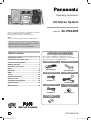 1
1
-
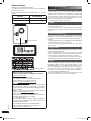 2
2
-
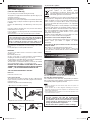 3
3
-
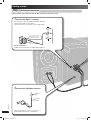 4
4
-
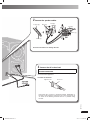 5
5
-
 6
6
-
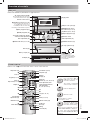 7
7
-
 8
8
-
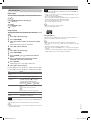 9
9
-
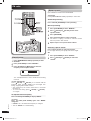 10
10
-
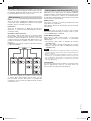 11
11
-
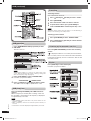 12
12
-
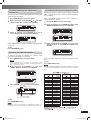 13
13
-
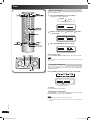 14
14
-
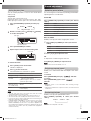 15
15
-
 16
16
-
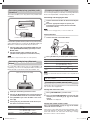 17
17
-
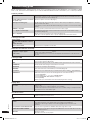 18
18
-
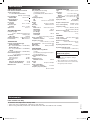 19
19
-
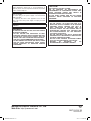 20
20
Panasonic SCPMX2DB Owner's manual
- Category
- CD players
- Type
- Owner's manual
Ask a question and I''ll find the answer in the document
Finding information in a document is now easier with AI
Related papers
-
Panasonic SCPM45DB Owner's manual
-
Panasonic SC-AKX10 User manual
-
Panasonic SCPMX2 Operating instructions
-
Panasonic SC-PM4 Owner's manual
-
Panasonic DVD-CV52 User manual
-
Panasonic SCHC10 Operating instructions
-
Panasonic RFD5 Operating instructions
-
Panasonic RQTV0186-1E Owner's manual
-
Panasonic RFD3 Operating instructions
-
Panasonic SCPM45DB Operating instructions