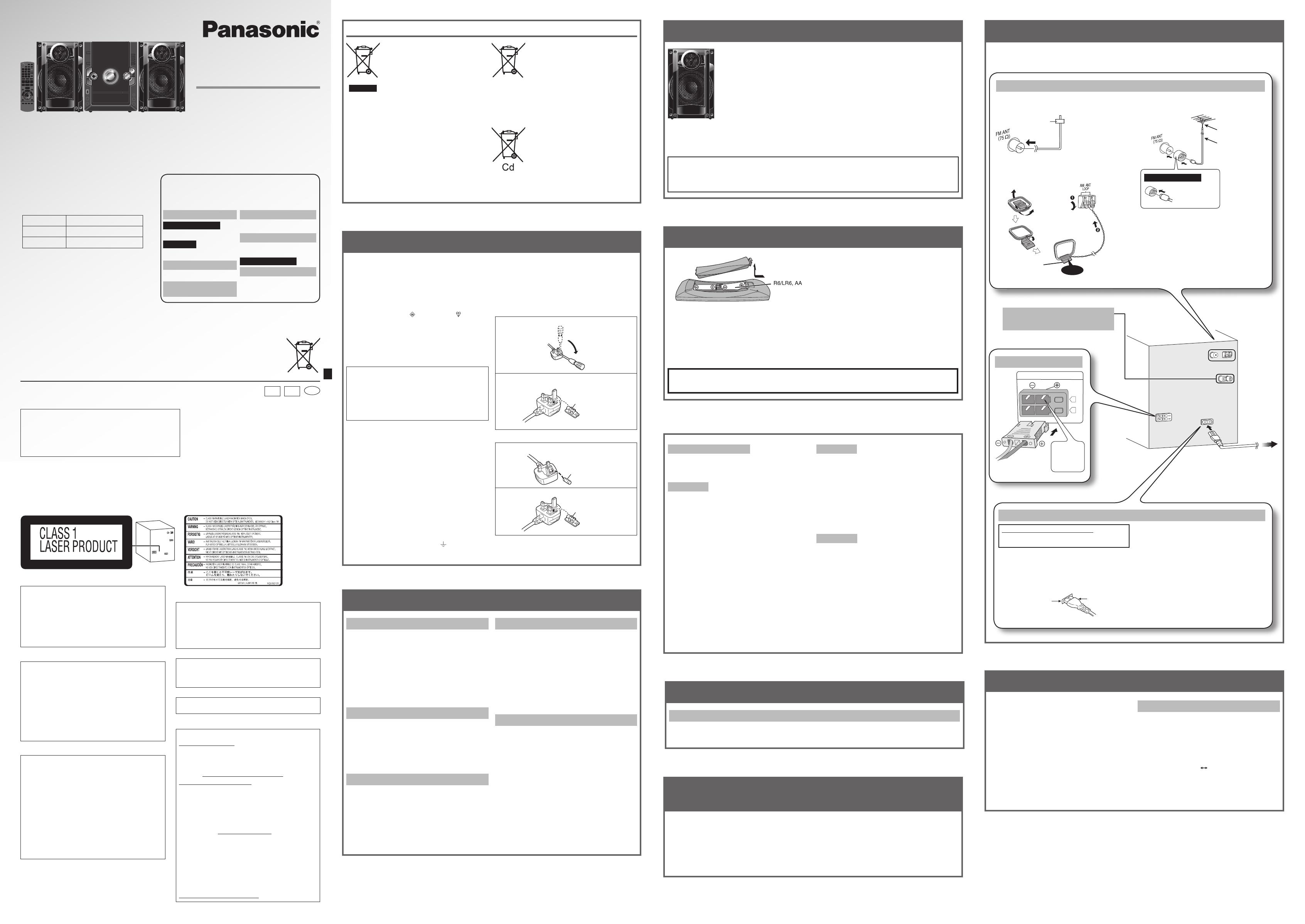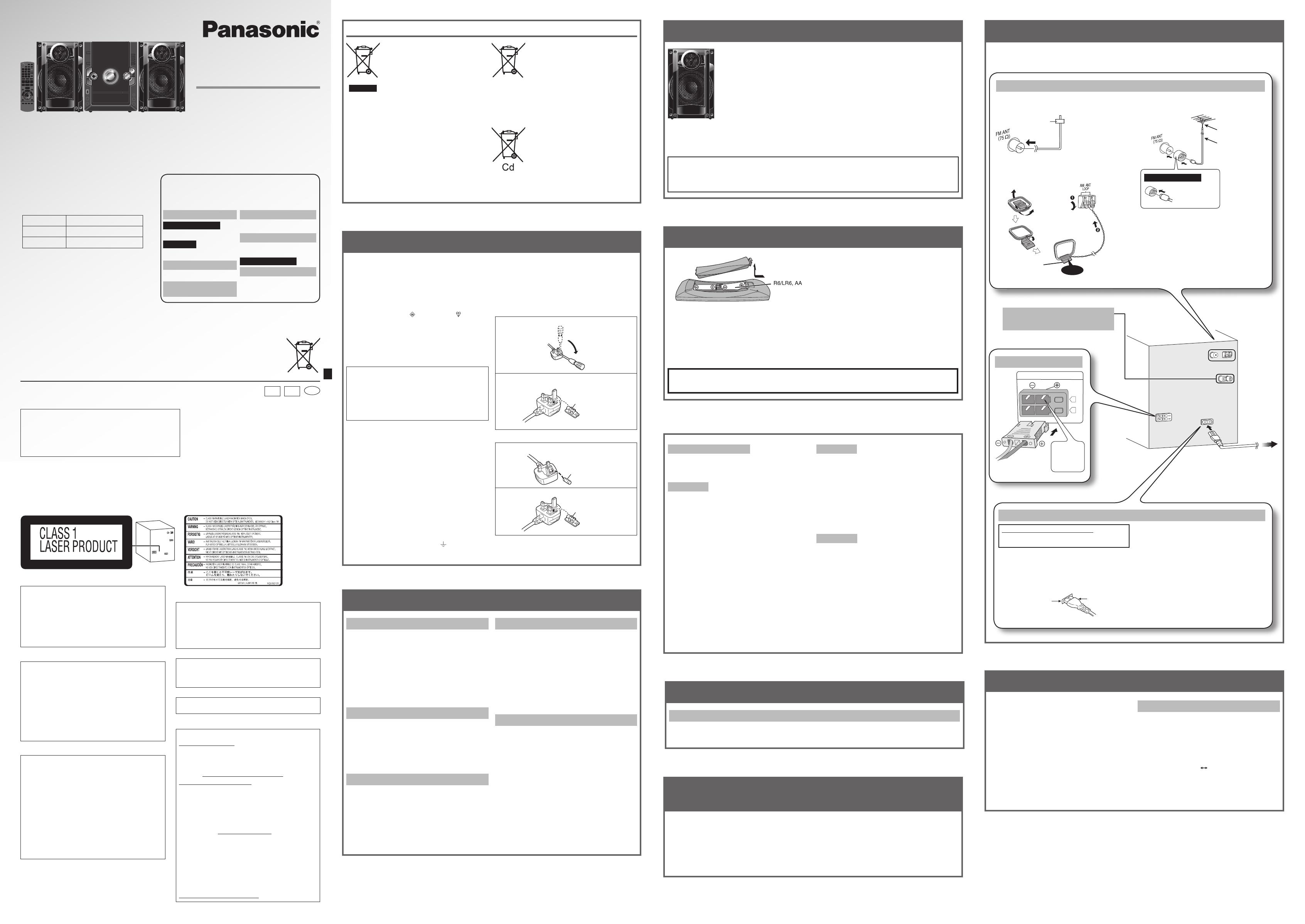
Push
Stand the antenna
up on its base.
Click!
L
(4:)
R
(4:)
SPEAKERS
Adhesive tape
FM outdoor antenna
(not included)
75 : coaxial cable
(not included)
Rear panel of
this main unit
Use the antenna
plug adaptor
(included).
Placement
Set the unit up on an even surface away from direct
sunlight, high temperatures, high humidity, and excessive
vibration. These conditions can damage the cabinet and
other components, thereby shortening the unit’s service
life.
Place it at least 15 cm away from wall surfaces to avoid
distortion and unwanted acoustical effects.
Do not place heavy items on the unit.
Voltage
Do not use high voltage power sources. This can overload
the unit and cause a fi re.
Do not use a DC power source. Check the source
carefully when setting the unit up on a ship or other place
where DC is used.
AC mains lead protection
Ensure the AC mains lead is connected correctly and not
damaged. Poor connection and lead damage can cause
fi re or electric shock. Do not pull, bend, or place heavy
items on the lead.
Grasp the plug fi rmly when unplugging the lead. Pulling
the AC mains lead can cause electric shock.
Do not handle the plug with wet hands. This can cause
electric shock.
SAFETY PRECAUTIONS
PLACEMENT OF SPEAKERS
PREPARING THE REMOTE CONTROL
Use alkaline or manganese batteries.
Insert so the poles (+ and –) match those in the remote
control.
Aim at the remote control signal sensor
9
, avoiding
obstacles, at a maximum range of 7 m directly in front of
the unit.
Note on using the remote control
• Do not mix old and new batteries.
• Do not use different types of batteries at the same time.
• Do not take apart or short circuit the batteries.
• Do not attempt to recharge alkaline or manganese
batteries.
• Do not use batteries if the covering has been peeled off.
• Do not heat or expose to fl ame.
• Do not leave the battery(ies) in an automobile exposed
to direct sunlight for a long period of time with doors and
windows closed.
• Mishandling of batteries in the remote control can cause
electrolyte leakage, which may cause a fi re.
• Remove the batteries if the remote control is not going
to be used for a long period of time. Store in a cool, dark
place.
Speakers are designed identically so that no left or right channel orientation is necessary.
You cannot take the front net off the speakers.
Use only the supplied speakers.
The combination of the main unit and speakers provide the best sound. Using other speakers
can damage the unit and sound quality will be negatively affected.
Note:
• Keep your speakers at least 10mm away from the system for proper ventilation.
• These speakers do not have magnetic shielding. Do not place them near televisions,
personal computers or other devices easily infl uenced by magnetism.
• You can damage your speakers and shorten their useful life if you play sound at high levels
over extended periods.
• Reduce the volume in the following cases to avoid damage.
– When playing distorted sound.
– When adjusting the sound quality.
Caution
• Use the speakers only with the recommended system. Failure to do so can damage the amplifi er and
speakers, and can cause fi re. Consult a qualifi ed service person if damage occurs or if a sudden change
in performance is apparent.
• Do not attach these speakers to walls or ceilings.
MAKING THE CONNECTIONS
Connect the AC mains lead only after all the other connections have been
made.
MAINTENANCE
If the surfaces are dirty
To clean this unit, wipe with a soft, dry cloth.
• Never use alcohol, paint thinner or benzine to clean this unit.
• Before using chemically treated cloth, read the instructions that came with the cloth carefully.
NOTE about using a DualDisc
The digital audio content side of a DualDisc does not meet
the technical specifi cations of the Compact Disc Digital
Audio (CD-DA) format so playback may not be possible.
NOTE on MP3
• Files are treated as tracks and folders are treated as
albums.
• This unit can access up to 999 tracks, 255 albums and
20 sessions.
• Disc must conform to ISO9660 level 1 or 2 (except for
extended formats).
• To play in a certain order, prefi x the folder and fi le names
with 3-digits numbers in the order you want to play them.
Limitations on MP3 play
• If you have recorded MP3 on the same disc as CD-DA,
only the format recorded in the fi rst session can be
played.
• Some MP3s may not be played due to the condition of
the disc or recording.
• Recordings will not necessarily be played in the order
you recorded them.
Other Panasonic audio or video equipment may start
functioning when you operate the unit using the supplied
remote control.
You can operate this unit in another mode by setting the
remote control operating mode to “REMOTE 2”.
The main unit and remote control must be set to the
same mode.
AVOID INTERFERING WITH OTHER PANASONIC
EQUIPMENT
1 Press and hold [AUX]
5
on the main unit
and [ 2 ]
T
until the main unit’s display shows
“REMOTE 2”.
2 Press and hold [OK]
j
and [ 2 ]
T
for at least 2
seconds.
To change the mode back to “REMOTE 1”, repeat steps 1
and 2 by replacing [ 2 ] with [1].
NOTE on CDs
• This unit can access up to 99 tracks.
• This unit can play MP3 fi les and CD-DA format audio
CD-R/RW that have been fi nalised.
• It may not be able to play some CD-R/RW due to the
condition of the recording.
• Do not use irregularly shaped disc.
• Do not use disc with labels and stickers that are coming
off or with adhesive exuding from under labels and
stickers.
• Do not attach extra labels or stickers on the disc.
• Do not write anything on the disc.
NOTE on USB
Compatible devices
Devices which are defi ned as USB mass storage class:
• USB devices that support bulk only transfer.
• USB devices that support USB 2.0 full speed.
Supported format
• Folders are defi ned as album.
• Files are defi ned as track.
• Track must have the extension “.mp3” or “.MP3”.
• CBI (Control/Bulk/Interrupt) is not supported.
• A device using NTFS fi le system is not supported.
[Only FAT 12/16/32 (File Allocation Table 12/16/32) fi le
system is supported.]
• Depending on the sector size, some fi les may not work.
• Maximum album: 255 albums
• Maximum track: 2500 tracks
• Maximum track in one album: 999 tracks
CAUTION
Danger of explosion if battery is incorrectly replaced. Replace only with the same or equivalent type recommended
by the manufacturer. Dispose of used batteries according to the manufacturer’s instructions.
Speaker connections
To household mains socket
Please refer to “CONNECTING TO
OTHER EXTERNAL UNIT” for more
information on the AUX connection.
AM loop antenna
Antenna connections
Place the antenna where reception is best.
FM indoor antenna
Note:
• If the radio reception is poor, use optional
outdoor antenna. This antenna should be
installed by a competent technician.
• Disconnect the outdoor antenna when the unit
is not in use.
• Do not use the outdoor antenna during a
lightning storm.
• Disconnect the FM indoor antenna.
FOR THE UNITED KINGDOM ONLY
READ THE CAUTION FOR AC MAINS LEAD ON
THE LEFT BEFORE CONNECTION.
Insertion of connector
Even when the connector is perfectly inserted,
depending on the type of inlet used, the front part of
the connector may jut out as shown in the drawing.
However there is no problem using the unit.
For your reference
To save power when the unit is not to be used for
a long time, unplug it from the household mains
socket. You will need to reset some memory items
after plugging in the unit.
Note:
• The included AC mains lead is for use with this
unit only.
Do not use it with other equipment.
• Do not use an AC mains lead from other
equipment.
AC mains lead connection
Foreign matter
Do not let metal objects fall inside the unit. This can
cause electric shock or malfunction.
Do not let liquids get into the unit. This can cause
electric shock or malfunction. If this occurs, immediately
disconnect the unit from the power supply and contact
your dealer.
Do not spray insecticides onto or into the unit. They
contain fl ammable gases which can ignite if sprayed into
the unit.
Service
Do not attempt to repair this unit by yourself. If sound is
interrupted, indicators fail to light, smoke appears, or any
other problem that is not covered in these instructions
occurs, disconnect the AC mains lead and contact your
dealer or an authorised service centre. Electric shock
or damage to the unit can occur if the unit is repaired,
disassembled or reconstructed by unqualifi ed persons.
Extend operating life by disconnecting the unit from the
power source if it is not to be used for a long time.
Connect the
left (L) side
in the same
way
Operating Instructions
CD Stereo System
Model No. SC-AKX10
Dear Customer
Thank you for purchasing this product.
For optimum performance and safety, please
read these instructions thoroughly before
connecting, operating or adjusting this product.
Please keep this manual for future reference.
These operating instructions are applicable to
the following system.
System
SC-AKX10
Main unit
SA-AKX10
Speakers
SB-AKX10
Your unit may not look exactly the same as
illustrated.
Panasonic Corporation
Web Site: http://panasonic.net
GNEB
En
RQTX1089-B
L0110CH0
SUPPLIED ACCESSORIES
Please check and identify the supplied accessories.
Use numbers indicated in parentheses when asking for
replacement parts. (As of January 2010)
1 x AC mains lead
For the United Kingdom
(K2CZ3YY00005)
For Australia
(K2CJ2DA00008)
1 x Remote control
(N2QAYB000500)
2 x Remote control
batteries
1 x FM indoor antenna
(RSAX0002)
1 x AM loop antenna
(N1DYYYY00010)
For the United Kingdom
1 x Antenna plug adaptor
(K1YZ02000013)
The socket outlet shall be installed near the equipment
and easily accessible.
The mains plug of the power supply cord shall remain
readily operable.
To completely disconnect this apparatus from the AC
Mains, disconnect the power supply cord plug from AC
receptacle.
This product may receive radio interference caused
by mobile telephones during use. If such interference
is apparent, please increase separation between the
product and the mobile telephone.
THIS UNIT IS INTENDED FOR USE IN MODERATE
CLIMATES.
For the United Kingdom and Republic of Ireland
■ Sales and Support Information
Customer Care Centre
• For customers within the UK: 0844 844 3852
• For customers within the Republic of Ireland:
01 289 8333
• Visit our website for product information
• E-mail: customer.care@panasonic.co.uk
Direct Sales at Panasonic UK
• For customers: 0844 844 3856
• Order accessory and consumable items for your
product with ease and confi dence by phoning our
Customer Care Centre Monday-Thursday 9:00am-
5:30pm, Friday 9:30am-5:30pm (Excluding public
holidays).
• Or go on line through our Internet Accessory ordering
application at www.panasonic.co.uk.
• Most major credit and debit cards accepted.
• All enquiries transactions and distribution facilities are
provided directly by Panasonic UK Ltd.
• It couldn’t be simpler!
• Also available through our Internet is direct shopping
for a wide range of fi nished products, take a browse
on our website for further details.
Interested in purchasing an extended guarantee?
Please call 0870 240 6284 or visit our website
www.panasonic.co.uk/guarantee.
CAUTION!
THIS PRODUCT UTILIZES A LASER.
USE OF CONTROLS OR ADJUSTMENTS OR
PERFORMANCE OF PROCEDURES OTHER THAN
THOSE SPECIFIED HEREIN MAY RESULT IN
HAZARDOUS RADIATION EXPOSURE.
DO NOT OPEN COVERS AND DO NOT REPAIR
YOURSELF. REFER SERVICING TO QUALIFIED
PERSONNEL.
WARNING:
TO REDUCE THE RISK OF FIRE, ELECTRIC SHOCK
OR PRODUCT DAMAGE,
• DO NOT EXPOSE THIS APPARATUS TO RAIN,
MOISTURE, DRIPPING OR SPLASHING AND THAT
NO OBJECTS FILLED WITH LIQUIDS, SUCH AS
VASES, SHALL BE PLACED ON THE APPARATUS.
• USE ONLY THE RECOMMENDED ACCESSORIES.
• DO NOT REMOVE THE COVER (OR BACK); THERE
ARE NO USER SERVICEABLE PARTS INSIDE.
REFER SERVICING TO QUALIFIED SERVICE
PERSONNEL.
CAUTION!
• DO NOT INSTALL OR PLACE THIS UNIT IN A
BOOKCASE, BUILT-IN CABINET OR IN ANOTHER
CONFINED SPACE. ENSURE THE UNIT IS
WELL VENTILATED. TO PREVENT RISK OF
ELECTRIC SHOCK OR FIRE HAZARD DUE TO
OVERHEATING, ENSURE THAT CURTAINS AND
ANY OTHER MATERIALS DO NOT OBSTRUCT THE
VENTILATION VENTS.
• DO NOT OBSTRUCT THE UNIT’S VENTILATION
OPENINGS WITH NEWSPAPERS, TABLECLOTHS,
CURTAINS, AND SIMILAR ITEMS.
• DO NOT PLACE SOURCES OF NAKED FLAMES,
SUCH AS LIGHTED CANDLES, ON THE UNIT.
• DISPOSE OF BATTERIES IN AN
ENVIRONMENTALLY FRIENDLY MANNER.
Inside of product
Note:
“EB” on the packaging indicates the United Kingdom.
EU
For United Kingdom
For your safety, please read the following text carefully.
This appliance is supplied with a moulded three pin mains
plug for your safety and convenience.
A 5-ampere fuse is fi tted in this plug.
Should the fuse need to be replaced please ensure that
the replacement fuse has a rating of 5-ampere and that it
is approved by ASTA or BSI to BS1362.
Check for the ASTA mark
or the BSI mark on the
body of the fuse.
If the plug contains a removable fuse cover you must
ensure that it is refi tted when the fuse is replaced.
If you lose the fuse cover the plug must not be used until
a replacement cover is obtained.
A replacement fuse cover can be purchased from your
local dealer.
CAUTION!
IF THE FITTED MOULDED PLUG IS UNSUI T ABLE
FOR THE SOCKET OUTLET IN YOUR HOME THEN
THE FUSE SHOULD BE RE MOVED AND THE PLUG
CUT OFF AND DIS POSED OF SAFELY.
THERE IS A DANGER OF SEVERE ELECTRI CAL
SHOCK IF THE CUT OFF PLUG IS IN SERTED INTO
ANY 13-AMPERE SOCKET.
If a new plug is to be fi tted please observe the wiring code
as stated below.
If in any doubt please consult a qualifi ed electrician.
IMPORTANT
The wires in this mains lead are coloured in accor dance
with the following code:
Blue: Neutral, Brown: Live.
As these colours may not correspond with the coloured
markings identifying the terminals in your plug, proceed
as follows:
The wire which is coloured Blue must be connected to
the terminal which is marked with the letter N or col oured
Black or Blue.
The wire which is coloured Brown must be connected to
the terminal which is marked with the letter L or coloured
Brown or Red.
WARNING: DO NOT CONNECT EITHER WIRE TO THE
EARTH TERMINAL WHICH IS MARKED WITH THE
LETTER E, BY THE EARTH SYMBOL
OR COLOURED
GREEN OR GREEN/YELLOW.
THIS PLUG IS NOT WATERPROOF—KEEP DRY.
Caution for AC Mains Lead
Before use
Remove the connector cover.
How to replace the fuse
The location of the fuse differ according to the type of AC
mains plug (fi gures A and B). Confi rm the AC mains plug
fi tted and follow the instructions below.
Illustrations may differ from actual AC mains plug.
1. Open the fuse cover with a screwdriver.
Figure A
Figure B
Fuse (5 ampere)
2. Replace the fuse and close or attach the fuse cover.
Figure A
Figure B
Fuse (5 ampere)
Information for Users on Collection and Disposal of Old Equipment and used Batteries
These symbols on the products, packaging,
and/or accompanying documents mean
that used electrical and electronic products
and batteries should not be mixed with
general household waste.
For proper treatment, recovery and
recycling of old products and used
batteries, please take them to applicable
collection points, in accordance with your
national legislation and the Directives
2002/96/EC and 2006/66/EC.
By disposing of these products and
batteries correctly, you will help to save
valuable resources and prevent any
potential negative effects on human health
and the environment which could otherwise
arise from inappropriate waste handling.
For more information about collection and
recycling of old products and batteries,
please contact your local municipality, your
waste disposal service or the point of sale
where you purchased the items.
Penalties may be applicable for incorrect
disposal of this waste, in accordance with
national legislation.
For business users in the European
Union
If you wish to discard electrical and
electronic equipment, please contact your
dealer or supplier for further information.
[Information on Disposal in other
Countries outside the European Union]
These symbols are only valid in the
European Union. If you wish to discard
these items, please contact your local
authorities or dealer and ask for the
correct method of disposal.
Note for the battery symbol (bottom
two symbol examples):
This symbol might be used in combination
with a chemical symbol. In this case it
complies with the requirement set by the
Directive for the chemical involved.
FM outdoor antenna
For the United Kingdom
CONNECTING TO OTHER EXTERNAL UNIT
Level adjustment
You can select the sound input level of your external unit.
You are recommended to set the input level as below:
NORMAL : For connection to TV, VCR, DVD Player
HIGH : For connection to digital audio player such as
MP3 player
Press [INPUT LEVEL]
l
to select your desired
setting.
HIGH
NORMAL
Note:
• If there is high sound distortion when level “HIGH” is
selected, the unit will automatically switch to “NORMAL”.
• You can also manually select “NORMAL” if there is
sound distortion.
You can connect to an analogue player with a built-in
phone equaliser.
1 Press [AUX]
5
to select “AUX”.
2 Play the external unit. (See the external unit’s
instruction manual.)
Note:
• All peripheral components and cables are sold
separately.
• When units other than those described above are to be
connected, please consult your audio dealer.
• Sound distortion may occur when you use an adaptor
other than the one supplied.
Back of product
EU
Pursuant to at the directive 2004/108/EC, article 9(2)
Panasonic Testing Centre
Panasonic Marketing Europe GmbH
Winsbergring 15, 22525 Hamburg, Germany
RQTX1089-B_A2_gb_GN.indd 1RQTX1089-B_A2_gb_GN.indd 1 1/6/2010 11:40:28 AM1/6/2010 11:40:28 AM