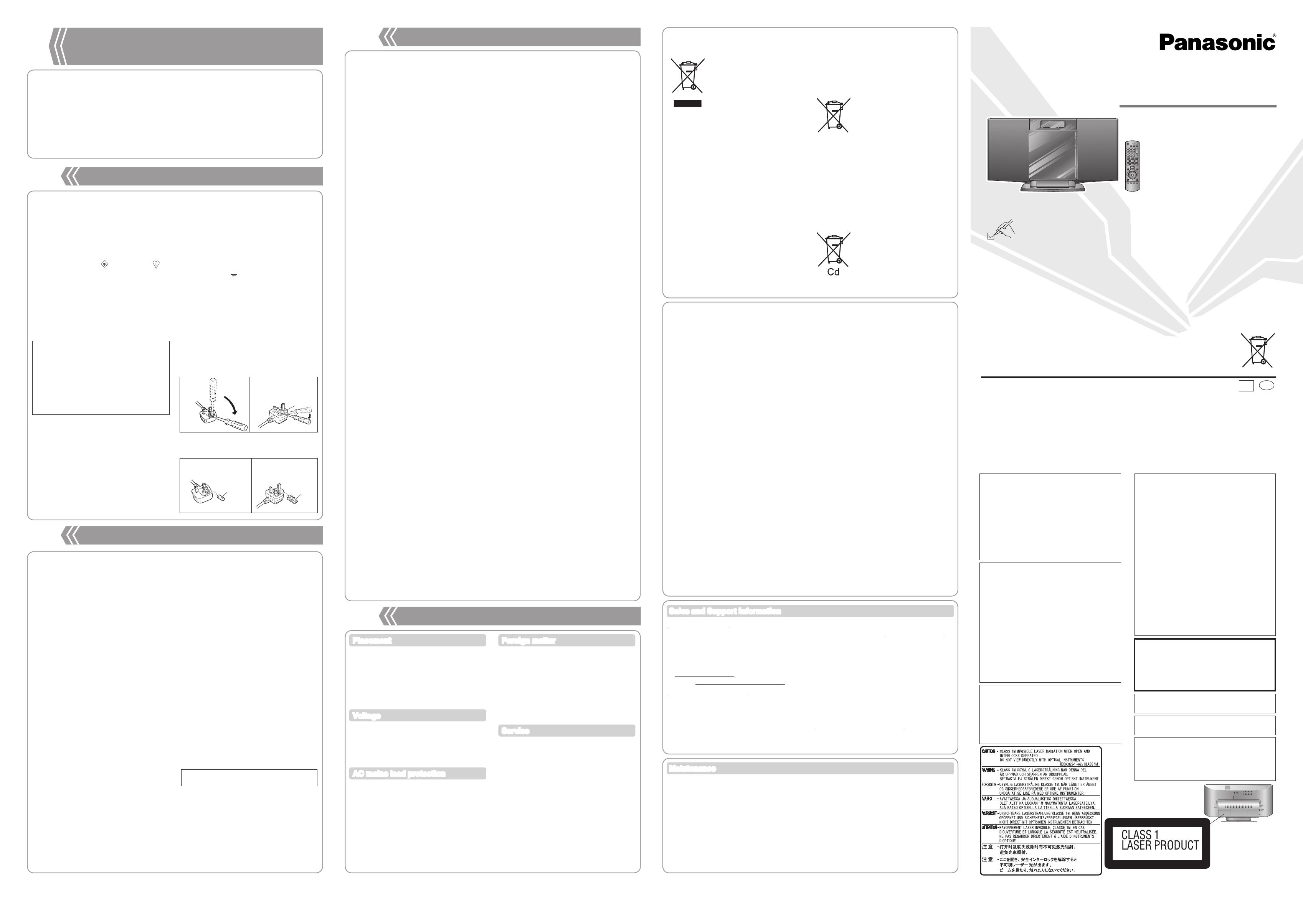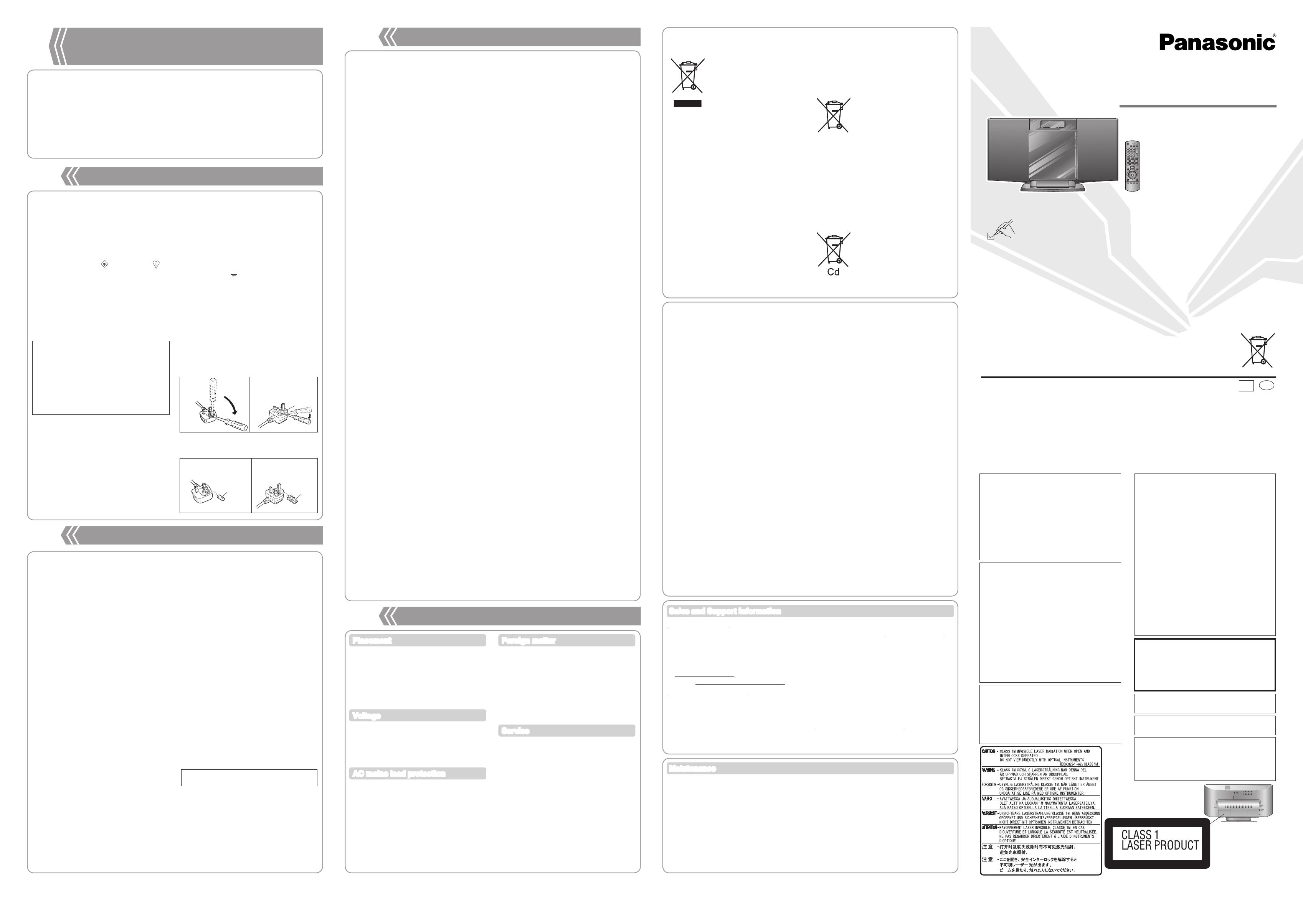
Notes on CD-R and CD-RW
This unit can play CD-R and CD-RW recorded
with CD-DA or MP3.
Use an audio recording disc for CD-DA and
finalise* it when you finish recording.
* A process performed after recording that
enables CD-R or CD-RW players to play audio
CD-R and CD-RW.
The unit may not be able to play some discs
due to the condition of the recording.
Do not use irregularly shaped CDs.
Do not attach extra labels and stickers.
Do not use CDs with labels and stickers that are
coming off or with excessive adhesive under the
labels and stickers.
Do not attach scratch-proof covers or any other
kind of accessories.
Do not write anything on the CDs.
Do not clean CDs with liquids (Wipe with a soft
and dried cloth).
Creating MP3 files playable on this unit
Maximum number of tracks and albums: 999
tracks and 255 albums.
Compatible compression rate: Between 64 kbps
and 320 kbps (stereo). 128 kbps (stereo) is
recommended.
Disc formats: ISO9660 level 1 and level 2
(except for extended formats)
The time for reading TOC depends on
the number of the tracks, folders or folder
structures.
Limitations on MP3
This unit is compatible with multi-sessions and it
takes more time to start playing.
•
•
•
•
•
•
•
•
•
•
•
•
•
•
This unit cannot play files recorded using
packet write.
If the disc includes both MP3 and normal audio
data (CD-DA), the unit plays the type recorded
in the inner part of the disc. If the disc includes
both MP3 and other types of audio data (e.g.
WMA or WAV), the unit plays only the MP3.
Depending on how you create the MP3 files,
they may not play in the order you numbered
them or may not play at all.
Notes on USB
Supported format: Files with extension “.mp3”
or “.MP3”.
CBI (Control/Bulk/Interrupt) is not supported.
A device using NTFS file system is not
supported [Only FAT 12/16/32 (File Allocation
Table 12/16/32) file system is supported].
Depending on the sector size, some files may
not work.
This unit can access up to 255 albums and
2500 tracks.
The maximum number of tracks in a folder is
999 tracks.
Only one memory card will be selected when
connecting a multiport USB card reader,
typically the first memory card inserted.
Disconnect the USB card reader from the unit
when you remove the memory card. Failure to
do so may cause malfunction to the device.
When you connect the digital audio player to
the USB port, it charges all the time when the
unit is on.
•
•
•
•
•
•
•
•
•
•
•
•
Information for Users on Collection and Disposal of Old Equipment and used
Batteries
These symbols on the products,
packaging, and/or accompanying
documents mean that used
electrical and electronic products
and batteries should not be mixed
with general household waste.
For proper treatment, recovery and
recycling of old products and used
batteries, please take them to
applicable collection points, in
accordance with your national
legislation and the Directives
2002/96/EC and 2006/66/EC.
By disposing of these products and
batteries correctly, you will help to
save valuable resources and
prevent any potential negative
effects on human health and the
environment which could otherwise
arise from inappropriate waste
handling.
For more information about
collection and recycling of old
products and batteries, please
contact your local municipality, your
waste disposal service or the point
of sale where you purchased the
items.
Penalties may be applicable for
incorrect disposal of this waste, in
accordance with national
legislation.
For business users in the
European Union
If you wish to discard electrical and
electronic equipment, please
contact your dealer or supplier for
further information.
[Information on Disposal in
other Countries outside the
European Union]
These symbols are only valid in the
European Union. If you wish to
discard these items, please contact
your local authorities or dealer and
ask for the correct method of
disposal.
Note for the battery symbol
(bottom two symbol examples):
This symbol might be used in
combination with a chemical
symbol. In this case it complies with
the requirement set by the Directive
for the chemical involved.
Customer Care Centre
For customers within the UK:
0844 844 3852
For customers within the Republic of Ireland:
01 289 8333
Visit our website for product information
www.panasonic.co.uk
Direct Sales at Panasonic UK
For customers: 0844 844 3856
Order accessory and consumable items
for your product with ease and confidence
by phoning our Customer Care Centre
Monday–Thursday 9:00 a.m.–5:30 p.m.,
Friday 9:30 a.m.–5:30 p.m.
(Excluding public holidays)
•
•
•
•
•
•
Or go on line through our Internet Accessory
ordering application at www.pas-europe.com.
Most major credit and debit cards accepted.
All enquiries transactions and distribution
facilities are provided directly by
Panasonic UK Ltd.
It couldn’t be simpler!
Also available through our Internet is direct
shopping for a wide range of finished products,
take a browse on our website for further details.
Interested in purchasing an extended guarantee?
Please call 0870 240 6284 or visit our website
www.panasonic.co.uk/guarantee.
•
•
•
•
•
Sales and Support Information
g Pull out the power plug from the outlet for
maintenance beforehand and then wipe it
using a soft and dried cloth.
When dirt is heavy, wring the cloth moistened
in water tightly to wipe the dirt, and then wipe it
with a dried cloth.
Do not use solvents such as benzine, thinner,
alcohol and detergent, which may deform the
coating of the outer case.
When using a chemical cloth, follow the
precautions.
•
•
•
g Care on the CD lens
Clean the lens regularly to prevent malfunctions.
Use a blower to remove dust and a cotton swab
if it is extremely dirty.
Do not use the lens cleaner of the CD type.
•
•
Maintenance
WARNING:
TO REDUCE THE RISK OF FIRE, ELECTRIC
SHOCK OR PRODUCT DAMAGE,
* DO NOT EXPOSE THIS APPARATUS
TO RAIN, MOISTURE, DRIPPING OR
SPLASHING AND THAT NO OBJECTS
FILLED WITH LIQUIDS, SUCH AS VASES,
SHALL BE PLACED ON THE APPARATUS.
* USE ONLY THE RECOMMENDED
ACCESSORIES.
* DO NOT REMOVE THE COVER (OR BACK);
THERE ARE NO USER SERVICEABLE
PARTS INSIDE. REFER SERVICING TO
QUALIFIED SERVICE PERSONNEL.
Use numbers indicated in parentheses
when asking for replacement parts.
(Product numbers correct as of January
2010. These may be subject to change.)
Inside of product
CAUTION!
THIS PRODUCT UTILIZES A LASER.
USE OF CONTROLS OR ADJUSTMENTS
OR PERFORMANCE OF PROCEDURES
OTHER THAN THOSE SPECIFIED HEREIN
MAY RESULT IN HAZARDOUS RADIATION
EXPOSURE.
DO NOT OPEN COVERS AND DO NOT
REPAIR YOURSELF. REFER SERVICING TO
QUALIFIED PERSONNEL.
THIS UNIT IS INTENDED FOR USE IN
MODERATE CLIMATES.
The socket outlet shall be installed near the
equipment and easily accessible.
The mains plug of the power supply cord shall
remain readily operable.
To completely disconnect this apparatus from the
AC Mains, disconnect the power supply cord plug
from AC receptacle.
CAUTION!
DO NOT INSTALL OR PLACE THIS UNIT
IN A BOOKCASE, BUILT-IN CABINET OR
IN ANOTHER CONFINED SPACE. ENSURE
THE UNIT IS WELL VENTILATED. TO
PREVENT RISK OF ELECTRIC SHOCK OR
FIRE HAZARD DUE TO OVERHEATING,
ENSURE THAT CURTAINS AND ANY OTHER
MATERIALS DO NOT OBSTRUCT THE
VENTILATION VENTS.
DO NOT OBSTRUCT THE UNIT’S
VENTILATION OPENINGS WITH
NEWSPAPERS, TABLECLOTHS, CURTAINS,
AND SIMILAR ITEMS.
DO NOT PLACE SOURCES OF NAKED
FLAMES, SUCH AS LIGHTED CANDLES, ON
THE UNIT.
DISPOSE OF BATTERIES IN AN
ENVIRONMENTALLY FRIENDLY MANNER.
•
•
•
•
H0110HU0
Operating Instructions
Compact Stereo System
Model No. SC-HC10
RQTX1045-B
EB
En
Panasonic Corporation
Web Site: http://panasonic.net
Dear customer
Thank you for purchasing this product.
Before connecting, operating or
adjusting this product, please read the
instructions completely. Please keep
this manual for future reference.
Operations in these instructions are
described using remote control, but you
can do the operations with the main
unit if the controls are the same.
Your unit may not look exactly as
illustrated.
Model number suffix “EB” denotes UK
model.
Please check and identify the
supplied accessories.
Supplied accessories
The included AC mains lead is for use with this unit only.
Do not use it with other equipment.
Do not use an AC mains lead of other equipment.
•
•
1 AC mains lead
(K2CZ3YY00005)
1 AM loop antenna
(N1DYYYY00010)
1 FM indoor antenna
(RSAX0002)
1 Remote control
(N2QAYB000519)
1 Antenna plug adaptor
(K1YZ02000013)
CAUTION
Danger of explosion if battery is incorrectly
replaced. Replace only with the same
or equivalent type recommended by the
manufacturer. Dispose of used batteries
according to the manufacturer’s instructions.
Pursuant to at the directive 2004/108/EC, article 9(2)
Panasonic Testing Centre
Panasonic Marketing Europe GmbH
Winsbergring 15, 22525 Hamburg, Germany
© Panasonic Corporation 2010
This product may receive radio interference
caused by mobile telephones during use. If such
interference is apparent, please increase
separation between the product and the mobile
telephone.
MPEG Layer-3 audio decoding technology
licensed from Fraunhofer IIS and Thomson.
Placement
Set the unit up on an even surface away
from direct sunlight, high temperatures, high
humidity, and excessive vibration. These
conditions can damage the cabinet and other
components, thereby shortening the unit’s
service life.
Do not place heavy items on the unit.
Voltage
Do not use high voltage power sources. This
can overload the unit and cause a fire.
Do not use a DC power source. Check the
source carefully when setting the unit up on a
ship or other place where DC is used.
AC mains lead protection
Ensure the AC mains lead is connected
correctly and not damaged. Poor connection
and lead damage can cause fire or electric
shock. Do not pull, bend, or place heavy items
on the lead.
Grasp the plug firmly when unplugging the
lead. Pulling the AC mains lead can cause
electric shock.
Do not handle the plug with wet hands. This
can cause electric shock.
Foreign matter
Do not let metal objects fall inside the unit.
This can cause electric shock or malfunction.
Do not let liquids get into the unit. This can
cause electric shock or malfunction. If this
occurs, immediately disconnect the unit from
the AC mains supply and contact your dealer.
Do not spray insecticides onto or into the
unit. They contain flammable gases which can
ignite if sprayed into the unit.
Service
Do not attempt to repair this unit by yourself.
If sound is interrupted, indicators fail to light,
smoke appears, or any other problem that
is not covered in these instructions occurs,
disconnect the AC mains lead and contact your
dealer or an authorized service centre. Electric
shock or damage to the unit can occur if the
unit is repaired, disassembled or reconstructed
by unqualified persons.
Extend operating life by disconnecting the
unit from the AC mains if it is not to be used for
a long time.
Safety precautions
g AMPLIFIER SECTION
RMS Output Power Stereo mode
Front Ch (both ch driven)
5 W per channel (6 Ω), 1 kHz, 10 % THD
Phone jack
Terminal Stereo, 3.5 mm jack
Output level (CD, 1 kHz, -20 dB)
max. 0.385 mW + 0.385 mW, 32 Ω
Aux (Rear)
Sensitivity
Normal level 630 mV, 12.4 kΩ
High level 100 mV, 12.4 kΩ
Terminal Stereo, 3.5 mm jack
g TUNER SECTION
Preset Memory FM 30 stations
AM 15 stations
Frequency Modulation (FM)
Frequency range
87.50 MHz to 108.00 MHz (50 kHz step)
Antenna terminals 75 Ω (unbalanced)
Amplitude Modulation (AM)
Frequency range
522 kHz to 1629 kHz (9 kHz step)
520 kHz to 1630 kHz (10 kHz step)
g DISC SECTION
Disc played [8 cm or 12 cm]
(1) CD-Audio (CD-DA)
(2) CD-R/RW (CD-DA, MP3)
(3) MP3*
* MPEG-1 Layer 3, MPEG-2 Layer 3
Pick up
Wavelength 785 nm
Laser power CLASS 1
Audio Output (Disc)
Number of channels FL, FR, 2 channel
g SPEAKER SECTION
Type 1 way, 1 speaker system (Bass reflex)
Speaker unit(s)
Full range 8 cm Cone type
Impedance 6 Ω
Output sound pressure 83 dB/W (1.0 m)
Frequency range 60 Hz to 25 kHz (-16 dB)
90 Hz to 22 kHz (-10 dB)
g USB PORT
USB Standard USB 2.0 full speed
Media file format support MP3 (*.mp3)
USB device file system FAT 12/16/32
USB port power Max 500 mA
Bit Rate 16 kbps to 320 kbps
g GENERAL
Power supply AC 220 to 240 V, 50 Hz
Power consumption 18 W
Dimensions (W x H x D)
384 mm x 214 mm x 112 mm
(D = 69 mm minimum)
Mass Approx. 2.0 kg
Operating temperature range 0 °C to +35 °C
Operating humidity range
35 % to 80 % RH (no condensation)
Power consumption in standby mode:
0.3 W (approx.)
Specifications are subject to change without
notice.
Total harmonic distortion is measured by the
digital spectrum analyser.
•
•
Specifications
For your safety, please read the following text
carefully.
This appliance is supplied with a moulded three pin
mains plug for your safety and convenience.
A 5-ampere fuse is fitted in this plug.
Should the fuse need to be replaced please ensure
that the replacement fuse has a rating of 5-ampere
and that it is approved by ASTA or BSI to BS1362.
Check for the ASTA mark or the BSI mark on
the body of the fuse.
If the plug contains a removable fuse cover you
must ensure that it is refitted when the fuse is
replaced.
If you lose the fuse cover the plug must not be used
until a replacement cover is obtained.
A replacement fuse cover can be purchased from
your local dealer.
How to replace the fuse
The location of the fuse differ according to the type
of AC mains plug (figures A and B). Confirm the AC
mains plug fitted and follow the instructions below.
Illustrations may differ from actual AC mains plug.
1. Open the fuse cover with a screwdriver.
Figure A Figure B
2. Replace the fuse and close or attach the fuse
cover.
Figure A Figure B
Fuse
cover
CAUTION!
IF THE FITTED MOULDED PLUG IS
UNSUITABLE FOR THE SOCKET OUTLET IN
YOUR HOME THEN THE FUSE SHOULD BE
REMOVED AND THE PLUG CUT OFF AND
DISPOSED OF SAFELY.
THERE IS A DANGER OF SEVERE
ELECTRICAL SHOCK IF THE CUT OFF PLUG
IS INSERTED INTO ANY 13-AMPERE SOCKET.
WARNING: DO NOT CONNECT EITHER
WIRE TO THE EARTH TERMINAL WHICH
IS MARKED WITH THE LETTER E, BY THE
EARTH SYMBOL OR COLOURED GREEN
OR GREEN/YELLOW.
THIS PLUG IS NOT WATERPROOF–KEEP DRY.
Before use
Remove the connector cover.
If a new plug is to be fitted please observe the
wiring code as stated below.
If in any doubt please consult a qualified electrician.
IMPORTANT
The wires in this mains lead are coloured in
accordance with the following code:
Blue: Neutral, Brown: Live.
As these colours may not correspond with the
coloured markings identifying the terminals in your
plug, proceed as follows:
The wire which is coloured Blue must be connected
to the terminal which is marked with the letter N or
coloured Black or Blue.
The wire which is coloured Brown must be
connected to the terminal which is marked with the
letter L or coloured Brown or Red.
Fuse
(5 ampere)
Fuse
(5 ampere)
Caution for AC Mains Lead
g Common problems
Incorrect display or play will not start
You have not inserted the disc properly. Insert
it correctly.
The disc is scratched or dirty (Tracks skipped).
There is moisture on the lens. Wait for about an
hour and then try again.
MP3 cannot be read
You may not be able to play MP3 if you have
copied a multi-session disc that has no data
between sessions.
When creating a multi-session disc, it is
necessary to close the session.
The amount of data on the disc is too small. Set
the amount of data to above 5 MB.
Noise is heard or no sound
While playing MP3, noise may occur if the
recording is poor.
Keep this unit away from mobile telephones if
the interference is apparent.
Turn the volume up.
Switch the unit off, check and correct the
connection and then switch the unit on. Causes
include straining of the speakers through
excessive volume or power and using the unit in
a hot environment.
Humming heard during play
An AC mains lead or fluorescent light is near
the cords. Keep other appliances and cords
away from this unit’s cables.
A beat sound or noise is heard while receiving
radio broadcast
Switch the television or other audio player off or
separate it from the unit.
Switch the portable audio player off if connected
to the AUX port.
A low hum or noise is heard during AM
broadcast
Keep the antenna away from other cables and
cords.
Keep the AM antenna away from the unit.
The picture on the television near the unit
disappears or stripes appear on the screen
The location and orientation of the antenna are
incorrect.
The television antenna wire is too close to the
unit. Separate the antenna wire of the television
from the unit.
No response when remote control buttons are
pressed
Check that the batteries are inserted correctly
(➡ Section 2).
g Display
“--:--”
You plugged the AC mains lead in for the first
time or there was a power failure recently. Set
the time (➡ Section 6).
“ADJUST CLOCK”
Clock is not set. Adjust the clock accordingly.
•
•
•
•
•
•
•
•
•
•
•
•
•
•
•
•
•
•
•
•
“ADJUST TIMER”
Play timer is not set. Adjust the play timer
accordingly.
“PGM FULL”
The number of programmed tracks is limited to
24. No further tracks can be programmed.
“NO PLAY”
A CD-ROM disc that is not in CD-DA or MP3
format is inserted. It cannot be played.
“ERROR”
Incorrect operation is performed. Read the
instructions and try again.
“F61” or “F76”
There is a power supply problem. Consult the
dealer.
Disconnect the USB device. Turn the unit off
and on again.
“AUTO OFF”
The unit has been left unused for about 29
minutes and will shut down in a minute. Press
any button to cancel it.
“ILLEGAL OPEN”
Sliding door is not in correct position. Turn the
unit off and on again.
“REMOTE 1”
The main unit is in “REMOTE 1” mode. Switch
the remote control to “REMOTE 1” mode
(➡ Section 9).
“REMOTE 2”
The main unit is in “REMOTE 2” mode. Switch
the remote control to “REMOTE 2” mode
(➡ Section 9).
g USB
No response when [USB q/ h] is pressed
Disconnect the USB device and then reconnect
it. Alternatively, turn the unit off and on again.
The USB drive or its contents cannot be read
The USB drive format or its contents is/are not
compatible with the unit (➡ Section 8).
The USB host function of this product may not
work with some USB devices.
USB devices with storage capacity of more than
8 GB may not work in some instances.
Slow operation of the USB flash drive
Large file size or high memory USB flash drive
takes longer time to read.
“NO PLAY”
Check the content.
Only MP3 format files can be played.
If there are more than 255 albums or folders
(audio and non-audio), some of the MP3 files
in these albums may not be read and played.
Transfer these music albums to another USB.
Alternatively, reformat the USB device and save
these music albums prior to saving the other
non-audio folders.
“NODEVICE”
The USB device is not inserted. Check the
connection.
•
•
•
•
•
•
•
•
•
•
•
•
•
•
•
•
•
•
•
Troubleshooting guide
Before requesting service, make the following checks. If you are in doubt about some of the check
points, or if the remedies indicated in the chart do not solve the problem, consult your dealer for
instructions.
9
The remote control and main unit are factory-set to “REMOTE 1” mode.
If you find the remote control unintentionally also controls other equipment, you can switch to operate in
“REMOTE 2” mode.
To switch to “REMOT
E 2” mode (by main unit
only)
Press [FM/AM/AUX] to select ‘‘AUX’’.
Press and hold [FM/AM/AUX] and then press
[2] until “REMOTE 2” is displayed.
Press and hold [OK] and [2] for at least 2
seconds.
To return to “REMOTE 1” mode
Repeat the steps (➡ left) but replace [2] with [1].
(“REMOTE 1” will be displayed.)
10
11
13
12
Changing the main unit and remote
control mode
Back of product
SC-HC10_EN (EB) 12.01.10.indd 1 12/01/2010 11:35:21