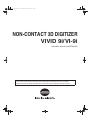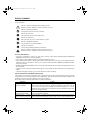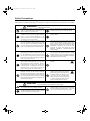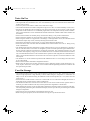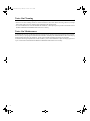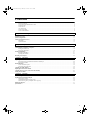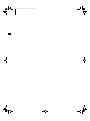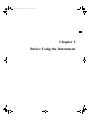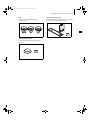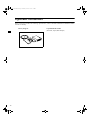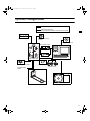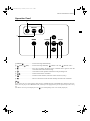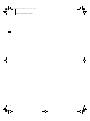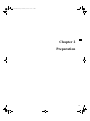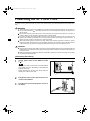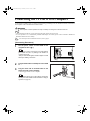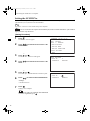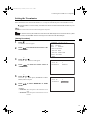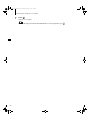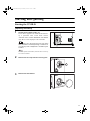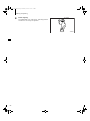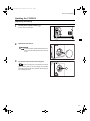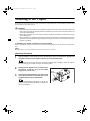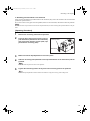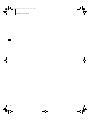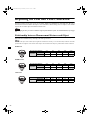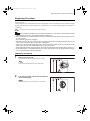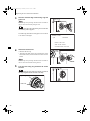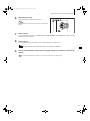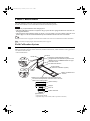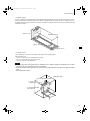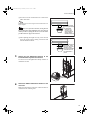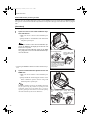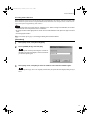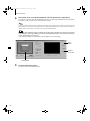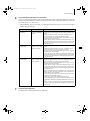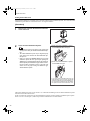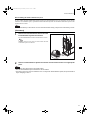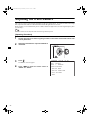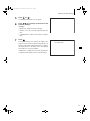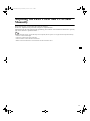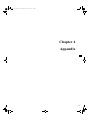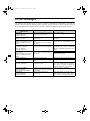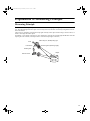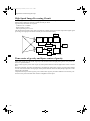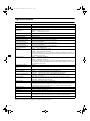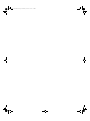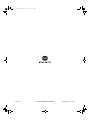NON-CONTACT 3D DIGITIZER
VIVID 9i/VI-9i
Instruction Manual (HARDWARE)
NOTE
The VI-9i is mo
del name for Europe and the VIVID 9i is model name for other countries.
Please note that the VIVID 9i model name is intended only for reference with this manual.
Vivid910-hard-E.book Page 1 Monday, October 18, 2004 3:11 PM

Safety Symbols
The following symbols are used in this manual to prevent accidents which may occur as result of incorrect use
of the instrument.
Notes on this Manual
• Copying or reproduction of all or any part of the contents of this manual without KONICA MINOLTA
SENSING’s permission is strictly prohibited.
• The contents of this manual are subject to change without prior notice.
• Every effort has been made in the preparation of this manual to ensure the accuracy of its contents. However,
should you have any questions or find any errors, please contact a KONICA MINOLTA SENSING-author-
ized service facility.
• KONICA MINOLTA SENSING will not accept any responsibility for consequences arising from the use of
the instrument.
• Company names and product names which appear in this manual are their trademarks or registered trade-
marks.
• Contents and display examples given in this manual are subject to change.
About This Manual and Related Documents
The VIVID 9i Non-Contact 3D Digitizer offers rapid, high-precision 3D scanning ideal for imaging of indus-
trial products in a wide range of shapes and configurations. This manual describes the digitizer’s features and
operating procedures, and calls attention to relevant precautions.
Please also refer to documents listed below for related information.
Denotes a sentence regarding safety warning or note.
Read the sentence carefully to ensure safe and correct use.
Denotes a prohibited operation.
The operation must never been performed.
Denotes an instruction.
The instruction must be strictly adhered to.
Denotes an instruction.
Disconnect the AC power cord from the AC outlet.
Denotes a prohibited operation.
The part must never be disassembled.
Denotes an instruction.
Connect the grounding terminal as instructed.
Denotes a sentence regarding safety precaution for laser.
Read the sentence carefully to ensure safe and correct use.
Document Content
Polygon Editing Tool
Instruction Manual
Explains how to install and use the Polygon Editing software, and gives details
about all of the software’s features. The Polygon Editing Tool software can be
used to control the operation of VIVID non-contact 3D digitizers, to convert
scanned data into polygon data, to edit and process the scanned data, and to save
the data into standard formats.
Polygon Editing Tool
Basic Operations Guide
Explains the basic operations of the Polygon Editing Tool software, with refer-
ence to the VIVID 910 digitizer.
Photogrammetry System
PSC-1 Instruction Manual
Explains the PSC-1 system, a high-precision alignment system based on photo-
graphic measurement technology. This system is for use in the VIVID 9i only.
Vivid910-hard-E.book Page 2 Monday, October 18, 2004 3:11 PM

1
Safety Precautions
When using this hardware, the following points must be strictly observed to ensure correct and safe use.
After you have read this manual, keep it in a safe place so that it can be referred to easily whenever it is needed.
Do not use the VIVID 9i in places where flam-
mable or combustible gases (gasoline etc.) are
present. Doing so may cause a fire.
Do not disassemble or modify the VIVID 9i.
Doing so may cause a fire or electric shock.
Always use the AC power cord supplied as a
standard accessory with the VIVID 9i, and con-
nect it to an AC outlet (100-240 V , 50-
60 Hz). Failure to do so may damage the VIVID
9i, causing a fire or electric shock.
Do not remove the cover as doing so may cause
electric shocks.
Do not bend, twist or pull the AC power cord ex-
cessively. In addition, do not place heavy items
on the AC power cord, or damage or modify it in
any way. Doing so may cause damage to the AC
power cord, resulting in fire or electric shock.
Take special care not to allow liquid or metal ob-
jects to enter the VIVID 9i. Doing so may cause
a fire or electric shock. Should liquid or metal
objects enter the VIVID 9i, turn the power OFF
immediately, disconnect the AC power cord
from the AC outlet, and contact the nearest
KONICA MINOLTA SENSING-authorized
service facility.
If the VIVID 9i will not be used for a long time,
disconnect the AC power cord from the AC out-
let. Accumulated dirt or water on the prongs of
the AC power cord’s plug may cause a fire. If
there is any dirt or water on the prongs of the AC
power cord’s plug, remove it.
The VIVID 9i should not be operated if dirt or
dust has entered through the vent holes. Doing
so may result in a fire. For periodic inspection,
contact the nearest KONICA MINOLTA SENS-
ING-authorized service facility.
When disconnecting the AC power cord’s plug,
always hold the plug and pull it to remove it.
Never pull the AC power cord itself. Doing so
may damage the AC power cord, causing a fire
or electric shock. In addition, do not insert or
disconnect the AC power cord’s plug with wet
hands. Doing so may cause electric shock.
Never stare into the laser emitting
window.
The VIVID 9i should not be operated if it is
damaged, or smoke or odd smells are detected.
Doing so may result in a fire. In such situations,
turn the power OFF immediately, disconnect the
AC power cord from the AC outlet, and contact
the nearest KONICA MINOLTA SENSING-au-
thorized service facility.
Do not place a lens, mirror or optical
element in the passage of the laser
beam. Doing so may converge the la-
ser beam, resulting in damage to your
eyes, burns or fire. To prevent the
above accidents, make sure that a wall
or similar which can block the laser
beam is located behind the object.
Be sure to connect the AC power cord’s plug to
an AC outlet that has a grounding terminal.
Do not place the instrument on an unstable or
sloping surface. Doing so may result in its drop-
ping or overturning, causing injury. Take care
not to drop the instrument when carrying it.
Make sure that the AC outlet is located near the
VIVID 9i and that the AC power cord’s plug can
be easily connected and disconnected.
WARNING
Failure to adhere to the following points may result
in death or serious injury.
CAUTION
Falling to adhere to the following points may result in
injury or damage to the instrument or other property.
Vivid910-hard-E.book Page 1 Monday, October 18, 2004 3:11 PM

2
Laser Caution and Identification Label
Warning Label
Laser Caution and Identification Label
CAUTION
LASER RADIATION
DO NOT STARE INTO BEAM
LASER STRAHLUNG
NICHT IN DEN STRAHL SEHEN
MAX 30mW 690nm
CLASS 1 LASER PRODUCT
CLASS 2 LASER PRODUCT
Complied with IEC Publication 60825-1:1993, Amendment-2:2001
AVOID EXPOSURE
Laser radiation is emitted
from this aperture.
Complies with 21 CFR Chapter 1. Subchopter J.
KONICA MINOLTA SENSING, INC. 3-91, Daisennishimachi, Sakai, Osaka 590-8551, Japan
manufactured
WARNING WARNUNG
Vivid910-hard-E.book Page 2 Monday, October 18, 2004 3:11 PM

3
Notes On Use
• The VIVID 9i is designed for indoor use only, and should never be used outside.
• This digitized has been calibrated at 20°C. We recommend that you use it environments where ambient tem-
perature is 20°C (68°F).
• Use an AC power source which is within ±10% of the rated voltage.
• The VIVID 9i should be used within a temperature range of 10 to 40°C at a relative humidity of 65% or less.
• Do not use the VIVID 9i in direct sunlight or near sources of heat such as stoves. Doing so will cause the
temperature of the VIVID 9i to rise considerably higher than room temperature and may result in malfunc-
tions. Use the VIVID 9i in a well ventilated area and make sure that the ventilation holes of the VIVID 9i are
not blocked.
• Do not use the VIVID 9i in extremely dusty or humid areas. Doing so may result in malfunctions.
• Do not subject the VIVID 9i to strong vibration or shocks. Doing so may result in malfunctions.
• When using the VIVID 9i on upper floors of buildings or near high-traffic streets, the instrument and/or
measurement subject may vibrate, adversely affecting measurement results.
• Do not allow the digitizer to fall on its side, as it may sustain damaged if knocked over.
• Do not disconnect cords and cables with the POWER switch of the VIVID 9i set to ON “I”. Doing so may
result in malfunctions.
• The VIVID 9i has been tested and found to comply with the limits for a Class A digital device, pursuant to
Part 15 of the FCC Rules. These limits are designed to provide reasonable protection against harmful inter-
ference when the equipment is operated in a commercial environment. This equipment generates, uses, and
can radiate radio frequency energy and, if not installed and used in accordance with the instruction manual,
may cause harmful interference to radio communications. Operation of this equipment in a residential area is
likely to cause harmful interference in which case the user will be required to correct the interference at his
own expense.
• The VIVID 9i is a class II instrument specified in IEC Publication 825. Use it according to the instructions
given in this manual.
• Do not use the VIVID 9i at altitudes of higher than 2000 m.
• Before using this unit for the first time, and before reusing it following transport, check that the lens is se-
curely in place. If the lens is loose, tighten it in accordance with the tightening instructions included in the
lens replacement procedure.
Care On Storage
• The VIVID 9i should be stored in areas with temperatures of between 0 and +40°C. Do not store it in areas
subject to high temperature or high humidity or where sudden changes in temperature or condensation are
likely to occur. We recommend storing the VIVID 9i around room temperature (20
± 3°C) with a desiccant
(silica gel etc.).
• Do not leave the VIVID 9i inside a closed car or in the trunk of a car. Under direct sunlight, the increase in
temperature can be extreme and may result in malfunctions.
• The VIVID 9i should not be stored in areas where there is an excessive amount of dust, cigarette smoke or
chemical gas. Failure to adhere to this may result in performance degradation or break-down.
• When shipping the product, use the original packing materials in which the product was shipped. The mate-
rials will provide protection against vibrations and impact, and also provide some protection against sudden
changes in temperature.
• Lenses that are not in use should be capped and kept in the lens case.
• Before storing this equipment, be sure to attach the receiving lens cap and the laser barrier.
Vivid910-hard-E.book Page 3 Monday, October 18, 2004 3:11 PM

4
Notes On Cleaning
• If the VIVID 9i needs cleaning, wipe with a soft dry cloth. Never use solvents such as thinner or benzene.
• If the lens or laser emitting window is soiled with sand or dust, blow off the dirt using a blower, and wipe
them gently with a piece of cleaning paper dampened with cleaning agent.
• In cases of malfunction, do not disassemble the VIVID 9i or attempt to repair it yourself. Contact the nearest
KONICA MINOLTA SENSING-authorized service facility.
Notes On Maintenance
To maintain the accuracy of the high-precision Galvano mirror, that plays the most important role in measure-
ment accuracy, a drying agent is used inside the VIVID 9i. Normally, the dehumidification effect of the drying
agent lasts more than one year. However, its life varies with the operating and storage environment.
To maintain the designed performance of the VIVID 9i, you are recommended to replace the drying agent once
a year. Contact the nearest KONICA MINOLTA SENSING-authorized service facility.
Vivid910-hard-E.book Page 4 Monday, October 18, 2004 3:11 PM

5
Contents
Safety Precautions........................................................................................................................................................................ 1
Laser Caution and Identification Label........................................................................................................................................ 2
Warning Label.............................................................................................................................................................................. 2
Notes On Use ............................................................................................................................................................................... 3
Care On Storage ........................................................................................................................................................................... 3
Notes On Cleaning ....................................................................................................................................................................... 4
Notes On Maintenance................................................................................................................................................................. 4
Package Contents (Standard Accessories) ........................................................................................................................................... 8
Optional Accessories............................................................................................................................................................................. 10
System Configuration........................................................................................................................................................................... 11
Names and Functions of Parts............................................................................................................................................................. 12
Main Body.................................................................................................................................................................................. 12
Operation Panel.......................................................................................................................................................................... 13
Connecting the AC Power Cord.......................................................................................................................................................... 16
Connecting the VIVID 9i to a Computer............................................................................................................................................ 17
Setting the SCSI ID No.............................................................................................................................................................. 18
Setting the Terminator ............................................................................................................................................................... 19
Starting and Quitting ........................................................................................................................................................................... 21
Starting the VIVID 9i................................................................................................................................................................. 21
Quitting the VIVID 9i ................................................................................................................................................................ 23
Mounting to the Tripod........................................................................................................................................................................ 24
Replacing the Lens and Field Calibration.......................................................................................................................................... 28
Relationship between Measurement Distance and Object......................................................................................................... 28
Replacing Procedure .................................................................................................................................................................. 29
Field Calibration................................................................................................................................................................................... 32
Field Calibration System............................................................................................................................................................ 32
Executing Field Calibration ....................................................................................................................................................... 34
Adjusting the White Balance............................................................................................................................................................... 42
Displaying the Status Information ...................................................................................................................................................... 44
Adjusting the Laser Power and CCD Gain Manually ...................................................................................................................... 45
Setting the Scan Mode .......................................................................................................................................................................... 46
Error Messages ..................................................................................................................................................................................... 48
Explanation of Measuring Principle................................................................................................................................................... 49
Measuring Principle ................................................................................................................................................................... 49
High-Speed Image Processing Circuit ....................................................................................................................................... 50
Time center of gravity and Space center of gravity ................................................................................................................... 50
Dimension Diagram.............................................................................................................................................................................. 51
Specifications......................................................................................................................................................................................... 52
Chapter 1 Before Using the Instrument
Chapter 2 Preparation
Chapter 3 Operation
Chapter 4 Appendix
Vivid910-hard-E.book Page 5 Monday, October 18, 2004 3:11 PM

6
Vivid910-hard-E.book Page 6 Monday, October 18, 2004 3:11 PM

7
Chapter 1
Before Using the Instrument
Vivid910-hard-E.book Page 7 Monday, October 18, 2004 3:11 PM

8
Package Contents (Standard Accessories)
Check that the following standard accessories are present.
VIVID 9i Main Body Polygon Editing Tool
(with USB protect key)
White Balance Cap VI-A10 AC Power Cord
SCSI Cable VI-A20 Laser Barrier
(Half-pitch, D-sub, 50-pin male plug
– 50-pin male plug)
Vivid910-hard-E.book Page 8 Monday, October 18, 2004 3:11 PM

9
Package Contents (Standard Accessories)
Lens Field Calibration System
(3 types, TELE, MIDDLE, WIDE/ (Field Calibration System, Frame for Calibration
with Lens Cap) System, Hex wrench (M5), 4 screws)
Tripod Attachment Set
(Tripod attachment, Hex wrench (M3), 4
screws)
Vivid910-hard-E.book Page 9 Monday, October 18, 2004 3:11 PM

10
Optional Accessories
When you need to purchase the following optional items, contact a KONICA MINOLTA SENSING-author-
ized service facility.
Rotary Stage Set Tripod/Panhead VI-B25
(Pan head, Tripod, Ball Adapter)
Vivid910-hard-E.book Page 10 Monday, October 18, 2004 3:11 PM

11
System Configuration
Standard Accessories
Optional Accessories
(A commercially available computer can be used)
AC Power Cord
White Balance Cap
VI-A10
Polygon Editing Tool
SCSI Cable VI-A20
VIVID 9i Main Body
Computer
Laser Barrier
3 types of lens
Tripod Attachment Set
Tripod/Panhead
VI-B25
Field Calibration System Rotary Stage Set
Vivid910-hard-E.book Page 11 Monday, October 18, 2004 3:11 PM

12
Names and Functions of Parts
Main Body
Light-Receiving Lens
WARNING
A laser beam is emit-
ted from this window.
Do not stare into this
window.
Laser Emitting Window
AC Power
Connector
Power Switch
SCSI Port
Rubber supports
Support the device.
Handle
Please keep the receiving
lens cap and the laser barri-
er place in place when you
are not carrying out scan-
ning. Dust and scratches on
the laser and lens can ad-
versely affect scanning pre-
cision.
Note
Rubber supports
Use when necessary to lean the device
on its side for installing the tripod attach-
ment, etc.
Viewfinder (5.7" LCD)
Displays the lens image and various set-
up menus.
In rare cases some dot breakup
may be visible on the LCD, but
this does not indicate a problem
with the scan data itself.
Operation Panel
Used for adjusting the focus and making
various settings.
Note
Vivid910-hard-E.book Page 12 Monday, October 18, 2004 3:11 PM

13
Names and Functions of Parts
Operation Panel
1 FOCUS ..........................Focuses the image automatically.
2 (Near) / (Far)...........Focuses the image manually. indicates “far” and indicates “near”.
3 .........................................Press once to display the menu on the viewfinder. Press again to close the
menu and return to the monitor image.
4 ........................................Cancels the current operation and returns to the preceding level.
5 ...................................Selects an item at the viewfinder.
6 ........................................Sets the current selection, and moves to the next level (if any).
7 ........................................Moves to the next level for the item currently selected in the viewfinder.
M
emo
If you wish to carry out a local operation while the unit is in REMOTE mode (while REMOTE is displayed in the view-
finder): Press any key to cancel REMOTE mode, and then press the appropriate keys for the operation you wish to carry
out.
(The MENU view may not be displayed even if is pressed depending on the view currently displayed.)
FOCUS
AUTO
ENTER
MENU
CANCEL
SELECT
1
2
3 4 5 6 7
AUTO
CANCEL
ENTER
SELECT
Vivid910-hard-E.book Page 13 Monday, October 18, 2004 3:11 PM

14
Names and Functions of Parts
Vivid910-hard-E.book Page 14 Monday, October 18, 2004 3:11 PM

15
Chapter 2
Preparation
Vivid910-hard-E.book Page 15 Monday, October 18, 2004 3:11 PM

16
Connecting the AC Power Cord
To ensure correct connection of the AC power cord, read the points given in WARNING and CAUTION care-
fully.
WARNING
Always use the AC power cord supplied as a standard accessory with the VIVID 9i, and connect it to
an AC outlet (100-240 V , 50-60 Hz). Failure to do so may damage the VIVID 9i, causing a fire or
electric shock.
Do not bend, twist or pull the AC power cord excessively. Do not place heavy items on it, scratch or
modify it. Doing so may damage it, resulting in fire or electric shock.
If you are not going to use the VIVID 9i for a long time, disconnect the AC power cord from the AC
outlet. If dirt or water accumulates on the prongs of the AC power cord’s plug, it may cause a fire. If
there is any dirt or water on the prongs, it must be removed.
When disconnecting the AC power cord’s plug, always hold the plug and pull it to remove it. Never
pull the AC power cord itself as it may be damaged, resulting in fire or electric shock. Also do not insert
or disconnect the AC power cord’s plug with wet hands. Doing so may cause electric shock.
CAUTION
Plug the power cord into the outlet on the tripod or into a standard outlet. If using a standard outlet, be
sure that the ground terminal on the plug is correctly grounded. Improper connection may result in fire
or electric shock.
Make sure that the AC outlet is located near the VIVID 9i and the AC power cord’s plug can be easily
connected and disconnected.
[Connecting Procedure]
1
Set the power switch of the VIVID 9i to OFF
(“ ”).
Note
If the AC power cord is connected to an AC outlet with the
power switch set to ON (“ ”), damage to the VIVID 9i or
computer may result.
Before connecting the AC power cord, always make sure
that the power switch is set to OFF.
2
Plug the AC power cord to the AC power con-
nector on the VIVID 9i.
3
Plug the other end of the AC power cord to an
AC outlet.
POWER
AC IN
SCSI
Vivid910-hard-E.book Page 16 Monday, October 18, 2004 3:11 PM

17
Connecting the VIVID 9i to a Computer
To operate the VIVID 9i from a computer using the Polygon Editing Tool, the VIVID 9i must be connected to
the computer with an standard SCSI cable VI-A20.
WARNING
The computer must be operated correctly and safely according to its instruction manual.
M
emo
• The standard SCSI cable has a 50-pin male plug (half-pitch, D-Sub) on both its ends.
• It is also possible to use a commercially available USB adapter. For details, please contact a KONICA MINOLTA
SENSING authorized service facility.
For a description of the standard accessories, refer to page 8.
[Connecting Procedure]
1
Set the power switch of both VIVID 9i and
computer to OFF (“ ”).
Note
If the AC power cord is connected to an AC outlet with the
power switch set to ON (“I”), damage to the VIVID 9i or
computer may result.
Always be sure that the digitizer and the computer are both
OFF before making connections.
2
Plug the SCSI cable to a SCSI port of the VIVID
9i.
3
Plug the other end of the SCSI cable to the
SCSI connector of the computer.
Connecting procedure is now complete
Note
Before turning ON the power to the computer, always turn
ON the power to the VIVID 9i and wait until it is ready for
operation (see page 21).
R
ef.
POWER
AC IN
SCSI
Vivid910-hard-E.book Page 17 Monday, October 18, 2004 3:11 PM

18
Connecting the VIVID 9i to a Computer
Setting the SCSI ID No.
In order for the computer to recognize that the VIVID 9i is connected to the computer via the SCSI interface,
a SCSI ID No. (0 to 6) must be set for the VIVID 9i.
M
emo
SCSI ID No. 5 has been set as the default setting before shipment.
Note
If other devices are connected to the computer via the SCSI interface, make sure that the SCSI ID No. of the VIVID 9i
differs from those set for the devices.
[Setting Procedure]
1
Press .
The MENU view will appear.
2
Press to locate the arrow cursor to “SC-
SI SETTINGS”.
3
Press (or ).
The SCSI SETTINGS view will appear.
4
Press to locate the arrow cursor to “SC-
SI ID”.
5
Press (or ).
The currently selected SCSI ID No. will turn to pink.
6
Press to select the desired SCSI ID No.
<Settings>
• 0 to 6: SCSI ID No.
7
Press .
Setting is now complete.
Note
To cancel the setting and return the SCSI SETTINGS
screen to its original state, press .
STANDARD
3 HQ ON NF ON
COLOR OFF
W.B. DEFAULT
SCSI 5 ENABLED
WHITE BALANCE
INITIAL MODE
INITIAL CONDITION
SCSI SETTINGS
INFO
→
SCSI SETTINGS
SCSI ID 5
TERMINATE ENABLED
→
SELECT
ENTER
SCSI SETTINGS
SCSI ID 6
TERMINATE ENABLED
SELECT
ENTER
ENTER
CANCEL
Vivid910-hard-E.book Page 18 Monday, October 18, 2004 3:11 PM
Page is loading ...
Page is loading ...
Page is loading ...
Page is loading ...
Page is loading ...
Page is loading ...
Page is loading ...
Page is loading ...
Page is loading ...
Page is loading ...
Page is loading ...
Page is loading ...
Page is loading ...
Page is loading ...
Page is loading ...
Page is loading ...
Page is loading ...
Page is loading ...
Page is loading ...
Page is loading ...
Page is loading ...
Page is loading ...
Page is loading ...
Page is loading ...
Page is loading ...
Page is loading ...
Page is loading ...
Page is loading ...
Page is loading ...
Page is loading ...
Page is loading ...
Page is loading ...
Page is loading ...
Page is loading ...
Page is loading ...
Page is loading ...
-
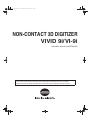 1
1
-
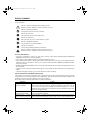 2
2
-
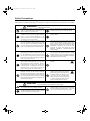 3
3
-
 4
4
-
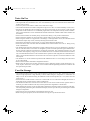 5
5
-
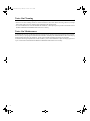 6
6
-
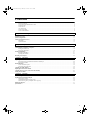 7
7
-
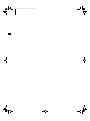 8
8
-
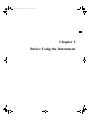 9
9
-
 10
10
-
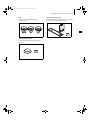 11
11
-
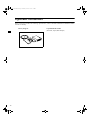 12
12
-
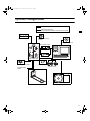 13
13
-
 14
14
-
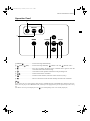 15
15
-
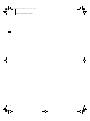 16
16
-
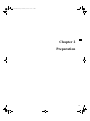 17
17
-
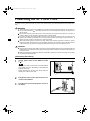 18
18
-
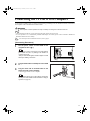 19
19
-
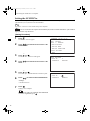 20
20
-
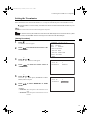 21
21
-
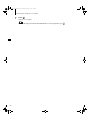 22
22
-
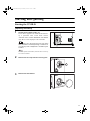 23
23
-
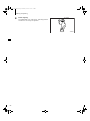 24
24
-
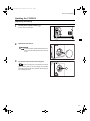 25
25
-
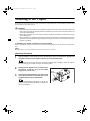 26
26
-
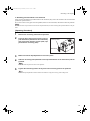 27
27
-
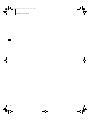 28
28
-
 29
29
-
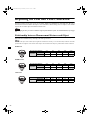 30
30
-
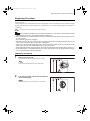 31
31
-
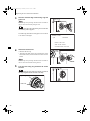 32
32
-
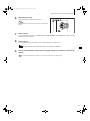 33
33
-
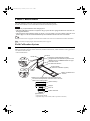 34
34
-
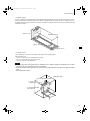 35
35
-
 36
36
-
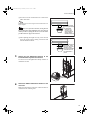 37
37
-
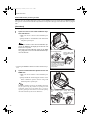 38
38
-
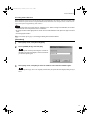 39
39
-
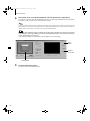 40
40
-
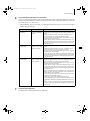 41
41
-
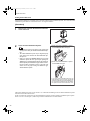 42
42
-
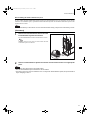 43
43
-
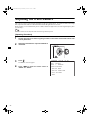 44
44
-
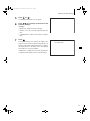 45
45
-
 46
46
-
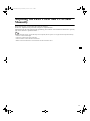 47
47
-
 48
48
-
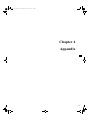 49
49
-
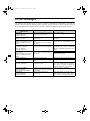 50
50
-
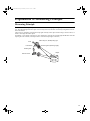 51
51
-
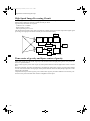 52
52
-
 53
53
-
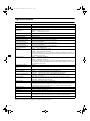 54
54
-
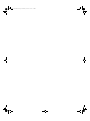 55
55
-
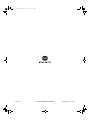 56
56
Konica Minolta VI-9i User manual
- Type
- User manual
- This manual is also suitable for
Ask a question and I''ll find the answer in the document
Finding information in a document is now easier with AI
Related papers
-
Konica Minolta VIVID 300 User manual
-
Konica Minolta Scanner 3-D Scanner User manual
-
Konica Minolta AeroDR SKR 4000 Operating instructions
-
Konica Minolta CS-200 User manual
-
Konica Minolta CS-2000 User manual
-
Konica Minolta CRT Television CA-310 User manual
-
Konica Minolta AeroDR System Operating instructions
-
Konica Minolta RANGE7 User manual