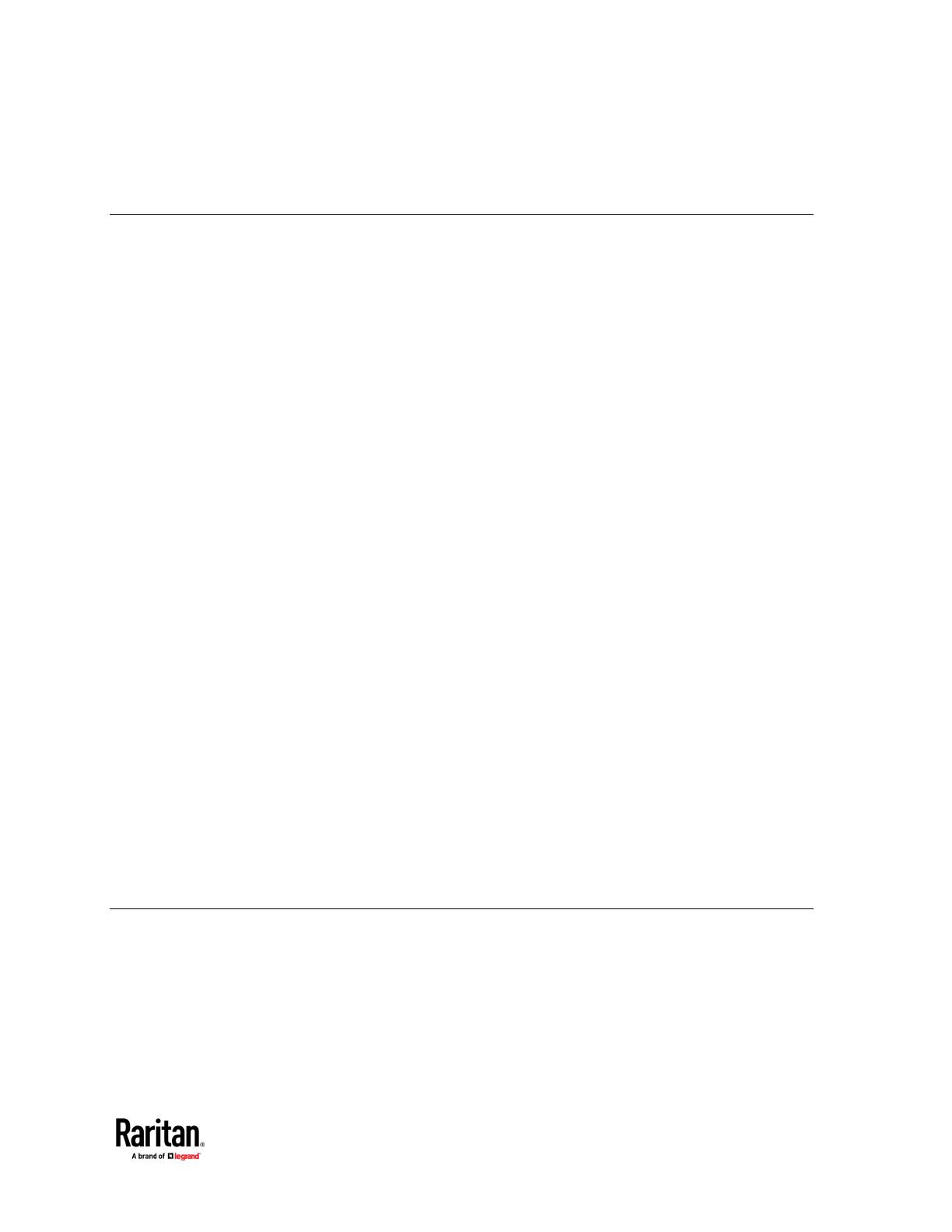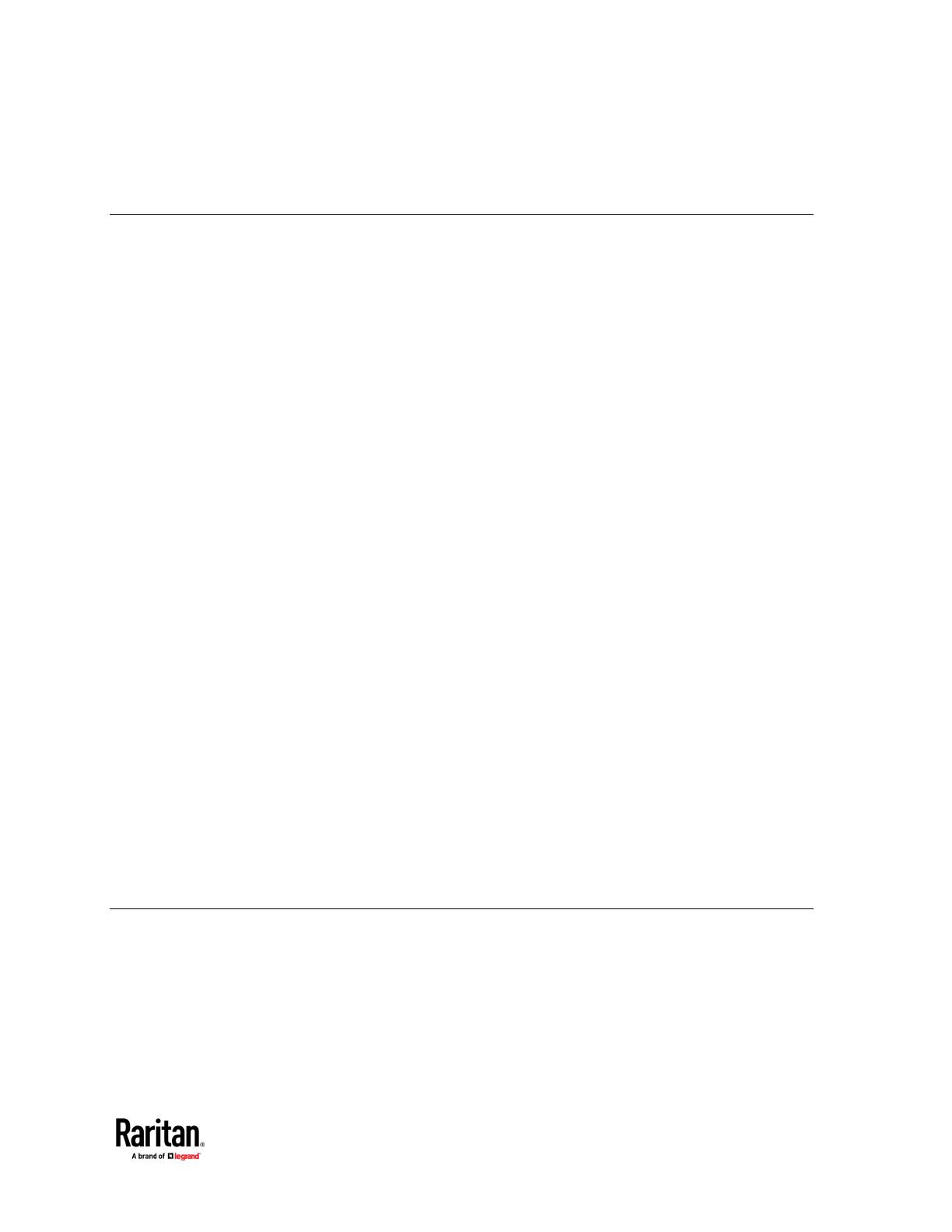
Chapter 4 KVM Clients 40
Virtual KVM Client (VKCS) Help .................................................................................................................. 40
Java Requirements .......................................................................................................................... 41
Proxy Server Configuration ............................................................................................................. 43
Connection Properties .................................................................................................................... 44
Connection Info ............................................................................................................................... 46
Keyboard ......................................................................................................................................... 46
Video ............................................................................................................................................... 50
Mouse Options ................................................................................................................................ 50
Tool Options .................................................................................................................................... 54
View Options ................................................................................................................................... 62
Virtual Media................................................................................................................................... 63
Digital Audio .................................................................................................................................... 66
External Device ................................................................................................................................ 70
Version Information - Virtual KVM Client ....................................................................................... 71
Active KVM Client (AKC) Help ..................................................................................................................... 71
Overview ......................................................................................................................................... 72
AKC Supported Microsoft .NET Framework .................................................................................... 72
AKC Supported Browsers ................................................................................................................ 72
AKC Supported Operating Systems ................................................................................................. 72
Prerequisites for Using AKC ............................................................................................................ 72
Proxy Server Configuration ............................................................................................................. 73
HTML KVM Client (HKC) ............................................................................................................................. 75
Connection Properties .................................................................................................................... 76
Connection Info ............................................................................................................................... 78
Input Menu ..................................................................................................................................... 79
Video Menu ..................................................................................................................................... 90
View Menu ...................................................................................................................................... 91
Tools Menu ..................................................................................................................................... 91
Virtual Media Menu ........................................................................................................................ 93
Audio Menu ..................................................................................................................................... 96
External Device Menu ..................................................................................................................... 98
Using HKC on Apple iOS Devices ..................................................................................................... 99
Tips for Accessing Dominion KX IV–101 With Dual Monitor Setups ........................................................ 107
Chapter 5 User Management 108
Gathering LDAP/Radius Information ........................................................................................................ 109
Configuring Authentication ...................................................................................................................... 109
LDAP Authentication ..................................................................................................................... 111
Returning User Group Information from Active Directory Server ................................................ 113
Radius Authentication ................................................................................................................... 114
Returning User Group Information via RADIUS ............................................................................ 115