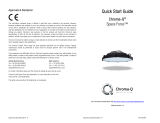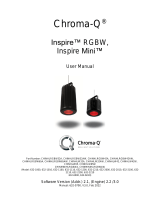Page is loading ...

Chroma-Q
®
Inspire Mini™
User Manual
Version 1.1 May 2014, Software Version 2.1
PN: 632-0704

Inspire Mini User Manual 1 V1.1 May 2014
www.chroma
-
q.com
Warranty Statement
Chroma-Q warrants to the original purchaser, with proof of purchase, that its delivered products shall be free from defects in
material and workmanship under normal use for a period of 12 months from date of shipment.
Chroma-Q will repair, or at its option, provide an equivalent item or replace, the defective product during the stated warranty
period. This warranty applies only to the repair or replacement of the product and only when the product is properly handled,
installed and maintained according to Chroma-Q instructions. This warranty excludes defects resulting from improper
handling, storage, installation, acts of God, fire, vandalism or civil disturbances. Purchaser must notify Chroma-Q in writing
within 14 days of noticing the defect. This warranty excludes field labour or service charges related to the repair or
replacement of the product.
The warranty contained herein shall not extend to any finished goods or spare parts from which any serial number has been
removed or which have been damaged or rendered defective (a) as a result of normal wear and tear, willful or accidental
damage, negligence, misuse or abuse; (b) due to water or moisture, lightning, windstorm, abnormal voltage, harmonic
distortion, dust, dirt, corrosion or other external causes; (c) by operation outside the specifications contained in the user
documentation; (d) by the use of spare parts not manufactured or sold by Chroma-Q or by the connection or integration of
other equipment or software not approved by Chroma-Q unless the Customer provides acceptable proof to Chroma-Q that
the defect or damage was not caused by the above; (e) by modification, repair or service by anyone other than Chroma-Q,
who has not applied for and been approved by Chroma-Q to do such modification, repair or service unless the Customer
provides acceptable proof to Chroma-Q that the defect or damage was not caused by the above; (f) due to procedures,
deviating from procedures specified by Chroma-Q or (g) due to failure to store, install, test, commission, maintain, operate or
use finished goods and spare parts in a safe and reasonable manner and in accordance with Chroma-Q’s instructions (h) by
repair or replacement of engines without factory training.
The warranty contained herein shall not apply to finished goods or spare parts which are sold “as is”, as “second-hand”, as
used”, as “demo” or under similar qualifications or to Consumables (“Consumables” is defined as any part(s) of goods or
part(s) for use with goods, which part(s) of goods or part(s) for use with goods are consumed during the operation of the
goods and which part(s) of goods or part(s) for use with goods require replacement from time to time by a user such as, but
not limited to, light bulbs).
The warranty contained herein shall not apply, unless the total purchase price for the defective finished goods or spare parts
has been paid by the due date for payment.
The warranty contained herein applies only to the original purchaser and are not assignable or transferable to any
subsequent purchaser or end-user.
This warranty is subject to the shipment of the goods, within the warranty period, to the Chroma-Q warranty returns
department, by the purchaser, at the purchasers expense. If no fault is found, Chroma-Q will charge the purchaser for the
subsequent return of the goods.
Chroma-Q reserves the right to change the warranty period without prior notice and without incurring obligation and
expressly disclaims all warranties not stated in this limited warranty.

Inspire Mini User Manual 2 V1.1 May 2014
www.chroma
-
q.com
Disclaimer
The information contained herein is offered in good faith and is believed to be accurate. However, because conditions and
methods of use of our products are beyond our control, this information should not be used in substitution for customer's
tests to ensure that Chroma-Q products are safe, effective, and fully satisfactory for the intended end use. Suggestions of
use shall not be taken as inducements to infringe any patent. Chroma-Q sole warranty is that the product will meet the sales
specifications in effect at the time of shipment. Your exclusive remedy for breach of such warranty is limited to refund of
purchase price or replacement of any product shown to be other than as warranted.
Chroma-Q reserves the right to change or make alteration to devices and their functionality without notice due to our on
going research and development.
The Chroma-Q Inspire Mini range has been designed specifically for the lighting industry. Regular maintenance should be
performed to ensure that the products perform well in the entertainment environment.
If you experience any difficulties with any Chroma-Q products please contact your selling dealer. If your selling dealer is
unable to help please contact supp[email protected]. If the selling dealer is unable to satisfy your servicing needs, please
contact the following, for full factory service:
Outside North America: North America:
Tel: +44 (0)1494 446000 Tel: 416-255-9494
Fax: +44 (0)1494 461024 Fax: 416-255-3514
For further information please visit the Chroma-Q website at www.chroma-q.com.
Chroma-Q and Inspire Mini are trademarks, for more information on this visit www.chroma-q.com/trademarks.
The rights and ownership of all trademarks are recognised.
Important Notice:
As per the requirements in the Occupational Safety and Health Administration standards for product approval, please refer to
the OSHA web pages http://www.osha.gov/dts/otpca/nrtl/ for information on the list of Nationally Recognized Testing
Laboratories (NRTLs) and the scope of recognition.

Inspire Mini User Manual 3 V1.1 May 2014
www.chroma
-
q.com
Table of Contents
1.
1.1.
1.
Product overview
Product overviewProduct overview
Product overview
................................
................................................................
................................................................
................................................................
................................................................
................................................................
................................................................
................................................................
....................................
........
....
4
44
4
2.
2.2.
2.
Operation
OperationOperation
Operation
................................
................................................................
................................................................
................................................................
................................................................
................................................................
................................................................
................................................................
...............................................
..............................
...............
4
44
4
2.1
Unpacking the Units ....................................................................................................................................... 4
2.2
Cabling ......................................................................................................................................................... 5
2.3
Mounting ...................................................................................................................................................... 5
2.4
Optional Inspire Ceiling Installation Kit ............................................................................................................. 5
2.5
Optics ........................................................................................................................................................... 6
2.6
Control ......................................................................................................................................................... 6
2.7
DMX Protocol – Inspire ................................................................................................................................ 11
2.8
Thermal Performance .................................................................................................................................. 13
3.
3.3.
3.
Troubleshooting
TroubleshootingTroubleshooting
Troubleshooting
................................
................................................................
................................................................
................................................................
................................................................
................................................................
................................................................
................................................................
....................................
........
....
13
1313
13
4.
4.4.
4.
Specification
SpecificationSpecification
Specification
................................
................................................................
................................................................
................................................................
................................................................
................................................................
................................................................
................................................................
.........................................
..................
.........
14
1414
14
4.1
Technical Specifications ............................................................................................................................... 14
4.2
Drawings – Dimensions ............................................................................................................................... 15
5.
5.5.
5.
Maintenance
MaintenanceMaintenance
Maintenance
................................
................................................................
................................................................
................................................................
................................................................
................................................................
................................................................
................................................................
.........................................
..................
.........
15
1515
15
6.
6.6.
6.
Ceiling Installation Procedure
Ceiling Installation ProcedureCeiling Installation Procedure
Ceiling Installation Procedure
................................
................................................................
................................................................
................................................................
................................................................
................................................................
.................................................
..................................
.................
16
1616
16

Inspire Mini User Manual 4 V1.1 May 2014
www.chroma
-
q.com
1. Product overview
The new Chroma-Q® Inspire Mini™ LED house light is a powerful and compact multi-purpose creative lighting tool that
compliments the award winning Inspire range. Continuing to utilise some of the innovative core technologies found in the
incredibly popular Chroma-Q Color Force™ range. The fixture has a wide 65 degree beam angle, designed for venues with
lower ceiling or balconies. The Inspire Mini provides a choice of beautiful whites, soft pastels and bold saturates - all from
one fixture. By incorporating industry standard DMX-512 control, the Inspire Mini is able to integrate seamlessly with an
existing DMX infrastructure and can be controlled by any DMX supported lighting console. The Inspire Mini provides an
excellent selection of stunning mixed colours and 'true' whites with no unsightly colour separation shadows. The Inspire
Mini also features an energy-efficient compact LED design providing reduced maintenance and running costs.
The Inspire Mini fixture is built with a single light engine featuring 30 high powered LEDs (combination of white, red, green
and blue). Built with an internal power supply, the fixture can operate as a standalone unit or be remotely controlled through
the ANSI E1.11 USITT DMX 512-A protocol. The control options incorporate a choice of multiple channel intensity control,
effects and a dynamic Variable Effects Engine integrated in the software, which gives the user full control of the effects
combination.
The product's robust anodised aluminium extruded enclosure houses a discreet cable management system and additional
protection is built around the optics.
Note: HANDHELD COLOUR METERS
Handheld Colour Meters provide a limited measuring range for LED fixtures, which results in inconsistent and unreliable data.
All photometric values listed in this document are based on testing and measurements conducted by certified independent
laboratories with reference to the IES standards.
2. Operation
2.1 Unpacking the Units
The Inspire Mini package includes 1 unit Inspire Mini fixture, power connector (EU) or power cord (US), safety chain and a
Quick Start Guide. We recommend that you keep the original packaging in case the item needs to be returned.

Inspire Mini User Manual 5 V1.1 May 2014
www.chroma
-
q.com
2.2 Cabling
The Inspire Mini utilises a powerCon connector for power input. The DMX control data input and through connections from an
external control console are via two XLR 5-pin connectors. The chassis are ground bonded.
XLR 5-pin Cable: Power Cable:
Pin# Function
1 Ground (Screen)
2 Data Minus
3 Data Plus
4 Spare Data Minus
5 Spare Data Plus
Important Notice:
The use of an opto-splitter for DMX signal distribution is highly
recommended
when several fixture units
are not
plugged into the same power source.
2.3 Mounting
The Inspire Mini is equipped with a built-in mounting bracket for overhead hanging applications. Secure the fixture with a
safety bond. A provision for a fixing hold is built into the fixture.
2.4 Optional Inspire Ceiling Installation Kit
The Inspire Mini can be mounted onto the ceiling with the Inspire Ceiling Installation Kit, which consists of the following
items: (See Table & Drawing below; see Ceiling Installation Procedure on page 16 of this User Manual)
1 Trim Ring Inspire Black
2 Bracket Hook
3 T-Nut ¼-20” Economy 15S
4 Angle support ceiling mounting
5 Screw Flanged Button Socket ¼-20 x ¾”
Caution:
The angl
The anglThe angl
The angle supports of the ceiling installation kit must be mounted or attached to the ceiling with the
e supports of the ceiling installation kit must be mounted or attached to the ceiling with the e supports of the ceiling installation kit must be mounted or attached to the ceiling with the
e supports of the ceiling installation kit must be mounted or attached to the ceiling with the
appropriate load capacity.
appropriate load capacity.appropriate load capacity.
appropriate load capacity.
International
Colour Code
North American
Colour Code
Connections
Green and Yellow Green Earth (E) Ground (Green)
Blue White Neutral (N) Neutral (Silver)
Brown Black Live (L) Hot (Gold)
Inspire or
Inspire Mini
Inspire or
Inspire Mini

Inspire Mini User Manual 6 V1.1 May 2014
www.chroma
-
q.com
2.5 Optics
The Inspire Mini is built with Wide lens with a beam angle of approximately ~ 65°.
2.6 Control
The Inspire Mini can operate as a standalone unit or be controlled remotely via ANSI E1.11 USITT DMX512-A protocol. The
control functions can be accessed through the LCD display at the rear of the fixture with 4 push buttons.
Power-Up Display:
On power-up and home position, the display shows the Main Menu:
•
model name
•
software version
•
the DMX address
•
current assigned mode
•
number of assigned channels
Display Mode:
The LCD is backlit when you access the menus. This will turn off when left undisturbed for 5 seconds.
Control Modes:
The Inspire Mini consists of a single LED engine with a combination of 6 Red LEDs, 6 Green LEDs, 6 Blue LEDs and 12
Neutral White LEDs for a total of 30 LEDs. Control of the fixture can be set by selecting a control mode from the list of
options below:
No. Display Ch Description
1 fxHSI 7 4 x channels for Effects + Hue, Saturation, Intensity
2 sRGBW 5 1 x Intensity Effects Channel + Red, Green, Blue, White
3 HSI 3 Hue, Saturation & Intensity
4 RGBW 4 Red, Green, Blue, White
11 Look sel 1 Look Select (Effects engine, programmable presets and user programmed Looks)
12 Mastr StndAlon Assigns the unit as Master in standalone operation
13 Slave StndAlon Assigns the unit as Slave in standalone operation
Exit: Back to previous menu
Exit: Back to previous menuExit: Back to previous menu
Exit: Back to previous menu
Up Arrow: Increases (+) the mode level or value
Up Arrow: Increases (+) the mode level or valueUp Arrow: Increases (+) the mode level or value
Up Arrow: Increases (+) the mode level or value
Down Arrow: Decreases (
Down Arrow: Decreases (Down Arrow: Decreases (
Down Arrow: Decreases (
-
--
-
) the mode level or
) the mode level or) the mode level or
) the mode level or
value
valuevalue
value
Back Arrow: (Enter) Stores the menu choice
Back Arrow: (Enter) Stores the menu choiceBack Arrow: (Enter) Stores the menu choice
Back Arrow: (Enter) Stores the menu choice

Inspire Mini User Manual 7 V1.1 May 2014
www.chroma
-
q.com
Internal FX engine
:
integrated in the software is an internal effects engine with variable parameters to create an unlimited
amount of unique lighting effects.
Control Menu
•
Use the Up
UpUp
Up and Down
DownDown
Down arrows to navigate the control menu options
•
Press the Back
BackBack
Back arrow (Enter) to select a control menu option
•
Press and hold the Back
BackBack
Back arrow (Enter) to save the setting
•
Press Exit
ExitExit
Exit to return to the Main Menu
Main Menu
The Main Menu displays:
•
Model name
•
Control software version
•
DMX start address
•
Control Mode
•
Number of channels
DMX Address
To set the DMX start address,
1.
From the Main Menu, press Enter
EnterEnter
Enter
2.
Press Up
UpUp
Up or Down
DownDown
Down to adjust DMX start address
3.
Press Enter
EnterEnter
Enter for 2 seconds to save and return to the Main Menu.

Inspire Mini User Manual 8 V1.1 May 2014
www.chroma
-
q.com
Control Mode
The Inspire Mini can be set to operate in 5 DMX controlled modes and 2 standalone modes. Refer to the list
below for details.
To set the Control Mode,
1.
From the Main Menu, press Up
UpUp
Up
or
Down
DownDown
Down to access the Control Mode
2.
Press Enter
Enter Enter
Enter and then Up
UpUp
Up or Down
DownDown
Down to select the mode
3.
Press Enter
EnterEnter
Enter for 2 seconds to save
The display returns to Control Mode and then the Main Menu.
Control Mode - Software Version 2.1
Mode Display Ch Description
1 fxHSI 7 4 x Effects, Hue, Saturation, Intensity
2 sRGBW 5 Intensity Effects, Red, Green, Blue, White
3 HSI 3 Hue, Saturation, Intensity
4 RGBW 4 Red, Green, Blue, White
11 Look sel 1 Look Select
12 Mastr StndAlon Unit assigned as Standalone Master
13 Slave StndAlon Unit assigned as Standalone Slave
When DMX is Lost
If DMX is not detected, various output options can be selected:
OFF Fixture has no light output
HOLD Fixture holds the last valid DMX state
LOOK 01 – 31 Fixture snaps to the selected Look
To set the option When DMX is Lost,
1.
From the Main Menu, press Up
UpUp
Up or Down
DownDown
Down to access When DMX is Lost
2.
Press Enter
EnterEnter
Enter, then press Up
Up Up
Up or Down
DownDown
Down to select the option
3.
Press Enter
EnterEnter
Enter for 2 seconds to save
The display returns to When DMX is Lost and then the Main Menu.
Look Store
The Inspire Mini has 31 internal preset FX Looks for standalone operation, 1-23 are pre-programmed.
To replay a Look in standalone operation,
1.
From the Main Menu, press Up
UpUp
Up or Down
DownDown
Down to access Look Store
2.
Press Enter
EnterEnter
Enter, press Up
UpUp
Up or Down
DownDown
Down to select a Look
3.
Press Enter
EnterEnter
Enter for 2 seconds to save
The display returns to Look Store and then the Main Menu.
The fixture plays back the assigned Look.
To replay a Look with a DMX console,
1.
From the Main Menu, press Up
UpUp
Up or Down
DownDown
Down to access Control Mode

Inspire Mini User Manual 9 V1.1 May 2014
www.chroma
-
q.com
2.
Press Enter
EnterEnter
Enter, then press Up
UpUp
Up or Down
DownDown
Down to select Look sel
Look selLook sel
Look sel
3.
Press Enter for 2 seconds to save
4.
Use the external DMX console with the assigned DMX channel to playback the various looks stored.
(1-31 looks in 1 single channel)
Note: DMX has priority over internal Looks
Recording user programmed Looks:
Looks can be recorded to the internal flash memory by users and will be preserved on power down. However,
looks will be returned to default setting if Reset is performed. There are two ways to record a look:
Simple, with DMX console
1.
Set the fixture to the desired Control Mode.
2.
Use an external DMX console to adjust the channel levels and create the desired look or effect.
3.
Press Up
UpUp
Up or Down
Down Down
Down to select Look Store
4.
Press Enter
EnterEnter
Enter, press Up
UpUp
Up or Down
DownDown
Down to select the Look number
5.
Press Enter
EnterEnter
Enter for 2 seconds to save the Look
Advanced, standalone (DMX is unplugged)
1.
From the Main Menu, press Up
UpUp
Up or Down
DownDown
Down to select Look Store
2.
Press Enter
EnterEnter
Enter, then press Up
UpUp
Up or Down
DownDown
Down to select a Look
3.
Press Enter
EnterEnter
Enter to access the memory data. The data is presented as two numbers separated by a letter
“c”. The number to the left of the “c” is the channel number and to the right is the channel level.
Pressing Up
UpUp
Up or Down
DownDown
Down up to the far end will show the Mode at which the selected Look was
programmed.
Proceed to edit the Mode, the channels numbers and levels of a selected Look.
To edit the Mode of a selected Look:
1.
From the Main Menu, press Up
UpUp
Up or Down
DownDown
Down to select Look Store
2.
Press Enter
EnterEnter
Enter, then press Up
UpUp
Up or Down
DownDown
Down to select a Look
3.
Press Enter
EnterEnter
Enter to access the memory data.
4.
Press Up
UpUp
Up or Down
DownDown
Down up to the far end until Mode number is shown
5.
Press Ente
EnteEnte
Enter
rr
r, then press Up
UpUp
Up or Down
DownDown
Down to adjust the Mode number
6.
Press Enter
EnterEnter
Enter to navigate back to the channel numbers
7.
When editing is complete, press Enter
EnterEnter
Enter for 2 seconds to save
The modified Look will be stored in the selected Look Store number.
To edit the channel numbers and levels of a selected Look:
1.
From the Main Menu, press Up
UpUp
Up or Down
DownDown
Down to select Look Store
2.
Press Enter
EnterEnter
Enter, then press Up
UpUp
Up or Down
DownDown
Down to select a Look
3.
Press Enter
EnterEnter
Enter to access the memory data.
4.
Press Up
UpUp
Up or Down
DownDown
Down to select the channel number.
5.
To edit the channel level, press Enter
EnterEnter
Enter and Up
UpUp
Up or Down
DownDown
Down to adjust the level (shown as 0-255).
6.
Press Enter
EnterEnter
Enter to navigate back to the channel number.
7.
When the desired effect is created press Enter
EnterEnter
Enter for 2 seconds to save
The modified Look will be stored in the selected Look Store number.

Inspire Mini User Manual 10 V1.1 May 2014
www.chroma
-
q.com
Technical
In this mode, the frequency setting of the fixture can be changed. The Inspire Mini has four frequency settings
available - 1200, 2400, 4800, 9600. This allows for the LED scan rate to be synchronised with the video
camera and avoid a flickering effect.
To set the frequency,
1.
From the Main Menu, press Up
UpUp
Up or Down
DownDown
Down to select Technical
2.
Press Enter
EnterEnter
Enter, then press Up
UpUp
Up or Down
DownDown
Down to select the Frequency
3.
Press Enter
EnterEnter
Enter for 2 seconds to save
The display returns to Technical and then the Main Menu.
Reset to Default
To reset the fixture to the factory default settings,
1.
From the Main Menu, press Up
UpUp
Up or Down
DownDown
Down to select Reset to Default
2.
Press Enter
EnterEnter
Enter, display shows “reset?”
3.
Press Enter
EnterEnter
Enter and hold until display shows “resetting” and “done” when complete
The display returns to Reset to Default and then the Main Menu.
All control menu commands are reset to factory defaults:
DMX address 001
Control Mode RGBW
When DMX is Lost HOLD
Look Store 01
Frequency 1200

Inspire Mini User Manual 11 V1.1 May 2014
www.chroma
-
q.com
2.7 DMX Protocol – Inspire Mini
DMX Personality Mode 1-2:
Inspire
InspireInspire
Inspire
Mini
MiniMini
Mini
V2.1
V2.1V2.1
V2.1
Control Mode 1
[7ch]
fxHSI
Control Mode 2
[5ch]
sRGBW
Channel 1 Colour Speed
0-255 Variable speed of colour scrolling. Static
at 0 to max at 255.
Intensity Effects
0 Static
1-63 Fade on, fade off. Variable, 63 fastest
64-127 Fade on, snap off. Variable, 127 fastest
128-191 Snap on, fade off. Variable, 191
fastest
192-255 Snap on, snap off (strobe). Variable,
255 fastest.
Channel 2 Colour Range
0 Full spectrum
1-255 Variable limit of spectrum for colour
scrolling. Single colour at 1, full spectrum at
255.
Red
Channel 3 Colour Step
0-255 Variable control of smoothness of colour
scrolling. Smoothest at 0. Most coarse is at
250. Rate will vary with scrolling speed. 255
will override effects and switch to RGB.
Green
Channel 4 Intensity Effects
0 Static
1-63 Fade on, fade off. Variable, 63 fastest
64-127 Fade on, snap off. Variable, 127 fastest
128-191 Snap on, fade off. Variable, 191
fastest
192-255 Snap on, snap off (strobe). Variable,
255 fastest.
Blue
Channel 5 Hue White
Channel 6 Saturation
Channel 7 Intensity
Total 7 DMX channels 5 DMX channels
DMX Personality Mode 3-4:
Inspire V2.1
Inspire V2.1Inspire V2.1
Inspire V2.1
Control Mode 3
[3ch]
HSI
Control Mode 4
[4ch]
RGBW
Channel 1 Hue Red
Channel 2
Saturation Green
Channel 3
Intensity Blue
Channel 4
White
Total 3 DMX channels 4 DMX channels

Inspire Mini User Manual 12 V1.1 May 2014
www.chroma
-
q.com
DMX Personality Mode 11:
Inspire V2.1
Inspire V2.1Inspire V2.1
Inspire V2.1
Mode 11
Mode 11 Mode 11
Mode 11
[1ch]
[1ch][1ch]
[1ch]
Look Select
Look SelectLook Select
Look Select
Channel 1
Channel levels and the corresponding Look numbers:
Channel Level (%) Look Description
0 OFF
1–2 1 Full Colour Scroll (5 sec)
3–5 2 Full Colour Scroll (10 sec)
6–9 3 Full Colour Scroll (30 sec)
10–11 4 Warm Colour Scroll (5 sec)
12–15 5 Warm Colour Scroll (10 sec)
16–19 6 Warm Colour Scroll (30 sec)
20–22 7 Cold Colour Scroll (5 sec)
23-25 8 Cold Colour Scroll (10 sec)
26–27 9 Color Colour Scroll (30 sec)
29-32 10 Red Full
33–35 11 Pink Full
36-38 12 Orange Full
39-42 13 Light Orange Full
43-45 14 Yellow Full
46-48 15 Light Yellow Full
49-51 16 Green Full
52-54 17 Light Green Full
56-58 18 Cyan Full
59-61 19 Light Cyan Full
62-64 20 Blue Full
65-68 21 Light Blue Full
69-71 22 3200 White
72-74 23 5600 White
75-78 24 Empty
79-81 25 Empty
83-85 26 Empty
86-88 27 Empty
89-91 28 Empty
92-94 29 Empty
95-97 30 Empty
98-100 31 Empty

Inspire Mini User Manual 13 V1.1 May 2014
www.chroma
-
q.com
2.8 Thermal Performance
The internal cooling system of the Inspire Mini is by convection. When the internal temperature exceeds 75
º
C, the output of
the fixture is reduced for automatic protection. This happens on rare and extreme conditions when ambient temperature is
over 35
º
C.
3. Troubleshooting
Troubleshooting is a process of elimination. First, rule out the other field factors (i.e. bad connections, faulty cables and
power supplies). For technical support and/or parts, please contact your selling dealer or the offices listed in this manual.
Symptom Possible Cause Solution
Fixture does not respond to DMX control.
•
Set to wrong or different DMX
address.
•
Bad cable connecting DMX control
and fixture.
•
Bad in/through connection between
adjacent fixtures.
•
Check DMX address and Mode
settings.
•
Check/replace DMX run from the
console.
Low LED output.
•
Internal temperature is over the
limit.
•
Check area ventilation.

Inspire Mini User Manual 14 V1.1 May 2014
www.chroma
-
q.com
4. Specification
4.1 Technical Specifications
Product Code CHINMINIHLRGBWA
Net Dimensions**
(Without Fixings - Width x Height
x Depth)
181mm x 251mm x 181mm / 7” x 10” x 7”
Net Weight (Without Fixings) 3 kg / 6.7 lbs.
Shipping Dimensions –
Width x Height x Depth
310mm x 390mm x 310mm / 12.25" x 15.5" x 12.25"
Shipping Weight 4.5kgs / 10lbs
Power & Connections
Power Supply Built-in
Power Input Rating 100-240V AC 50-60Hz 120VA
Power Factor .9
Power Consumption 75W (Maximum); 2W (Stand-by)
Typical Power & Current Measurements done with all LEDs at maximum intensity. Measurements made at nominal
voltage. Allow for a deviation of +/- 10%.
Power connector In/Out PowerCon (Input only)
Data Connectors In/Out XLR 5-pin
Control Protocol ANSI E1.11 USITT DMX 512-A
Cooling System Convection
Operating Temperature 0°C to 40°C
Construction Anodised aluminium extrusion
Colour Black / White
Built-In Hardware Mounting bracket
IP Rating IP20
Approvals CISPR 22:2008/EN55022:2010 &
CISPR 24:2010/EN55024:2010,
ICES-003:2012,
FCC Part
15 Subpart B:2012,
CSA C22.2 No. 160-M1983 (R2013), UL 1573:2003 (R2014), IEC 60598-2-17
Control & Photometric
LED Engines 1
LEDs Per Engine 12 x Neutral White + 6 x RGB
Total LEDs 30
Control Modes 7 channels fxHSI, 5 channels sRGBW, 3 channels HSI, 4 channels RGBW, 1 channel Look sel,
Mastr StndAlon, Slave StndAlon
Dimming Curve Theatrical
Variable Effects Engine Yes
Effects Parameters Colour speed, range, step, intensity effects
Hot Lumen Output (Combined) 3010
Optics Fully Homogenised
Beam Angle 65° (approx.)
Beam Distribution Symmetrical direct illumination
CCT Adjustable 1,000 – 10,000K
Colour Gamut Performance enhanced
CRI 91
Lamp Life L70 at 50,000 hours
**
For exact measurements please refer to the line drawings below

Inspire Mini User Manual 15 V1.1 May 2014
www.chroma
-
q.com
4.2 Drawings – Dimensions
5. Maintenance
With care, the Inspire Mini requires little maintenance. However, as the unit is likely to be used in a stage environment we
recommend periodical internal inspection and cleaning of any resulting dust and cracked oil residue.
Do not spray liquids on the front or rear panel. If the front enclosure requires cleaning, wipe with a mild detergent on a damp
cloth.

Inspire Mini User Manual 16 V1.1 May 2014
www.chroma
-
q.com
6. Ceiling Installation Procedure
The Inspire Mini can be mounted onto the ceiling with the Inspire Ceiling Installation Kit. The Inspire Ceiling Installation Kit
consists of the following items: (See drawing below with the reference numbers.)
Ref No
Ref NoRef No
Ref No
Name
NameName
Name
Description
DescriptionDescription
Description
1 Trim Ring Inspire Black A ring that holds and fastens the fixture in place (facing downwards)
with 4 slots for fixture trim height adjustment
2 Bracket Hook A bracket shaped with 2 hooks and built with 2 x ¼-20” pem nuts.
The 2 hooks are set on the edges of 2 extruded fins of the fixture.
The Trim Ring is fastened on the 2 pem nuts of the Bracket Hook.
3 T-Nut ¼-20” Economy 15S Nuts inserted into the extruded cavity between 2 extruded fins
4 Angle support ceiling mounting 2 angle bars that are mounted onto the ceiling
5 Screw Flanged Button Socket ¼-20 x ¾” Fastening screw
Disclaimer:
•
Installation should be carried out by an experienced professional. The instructions below are provided for
information only.
•
All work should be verified to meet Local and National Building Regulations, and Health and Safety Standards
in particular.
•
Ensure that the specified torque is applied to fasten the Trim Ring and Angle Supports.
•
The Angle Supports of the Inspire fixture must be fastened to the ceiling with the appropriate load capacity.
•
The use of a safety chain or other fall arrest cable is strongly recommended as per standard rigging practice.
Inspire or
Inspire Mini
Inspire or
Inspire Mini

Inspire Mini User Manual 17 V1.1 May 2014
www.chroma
-
q.com
6.1
Remove the Cap:
•
Position the fixture lens side up. Ensure
that the display screen at the rear/bottom
is resting on a clean scratch-free surface
and the female XLR-5 latch at the rear is
not pressed.
•
Unscrew the 2 x M3 FH screws at the
front to remove the Cap.
6.2 Insert the 2 Bracket Hooks
•
Insert and hook the 1st Bracket Hook to
set onto the edges of 2 straight extruded
fins (not curved).
•
The threaded side of the Bracket Hook
must be adjacent towards the external
side of the enclosure.
•
Insert and hook the 2nd Bracket Hook to
set onto the edges of the 2 straight
extruded fins (not curved) on the opposite
side.
6.3
Attach the Angle Supports to the Trim Ring
•
Attach the 1st angle support onto one side
of the trim ring.
•
Insert a flanged button head socket screw
through the hole in the angle support into
a trim ring slot and fasten a nut loosely.
•
Attach the 2nd angle support onto the
opposite side of the trim ring.
•
Insert a flanged button head socket screw
through the hole in the 2nd angle support
into the opposite trim ring slot and fasten a
nut loosely.
Bracket Hook on
the opposite side
Bracket Hook
Angle Support
Nut
Flanged button head screw
Trim Ring

Inspire Mini User Manual 18 V1.1 May 2014
www.chroma
-
q.com
6.4
Slide the Trim Ring and Angle Support assembly down onto the fixture
•
Align the 2 empty slots of the trim ring to
match the threads of the 2 bracket hooks
on the fixture.
•
Slide the trim ring down onto the fixture.
•
Match the 2 empty trim ring slots to the
bracket hook threads.
•
Match and insert the 2 loosely fastened
screw nuts into the slots between the fins.
6.5
Put the Cap back
•
Put the cap back and fasten with 2 x M3
FH screws (5.5 in-lb torque).
6.6
Fasten the Trim Ring to the 2 Bracket Hooks on the fixture
•
Adjust the trim height then fasten with the
4 flanged button socket screws and
washers onto the 2 Bracket Hooks on both
sides of the fixture.
Note:
Minimum torque for the ¼-20 in. flanged
button socket screw is 48 in-lb.
6.7
Tighten the screws on the Angle Supports
•
Tighten the loosely fastened flanged
button socket screws on each of the angle
supports.
Note:
Minimum suggested torque for the ¼-20 in.
flanged button socket screw is 48 in-lb.
Slot for Nut
Slot for Bracket Hook
Cap

Inspire Mini User Manual 19 V1.1 May 2014
www.chroma
-
q.com
6.8 Install the fixture onto the ceiling
•
Turn the fixture with the Trim Ring and
Angle Supports lens side down.
•
Fasten the angle supports onto the
appropriate ceiling infrastructure.
Inspire or
Inspire Mini
/