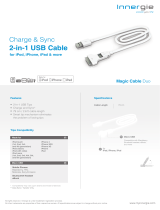2. Put up the arm.
3. Rotate the connector down and lock
it.
4. Be sure to move the rear support
piece forward. Docking when
the rear support piece is not in
the correct position will place
unnecessary, and possibly damaging
strain on your connector.
Changes or modifi cations not expressly
approved by Audiovox could void
the user’s authority to operate the
equipment.
This Class B digital apparatus
complies with Canadian ICES-003.
Cet appareil numérique de la classe
B est conforme à la norme NMB-003
du Canada.
• Attention should be drawn to the
environmental aspects of battery
disposal.
• The use of apparatus in moderate
climates.
WARNING: The battery (battery or
batteries or battery pack) shall not
be exposed to excessive heat such as
sunshine, fi re or the like.
Ecology
Help protect the environment - we
recommend that you dispose of used
batteries by putting them into specially
designed receptacles.
• Apparatus shall not be exposed to
dripping or splashing and no objects
fi lled with liquids, such as vases,
shall be placed on the apparatus.
• Always leave suffi cient space around
the product for ventilation. Do
not place product in or on a bed,
rug, in a bookcase or cabinet that
may prevent air fl ow through vent
openings.
• Do not place lighted candles,
cigarettes, cigars, etc. on the
product.
• Care should be taken so that objects
do not fall into the product.
• Do not attempt to disassemble
the cabinet. This product does
not contain customer serviceable
components.
• The marking information is located
at the bottom of apparatus.
• To be completely disconnect the
power input, the AC/DC adaptor
of apparatus shall be disconnected
from the mains.
• AC/DC adaptor is a disconnect
device. The AC/DC adaptor should
not be obstructed OR should be
easily accessed during intended use.
• The ventilation should not be
impeded by covering the ventilation
openings with items such as
newspaper, table-cloths, curtains etc.
• No naked fl ame sources such as
lighted candled should be placed on
the apparatus.
• Only use
attachments/
accessories
specifi ed by the
manufacturer.
• Use only with
the cart, stand, tripod, bracket, or
table specifi ed by the manufacturer,
or sold with the apparatus.
When a cart is used, use caution
when moving the cart/apparatus
combination to avoid injury from
tip-over.
• Unplug this apparatus during
lightning storms or when unused
for long periods of time.
• Refer all servicing to qualifi ed
service personnel. Servicing is
required when the apparatus has
been damaged in any way, such
as power-supply cord or plug is
damaged, liquid has been spilled
or objects have fallen into the
apparatus, the apparatus has been
exposed to rain or moisture, does
not operate normally, or has been
dropped.
ADDITIONAL SAFETY INFORMATION
• The AC/DC adapter supplied with
this product is intended to be
correctly oriented in a vertical or
fl oor mount position.
• Do not use unauthorized chargers
or power adapters. Use only
chargers that came with your
product or that is listed in the user’s
guide.
user manual
guide de l’utilisateur
EN/F
It is important to read this user manual prior to using your new product for the fi rst time.
Nous vous recommandons de lire ce manuel avant d’utiliser votre nouveau produit
pour la première fois.
ARS20i
v1.0 (1.0.1.0) (EN/F)
IMPORTANT SAFETY INSTRUCTIONS
PLEASE READ AND SAVE THIS FOR FUTURE REFERENCE
Before you begin
General controls
General controls
Clock
iPad/iPhone/iPod
Some of the following information may
not apply to your particular product;
however, as with any electronic product,
precautions should be observed during
handling and use.
• Read these instructions.
• Keep these instructions.
• Heed all warnings.
• Follow all instructions.
• Do not use this apparatus near
water.
• Clean only with dry cloth.
• Do not block any ventilation
openings. Install in accordance with
the manufacturer’s instructions.
• Do not install near any heat sources
such as radiators, heat registers,
stoves, or other apparatus (including
amplifi ers) that produce heat.
• Protect the power cord from being
walked on or pinched particularly at
plugs, convenience receptacles, and
the point where they exit from the
apparatus.
The fi rst time you dock your iPhone
or iPod touch, you’ll be prompted
to download the free app “Acoustic
Research N-able” from the iTunes store.
You are encouraged to download and
install this app (right on your iPad/
iPhone/iPod) in order to enjoy the wide
variety of features which are available
with the app. Instructions on how to
use the app can be found in the About
section inside the app.
Plugging in for power
• Connect the supplied power adapter
to the unit’s DC jack, and connect to
a convenient wall outlet.
• Refer to the “Clock” section and
follow the instructions to set the
clock time.
Battery back-up operation
• This clock radio is equipped with
a timekeeping system that is
powered with battery (CR2025)
(not included). The power failure
protection circuit will not operate
unless battery is installed.
• When normal household power
is interrupted, or AC line cord
is unplugged, the battery will
power the clock radio to keep
track of time and alarm settings
programmed into memory.
• Normal operation will resume after
AC power is restored so you will not
have to reset the time or the alarm.
Note: It is recommended to replace the
batteries at least once per year even if
no power failures have occurred.
Display brightness
Press DIMMER repeatedly to adjust the
brightness level or turn off the back
light.
When the unit is reconnected to the
AC power,the display backlight will be
readjusted. You can press DIMMER to
adjust the brightness level again.
Listening to iPod/iPhone
To connect iPad/iPhone/iPod:
Dock in your iPad/iPhone/iPod vertically.
Alternatively, you may dock in your iPad
horizentally.
1. Move the rear support piece
backward.
When moving the
rear support piece it is
recommended that you use
two hands to ensure that even force
while moving. Be careful not to
apply force to the clock display when
moving the rear support piece as this
may cause damage to the display.
© 2011 Audiovox Accessories Corporation
111 Congressional Blvd., Suite 350
Carmel, IN 46032
Trademark(s) ® Registered
Printed in China
To select auxiliary mode:
1. Connect your auxiliary source (e.g.
mp3 player) to the AUX input jack
at the back of the unit with an
audio cable (not supplied).
2. Press SOURCE to select AUX mode.
The word “AUX” will light.
3. Adjust the auxiliary player to mid-
range volume and adjust the master
volume on the unit. Do not turn
the volume of the auxiliary player
too high as this may affect the
sound quality. For other playback
operations, control them on your
auxiliary player.
Auxiliary source
You can set the clock by synchronizing
the unit with iPad/iPhone/iPod or set
the clock manually.
Setting clock with time
sync
1. Dock in iPad/iPhone/iPod.
2. Press and hold CLOCK.
3. The time on the LCD screen will
fl ash for few seconds. Your clock is
now set.
5. Place your iPad horizontally into the
recess and plug in the connector to
your iPad.
6. To remove your iPad, repeat step
1 and then unplug your iPad from
the connector. Unlock the connector
and put back the arm to its original
position.
To select iPod mode:
• Press SOURCE to select the iPod
mode.
• The iPod mode icon ( ) will light.
• Playback from the iPad/iPhone/iPod
starts automatically.
To control the playback:
• Press
or
to skip to the
previous or next fi le.
• Press and hold
or
to search
backward or forward.
Front view
DC 9V – Connect to the power adapter
AUX IN – Auxiliary input jack
Back view
Display
Top view
Universal dock for iPad/iPhone/iPod
Illustrations contained within this
publication are for representation only
and subject to change.
The descriptions and characteristics
given in this document are given as
a general indication and not as a
guarantee. In order to provide the
highest quality product possible,
we reserve the right to make any
improvement or modifi cation without
prior notice.
FCC Information
Note: This equipment has been tested
and found to comply with the limits
for a Class B digital device, pursuant
to Part 15 of FCC Rules. These limits
are designed to provide reasonable
protection against harmful interference
in a residential installation. This
equipment generates, uses, and can
radiate radio frequency energy and, if
not installed and used in accordance
with the instructions, may cause harmful
interference to radio communications.
However, there is no guarantee
that interference will not occur in a
particular installation. If this equipment
does cause harmful interference to
radio or television reception, which
can be determined by turning the
equipment off and on, the user is
encouraged to try to correct the
interference by one or more of the
following measures:
• Reorient or relocate the receiving
antenna.
• Increase the separation between the
equipment and receiver.
• Connect the equipment into an
outlet on a circuit different from
that to which the receiver is
connected.
• Consult the dealer or an
experienced radio/TV technician for
help.
FCC Information
Visit http://store.audiovox.com to find the
best accessories for your products.
12 Month Limited Warranty
Applies to AR Dock Products
AUDIOVOX ACCESSORIES CORP. (the
Company) warrants to the original retail
purchaser of this product that should
this product or any part thereof, under
normal use and conditions, be proven
defective in material or workmanship
within 12 months from the date of
original purchase, such defect(s) will be
repaired or replaced with reconditioned
product (at the Company’s option)
without charge for parts and repair
labor.
To obtain repair or replacement
within the terms of this Warranty, the
product is to be delivered with proof
of warranty coverage (e.g. dated bill
of sale), specifi cation of defect(s),
transportation prepaid, to the Company
at the address shown below.
This Warranty does not extend to the
elimination of externally generated
static or noise, to correction of
antenna problems, loss/interruptions of
broadcast or internet service, to costs
incurred for installation, removal or
reinstallation of product, to corruptions
caused by computer viruses, spyware or
other malware, to loss of media, fi les,
data or content, or to damage to tapes,
discs, removable memory devices or
cards, speakers, accessories, computers,
computer peripherals, other media
players, home networks or vehicle
electrical systems.
This Warranty does not apply to any
product or part thereof which, in the
opinion of the Company, has suffered
or been damaged through alteration,
improper installation, mishandling,
misuse, neglect, accident, or by removal
or defacement of the factory serial
number/bar code label(s). THE EXTENT
OF THE COMPANY’S LIABILITY UNDER
THIS WARRANTY IS LIMITED TO THE
REPAIR OR REPLACEMENT PROVIDED
ABOVE AND, IN NO EVENT, SHALL THE
COMPANY’S LIABILITY EXCEED THE
PURCHASE PRICE PAID BY PURCHASER
FOR THE PRODUCT.
This Warranty is in lieu of all other
express warranties or liabilities. ANY
IMPLIED WARRANTIES, INCLUDING
ANY IMPLIED WARRANTY OF
MERCHANTABILITY, SHALL BE LIMITED
TO THE DURATION OF THIS WRITTEN
WARRANTY. ANY ACTION FOR BREACH
OF ANY WARRANTY HEREUNDER
INCLUDING ANY IMPLIED WARRANTY
OF MERCHANTABILITY MUST BE
BROUGHT WITHIN A PERIOD OF 24
MONTHS FROM DATE OF ORIGINAL
PURCHASE. IN NO CASE SHALL THE
COMPANY BE LIABLE FOR ANY
CONSEQUENTIAL OR INCIDENTAL
DAMAGES FOR BREACH OF THIS OR
ANY OTHER WARRANTY. No person or
representative is authorized to assume
for the Company any liability other than
expressed herein in connection with the
sale of this product.
Some states do not allow limitations on
how long an implied warranty lasts or
the exclusion or limitation of incidental
or consequential damage so the above
limitations or exclusions may not apply
to you. This Warranty gives you specifi c
legal rights and you may also have
other rights which vary from state to
state.
Recommendations before returning
your product for a warranty claim:
• Properly pack your unit. Include
any remotes, memory cards, cables,
etc. which were originally provided
with the product. However DO NOT
return any removable batteries,
even if batteries were included
with the original purchase. We
recommend using the original
carton and packing materials. Ship
to the address shown below.
• Note that product will be returned
with factory default settings.
Consumer will be responsible to
restore any personal preference
settings.
Audiovox Electronics Corp.
Attn: Service Department.
150 Marcus Blvd.
Hauppauge N.Y. 11788
1-800-645-4994
For Canada Customers, please ship to:
Audiovox Return Centre
c/o Genco
6685 Kennedy Road,
Unit#3, Door 16,
Mississuaga, Ontario
L5T 3A5
Warranty information
CAUTION
Danger of explosion if battery is
incorrectly replaced. Replace only with
the same or equivalent type.
Electrical power
information
AC Adapter:
Input: 100 - 240 V AC 50/60 Hz, 0.8 A
Output: 9 V DC, 2.1 A
“Made for iPod”, “Made for iPhone”
and “Made for iPad” mean that an
electronic accessory has been designed
to connect specifi cally to iPod, iPhone
or iPad, respectively, and has been
certifi ed by the developer to meet
Apple performance standards. Apple is
not responsible for the operation of this
device or its compliance with safety and
regulatory standards.
iPad, iPhone, iPod, iPod classic, iPod
nano and iPod touch are trademarks of
Apple Inc., registered in the U.S. and
other countries.
Please note that the use of this
accessory with iPod, iPhone or iPad may
affect wireless performance.
SLEEP – Refer to “Sleep function”
ALARM – Activate or change alarm
settings
CLOCK – Enter clock time setting mode
PRESET – Save radio stations as presets
or recall the presets
or
– Search radio frequencies;
skip or search music fi le in iPad/iPhone/
iPod; adjust clock time
SOURCE – Select different sound source
ON/OFF – Switch on the unit or switch
the unit to standby mode
DIMMER – Adjust display brightness
- VOLUME + – Adjust volume
SNOOZE – Turn off the wake function
momentarily (9 minutes); turn off the
current sleep timer
Radio
Listening to the radio
To turn on or off radio:
1. Press ON/OFF. If you have selected
AUX or iPod mode, then press
SOURCE to select radio.
• The radio mode icon (
) lights on
the display.
2. Press ON/OFF to turn off the radio,
or press SOURCE to select AUX or
iPod mode.
To tune frequency:
• Press or . The selected
frequency shows on the display.
• Press and hold to automatically
search for the next available station.
Antenna
Extend the FM antenna on the rear
panel to get the best reception.
When tuning in FM stations, you may
notice that the station you are tuning
can be well-tuned on two or three
nearby points. Always tune carefully at
the loudest and clearest point.
Station presets
To store a station as preset:
1. Tune to a radio station.
2. Press and hold PRESET.
• An available preset location
(e.g. ) shows on the display.
3. Press
or
to select a desired
preset location (1-10).
4. Press PRESET to confi rm.
• You can save up to 10 preset
stations.
To recall a preset station:
In radio mode, press PRESET. The last
selected preset location (e.g. ) will
show on the display. Press
or
to
select a preset station. After 3 seconds,
the selected radio channel will play.
Made for:
• iPad 16GB, 32GB, 64GB
• iPhone 4 16GB, 32GB
• iPhone 3GS 8GB, 16GB, 32GB
• iPhone 3G 8GB, 16GB
• iPhone 4GB, 8GB,16GB
• iPod touch 4th generation 8GB,
32GB, 64GB
• iPod touch 3rd generation 32GB,
64GB
• iPod touch 2nd generation 8GB,
16GB, 32GB
• iPod touch 1st generation 8GB,
16GB, 32GB
• iPod nano 6th generation 8GB,
16GB
• iPod nano 5th generation 8GB
or 16GB
• iPod nano 4th generation
(video) 8GB, 16GB
• iPod nano 3rd generation
(video) 4GB, 8GB
• iPod nano 2nd generation
(aluminum) 2GB, 4GB, 8GB
• iPod nano 1GB, 2GB or 4GB
6. Press
or to select the alarm
volume from 00 to 31 and press
ALARM to confi rm.
If Waking to Alarm ( , ) is
selected:
• Be sure to set the volume level
high enough to wake you up.
If Waking to RADIO ( , ) is
selected:
• You will wake up to your most
recently tuned radio station.
• Adjust the volume to your
desired level.
If Waking to iPad/iPhone/iPod
( , ) is selected:
• Adjust the volume to your
desired level. The last played fi le
on the iPad/iPhone/iPod will be
played when the wake function
activates.
7. After setting WAKE 1, press ALARM
twice to enable WAKE 2. When
the WAKE 2 icon is fl ashing, press
and hold ALARM to enter WAKE 2
setting mode. Follow step 3 to step
6 to set WAKE 2.
Wake function
Set wake time
This unit allows 2 wake times to be set.
1. Press ALARM once to enable WAKE
1; press twice to enable WAKE 2;
press 3 times to enable both WAKE
1 and WAKE 2; press ALARM the
forth time to disable both Wakes.
2. After pressing ALARM once to
enable WAKE 1, WAKE 1 icon (
, or ) will fl ash. Press and hold
ALARM to enter WAKE 1 setting
mode.
3. Press or to set the hour.
4. Press ALARM to confi rm and
then minute will fl ash. Press
or to set the minute and press
ALARM again to confi rm. The time
decrements or increments by a
faster rate when you press and hold
the button.
5. Press
or to select wake
source:
– Wake 1 by alarm
– Wake 1 by radio
– Wake 1 by iPad/iPhone/iPod
Press ALARM to confi rm.
Turn off the wake
function
To silence the wake function
momentarily:
• Press SNOOZE. The alarm will sound
again when the snooze period (9
minutes) is over.
To stop the wake function:
• Press ON/OFF. The alarm will be on
again the following day at the same
time.
• If there is no iPod/iPhone
connected, the alarm tone
will sound instead even if
Waking to iPod mode is selected.
• When the wake function
activates, the corresponding
wake icon will fl ash until the
wake function is turned off. The
icon will then stop fl ashing, and
then will remain lit.
To disable the wake function
completely:
• Press ALARM repeatedly until no
corresponding wake indicator (
, , or , , ) shows on the
display.
Snooze
This operation allows extra sleep time
after the wake function is on. The
“quiet” period is 9 minutes. Snooze
function can be used repeatedly up to 1
hour. After this, the wake function will
turn off until the next day.
Setting clock manually
1. Press CLOCK,12h or 24h will be
displayed. Press
or to select
time format and press CLOCK to
confi rm.
2. The hour will fl ash. Press
or
to set the hour and press CLOCK to
confi rm. Then the minute will fl ash.
Press or to set the minute.
3. To save and exit the clock setting,
wait for about 5 seconds or press
CLOCK to save the time.
To charge the iPod/iPhone:
• You may charge the battery of your
iPad/iPhone/iPhone through the
universal dock for iPad/iPhone/iPod
while the unit is turned off (standby
mode) or in the AUX, Radio or iPod
mode. Charging control should be
operated on the iPad/iPhone/iPod.
Sleep function
In the sleep mode, the radio, iPod or
AUX mode can be set to operate for a
certain period of time before turning
off automatically.
To set the sleep time:
1. Press SLEEP repeatedly to cycle
among the sleep time available
(90min, 60min, 30min, 15min and
OFF).
• The icon
fl ashes while selecting.
2. When the desired sleep time is
selected, release SLEEP and wait for
about 5 seconds, the sleep time is
now set.
• The icon
lights on the display.
To change or check the remaining
time in sleep mode:
• Press SLEEP once to check the
remaining sleep time. Press SLEEP
repeatedly to select another sleep
time.
To turn off the unit before preset
time
• To turn off the unit beofre the
preset time, press ON/OFF or press
SNOOZE.
To disable the sleep timer
• To disable the sleep timer and
keep the unit playing, press SLEEP
repeatedly until OFF is displayed.
To install the battery:
1. Remove the screw on the battery
door at the bottom of the unit.
2. Slide the battery door as the
direction arrow indicates.
3. Take note on the battery polarity
and place a CR2025 battery inside.
4. Replace the battery door and install
the screw.
Power failure indicator
If you have not installed the button
cell battery in the product, or the
battery runs out while AC power is
disconnected, all the settings (clock, FM
presets, alarm) will be lost. After AC
power is reconnected, the time on the
LCD screen will fl ash to indicate that
power was interrupted and you should
readjust the time settings.
The time on your iPhone
is provided by your mobile
phone service. The time on
your iPod is provided from iTunes
during the last connection to your
computer. Please note that it is
possible to have up to 59 seconds
time difference between the unit
and your iPhone or iPod time
display.
• App is for iPad, iPhone
and iPod touch only (iOS
3.1.3 or higher).
• Note the Acoustic Research
N-able App must be running
and visible for proper operation
of all the app features such as
personalized alarms. Launch the
app by touching the app icon on
your iPad/iPhone/iPod either just
before or just after docking.
• Refer to the User Guide found
within the app for more detailed
information.