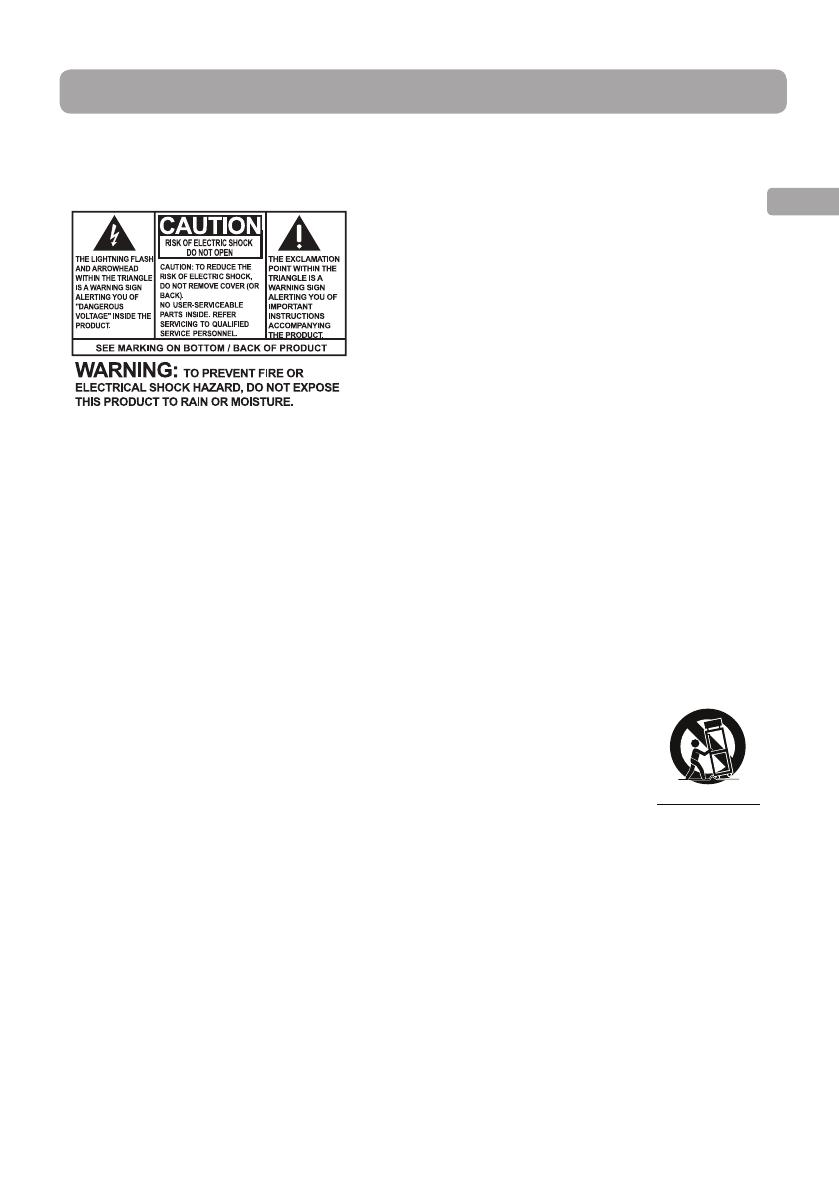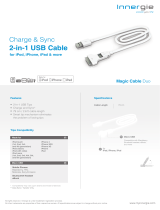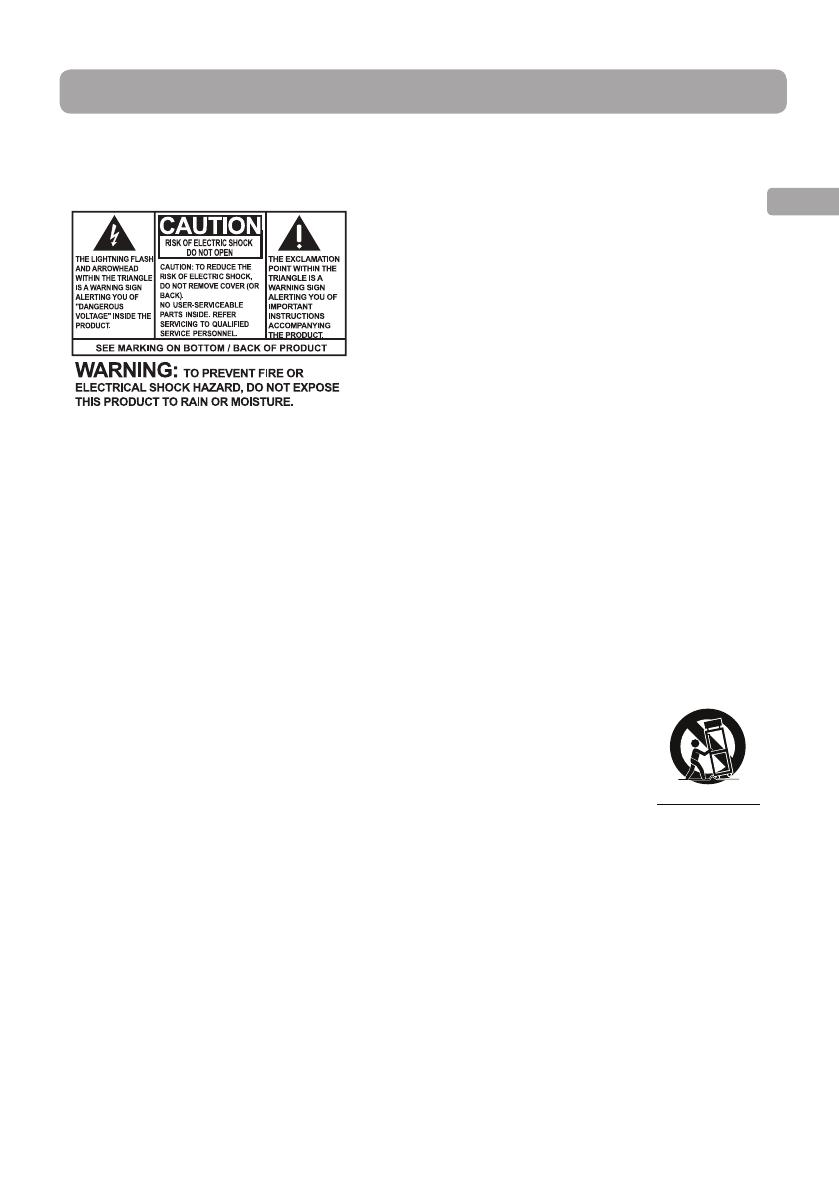
11
EN
PLEASE READ AND SAVE FOR FUTURE REFERENCE
IMPORTANT SAFETY INSTRUCTIONS
Important safety instructions
Some of the following information may not apply to your particular product; however, as
with any electronic product, precautions should be observed during handling and use.
• Read these instructions.
• Keep these instructions.
• Heed all warnings.
• Follow all instructions.
• Do not use this apparatus near water.
• Clean only with dry cloth.
• Do not block any ventilation openings. Install in accordance with the manufacturer’s
instructions.
• Do not install near any heat sources such as radiators, heat registers, stoves, or other
apparatus (including amplifi ers) that produce heat.
• Protect the power cord from being walked on or pinched particularly at plugs,
convenience receptacles, and the point where they exit from the apparatus.
• Only use attachments/accessories specifi ed by the manufacturer.
• Use only with the cart, stand, tripod, bracket, or table specifi ed by the
manufacturer, or sold with the apparatus. When a cart is used, use
caution when moving the cart/apparatus combination to avoid injury
from tip-over.
• Unplug this apparatus during lightning storms or when unused for long
periods of time.
• Refer all servicing to qualifi ed service personnel. Servicing is required when the
apparatus has been damaged in any way, such as power-supply cord or plug is damaged,
liquid has been spilled or objects have fallen into the apparatus, the apparatus has been
exposed to rain or moisture, does not operate normally, or has been dropped.
ADDITIONAL SAFETY INFORMATION
• The AC adapter supplied with this product is intended to be correctly oriented in a
vertical or fl oor mount position.
• Do not use unauthorized chargers or power adapters. Use only chargers that came with
your product or that is listed in the user’s guide.
• Apparatus shall not be exposed to dripping or splashing and no objects fi lled with
liquids, such as vases, shall be placed on the apparatus.
• Always leave suffi cient space around the product for ventilation. Do not place product
in or on a bed, rug, in a bookcase or cabinet that may prevent air fl ow through vent
openings.
]
Portable Cart Warning