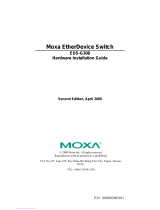Page is loading ...

P/N: 1802005090016
*1802005090016*
EDS-G509 Series
Quick Installation Guide
Moxa EtherDevice™ Switch
Version 5.2, January 2021
Technical Support Contact Information
www.moxa.com/support
2021 Moxa Inc. All rights reserved.

- 2 -
Package Checklist
The Moxa EDS-G509 is shipped with the following items. If any of these
items is missing or damaged, please contact your customer service
representative for assistance.
• 1 EDS-G509 EtherDevice Switch
• RJ45 to DB9 console port cable
• Protective caps for unused ports
• Wall Mounting Kit (optional—must be ordered separately)
• Quick installation guide (printed)
• Warranty card
Mounting Dimensions
Unit = mm (inch)

- 3 -
Panel Views of EDS-G509
Front Panel:
1. 1 to 4: 10/100/1000 BaseT(X)
port
2. 5 to 9: 10/100/1000 BaseT(X)
or
100/1000Base SFP slot combo
ports
3. PWR1: LED for power input 1
4. PWR2: LED for power input 2
5. FAULT: LED indicator
6. MSTR/HEAD LED
7. CPLR/TAIL LED
8. Model Name
9. 10/100/1000BaseT(X) LED
indicator (Amber: 10/100M
Green: 1000M)
Top Panel
:
1. Grounding screw
2. RS-232 console port
3. DIP switches
for Ring Master, Ring
Coupler, and Turbo Ring
4. Heat dissipation orifices
5. 6-pin terminal block for
DI 1, DI 2,
and PWR 2
6. 6-pin terminal block for PWR1,
Relay 1, and Relay 2
Rear Panel:
1. Grounding screw
2. Terminal block
3. Screw holes
for Wall Mounting Kit
4. DIN-Rail kit

- 4 -
DIN-Rail Mounting
The aluminum DIN-Rail attachment plate should already be fixed to the
back panel of the EDS-G509 when you take it out of the box. If you need
to reattach the DIN-Rail attachment plate to the EDS-G509, make sure
the stiff metal spring is situated towards the top, as shown in the
following figures.
STEP 1
—
Insert the top of the
DIN
-Rail into the slot just below
the stiff metal spring.
STEP 2
—
The DIN-Rail attachment
unit will snap into place as shown in
the following illustration.
To remove the EDS-G509 from the DIN-Rail, simply reverse Steps 1 and
2 above.
Wall Mounting (Optional)
For some applications, you will find it convenient to mount the Moxa
EDS-G509 on the wall, as shown in the following illustrations:
STEP 1—Remove the aluminum
DIN
-rail attachment plate from
the rear panel
of the EDS-G509
,
and then attach the
wall
-mounting plates with M3
screws
, as shown in the figure
at
the right.
STEP 2—Mounting the EDS-G509 on the wall requires 4
screws. Use the
EDS-G509, with wall-mounting plates
attached, as a guide to mark the correct locations of the
4 screws. The heads of the screws should be less than
6.0 mm in diameter, and the shafts should be less than
3.5 mm in diameter, as shown in the figure on at right.
NOTE
Before tightening the screws into the wall, make sure the screw
head and shank size are suitable by inserting the screw through
one of the keyhole-shaped apertures of the wall-mounting plates.
Do not screw the screws in all the way—leave about 2 mm to allow room
for sliding the wall-mounting panel between the wall and the screws.

- 5 -
STEP 3—Once the screws are fixed to
the wall, insert the four screw heads
through the wide parts of the
keyhole
-shaped apertures, and then
slide
the EDS-G509 downwards, as
indicated
in the figure at the right.
Tighten the four screws for
more
stability.
Wiring Requirements
WARNING
Do not disconnect modules or wires unless power has
been
switched off or the area is known to be non
-hazardous. The
devices may only be connected to the supply voltage shown on
the type plate. The devices are designed for operation with a
S
afety Extra-Low V
oltage. Thus, they may only be connected to
the supply voltage connections and to the signal contact with the
S
afety Extra-Low Voltages (SELV) in compliance with IEC950/
EN60950-1/ VDE0805.
ATTENTION
This unit is a built
-in type. When the unit is installed in another
piece of equipment, the equipment enclosing the unit must
comply with fire enclosure regulation IEC 60950
-1/EN60950-1
(or similar regulation).
ATTENTION
Safety First!
Be sure to disconnect the power cord before installing and/or
wiring your Moxa EtherDevice Switch.
Calculate the maximum possible current in each power wire and
common wire. Observe all electrical codes dictating the
maximum current allowable for each wire
size.
If the current goes above the maximum ratings, the wiring could
overheat, causing serious damage to your equipment.

- 6 -
Please read and follow these guidelines:
• Use separate paths to route wiring for power and devices. If power
wiring and device wiring paths must cross, make sure the wires are
perpendicular at the intersection point.
NOTE: Do not run signal or communications wiring and power wiring
through the same wire conduit. To avoid interference, wires with
different signal characteristics should be routed separately.
• You can use the type of signal transmitted through a wire to
determine which wires should be kept separate. The rule of thumb is
that wiring sharing similar electrical characteristics can be bundled
together
• You should separate input wiring from output wiring
• We advise that you label the wiring to all devices in the system.
Grounding the Moxa EDS-G509
Grounding and wire routing help limit the effects of noise due to
electromagnetic interference (EMI). Run the ground connection from the
ground screw to the grounding surface prior to connecting devices.
ATTENTION
This product is intended to be mounted to a
well-grounded
mounting surface such as a metal panel.
Wiring the Relay Contact
The EDS-G509 has two sets of relay outputs—relay 1 and relay 2. Each
relay contact uses two contacts of the terminal block on the EDS-G509’s
top panel. Refer to the next section for detailed instructions on how to
connect the wires to the terminal block connector, and how to attach the
terminal block connector to the terminal block receptor.
In this section, we illustrate the meaning of the two contacts used to
connect the relay contact.
FAULT:
The two sets of relay
contacts of the 6
-pin terminal
block connector are used to detect
user
-configured events. The two
wires attached to the
fault
contacts form an open circuit
when a user
-configured event is
triggered. If a user
-configured
event does not occur, the
fault
circuit remains closed.

- 7 -
Wiring the Redundant Power Inputs
The EDS-G509 has two sets of power inputs—power input 1 and power
input 2. The top two contacts and the bottom two contacts of the 6-pin
terminal block connector on the EDS-G509’s top panel are used for the
two digital inputs. The top and front views of one of the terminal block
connectors are shown here.
STEP 1: Insert the
negative/positive DC wires into
the V
-
/V+ terminals, respectively.
STEP 2:
To keep the DC wires
from pulling loose, use a small
flat
-blade screwdriver to tighten
the wire
-
clamp screws on the front
of the terminal block connector.
STEP 3:
Insert
the plastic terminal
block connector prongs into the
terminal block receptor, which is
located on
the EDS-G509’s top
panel.
Wiring the Digital Inputs
The EDS-G509 has two sets of digital inputs, DI 1 and DI 2. Each DI
consists of two contacts of the 6-pin terminal block connector on the
EDS-G509’s top panel, which are used for the two DC inputs. The top and
front views of one of the terminal block connectors are shown here.
STEP 1: Insert the negative
(ground)/positive DI wires into the
┴
/I1 terminals, respectively.
STEP 2: To keep the DI wires from
pulling loose, use a small
flat
-blade screwdriver to tighten
the wire
-
clamp screws on the front
of the terminal block connector.
STEP 3:
Insert the plastic terminal
block connector prongs into the
terminal bl
ock receptor, which is
located on
the EDS-G509’s top
panel.
Communication Connections
Each EDS-G509 switch has 3 types of communication port:
• 1 RJ45 console port (RS-232 interface)
• 4 10/100/1000BaseTX Ethernet ports
• 5 combination 10/100/1000T(X)/1000BaseSFP ports
RS-232 Connection
The EDS-G509 has one RS-232 (10-pin RJ45) console port, located on the
top panel. Use either an RJ45-to-DB9 (see the cable following wiring
diagrams) to connect the EDS-G509’s console port to your PC’s COM port.
You may then use a console terminal software, such as Moxa PComm
Terminal Emulator, to access the EDS-G509’s serial console. (Baudrate:
115200 bps, no parity, 8 data bit, 1 stop bit)

- 8 -
RJ45 (10-pin) Console Port Pinouts
Pin
Description
1
–
2
DSR
3
RTS
4
–
5
TxD
6
RxD
7
GND
8
CTS
9
DTR
10
–
RJ45 (10-pin) to DB9 (F) Cable Wiring
10/100/1000BaseT(X) Ethernet Port Connection
The 10/100/1000BaseT(X) ports located on Moxa EtherDevice Switch’s
front panel are used to connect to Ethernet-enabled devices. Most users
will choose to configure these ports for Auto MDI/MDI-X mode, in which
case the port’s pinouts are adjusted automatically depending on the type
of Ethernet cable used (straight-through or cross-over), and the type of
device (NIC-type or HUB/Switch-type) connected to the port.
In what follows, we give pinouts for both MDI (NIC-type) ports and MDI-X
(HUB/Switch-type) ports. We also give cable wiring diagrams for
straight-through and cross-over Ethernet cables.
10/100Base T(x) RJ45 Pinouts
MDI Port Pinouts
MDI-X Port Pinouts
8-pin RJ45
Pin
Signal
1
Tx+
2
Tx-
3
Rx+
6
Rx-
Pin
Signal
1
Rx+
2
Rx-
3
Tx+
6
Tx-

- 9 -
1000BaseT RJ45 Pinouts
Pin
MDI
MDI-X
1
BI_DA+
BI_DB+
2
BI_DA-
BI_DB-
3
BI_DB+
BI_DA+
4
BI_DC+
BI_DD+
5
BI_DC-
BI_DD-
6
BI_DB-
BI_DA-
7
BI_DD+
BI_DC+
8
BI_DD-
BI_DC-
RJ45 (8-pin) to RJ45 (8-pin) Straight-Through Cable Wiring
RJ45 (8-pin) to RJ45 (8-pin) Cross-Over Cable Wiring
100BaseFX or 1000BaseSFP Fiber Port
The Gigabit Ethernet ports on the EDS-G509 series are SFP slots, which
require 100BaseFX SFP or Gigabit mini-GBIC fiber transceivers to work
properly. Moxa provides complete transceiver models for various distance
requirements.
Multi-mode:
1000BaseSX
0 to 550 m, 850 nm (50/125
μm, 400 MHz * km)
0 to 275 m, 850 nm (62.5/125 μm, 200 MHz * km)
1000BaseLX
0 to 1100 m, 1310 nm (50/125 μm, 800 MHz * km)
0 to 550 m, 1310 nm (62.5/125 μm, 500 MHz * km)
Single mode:
1000BaseLH
0 to 10 km, 1310 nm (9/125μm, 3.5 PS/(nm * km))
1000BaseLHX
0 to 40 km, 1310 nm (9/125μm, 3.5 PS/(nm * km))
1000BaseZX
0 to 80 km, 1550 nm (9/125μm, 19 PS/(nm * km))

- 10 -
Multi-mode:
100BaseFX
0 to 5 km, 1300 nm (50/125 μm, 800 MHz * km)
0 to 4 m, 1300 nm (62.5/125 μm, 500 MHz * km)
Single mode:
100BaseFX
0 to 40 km, 1310 nm (9/125 μm, 3.5 PS/(nm * km))
The concept behind the LC port and cable is quite straightforward.
Suppose you are connecting devices I and II. Unlike electrical signals,
optical signals do not require a circuit in order to transmit data.
Consequently, one of the optical lines is used to transmit data from device
I to device II, and the other optical line is used to transmit data from
device II to device I, for full-duplex transmission.
Remember to connect the Tx (transmit) port of device I to the Rx (receive)
port of device II, and the Rx (receive) port of device I to the Tx (transmit)
port of device II. If you make your own cable, we suggest labeling the two
sides of the same line with the same letter (A-to-A and B-to-B, as shown
below, or A1-to-A2 and B1-to-B2).
LC-Port Pinouts
LC-Port to LC-Port Cable Wiring
ATTENTION
This is a Class 1 Laser/LED product. To avoid
causing serious
damage to your eyes, do not stare directly into the Laser Beam.
Turbo Ring DIP Switch Settings
EDS-G509 series are plug-and-play managed redundant Ethernet
switches. The proprietary Turbo Ring protocol was developed by Moxa to
provide better network reliability and faster recovery time. Moxa Turbo
Ring’s recovery time is less than 300 ms (Turbo Ring) or less than 50 ms
@ 250 switches (Turbo Ring V2)—compared to a 3- to 5-minute
recovery time for commercial switches—decreasing the possible loss
caused by network failures in an industrial setting.
There are 4 Hardware DIP Switches for Turbo Ring on the top panel of
EDS-G509 that can help setup the Turbo Ring easily within seconds. If
you do not want to use a hardware DIP switch to setup the Turbo Ring,
you can use a web browser, telnet, or console to disable this function.
NOTE
Please refer to the Turbo Ring DIP Switch section and Using
Communication Redundancy
section in the User’s Manual for
more detail information about the s
ettings and usage of Turbo
Ring and Turbo Ring V2.

- 11 -
EDS-G509 Series DIP Switches
The default setting for each DIP Switch is OFF. The
following table explains the effect of setting the DIP
Switch to the ON position
.
“Turbo Ring” DIP Switch Settings
DIP 1
DIP 2
DIP 3
DIP 4
Reserved for
future use.
ON: Enables this
EDS as the Ring
Master.
ON: Enables the
default “Ring
Coupling” ports.
ON: Activates
DIP
switches 1, 2,
3 to configure
“Turbo Ring”
settings.
OFF: This EDS
will not be the
Ring Master.
OFF: Do not use
this EDS as the
ring coupler.
OFF: DIP
switches 1, 2, 3
will be disabled.
“Turbo Ring V2” DIP Switch Settings
DIP 1
DIP 2
DIP 3
DIP 4
ON: Enables the
default “Ring
Coupling
(backup)” port.
ON: Enables this
EDS as the Ring
Master.
ON: Enables the
default “Ring
Coupling” port.
ON: Activates
DIP switches 1,
2, 3 to configure
“Turbo Ring V2”
settings.
OFF
: Enables the
default “Ring
Coupling
(primary)” port.
OFF: This EDS
will not be the
Ring Master.
OFF: Do not use
this EDS as a ring
coupler.
OFF: DIP
switches 1, 2, 3
will be disabled.
NOTE
You must enable the Turbo Ring function first before using the
DIP switch to activate the Master and Coupler functions.
NOTE
If you do not enable any of the EDS-G509 switches to be the Ring
Master, the Turbo Ring protocol will automatically choose the
EDS
-G509 with the smallest MAC address range to be the Ring
Master. If you accidentally enable more than one EDS
-
G509 to be
the Ring Master, these EDS
-G509 switches will auto-
negotiate to
determine which one will be the Ring Master.

- 12 -
LED Indicators
The front panel of the Moxa EDS-G509 contains several LED indicators.
The function of each LED is described in the following table:
LED
Color
State
Description
PWR1 AMBER
On
Power is being supplied to power
input P1.
Off
Power is
not
being supplied to
power input P1.
PWR2 AMBER
On
Power is being supplied to power
input P2.
Off
Power is not being supplied to
power input P2.
FAULT RED
On
When the corresponding PORT
alarm is enabled, and a
user-configured event is triggered.
Off
When the corresponding PORT
alarm is enabled and a
user-configured event is not
triggered, or when the
corresponding PORT alarm is
disabled.
MSTR/HEAD GREEN
On
When the EDS-G509 is set as the
Master of the Turbo Ring, or as the
Head of the Turbo Chain.
Blinking
The EDS-G509 has become the
Ring Master of the Turbo Ring, or
the Head of the Turbo Chain, after
the Turbo Ring or the Turbo Chain
is down.
Off
When the EDS-G509 is not the
Master of this Turbo Ring or is set
as the Member of the Turbo Chain.
CPLR/TAIL GREEN
On
When the EDS-G509 coupling
function is enabled to form a
back-up path, or when it's set as
the Tail of the Turbo Chain.
Blinking
When the Turbo Chain is down.
Off
When the EDS-G509 disables the
coupling function.
10/100/1000M
AMBER
On
TP port’s 10/100 Mbps link is
active.
Blinking
Data is being transmitted at
10/100 Mbps.
Off
TP port’s 10/100 Mbps link is
inactive.
GREEN
On
TP port’s 1000 Mbps link is active.
Blinking
Data is being transmitted at 1000
Mbps.
Off
TP port’s 1000 Mbps link is
inactive.

- 13 -
Specifications
Technology
Standards IEEE802.3, 802.3u, 802.3x, 802.1D, 802.1w,
802.1Q, 802.1p, 802.1X, 802.3ad, 802.3z
Protocols
IGMPv1/v2, GMRP, GVRP, SNMPv1/v2c/v3,
DHCP Server/Client, DHCP Option 66/67/82,
BootP, TFTP, SNTP, SMTP, RARP, RMON, HTTP,
HTTPS, Telnet, SSH, Syslog, Modbus/TCP, SNMP
Inform, LLDP, IEEE 1588 PTP, IPv6
MIB
MIB-II, Ethernet-like MIB, P-BRIDGE MIB,
Q-BRIDGE MIB, Bridge MIB, RSTP MIB, RMON
MIB Group 1,2,3,9
Flow Control
IEEE802.3x flow control/back pressure
Interface
RJ45 Ports
10/100/1000BaseT(X) auto negotiation speed,
F/H duplex mode, and auto MDI/MDI-X
connection
Fiber Ports optional 1000BaseSX/LX/LHX/ZX (LC
connector)
Console Port
RS-232 (10-pin RJ45)
LED Indicators
PWR1, PWR2, FAULT, 10/100M (TP port),
1000M, MSTR/HEAD and CPLR/TAIL
Alarm Contact
Two relay outputs with current carrying capacity
of 1A @ 24 VDC
Digital Input
Two inputs with the same ground, but
electrically isolated from the electronics
• For state “1”: +13 to +30 V
• For state “0”: -30 to +3 V
• Max. input current: 8 mA
Optical Fiber—100 or 1000Base SFP modules
Gigabit Ethernet
SFP-SX
SFP-LSX
SFP-LX
SFP-LH
SFP-LHX
SFP-ZX
SFP-EZX
Wave-
length
850 nm
1310 nm
1310
nm
1310
nm
1310 nm
1550
nm
1550 nm
Max. Tx
-4 dBm
-1 dBm
-3 dBm
-2 dBm
1 dBm
5 dBm
5 dBm
Min. Tx
-9.5
dBm
-9 dBm
-9.5
dBm
-8 dBm
-4 dBm 0 dBm
0 dBm
Rx
Sensitivity
-18
dBm
-19 dBm
-20
dBm
-23
dBm
-24 dBm
-24
dBm
-30 dBm
Link
Budget
8.5 dB
10 dB
10.5 dB
15 dB 20 dB 24 dB 30 dB
Typical
Distance
550 m
a
2 km
b
10 km
c
30 km
c
40 km
c
80 km
c
110 km
c
Saturation
0 dBm
-3 dBm
-3 dBm
-3 dBm
-3 dBm
-3 dBm
-3 dBm
a. 50/125 μm, 400 MHz * km or 62.5/125 μm, 500 MHz
* km @ 850 nm
multi-mode fiber optic cable
b. 62.5/125 μm, 750 MHz * km @ 1310 nm multi-mode fiber optic cable
c. 9/125 μm single-mode fiber optic cable

- 14 -
Fast Ethernet
SFP-M
SFP-S
SFP-L
Wavelength
1300 nm
1310 nm
1550 nm
Max. Tx
-18 dBm
0 dBm
0 dBm
Min. Tx
-8 dBm
-5 dBm
-5 dBm
Rx Sensitivity
-34 dBm
-34 dBm
-34 dBm
Link Budget
26 dB
29 dB
29 dB
Typical Distance
4 km
a
40 km
b
80 km
b
Saturation
0 dBm
-3 dBm
-3 dBm
a. 50/125 μm or 62.5/125 μm, 800 MHz * km @ 1300 nm
multi-mode fiber optic cable
b. 9/125 μm single-mode fiber optic cable
Power
Input Voltage
12/24/48 VDC,
18 to 30 VAC (47 to 63 Hz), redundant inputs
Input Current (@24V)
0.92 A
Connection
Two removable 6-pin terminal blocks
Overload Current
Protection
Present
Reverse Polarity
Protection
Present
Mechanical
Casing
IP30 protection, metal case
Dimensions (W x H x D)
87.1 x 135 x 107 mm (3.43 x 5.31 x 4.21 in)
Weight
1.41 kg
Installation
DIN-Rail, Wall Mounting Kit (optional kit)
Environment
Operating Temperature
0 to 60°C (32 to 140°F), standard models
-40 to 75°C (-40 to 167°F) for -T models
Storage Temperature
-40 to 85°C (-40 to 185°F)
Ambient Relative
Humidity
5 to 95% (non-condensing)
Regulatory Approvals
Safety
UL 508
Hazardous Location UL/cUL Class I, Division 2, Groups A, B, C, and
D; ATEX Class I, Zone 2, Ex nC nL IIC T4
EMI
FCC Part 15, EN55032; class A
EMS
EN55024
EN61000-4-2 (ESD), Level 3
EN61000-4-3 (RS), Level 3
EN61000-4-4 (EFT), Level 2
EN61000-4-5 (Surge), Level 3
EN61000-4-6 (CS), Level 3
EN61000-4-8
EN61000-4-11
Shock
IEC60068-2-27
Free Fall
IEC60068-2-32
Vibration
IEC60068-2-6
WARRANTY
5 years
/