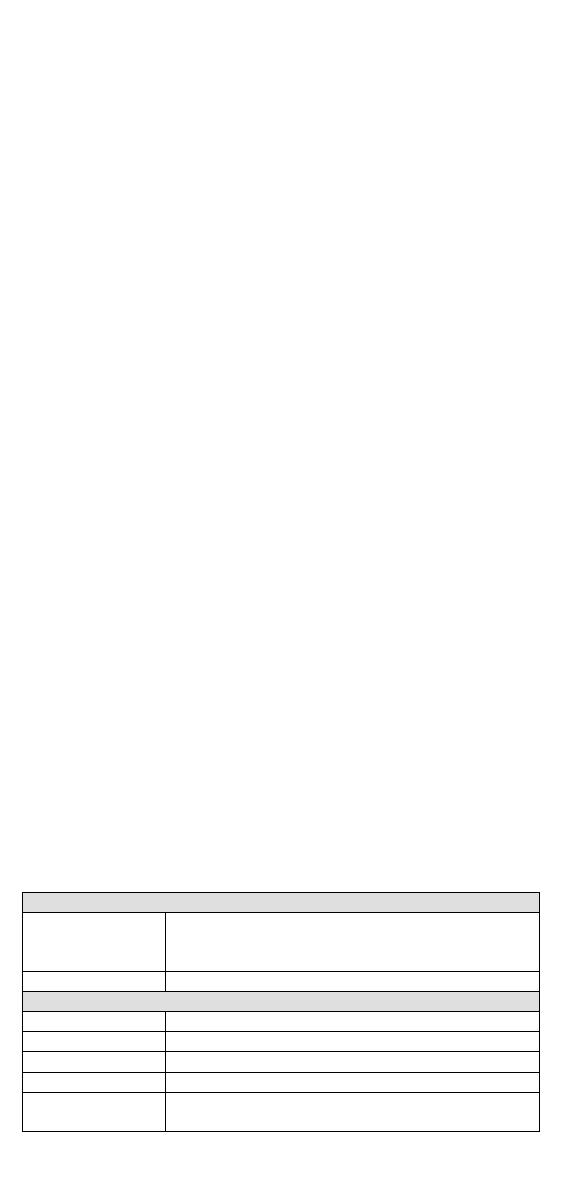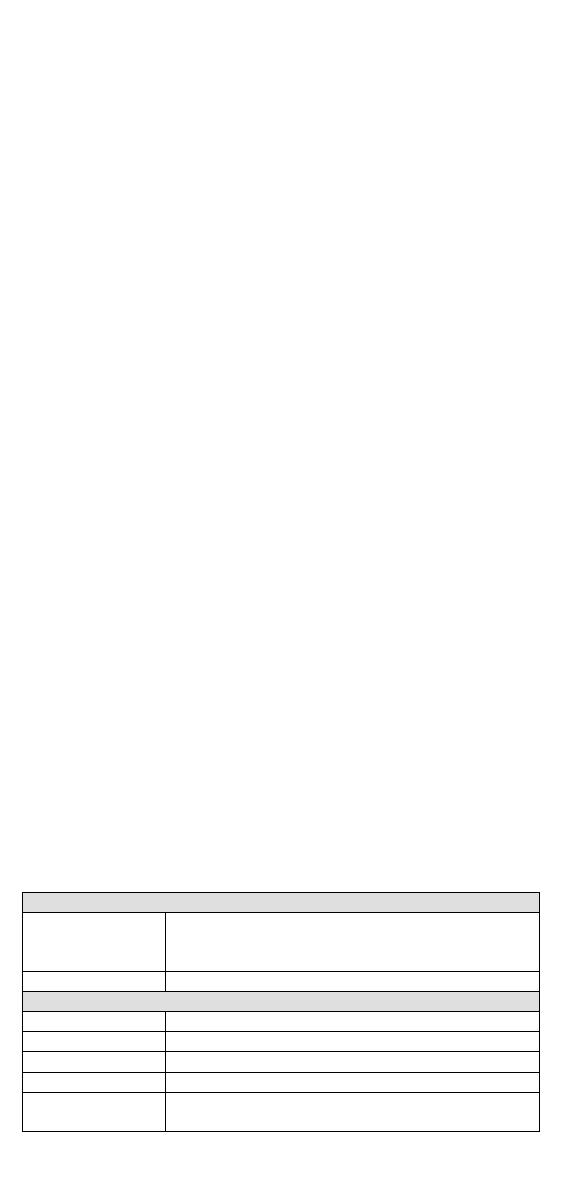
- 17 -
Switching, Filtering, and Forwarding
Each time a packet arrives at one of the switched ports, a decision is
made to either filter or forward the packet. Packets with source and
destination addresses belonging to the same port segment will be filtered,
constraining those packets to one port, and relieving the rest of the
network from the need to process them. A packet with destination
address on another port segment will be forwarded to the appropriate
port, and will not be sent to the other ports where it is not needed.
Packets that are used in maintaining the operation of the network (such
as the occasional multi-cast packet) are forwarded to all ports. EDS
operates in the store-and-forward switching mode, which eliminates bad
packets and enables peak performance to be achieved when there is
heavy traffic on the network.
Switching and Address Learning
Moxa EDS has an address table that can hold up to 8K node addresses,
which makes it suitable for use with large networks. The address tables
are self-learning, so that as nodes are added or removed, or moved from
one segment to another, EDS automatically keeps up with new node
locations. An address-aging algorithm causes the least-used addresses to
be deleted in favor of newer, more frequently used addresses. To reset
the address buffer, power down the unit and then power it back up.
Auto-Negotiation and Speed Sensing
The EDS’s RJ45 Ethernet ports independently support auto-negotiation
for transmission speeds of 10 Mbps and 100 Mbps with operation
according to the IEEE802.3 standard. This means that some nodes could
be operating at 10 Mbps, while at the same time, other nodes are
operating at 100 Mbps.
Auto-negotiation takes place when an RJ45 cable connection is made, and
then each time a LINK is enabled. The EDS advertises its capability for
using 10 Mbps and 100 Mbps transmission speeds, with the device at the
other end of the cable expected to advertise similarly.
Depending on what type of device is connected, this will result in
agreement to operate at a speed of 10 Mbps, 100 Mbps.
If an EDS’s RJ45 Ethernet port is connected to a non-negotiating device,
it will default to 10 Mbps speed and half-duplex mode, as required by the
IEEE802.3 standard.
Specifications
IEEE 802.3u for 100BaseT(X) and 100Base FX,
IEEE 802.1p for Class of Service
EEE 802.3x flow control, back pressure flow control
10/100BaseT(X) auto negotiation speed
100BaseFX ports (SC/ST connector)
PWR1, PWR2, Fault, 10/100M, 100M
Port break alarm, QoS, BSP
One relay output with current carrying capacity of
1A @ 24 VDC