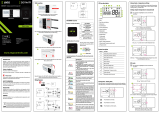9. LCD Overview
10 iT500 Installer Manual
LCD ICONS DESCRIPTION FUNCTION
Day of the week Displays the number of the day of the week. 1 being Monday
Temperature indicator Displays set or measured temperature
Clock display Displays time
Program number indicator Displays the number of the active (selected) program
Heat mode indicator Indicates heating output is turned on*
Heat zone indicator Indicates heating zone*
Hot water indicator Indicates hot water control*
Hot water mode indicator Indicates hot water output is turned on*
RF signal indicator Indicates the unit is transmitting a wireless signal to the
iT500RX or is receiving the signal from the iT300*
Touch lock indicator Indicates touch lock is activated
Battery status Indicates battery is low
Holiday indicator Indicates holiday operation mode is selected
Internet indicator Indicates connection to iTG500 and SALUS server
Cooling indicator Indicates cooling output is on*
ON indicator Hot water continuously on*
Once indicator Hot water is on once*
AUTO indicator Automatic program mode
OFF indicator Off mode
Setting indicator Manual override or settings mode
OR
* System configuration specific.