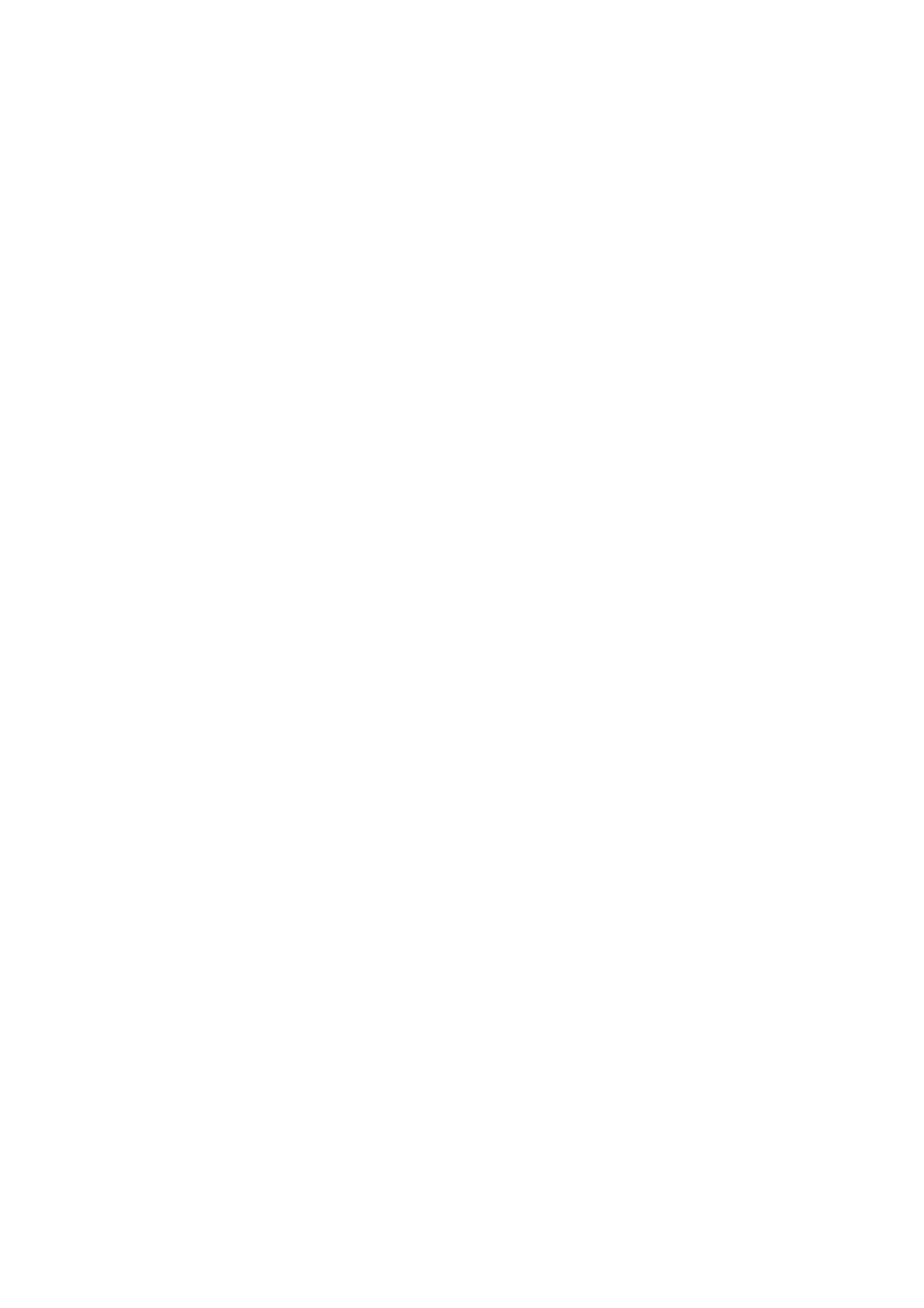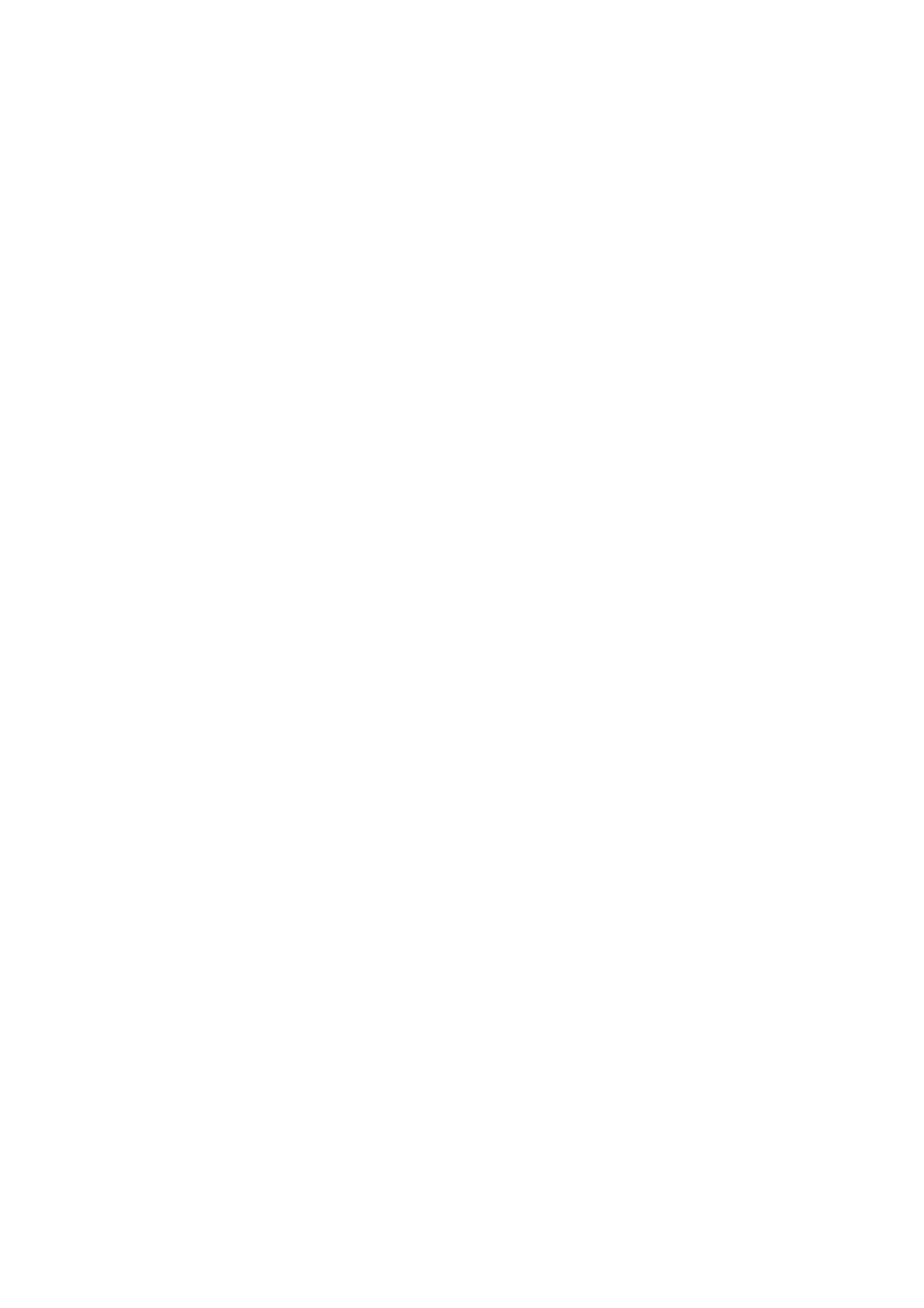
Installing Windows Operating Systems ..........................23
Windows XP..............................................................................................24
Windows 2000...........................................................................................24
Windows NT4.0.........................................................................................24
Windows 98 SE.........................................................................................25
Power Management...........................................................26
BEETLE /iPOS - the components.....................................28
Overview ...................................................................................................28
Capacative Touch Screen (Option)...........................................................31
General.................................................................................................31
Touch Screen and Sleep Mode ............................................................32
How to Operate.....................................................................................32
Cleaning Instructions ............................................................................33
Resistive Touch Screen (Option) ..............................................................34
General.................................................................................................34
How to Operate.....................................................................................35
Cleaning Instructions ............................................................................35
Swipe Card Reader (optional)...................................................................36
How to Operate.....................................................................................36
Cleaning Instructions ............................................................................36
Waiter Lock (optional) ...............................................................................37
Scanner (optional).....................................................................................38
Configuration variants ......................................................39
Availability of Interfaces.............................................................................39
Submodules for the CPU...........................................................................40
POS Board (COM 3, COM 4, Cash Drawer).........................................40
LAN Adapter 10/100 MBit.....................................................................40
PCI/ Mini PCI Adapter with WLAN Modul.............................................40
PCI CRT Controller (Dual Screen)........................................................40
PCI ISDN Controller..............................................................................40
Installing the Submodules .........................................................................41
Inserting a POS Board..........................................................................43
Inserting a CRT Controller (without POS Board)..................................45
Inserting a CRT Controller (POS Board existing) .................................46
Change of the Hard Disk Drive..................................................................47
Start and runup behaviour................................................48