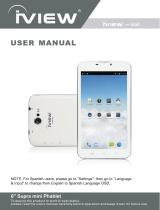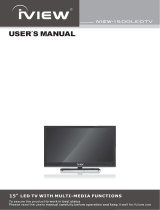Page is loading ...

iVIEW-975TPC
9.7

iVIEW-760TPC
(7" Tablet with Leather Case)
iVIEW-975TPC
(9.7" Tablet with Dual Core)
iVIEW-1030TPC
(10" 4:3 Tablet PC)
iVIEW-795TPC
(7" Tablet with Dual Core)
iVIEW-700EB-T
(7" Ebook)
iView-705NBII
(7" Netbook)
iVIEW-972TPC
(7" Tablet with Phone)
iView-430TPC
(4.3" Tablet with Phone)

iVIEW-3000STB
Converter Box
iVIEW-368PTV
3.5" ATSC Portable TV
iVIEW-700TPC
7" ATSC Portable TV
iVIEW-1000KOD
Karaoke on Demand
iVIEW-970PDVXII
(9" Portable DVD)
iVIEW-1900LEDTV
19" LED TV
iVIEW-HFR2-SU3
(eSata 4 Bay Enclosure)
iVIEW-1000GB
(Google TV Box)

Main menu operation
19
7
18
Bluetooth Funct ion
11
15
14
17
17
20
21
23
23
24
24
25
11
10

iVIEW's new 9.7" CyberPad 975TPC Tablet PC is the next generation of mobile internet
device. It features with 9.7" high resolution screen (1024x 768) and strong processors of
Dual Core Cortex A9 CPU and GPU of Quadra Core for graphic processing with bluetooth
function. In addition, it provides access to the web, customization through Android Apps,
and viewing of multimedia content. You are able to access easily and download thousands
of Apps from the Android Play Store and the King Kong Apps Market to tap your need,
such as news, weather, or local business info, enjoying your favorite movie clips,watching
some You Tube videos, playing games, or just kicking back and listening to some music,
working on the get-go with Office productivity software. With built-in memory of 8GB,
you may store plenty of pictures, movies, and documents. Expansion storage is available
via Micro Card Reader slot, up to 32GB. iVIEW-975TPC CyberPad is your all-in-one

DC-9V
HDMI
USB
return key
iVIEW- 975TP C
9.7" Capacitive five point touch panel: Click or drag on the touch panel to operate to most of 5 touch points
Start-up: Long press and hold the power button, the system will enter the main interface.
Shutdown: In n the main menu interface, press the power button about 5 seconds to
shutdown. The system shows "Power Off" option. Then, click "OK", and you can safely shut
down . When the tablet is frozen or locked for for forgetting the password then you can use
the reset function to restore the function. Use a long thin stick to insert the reset port and
Do not use the reset function unless the tablet is unable to shutdown. We recommend you to
shut down by normal operation to avoid damage to the tablet.
Lock Screen: Short press power button to lock screen or unlock screen.
Remark 1 : When the power runs out, the system will shut down automatically. 2 When
turning off the tablet in a unusual circumstances it may take longer to restart it.
The buttons on top Volume+, Volume- to turn down and up the volume
1.3
Card Reader slot: external T-FLASH card compatible with Micro SD Card (TF Card)
HDMI output interface
3.5 mm standard earphone jack
USB Jack: The USB port serves to connect with PC and MP3 player or flash drive for data
transmission and firmware upgrading. However, it cannot be used to charge the tablet
through connecting to the PC.
NOTE: It is not recommended to use the RESET key often since the table system may be
damaged.
HOST
external connection of USB flash drive.
When the Tablet under the condition of the crash, use the small objects to short press RESET
button, ablet will force to shutdown.

Start-up: Pree the power key and the system will enter the process of Start-up, as
Shutdown: Press the power key then pop-up options will show on the desktop. Choose
the Power Off option as below:







At the homepage interface, press Menu key to display the Setting menu.
1. Click on Setttings.
2. Click on Bluetooth.
3 . Click "ON"
4. Then, the bluetooth devices nearby can be detected.
5. Click search Device, so that available device in the Search Device can find
the matching bluetooth .
6. Click the bluebooth name of counterpart, boothtooth send matching request
,click
macthing, then bluetooth matching is successful.
7. Choose the file you want to send, such as Picture/Music, and click bluetooth
sending.
8. Bluetooth receiving: When receiving the request of counterpart bluetooth
sending, click matching, then bluetooth matching is successful.
9.when receiving counterpart who send file transmission, click accept, then
you will successfully receive the file .
Bluetooth Funct ion





Online video
Music playback

/