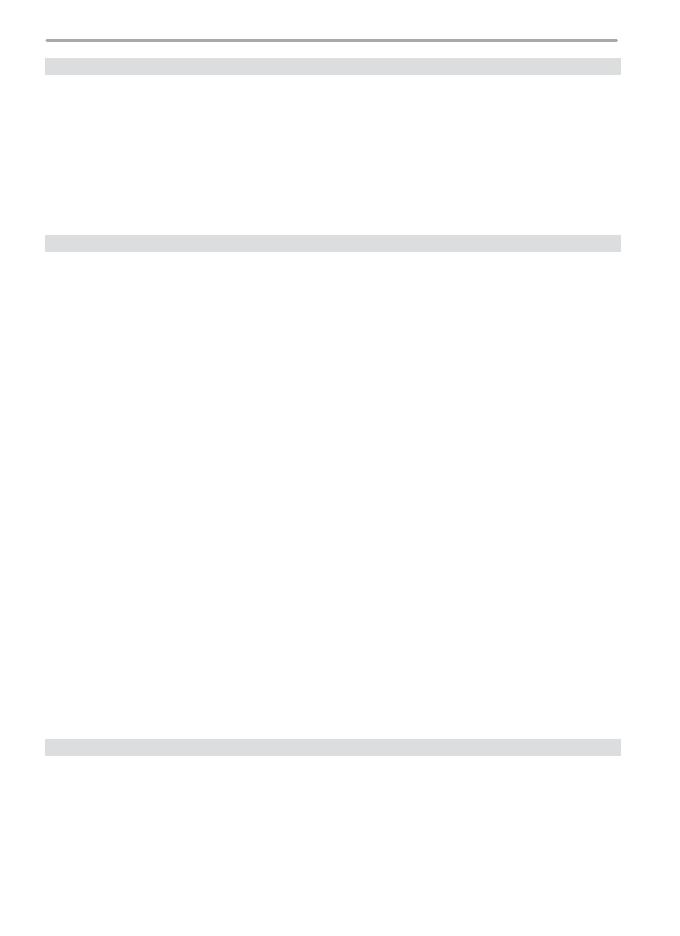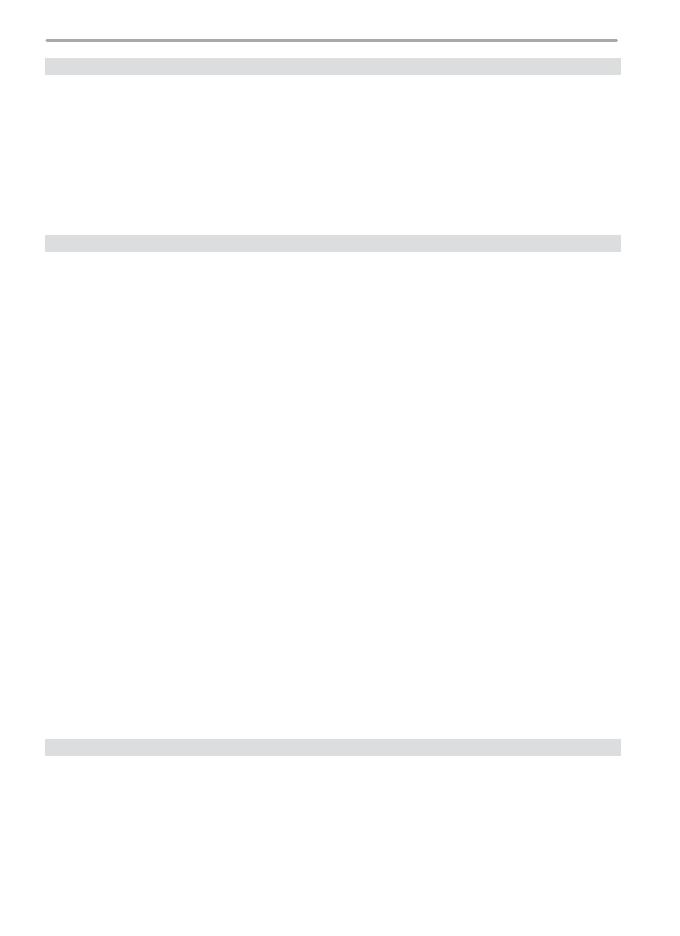
vii
Reference: More on Playback
Reference: More on Playback
................................................................................
................................................................................
9
8
Viewing Photographs ....................................................................................................................... 98
Single-Image Playback .................................. 98
Photo Information ........................................... 99
Viewing Multiple Images:
Thumbnail Playback ....................................... 102
Taking a Closer Look: Playback Zoom .. 103
Protecting Photographs
from Deletion ...................................................... 104
Deleting Individual Photographs ........... 105
Viewing Photographs on TV .......................................................................................................... 106
Connecting to a Computer ............................................................................................................ 107
Printing Photographs ....................................................................................................................... 110
Setup
.......................................................................................................................
.......................................................................................................................
11
5
Basic Camera Settings: The Setup Menu ................................................................................... 115
Format ..................................................................... 116
LCD Brightness ................................................... 116
Mirror Lock-Up ................................................... 117
Video Mode .......................................................... 117
World Time ........................................................... 117
Language .............................................................. 118
Image Comment .............................................. 118
Auto Image Rotation ...................................... 119
Recent Settings .................................................. 119
USB ............................................................................ 121
Dust Off Ref Photo ........................................... 121
Battery Info ........................................................... 123
Firmware Version .............................................. 123
Shooting Options: The Shooting Menu ..................................................................................... 124
Shooting Menu Bank ..................................... 125
Menu Reset .......................................................... 127
Folders ..................................................................... 128
File Naming .......................................................... 129
Optimize Image ................................................. 129
Color Space .......................................................... 129
Image Quality ..................................................... 129
Image Size ............................................................. 130
JPEG Compression ........................................... 130
Raw Compression ............................................ 130
White Balance ..................................................... 130
Long Exp. NR ....................................................... 131
High ISO NR ......................................................... 131
ISO Sensitivity ..................................................... 132
Image Overlay .................................................... 132
Multiple Exposure ............................................ 132
Interval Timer Shooting ................................ 132
Non-CPU Lens Data ........................................ 132
Playback Options: The Playback Menu ...................................................................................... 133
Delete ...................................................................... 133
Playback Folder .................................................. 135
Slide Show ............................................................ 135
Hide Image ........................................................... 137
Print Set .................................................................. 139
Display Mode ...................................................... 141
Image Review ..................................................... 141
After Delete .......................................................... 142
Rotate Tall .............................................................. 142
Custom Settings ................................................................................................................................. 143
Technical Notes
.......................................................................................................
.......................................................................................................
173
Optional Accessories ........................................................................................................................ 173
Caring for the Camera ...................................................................................................................... 184
Troubleshooting ................................................................................................................................ 189
Appendix .............................................................................................................................................. 195
Specifi cations ...................................................................................................................................... 203
Index ....................................................................................................................................................... 208