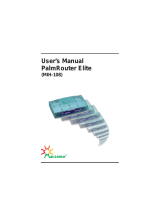Cleaning the monitor ......................................................................................................................... 19
Cleaning the mouse ........................................................................................................................... 19
Service considerations ......................................................................................................................................... 19
Tools and software requirements ..................................................................................................... 19
Screws ............................................................................................................................................... 19
Lithium coin cell battery .................................................................................................................... 20
4 Removal and replacement procedures – HP Elite Slice Base Module ................................................................. 21
Access panel ......................................................................................................................................................... 21
Memory ................................................................................................................................................................ 22
Memory module specications ......................................................................................................... 22
Populating memory module slots .................................................................................................... 23
Installing system memory modules ................................................................................................. 24
2.5-inch, solid-state drive (SSD) ......................................................................................................................... 26
Speaker ................................................................................................................................................................ 29
Base Module ......................................................................................................................................................... 30
WLAN module ...................................................................................................................................................... 32
RTC battery .......................................................................................................................................................... 34
Ambient sensor .................................................................................................................................................... 36
Fan sink ................................................................................................................................................................ 37
M.2 PCIe solid state drive (SSD) ........................................................................................................................... 38
Processor ............................................................................................................................................................. 40
System board ....................................................................................................................................................... 41
Removing the system board ............................................................................................................. 41
Updating SMBIOS information .......................................................................................................... 43
System ID setup page ........................................................................................................................ 44
System board callouts, front ............................................................................................................. 45
System board callouts, rear .............................................................................................................. 46
5 Computer Setup (F10) Utility ........................................................................................................................ 47
Computer Setup (F10) Utilities ............................................................................................................................ 47
Using Computer Setup (F10) Utilities ................................................................................................ 47
Computer Setup–Main ....................................................................................................................... 49
Computer Setup—Security ............................................................................................................... 51
Computer Setup—Advanced ............................................................................................................. 53
Recovering the conguration settings ................................................................................................................ 58
6 Troubleshooting without diagnostics ............................................................................................................ 59
Safety and comfort .............................................................................................................................................. 59
Before you call for technical support .................................................................................................................. 59
vi