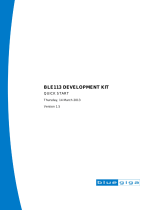Page is loading ...

QSG124: BT111
LINUX USAGE
QUICK START GUIDE
Thursday, 16 May 2013
Version 1.1

Silicon Labs
VERSION HISTORY
Version
Comment
1.0
First version
1.1
Small updates

Silicon Labs
TABLE OF CONTENTS
1 Introduction ....................................................................................................................................................5
2 Prerequisites ..................................................................................................................................................6
2.1 Linux Operating System .......................................................................................................................6
2.2 BlueZ + GATTtool .................................................................................................................................6
3 Testing basic Bl uetooth functions ..................................................................................................................8
3.1 Bluetooth classic device discovery .......................................................................................................8
3.2 Bluetooth low energy scan....................................................................................................................8
3.3 Checking Bluetooth radio details ..........................................................................................................9
4 Testing BT111 under Ubuntu ..................................................................................................................... 10
4.1 Bluetooth Classic ............................................................................................................................... 10
4.2 Bluetooth Smart ................................................................................................................................. 11
5 Contact Information .................................................................................................................................... 13

Silicon Labs
Page 5 of 13
1 Introduction
This guide will walk you through getting started with the BT111 Bluetooth Smart Ready HCI module on the
Linux operating system, using both classic Bluetooth and Bluetooth Smart.
BT111 is preconfigured at the factory to provide the Bluetooth HCI over USB interface, so it is very
straightforward to set up in Linux.

Silicon Labs
Page 6 of 13
2 Prerequisites
2.1 Linux Operating System
For example the Ubuntu Linux distribution comes with the BlueZ Bluetooth stack pre-installed. BlueZ contains
all the tools needed for testing the BT111 module in both Classic and Low Energy operation.
Ubuntu Linux can be downloaded from http://www.ubuntu.com/download. You need to download Ubuntu
Desktop Disc Image File (.iso) which can be installed on top of a virtual machine.
2.2 BlueZ + GATTtool
The version of BlueZ distributed with Ubuntu as of this writing has a bug in gatttool, which prevents the
writing of attributes over Bluetooth low energy connection. The bug has been fixed for some time in the BlueZ
source code, and for your convenience you can download a compiled binary of gatttool at
http://techforum.bluegiga.com.
The binary was compiled from the bluez-4.101.tar.gz source tar ball available at http://bluez.org.
Copy the gatttool over your current one at /usr/bin/gatttool. It may be useful to save a backup of the original.

Silicon Labs
Page 7 of 13
Verifying BT111 Operation
As mentioned BT111 is preconfigured, so it should be recognized automatically by the Linux operating
system.
In order to verify this, do the following steps:
1. Once you have Linux operating system running on your device, simply access the Linux command
prompt.
2. Type the command shown below to verify the BT111 Bluetooth Module has been recognized
correctly.
The three lines in the response indicate that BT111 was recognized as a Bluetooth radio.
You can also check which version of BlueZ you have installed by typing hcitool. The first line of output
specifies the version. This guide was written with version 4.98, except for gatttool, which was from 4.101.
3. The third step is to confirm hcitool can find the Bluetooth radio:
If you’re using a laptop and have an internal Bluetooth radio, it will be shown here as well. Note which of the
radios is the BT111 by looking at its Bluetooth address: the Bluegiga range begins with 00:07:80.
bgt@bgt:~$ dmesg | tail –n 3
[ 2464.288303] usb 1-2: new full-speed USB device number 3 using ohci_hcd
[ 2466.716561] Bluetooth: Generic Bluetooth USB driver ver 0.6
[ 2466.732997] usbcore: registered new interface driver btusb
bgt@bgt:~$ hcitool dev
Devices:
hci0 00:07:80:12:34:56

Silicon Labs
Page 8 of 13
3 Testing basic Bluetooth functions
3.1 Bluetooth classic device discovery
One of the basic operations in Bluetooth classic is device discovery. With the BlueZ Bluetooth stack you can
run device discovery with the following command:
3.2 Bluetooth low energy scan
With Bluetooth low energy technology the device discovery is performed using a scan operation, which can be
executed with the following command:
Note:
You must be a super user in order to perform the scan operation.
Ctrl+C can be used to stop the scan operation.
bgt@bgt:~$ hcitool –-dev=hci0 inquiry –-length=5
Inquiring ...
00:1A:6B:B0:F8:FF clock offset: 0x21ad class: 0x6e0100
00:07:80:ff:ed:fa clock offset: 0x2140 class: 0x100108
bgt@bgt:~$ sudo hcitool –-dev=hci0 lescan
LE Scan ...
00:07:80:11:22:33 (unknown)
00:07:80:11:22:33 BGScript – Basic tests
00:07:80:C0:FF:EE Bluegiga Heart Rate Demo
00:07:80:4A:AA:C3 (unknown)
00:07:80:4A:A8:2B Test
00:07:80:4A:A8:2B (unknown)
^C

Silicon Labs
Page 9 of 13
3.3 Checking Bluetooth radio details
For detailed information and statistics about the Bluetooth radios currently in use, you can use the hciconfig
command.
bgt@bgt:~$ hciconfig -a
hci0: Type: BR/EDR Bus: USB
BD Address: 00:07:80:12:34:56 ACL MTU: 310:10 SCO MTU: 64:8
UP RUNNING PSCAN
RX bytes:844 acl:0 sco:0 events:35 errors:0
TX bytes:646 acl:0 sco:0 commands:35 errors:0
Features: 0xff 0xff 0x8f 0xfe 0xdb 0xff 0x5b 0x87
Packet type: DM1 DM3 DM5 DH1 DH3 DH5 HV1 HV2 HV3
Link policy: RSWITCH HOLD SNIFF PARK
Link mode: SLAVE ACCEPT
Name: 'bgt-VirtualBox-0'
Class: 0x6e0100
Service Classes: Networking, Rendering, Capturing, Audio, Telephony
Device Class: Computer, Uncategorized
HCI Version: 4.0 (0x6) Revision: 0x22bb
LMP Version: 4.0 (0x6) Subversion: 0x22bb
Manufacturer: Cambridge Silicon Radio (10)

Silicon Labs
Page 10 of 13
4 Testing BT111 under Ubuntu
4.1 Bluetooth Classic
The most intuitive way for testing Classic Bluetooth with BT111 is to use it as any user would. Right-click on
the Bluetooth icon in the top right corner, and add any Bluetooth device you have, be it a headset, phone, or
keyboard.
A reasonable throughput test would be to add an OBEX-capable phone with “Set up New Device…”, then
connect to it with the “Browse Files on Device…” button, then send and receive files and check the data rate.
Browsing files on a phone is very easy with Ubuntu, as it will mount the phone’s files as a file system that can
be browsed like an SD card or a USB stick.
Figure 1: Setting up a new Bluetooth device

Silicon Labs
Page 11 of 13
4.2 Bluetooth Smart
This example will guide you with reading heart rate data from a separate Bluegiga BLE112 Bluetooth Smart
evaluation board running the example Heart Rate Demo application. The Heart Rate application is done
according to the corresponding profile specification, so this example should work with any Bluetooth Smart
heart rate device.
After you have powered on the BLE112 Bluetooth Smart evaluation board and discovered its Bluetooth
address via hcitool lescan, you can use gatttool to connect to it.
Let’s start with connecting and retrieving the primary service records.
Note:
You MUST have discovered the device with an LE scan prior to connecting to it; otherwise gatttool cannot
connect.
The first attribute handle is for the Generic Access Service (16-bit shorthand UUID 0x1800, as seen in the
last 4 digits of the first part of the 128-bit UUID). The second is for Device Information Service (UUID
0x180a). The third is Heart Rate Service (0x180d), while the fourth is a proprietary service for testing
purposes; it shall be ignored for now.
Let’s proceed with reading the device’s name. First, we have to retrieve the characteristics of the Generic
Access Service. We will see that it has a device name characteristic (UUID 0x2a00) and an appearance
characteristic (UUID 0x2a01). Now, we can either retrieve the name with the UUID, which we could have done
even without retrieving the GA characteristics, since the device name is mandatory to present; or we can use
the characteristic’s value handle to retrieve it, as in the example:
The returned name is in UTF-8 format, and since all of the bytes have the highest bit (0x80) unset, they can
be interpreted as regular ASCII character, as the values 0x00 - 0x7f represent the exact same characters in
UTF-8 and ASCII): “Bluegiga Heart Rate Demo”.
bgt@bgt:~$ sudo gatttool –i hci0 –b 00:07:80:C0:FF:EE -I
[ ][00:07:80:C0:FF:EE][LE]> connect
[CON][00:07:80:C0:FF:EE][LE]> primary
[CON][00:07:80:C0:FF:EE][LE]>
attr handle: 0x0001, end grp handle: 0x0005 uuid: 00001800-0000-1000-8000-
00805f9b34fb
attr handle: 0x0006, end grp handle: 0x000c uuid: 0000180a-0000-1000-8000-
00805f9b34fb
attr handle: 0x000d, end grp handle: 0x0011 uuid: 0000180d-0000-1000-8000-
00805f9b34fb
attr handle: 0x0012, end grp handle: 0xffff uuid: 0000e001-0000-1000-8000-
00805f9b34fb
[CON][00:07:80:C0:FF:EE][LE]> characteristics 0x0001 0x0005
[CON][00:07:80:C0:FF:EE][LE]>
handle: 0x0002, char properties: 0x02, char value handle: 0x0003, uuid:
00002a00-0000-1000-8000-00805f9b34fb
handle: 0x0004, char properties: 0x02, char value handle: 0x0005, uuid:
00002a01-0000-1000-8000-00805f9b34fb
[CON][00:07:80:C0:FF:EE][LE]> char-read-hnd 0x0003
[CON][00:07:80:C0:FF:EE][LE]>
Characteristic value/descriptor: 42 6c 75 65 67 69 67 61 20 48 65 61 72 74 20
52 61 74 20 52 61 74 65 20 44 65 6d 6f
[CON][00:07:80:C0:FF:EE][LE]>

Silicon Labs
Page 12 of 13
Note:
If you have not downloaded the fixed gatttool binary at the Bluegiga Tech Forum, or compiled it yourself from
a recent BlueZ source, the following example will not work.
Finally we shall send a characteristic value write request to the remote device to set the Heart Rate
notifications on, and then after receiving two notifications, we turn them back off.
[CON][00:07:80:C0:FF:EE][LE]> characteristics 0x0011
[CON][00:07:80:C0:FF:EE][LE]>
handle: 0x0014, char properties: 0x02, char value handle: 0x0015, uuid:
0000e101-0000-1000-8000-00805f9b34fb
[CON][00:07:80:C0:FF:EE][LE]> char-write-req 0x0011 0x01
[CON][00:07:80:C0:FF:EE][LE]> Characteristic value was written successfully
Notification handle = 0x0010 value: 02 14
Notification handle = 0x0010 value: 02 14
[CON][00:07:80:C0:FF:EE][LE]> char-write-req 0x0011 0x00
[CON][00:07:80:C0:FF:EE][LE]> Characteristic value was written successfully

http://www.silabs.com
Silicon Laboratories Inc.
400 West Cesar Chavez
Austin, TX 78701
USA
Simplicity Studio
One-click access to MCU and
wireless tools, documentation,
software, source code libraries &
more. Available for Windows,
Mac and Linux!
IoT Portfolio
www.silabs.com/IoT
SW/HW
www.silabs.com/simplicity
Quality
www.silabs.com/quality
Support and Community
community.silabs.com
Disclaimer
Silicon Laboratories intends to provide customers with the latest, accurate, and in-depth documentation of all peripherals and modules available for system and software implementers using
or intending to use the Silicon Laboratories products. Characterization data, available modules and peripherals, memory sizes and memory addresses refer to each specific device, and
"Typical" parameters provided can and do vary in different applications. Application examples described herein are for illustrative purposes only. Silicon Laboratories reserves the right to
make changes without further notice and limitation to product information, specifications, and descriptions herein, and does not give warranties as to the accuracy or completeness of the
included information. Silicon Laboratories shall have no liability for the consequences of use of the information supplied herein. This document does not imply or express copyright licenses
granted hereunder to design or fabricate any integrated circuits. The products are not designed or authorized to be used within any Life Support System without the specific written consent
of Silicon Laboratories. A "Life Support System" is any product or system intended to support or sustain life and/or health, which, if it fails, can be reasonably expected to result in significant
personal injury or death. Silicon Laboratories products are not designed or authorized for military applications. Silicon Laboratories products shall under no circumstances be used in
weapons of mass destruction including (but not limited to) nuclear, biological or chemical weapons, or missiles capable of delivering such weapons.
Trademark Information
Silicon Laboratories Inc.® , Silicon Laboratories®, Silicon Labs®, SiLabs® and the Silicon Labs logo®, Bluegiga®, Bluegiga Logo®, Clockbuilder®, CMEMS®, DSPLL®, EFM®, EFM32®,
EFR, Ember®, Energy Micro, Energy Micro logo and combinations thereof, "the world’s most energy friendly microcontrollers", Ember®, EZLink®, EZRadio®, EZRadioPRO®, Gecko®,
ISOmodem®, Precision32®, ProSLIC®, Simplicity Studio®, SiPHY®, Telegesis, the Telegesis Logo®, USBXpress® and others are trademarks or registered trademarks of Silicon Laborato-
ries Inc. ARM, CORTEX, Cortex-M3 and THUMB are trademarks or registered trademarks of ARM Holdings. Keil is a registered trademark of ARM Limited. All other products or brand
names mentioned herein are trademarks of their respective holders.
/