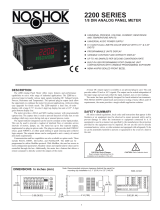Page is loading ...

Inside US: +1 (877) 432-9908 Bulletin No. PAXCK-J
Outside US: +1 (717) 767-6511 Drawing No. LP0524
www.redlion.net Released 2018-05-15
-1-
MODELPAX‐1/8DINPRESETTIMER(PAXTM)&REAL‐TIMECLOCK(PAXCK)
• 6-DIGIT 0.56" RED SUNLIGHT READABLE DISPLAY
• 4 SEPARATE DISPLAYS (TIMER, COUNTER, REAL-TIME CLOCK,
AND DATE)
• CYCLE COUNTING CAPABILITY
• PROGRAMMABLE FUNCTION KEYS/USER INPUTS
• FOUR SETPOINT ALARM OUTPUTS (W/OPTION CARD)
• COMMUNICATION AND BUS CAPABILITIES (W/OPTION CARD)
• BUS CAPABILITIES: DEVICENET, MODBUS AND PROFIBUS-DP
• CRIMSON
®
PROGRAMMING SOFTWARE
• NEMA 4X/IP65 SEALED FRONT BEZEL
GENERALDESCRIPTION
The PAXTM (PAX
®
Timer) and PAXCK (PAX
®
Clock/Timer) offer many
features and performance capabilities to suit a wide range of industrial
applications. Both can function as an Elapsed Timer or Preset Timer,
while the PAXCK also offers Real-Time Clock with Date capability. The
option cards allow the opportunity to configure the meter for the present
application, while providing easy upgrades for future needs.
Both units can function as an Elapsed Time Indicator. By using two
separate signal inputs and 23 selectable timer ranges, the meters can be
programmed to meet most any timing application. By adding a setpoint
option card, they can easily become a dual or quad output preset timer.
The PAXCK can also operate as a Real-Time Clock (RTC), with the
Real-Time Clock Card already installed. The meter is capable of
displaying time in 12 or 24-hour time formats. The 12-hour format can be
displayed in hours and minutes, with or without an AM/PM indication or in
hours, minutes, and seconds. The 24-hour format can be displayed in
hours and minutes or in hours, minutes, and seconds. The PAXCK is also
capable of a calendar display in which the day, month and/or year can be
displayed. The meter will recognize leap years, and can automatically
adjust for Daylight Savings Time. The Real-Time Clock has the ability to
externally synchronize with other PAXCK meters to provide a uniform
display network throughout the plant.
If the application calls for both a Preset Timer and a Real-Time Clock at
the same time, the PAXCK can handle this requirement as well. The
meter provides up to four different displays, accessed via front panel push
buttons or external inputs. The displays are Timer (TMR), which displays
the current timer value; Count (CNT), which displays the current cycle
counter value; Date (DAT), which displays the current programmed date;
and Real-Time Clock, which displays the current time. A battery-backed
Real-Time Clock card is provided with the PAXCK. This card, which
includes a lithium coin-cell battery, will maintain the time and date when
main power is removed.
The meters accept inputs from a variety of sources including switch
contacts and outputs from CMOS or TTL circuits. The input can be
configured to trigger on the edge or level of the incoming pulse. Internal
jumpers are available to allow the selection for sinking inputs (active low)
or sourcing inputs (active high).
The front panel keys and three user inputs are programmable to
perform various meter functions. One of the functions includes
exchanging parameter lists, allowing for two separate listings of setpoint
values, timer start/stop values, counter start/stop values and RTC daily on
and off values.
Optional digital output cards provide the meter with up to four setpoint
outputs. The cards are available as dual relay, quad relay, quad sinking
transistor, quad sourcing transistor/SSR drive, or dual triac/dual SSR
drive outputs. The setpoint alarms can be configured to suit a variety of
control and alarm requirements.
Communication and Bus Capabilities are also available as option
cards. These include RS232, RS485, Modbus, DeviceNet, and Profibus-
DP. Readout values and setpoint alarm values can be controlled through
the bus. Additionally, the meters have a feature that allows a remote
computer to directly control the outputs of the meter. With an RS232 or
RS485 card installed, it is possible to configure the meter using a
Windows
®
based program. The configuration data can be saved to a file
for later recall.
Once the meters have been initially configured, the parameter list may
be locked out from further modification entirely, or the setpoint, timer start/
stop values, counter start/stop values, RTC time SET, and Display
Intensity can be made accessible. This lockout is possible through a
security code or user input.
The meters have been specifically designed for harsh industrial
environments. With a NEMA 4X/IP65 sealed bezel and extensive testing
to meet CE requirements, the meter provides a tough yet reliable
application solution.
SAFETYSUMMAR Y
All safety related regulations, local codes and instructions that appear
in this
literature or on equipment must be observed to ensure personal
safety and to
prevent damage to either the instrument or equipment
connected to it. If equipment is used in a manner not specified by the
manufacturer, the protection
provided by the equipment may be impaired.
Do not use this unit to directly command motors, valves, or other
actuators
not equipped with safeguards. To do so can be potentially
harmful to persons or equipment in the event of a fault to the unit.
CAUTION: Risk Of Danger.
Read complete instructions prior to
installation and operation of the unit.
CAUTION: Risk of electric shock.
DIMENSIONSIninches(mm)
Note: Recommended minimum clearance (behind the panel) for mounting clip installation is
2.1" (53.4) H x 5.0" (127) W.
3.80
1.95
.10
4.10
(2.5)
(96.5)
(49.5)
(104.1)
1.75
(44.5)
RSTDSP
PAR
F
1
F2
TMR
DAT
CNT
SP1 SP3
SP2
SP4
3.60 (91.4)
25
24
23
22
21
20
3
2
1
6
5
4
8
7
11
10
9
15
14
13
19
18
17
12
16
(44.5)
1.75
C
US LISTED
U
L
R
PROC. CONT. EQ.
E179259

Bulletin No. PAXCK-J Released 2018-05-15
Drawing No. LP0524
-2-
MeterPartNumbers
OptionCardandAccessoriesPartNumbers
Notes:
* This card is not suitable for use in older PAX models. For proper installation, a case knock-out feature must be present on the
top surface of the PAX case. This feature began to be introduced to the standard PAX units in July of 2014 (2614).
TYPE MODEL NO. DESCRIPTION PART NUMBER
Option
Cards
PAXCDS
Dual Setpoint Relay Output Card PAXCDS10
Quad Setpoint Relay Output Card PAXCDS20
Quad Setpoint Sinking Open Collector Output Card PAXCDS30
Quad Setpoint Sourcing Open Collector Output Card PAXCDS40
Dual Triac/Dual SSR Drive Output Card PAXCDS50
Quad Form C Relay Output Card PAXCDS60 *
PAXCDC
RS485 Serial Communications Card with Terminal Block PAXCDC10
Extended RS485 Serial Communications Card with Dual RJ11 Connector PAXCDC1C
RS232 Serial Communications Card with Terminal Block PAXCDC20
Extended RS232 Serial Communications Card with 9 Pin D Connector PAXCDC2C
DeviceNet Communications Card PAXCDC30
Modbus Communications Card PAXCDC40
Extended Modbus Communications Card with Dual RJ11 Connector PAXCDC4C
Profibus-DP Communications Card PAXCDC50
PAXRTC Real-Time Clock Card (Replacement Only) PAXRTC00
PAXUSB PAX USB Programming Card PAXUSB00
Accessories CBLUSB USB Programming Cable Type A-Mini B CBLUSB01
PAX
0
CK - Timer/Real Time Clock
0 - Red, Sunlight Readable Display
1 - Green Display
0 - 85 to 250 VAC
1 - 11 to 36 VDC, 24 VAC
TM - Timer
TABLEOFCONTENTS
Ordering Information ................................................................ 2
Using This Manual.................................................................... 3
Crimson Programming Software .............................................. 3
General Meter Specifications ................................................... 4
Option Cards ............................................................................ 5
1.0 Installing the Meter ............................................................. 6
2.0 Setting the Jumpers ........................................................... 6
3.0 Installing Option Cards ....................................................... 7
4.0 Wiring the Meter ................................................................. 7
5.0 Reviewing the Front Buttons and Display........................... 9
6.0 Programming the Meter.................................................... 10
6.9 Factory Service Operations (9-FCS) ................................ 25
Troubleshooting ...................................................................... 26
Parameter Value Chart ........................................................... 27
Programming Quick Overview ................................................ 29
ORDERINGINFORMATION

Released 2018-05-15 Bulletin No. PAXCK-J
Drawing No. LP0524
-3-
Crimson
®
software is a Windows
®
based program that allows
configuration
of the PAX
®
meter from a PC. Crimson offers standard
drop-down menu
commands, that make it easy to program the controller.
The unit’s program can
then be saved in a PC file for future use.
ProgrammingUsingCrimson:
Download or check for updates to Crimson at http://www.redlion.net/
crimson2.
- Install Crimson. Follow the installation instructions provided by the
source from which Crimson is being downloaded or installed.
- Install an appropriate communication option card (PAXUSB00,
PAXCDC1x, or PAXCDC2x) in the PAX and make necessary wiring
connections from communication card to the PC. Note that only one
PAX unit can be programmed at a time.
- Apply appropriate power to the PAX.
- Start Crimson.
- Select “Link” tab, then select “Options…” to configure/verify
Communications Port, Baud Rate, and unit address settings.
- Select “File” tab, then click on “New”. Select “PAX Panel Meters”
under the Product Family selection and then select the PAX model
and version according to the PAX unit to be programmed. Click “OK”.
- A programming selection screen will appear. Double click on an
applicable programming selection and make program specific
parameter selections. When completed, click “Close” and continue
selecting applicable programming selections and making appropriate
parameter selections. Continue until all necessary programming
parameters have been configured. Hovering the cursor over a
parameter selection will often provide a description of the parameter.
For additional information regarding a parameter selection, see the
PAX user manual.
- When all programming configuration selections have been
completed, save the configuration file.
- Download the configuration file to the PAX by clicking the “Link” tab
and then selecting “Update”.
USINGTHISMANUAL
CRIMSONPROGRAMMINGSOFTWARE
This manual contains installation and programming instructions for the
PAX and all applicable option cards. To make installing the option card
easier, it is
recommended to use the Installation Guide provided with the
card.
Only the portions of this manual that apply to the application need to be
read.
Minimally, we recommend that General Specifications, Reviewing
the Front
Buttons and Display, and Crimson
®
Programming Software
portions of this
manual be read in their entirety.
We recommend that unit programming be performed using Crimson
programming software. When using Crimson, the programming portion of
this
manual serves as an overview of the programming options that are
available
through Crimson. The programming section of the manual will
serve to provide expanded explanations of some of the PAX
programming features found in
Crimson. For users who do not intend to
use Crimson to program their unit, this
manual includes information to
provide for a user to program one, or all, of the
programming parameters
using the unit’s keypad.
To find information regarding a specific topic or mnemonic, it is
recommended
that the manual be viewed on a computer and the “find”
function be used. The
alternate method of finding information is to
identify the programming
parameter involved and review the information
contained in the section of the
manual that pertains to that parameter.

Bulletin No. PAXCK-J Released 2018-05-15
Drawing No. LP0524
-4-
1. DISPLAY: 6 digit, 0.56" (14.2 mm) red sunlight readable or standard
green LED
2. POWER:
AC Versions (PAXCK000, PAXTM000):
AC Power: 85 to 250 VAC, 50/60 Hz, 18 VA
Isolation: 2300 Vrms for 1 min. to all inputs and outputs.
DC Versions (PAXCK010, PAXTM010): (Derate operating temperature
to 40° C if three option cards or PAXCDC50 are installed.)
DC Power: 11 to 36 VDC, 14 W
AC Power: 24 VAC, ± 10%, 50/60 Hz, 15 VA
Isolation: 500 Vrms for 1 min. to all inputs and outputs. (50 V working)
3.
SENSOR POWER
: 12 VDC, ±10%, 100 mA max. Short circuit protected.
4. ANNUNCIATORS:
TMR - Timer Display
CNT - Cycle Counter Display
DAT - Real-Time Clock Date Display
- Real-Time Clock Time Display
SP1 - Setpoint 1 Output
SP2 - Setpoint 2 Output
SP3 - Setpoint 3 Output
SP4 - Setpoint 4 Output
5. KEYPAD: 3 programmable function keys, 5 keys total
6. TIMER DISPLAY:
Timer Range: 23 Selectable Ranges
Timing Accuracy: ± 0.01%
Minimum Digit Resolution: 0.001 Sec.
Maximum Least Significant Digit Resolution: 1 Hr.
Maximum Display: 999999
7. CYCLE COUNTER DISPLAY:
Counter Range: 0 to 999999
Digit Resolution: 1 cycle
Maximum Count Rate: 50 Hz
8. REAL-TIME/DATE DISPLAY (PAXCK):
Real-Time Display: 5 display formats
Hr/Min/Sec (12 or 24 Hr. format); Hr/Min (24 Hr.); Hr/Min (12 Hr. with
or without AM/PM indication)
Date Display: 7 display formats
Month/Day or Day/Month (numeric or 3-letter Month format); Month/
Day/Year or Day/Month/Year (all numeric);
Day of Week/Day (3-letter Day of Week format)
9. REAL-TIME CLOCK CARD: Field replaceable option card
Time Accuracy: ± 5 secs./Month (1 min./year) with end-user calibration
Battery: Lithium 2025 coin cell
Battery Life Expectancy: 10 yrs. typical
Synchronization Interface: Two-wire multi-drop network (RS485
hardware), 32 units max., operates up to 4000 ft.
Isolation To Timer & User Input Commons: 500 Vrms for 1 min.
Not isolated from all other commons.
10.TIMER INPUTS A and B:
Logic inputs configurable as Current Sinking (active low) or Current
Sourcing (active high) via a single plug jumper.
Current Sinking (active low): V
IL
= 0.9 V max., 22 K
pull-up to +12 VDC.
Current Sourcing (active high): V
IH
= 3.6 V min., 22 K pull-down, Max.
Continuous Input: 30 VDC.
Timer Input Pulse Width: 1 msec min.
Timer Start/Stop Response Time: 1 msec max.
Filter: Software filtering provided for switch contact debounce. Filter
enabled or disabled through programming.
If enabled, filter results in 50 msec start/stop response time for
successive pulses on the same input terminal.
11.USER INPUTS: Three programmable user inputs
Logic inputs configurable as Current Sinking (active low) or Current
Sourcing (active high) through a single plug jumper.
Current Sinking (active low): V
IL
= 0.9 V max., 22 K
pull-up to +12 VDC.
Current Sourcing (active high): V
IH
= 3.6 V min., 22 K pull-down, Max.
Continuous Input: 30 VDC.
Isolation To Timer Input Common: Not isolated
Response Time: 10 msec
12.MEMORY: Nonvolatile memory retains all programmable parameters
and
display values.
13.ENVIRONMENTAL CONDITIONS:
Operating Temperature Range: 0 to 50°C (0 to 45 °C with all three
option cards installed)
Storage Temperature Range: -40 to 60°C
Operating and Storage Humidity: 0 to 85% max. RH non-condensing
Vibration to IEC 68-2-6: Operational 5 to 150 Hz, 2 g
Shock to IEC 68-2-27: Operational 25 g (10 g relay)
Altitude: Up to 2000 meters
14.CERTIFICATIONS AND COMPLIANCES:
CE Approved
EN 61326-1 Immunity to Industrial Locations
Emission CISPR 11 Class A
Safety requirements for electrical equipment for measurement, control,
and laboratory use:
EN 61010-1: General Requirements
EN 61010-2-030: Particular Requirements for Testing and Measuring
Circuits
RoHS Compliant
UL Listed: File #E179259
Type 4X Enclosure rating (Face only)
IP65 Enclosure rating (Face only)
IP20 Enclosure rating (Rear of unit)
Refer to EMC Installation Guidelines section for additional
information.
15.CONNECTIONS: High compression cage-clamp terminal block
Wire Strip Length: 0.3" (7.5 mm)
Wire Gage: 30-14 AWG copper wire
Torque: 4.5 inch-lbs (0.51 N-m) max.
16.CONSTRUCTION: This unit is rated for NEMA 4X/IP65 outdoor use.
IP20 Touch safe. Installation Category II, Pollution Degree 2. One
piece
bezel/case. Flame resistant. Synthetic rubber keypad. Panel
gasket and
mounting clip included.
17.WEIGHT: 10.1 oz. (286 g)
GENERALMETERSPECIFICATIONS

Bulletin No. PAXCK-J Released 2018-05-15
Drawing No. LP0524
-5-
WARNING: Disconnect all power to the unit before
installing option cards.
AddingOptionCards
The PAX and MPAX series meters can be fitted with up to three option
cards.
The details for each option card can be reviewed in the
specification section
below. Only one card from each function type can be
installed at one time. The
function types include Setpoint Alarms
(PAXCDS), Communications (PAXCDC or PAXUSB), and Real-Time
Clock Card (PAXRTC). The option cards can be installed
initially or at a
later date.
COMMUNICATIONCARDS(PAXCDC)
A variety of communication protocols are available for the PAX and
MPAX series. Only one of these cards can be installed at a time. When
programming
the unit via Crimson, a Windows
®
based program, a USB,
RS232 or RS485 Card must be used.
SERIAL COMMUNICATIONS CARD: PAXCDC1_ and PAXCDC2_
Type: RS485 or RS232
Isolation To Sensor & User Input Commons: 500 Vrms for 1 min.
Not Isolated from all other commons.
Baud: 300 to 19,200
Data: 7/8 bits
Parity: No, Odd or Even
Bus Address: Selectable 0 to 99, Max. 32 meters per line (RS485)
Transmit Delay
: Selectable for 2 to 50 msec or 50 to 100 msec (RS485)
DEVICENET™ CARD: PAXCDC30
Compatibility: Group 2 Server Only, not UCMM capable
Baud Rates: 125 Kbaud, 250 Kbaud, and 500 Kbaud
Bus Interface: Phillips 82C250 or equivalent with MIS wiring protection
per
DeviceNet™ Volume I Section 10.2.2.
Node Isolation: Bus powered, isolated node
Host Isolation: 500 Vrms for 1 minute between DeviceNet™ and meter
input
common.
MODBUS CARD: PAXCDC4_
Type: RS485; RTU and ASCII MODBUS modes
Isolation To Sensor & User Input Commons: 500 Vrms for 1 minute.
Not isolated from all other commons.
Baud Rates: 300 to 38400.
Data: 7/8 bits
Parity: No, Odd, or Even
Addresses: 1 to 247.
Transmit Delay: Programmable; See Transmit Delay explanation.
PROFIBUS-DP CARD: PAXCDC50
Fieldbus Type: Profibus-DP as per EN 50170, implemented with
Siemens
SPC3 ASIC
Conformance: PNO Certified Profibus-DP Slave Device
Baud Rates: Automatic baud rate detection in the range 9.6 Kbaud to 12
Mbaud
Station Address: 0 to 125, set by rotary switches.
Connection: 9-pin Female D-Sub connector
Network Isolation: 500 Vrms for 1 minute between Profibus network
and
sensor and user input commons. Not isolated from all other
commons.
PAXUSB PROGRAMMING CARD: PAXUSB00
Type: USB Virtual Comms Port
Communication Type: RLC protocol (ASCII), Modbus RTU, and
Modbus ASCII.
Connection: Type mini B
Isolation To Sensor & User Input Commons: 500 Vrms for 1 min.
Not Isolated from all other commons.
Baud Rate: 300 to 19,200
Unit Address: 0 to 99; only 1 meter can be configured at a time.
REAL‐TIMECLOCKCARD(PAXRTC)
A battery-backed Real-Time Clock card is provided with the PAXCK.
This card, which includes a lithium coin-cell battery, will maintain the time
and date when main power is removed.
REAL-TIME CLOCK CARD: PAXRTC00
Time Accuracy
: ± 5 secs./Month (1 min./year) with end-user calibration
Battery: Lithium 2025 coin cell
Battery Life Expectancy: 10 yrs. typical
Synchronization Interface: Two-wire multi-drop network (RS485
hardware), 32 units max., operates up to 4000 ft.
Isolation To Timer & User Input Commons: 500 Vrms for 1 min.
Not isolated from all other commons.
SETPOINTCARDS(PAXCDS)
The PAX and MPAX series have 6 available setpoint alarm output
option
cards. Only one of these cards can be installed at a time. (Logic
state of the
outputs can be reversed in the programming.)
DUAL RELAY CARD: PAXCDS10
Type: Two FORM-C relays
Isolation To Sensor & User Input Commons: 2000 Vrms for 1 min.
Contact Rating:
One Relay Energized: 5 amps @ 120/240 VAC or 28 VDC (resistive
load).
Total current with both relays energized not to exceed 5 amps
Life Expectancy: 100 K cycles min. at full load rating. External RC
snubber extends relay life for operation with inductive loads
QUAD RELAY CARD: PAXCDS20
Type: Four FORM-A relays
Isolation To Sensor & User Input Commons: 2300 Vrms for 1 min.
Contact Rating:
One Relay Energized: 3 amps @ 240 VAC or 30 VDC (resistive load)
Total current with all four relays energized not to exceed 4 amps
Life Expectancy: 100 K cycles min. at full load rating. External RC
snubber extends relay life for operation with inductive loads
QUAD SINKING OPEN COLLECTOR CARD: PAXCDS30
Type: Four isolated sinking NPN transistors.
Isolation To Sensor & User Input Commons: 500 Vrms for 1 min.
Not Isolated from all other commons.
Rating: 100 mA max @ V
SAT
= 0.7 V max. V
MAX
= 30 V
QUAD SOURCING OPEN COLLECTOR CARD: PAXCDS40
Type: Four isolated sourcing PNP transistors.
Isolation To Sensor & User Input Commons: 500 Vrms for 1 min.
Not Isolated from all other commons.
Rating: Internal supply: 24 VDC ± 10%, 30 mA max. total
External
supply: 30 VDC max., 100 mA max. each output
DUAL TRIAC/DUAL SSR DRIVE CARD: PAXCDS50
Triac:
Type: Isolated, zero crossing detection
Voltage: 260 VAC max., 20 VAC min.
Max Load Current: 1 Amp @ 25°C
0.75 Amp @ 50°C
Total load current with both triacs ON not to exceed 1.5 Amps
Min Load Current: 5 mA
Off State Leakage Current: 1 mA max @ 60 Hz
Operating Frequency: 20-400 Hz
SSR Drive:
Type: Two isolated sourcing PNP Transistors.
Isolation To Sensor & User Input Commons: 500 Vrms for 1 min.
Not Isolated from all other commons.
Rating:
Output Voltage: 18/24 VDC (unit dependent) ± 10%, 30 mA
max.
total both outputs
QUAD FORM C RELAY CARD: PAXCDS60
Type: Four FORM-C relays
Isolation To Sensor & User Input Commons: 500 Vrms for 1 min.
Contact Rating:
Rated Load: 3 Amp @ 30 VDC/125 VAC
Total Current With All Four Relays Energized not to exceed 4 amps
Life Expectancy: 100 K cycles min. at full load rating. External RC
snubber extends relay life for operation with inductive loads
ALL SETPOINT CARDS
Response Time: 200 msec. max. to within 99% of final readout value
(digital filter and internal zero correction disabled)
700 msec. max. (digital filter disabled, internal zero correction enabled)
OPTIONCARDS

Released 2018-05-15 Bulletin No. PAXCK-J
Drawing No. LP0524
-6-
Installation
The PAX meets NEMA 4X/IP65 requirements when properly installed.
The
unit is intended to be mounted into an enclosed panel. Prepare the
panel cutout to
the dimensions shown. Remove the panel latch from the
unit. Slide the panel
gasket over the rear of the unit to the back of the
bezel. The unit should be installed
fully assembled. Insert the unit into the
panel cutout.
While holding the unit in place, push the panel latch over the rear of
the unit
so that the tabs of the panel latch engage in the slots on the case.
The panel latch
should be engaged in the farthest forward slot possible.
To achieve a proper seal,
tighten the latch screws evenly until the unit is
snug in the panel (Torque to
approximately 7 in-lbs [79N-cm]). Do not
over-tighten the screws.
InstallationEnvironment
The unit should be installed in a location that does not exceed the
maximum
operating temperature and provides good air circulation.
Placing the unit near
devices that generate excessive heat should be
avoided.
The bezel should be cleaned only with a soft cloth and neutral soap
product.
Do NOT use solvents. Continuous exposure to direct sunlight
may accelerate the
aging process of the bezel.
Do not use tools of any kind (screwdrivers, pens, pencils, etc.) to
operate the keypad of the unit.
PANEL CUT-OUT
PANEL
LATCHING
SLOTS
BEZEL
PANEL
GASKET
PANEL
LATCH
LATCHING
TABS
PANEL
MOUNTING
SCREWS
-.00
(92 )
-.0
+.8
3.62
+.03
(45 )
1.77
-.0
+.5
-.00
+.02
1.0INSTALLINGTHEMETER
2.0SETTINGTHEJUMPERS
The meter has two jumpers that must be checked and/or changed
prior to
applying power. The following Jumper Selection Figures show an
enlargement
of the jumper area.
To access the jumpers, remove the meter base from the case by
firmly
squeezing and pulling back on the side rear finger tabs. This
should lower the
latch below the case slot (which is located just in front
of the finger tabs). It is
recommended to release the latch on one side,
then start the other side latch.
WARNING: Exposed line voltage exists on the circuit boards.
Remove all power to the meter and load circuits before
accessing inside of the meter.
TimerInputLogicJumper
One jumper is used for the logic state of both timer inputs. Select the
proper position to match the input being used.
UserInputLogicJumper
One jumper is used for the logic state of all user inputs. If the user
inputs are not used, it is not necessary to check or move this jumper.
Main
Circuit
Board
REAR TERMINALS
FRONT DISPLAY
USER
INPUT
JUMPER
SRC
SNK
TIMER
INPUT
JUMPER
SRC
SNK
JUMPER SELECTIONS
The indicates factory setting.
USER INPUT LOGIC JUMPER
SRC
SNK
TIMER INPUT LOGIC JUMPER
REAR TERMINALS
SNK
SRC

Bulletin No. PAXCK-J Released 2018-05-15
Drawing No. LP0524
-7-
The option cards are separately purchased optional cards that perform
specific functions. These cards plug into the main circuit board of the meter.
The
option cards have many unique functions when used with the PAX.
CAUTION
: The option and main circuit boards contain static
sensitive components. Before handling the cards, discharge
static
charges from your body by touching a grounded bare
metal
object. Ideally, handle the circuit boards at a static
controlled
clean workstation. Dirt, oil or other contaminants that may
contact the circuit boards can adversely affect circuit operation.
WARNING: Exposed line voltage will be present on the
circuit
boards when power is applied. Remove all power to the
meter AND load circuits before accessing the meter.
ToInstall:
1.
For option card specific installation instructions, see the installation
instructions provided with the option card being installed.
2. When handling the main circuit board, hold it by the rear cover.
When
handling the option card, hold it by the terminal block.
3. Remove the main assembly from the rear of the case by squeezing both
finger holds on the rear cover and pulling the assembly out of the
case. Or use a
small screwdriver to depress the side latches and pull
the main assembly out
of the case. Do not remove the rear cover from
the main circuit board.
4. Locate the appropriate option card slot location on the main circuit
board.
Align the option card terminal block with the slot terminal block
position on the rear cover. Align the option card connector with the
main circuit board
option card connector and then press to fully engage
the connector. Verify the
tab on the option card rests in the alignment
slot on the display board.
5. If installing an option card that includes a terminal block on the top of
the
option card, a knock-out on the top of the PAX case will need to be
removed
to allow the top terminal block to be inserted later. Locate the
shaped
knock-out that aligns with the option slot for which the
option card is being installed. Carefully remove the knock-out, being
careful not to remove additional knock-outs. Trim knock-out tabs
(gates) that remain on the case.
The top terminal block on the option
card will need to be removed before
completing step 6.
6. Slide the assembly back into the case. Be sure the rear cover latches
engage
in the case. If option card includes a top terminal block, install
top terminal
block at this time.
Finger
Hold
Finger
Hold
Serial
Communications
Card
Setpoint
Output
Card
Alignment
Slots
Connectors
Real-Time
Clock Card
Main
Circuit
Board
TOP VIEW
3.0INSTALLINGOPTIONCARDS
4.0WIRINGTHEMETER
WIRINGOVERVIEW
Electrical connections are made via screw-clamp terminals located on
the back of the meter. All conductors should conform to the meter’s
voltage and current ratings. All cabling should conform to appropriate
standards of good installation, local codes and regulations. It is
recommended that power supplied to the meter (DC or AC) be protected
by a fuse or circuit breaker.
When wiring the meter, compare the numbers embossed on the back of
the meter case against those shown in wiring drawings for proper wire
position. Strip the wire, according to the terminal block specifications
(stranded wires should be tinned with solder). Insert the lead into the
correct terminal and then tighten the terminal until the wire is secure (Pull
wire to verify tightness).
EMCINS TALLATIONGUIDELINES
Although Red Lion Controls Products are designed with a high degree
of immunity to Electromagnetic Interference (EMI), proper installation and
wiring
methods must be followed to ensure compatibility in each application.
The type
of the electrical noise, source or coupling method into a unit may
be different
for various installations. Cable length, routing, and shield
termination are very
important and can mean the difference between a
successful or troublesome
installation. Listed are some EMI guidelines for
a successful installation in an
industrial environment.
1. A unit should be mounted in a metal enclosure, which is properly
connected
to protective earth.
2. Use shielded cables for all Signal and Control inputs. The shield
connection
should be made as short as possible. The connection
point for the shield
depends somewhat upon the application. Listed
below are the recommended
methods of connecting the shield, in order
of their effectiveness.
a. Connect the shield to earth ground (protective earth) at one end
where the
unit is mounted.
b. Connect the shield to earth ground at both ends of the cable, usually
when the noise source frequency is over 1 MHz.
3. Never run Signal or Control cables in the same conduit or raceway with
AC power lines, conductors, feeding motors, solenoids, SCR controls,
and
heaters, etc. The cables should be run through metal conduit that
is properly
grounded. This is especially useful in applications where
cable runs are long
and portable two-way radios are used in close
proximity or if the installation is near a commercial radio transmitter.
Also, Signal or Control cables within
an enclosure should be routed
as far away as possible from contactors,
control relays,
transformers, and other noisy components.
4. Long cable runs are more susceptible to EMI pickup than short cable runs.
5. In extremely high EMI environments, the use of external EMI
suppression devices such as Ferrite Suppression Cores for signal
and control cables is
effective. The following EMI suppression
devices (or equivalent) are
recommended:
Fair-Rite part number 0443167251 (RLC part number FCOR0000)
Line Filters for input power cables:
Schaffner # FN2010-1/07 (Red Lion Controls # LFIL0000)
6. To protect relay contacts that control inductive loads and to minimize
radiated
and conducted noise (EMI), some type of contact
protection network is
normally installed across the load, the contacts
or both. The most effective
location is across the load.
a. Using a snubber, which is a resistor-capacitor (RC) network or metal
oxide
varistor (MOV) across an AC inductive load is very effective at
reducing
EMI and increasing relay contact life.
b. If a DC inductive load (such as a DC relay coil) is controlled by a
transistor
switch, care must be taken not to exceed the breakdown
voltage of the
transistor when the load is switched. One of the most
effective ways is to
place a diode across the inductive load. Most
RLC products with solid
state outputs have internal zener diode
protection. However external diode
protection at the load is always
a good design practice to limit EMI. Although the use of a snubber
or varistor could be used.
RLC part numbers: Snubber: SNUB0000
Varistor: ILS11500 or ILS23000
7. Care should be taken when connecting input and output devices to
the
instrument. When a separate input and output common is
provided, they
should not be mixed. Therefore a sensor common should
NOT be connected
to an output common. This would cause EMI on the
sensitive input common,
which could affect the instrument’s operation.
Visit RLC’s web site at http://www.redlion.net/emi for more information
on EMI guidelines, Safety and CE issues as they relate to Red Lion
Controls
products.

Released 2018-05-15 Bulletin No. PAXCK-J
Drawing No. LP0524
-8-
4.1POWERWIRING
4.2TIMERSIGNALWIRING
Before connecting signal wires, the Timer Input logic jumper must be verified for proper position.
CAUTION: Timer Input common is NOT isolated from User Input common. In order to preserve the safety of the meter application, the timer input
common must be suitably isolated from hazardous live earth referenced voltage; or input common must be at protective earth ground potential. If not,
hazardous voltage may be present at the User Inputs and User Input Common terminals. Appropriate considerations must then be given to the potential of
the User Input Common with respect to earth ground; and the common of the isolated option cards with respect to input common.
4.3USERINPUTWIRING
Before connecting the wires, the Timer Input logic jumper should be verified for proper position. When the user input is configured for cycle count, in
module 4, the count input should be wired between terminals 7 & 10.
AC Power
Terminal 1: VAC
Terminal 2: VAC
1 2
AC
AC
1 2
+
_
+
-
DC Power
Terminal 1: +VDC
Terminal 2: -VDC
4 5 6
INPUT A
INPUT B
COMM
JUMPER
SNK
43 5 6
2.2K:
COMM
+12V
INPUT B
INPUT A
JUMPER
SRC
NPN O.C.
3 4 5 6
COMM
+12V
INPUT A
INPUT B
JUMPER
SNK
PNP O.C.
3 4 5 6
+12V
COMM
INPUT A
INPUT B
JUMPER
SRC
4 5 6
+5V
COMM
DIODE
COMM
INPUT B
INPUT A
JUMPER
SNK
63 5
INPUT A
INPUT B
+12V
JUMPER
SRC
3 4 5 6
INPUT A
INPUT B
+12V
COMM
JUMPER
SRC
Two Wire Proximity, Current Source Current Sourcing Output
Interfacing With TTL
Current Sinking Output
Switch or Isolated Transistor; Current Sink
Switch or Isolated Transistor; Current Source
Emitter Follower; Current Source
Sinking Logic
Terminal 7-9:
Terminal 10:
The user inputs of the meter
are
internally pulled up to +12 V with 22
K resistance. The input is active
when it
is pulled low (<0 .9 V).
}
Connect external switching device between
appropriate User Input terminal and User Comm.
COMM
USER 3
USER 2
USER 1
7 8 9 10
Sourcing Logic
Terminal 7-9: +VDC thru external switching device
Terminal 10: - VDC thru external switching device
The user inputs of the meter are
internally
pulled down to 0 V with 22 K resistance.
The input is active when a voltage greater
than 3.6 VDC is applied.
78 109
+
-
(30V max.)
SUPPLY
V
COMM
USER 3
USER 2
USER 1
JUMPER
SRC
JUMPER
SNK

Bulletin No. PAXCK-J Released 2018-05-15
Drawing No. LP0524
-9-
4.4SETPOINT(ALARMS)WIRING
4.5SERIALCOMMUNICATIONWIRING
Time synchronization between multiple
PAXCK meters can be accomplished through a
hardware interface on the Real-Time Clock
option card. This RS485 type interface allows
connection of up to 32 PAXCK meters in a two-
wire multidrop network, at distances up to 4000 ft.
In a synchronization network, one PAXCK
meter is programmed as the Host, while all other
meters are programmed as Slaves. Once every
hour, the Host meter outputs a time
synchronization pulse onto the network. Upon
receiving the synchronization pulse, each Slave
meter automatically adjusts the minutes and
seconds of its RTC Time setting to synchronize
with the Host.
KEY DISPLAY MODE OPERATION PROGRAMMING MODE OPERATION
DSP Index display through Timer, Cycle Counter, Date, and Time Exit programming and return to Display Mode
PAR Access Programming Mode Store selected parameter and index to next parameter
F1
Function key 1; hold for 3 seconds for Second Function 1** Increment selected parameter value or selections
F2
Function key 2; hold for 3 seconds for Second Function 2** Decrement selected parameter value or selections
RST Reset (Function key)*** Selects digit location in parameter values
* Cycle counter and Real-Time Clock displays are locked out in Factory Settings.
** Factory setting for the F1 and F2 keys is NO mode.
*** Factory setting for the RST key is
(Reset Display)
See appropriate option card bulletin for details.
4.6REAL‐TIMECLOCKWIRING(PAXCK)
16
HOST METER
SYNC
TX/RX
-
+
SYNC. COMM.
N/C
COMM.
N/C
SYNC.
TX/RX
SYNC
+
-
17
18
19
16
17 18
19
SYNC
TX/RX
-
16
SYNC.
COMM.
+
17 18
N/C
19
SLAVE METER SLAVE METER
TO
ADDITIONAL
SLAVE
METERS
Real-Time Clock Synchronization Figure
5.0REVIEWINGTHEFRONTBUTTONSANDDISPLAY
Readout
Legends*
Setpoint Alarm
Annunciators
RSTDSP
PAR
F
1
F2
TMR
DAT
CNT
SP1 SP3
SP2
SP4

Released 2018-05-15 Bulletin No. PAXCK-J
Drawing No. LP0524
-10-
DISPLAYMODE
The meter normally operates in the Display Mode. In this mode, the
meter displays can be viewed consecutively by pressing the
DSP
key. The
annunciators to the left of the display indicate which display is currently
shown; Timer (TMR), Cycle Counter (CNT), or Date (DAT). The Time
Display for the Real-Time Clock is shown with no annunciator. Any of these
displays can be locked from view through programming. (See Module 3.)
PROGRAMMINGMODE
Two programming modes are available.
Full Programming Mode permits all parameters to be viewed and
modified.
Upon entering this mode, the front panel keys change to
Programming Mode operations. This mode should not be entered while
a process is running, since
the meter timing functions and User Input
response may not operate properly while
in Full Programming Mode.
Quick Programming Mode permits only certain parameters to be viewed
and/ or modified. When entering this mode, the front panel keys
change to Programming Mode operations, and all meter functions
continue to operate properly. Quick Programming Mode is configured
in Module 3. The Display Intensity Level “
” parameter is only
available in the Quick Programming Mode when the security code is
non-zero. For a description, see Module 9—Factory Service
Operations. Throughout this document, Programming Mode (without
Quick in front) always refers to “Full” Programming Mode.
PROGRAMMINGTIPS
Programming the unit using Crimson programming software is
recommended.
The following tips are helpful when programming using
the unit front panel
keys. The Programming Menu is organized into nine
modules (see above). These
modules group together parameters that are
related in function. It is recommended
to begin programming with Module
1 and proceed through each module in
sequence. Note that Modules 5
through 8 are only accessible when the
appropriate option card is
installed. If lost or confused while programming,
press the DSP key to
exit programming mode and start over. When programming
is complete, it
is recommended to record the meter settings on the Parameter
Value
Chart and lock-out parameter programming with a User Input or lock-out
code. (See Modules 2 and 3 for lock-out details.)
FACTORYSETTINGS
Factory Settings may be completely restored in Module 9. This is a
good starting point if encountering programming problems. Throughout
the module
description sections which follow, the factory setting for
each parameter is
shown below the parameter display. In addition, all
factory settings are listed on the Parameter Value Chart following the
programming section.
ALTERNATINGSELECTIONDISPLAY
In the module description sections which follow, the dual display with
arrows appears for each programming parameter. This is used to
illustrate the display
alternating between the parameter (top display)
and the parameter’s Factory
Setting (bottom display). In most cases,
selections or value ranges for the
parameter will be listed on the right.
Indicates Program Mode Alternating Display
Parameter
Selection/Value
6.0PROGRAMMINGTHEMETER
Parameters
Count
Cycle
4-CNt1-INP
Pro
DISPLAY
MODE
Lock-out
Key
2-FNC
Parameters
3-LOC
Parameters
Function
Program
Communication(Alarm)
6-SPt5-OPEr 7-SrL
Parameters
Setpoint*
Predefined*
Timer
Operating
Modes
Serial*
ServiceClock (RTC)
9-FCS8-rtC
Parameters
FactoryReal-Time*
Parameters Operations
User Input/
NO
* Only accessible with appropriate option card.
PAR
F1/F2
Keys
Display/
PAR PAR PAR PAR PAR PAR PAR PAR PAR
Parameters
Timer Input
OVERVIEW
PROGRAMMING MENU
STEPBYSTEPPROGRAMMINGINS TRUCTIONS:
PROGRAMMINGMODEENTRY(PARKEY)
Programming Mode is entered by pressing the
PAR
key. If this mode is
not
accessible, then meter programming is locked by either a security code or a
hardware lock. (See Modules 2 and 3 for programming lock-out details.)
MODULEENTRY(ARROW&PARKEYS)
Upon entering the Programming Mode, the display alternates
between and the present module (initially ). The arrow keys (
F1
and F2) are used to select the desired module, which is then entered by
pressing the
PAR key.
PARAMETER(MODULE)MENU(PARKEY)
Each module has a separate parameter menu. These menus are
shown at the
start of each module description section which follows. The
PAR key is pressed to advance to a particular parameter to be
changed, without changing the
programming of preceding parameters.
After completing a module, the display
will return to . From this
point, programming may continue by selecting
and entering additional
modules. (See MODULE ENTRY above.)
PARAMETERSELECTIONENTRY(ARROW&PARKEYS)
For each parameter, the display alternates between the parameter
and the
present selection or value for that parameter. For parameters
which have a list of selections, the arrow keys (
F1and F2) are used to
sequence through the list
until the desired selection is displayed. Pressing
the
PAR key stores and activates
the displayed selection, and also
advances the meter to the next parameter.
NUMERICALVALUEENTRY(ARR O W,RST&PARKEYS)
For parameters which require a numerical value entry, the arrow keys
can be used to increment or decrement the display to the desired value.
When an arrow key is pressed and held, the display automatically scrolls
up or scrolls down. The longer the key is held, the faster the display scrolls.
In addition, the
RST
key can be used in combination with the arrow keys
to enter numerical values. The
RST
key is pressed to select a specific digit
to be changed, which blinks when selected. Once a digit is selected, the
arrow keys are used to increment or decrement that digit to the desired
number. The
RST
key is then pressed again to select the next digit to be
changed. This “select and set” sequence is repeated until each digit is
displaying the proper number. Pressing the
PAR
key stores and activates
the displayed value, and also advances the meter to the next parameter.
PROGRAMMING MODE EXIT (DSP KEY or PAR KEY at )
The Programming Mode is exited by pressing the DSP key (from
anywhere
in the Programming Mode) or the PAR key (with
displayed). This will
commit any stored parameter changes to memory
and return the meter to the
Display Mode. If a parameter was just
changed, the
PAR key should be pressed to store the change before
pressing the
DSP key. (If power loss occurs before
returning to the
Display Mode, verify recent parameter changes.)

Bulletin No. PAXCK-J Released 2018-05-15
Drawing No. LP0524
-11-
6.1MODULE1‐TIMERINPUTPARAMETERS
Timer Input
Operation
Timer Input
Filtering
Flash Timer
Annunciator
Timing
Direction
Timer Start
Value
Timer Stop
Value
Timer Reset
at Power-up
Timer Input
State at
Power-up
rANgE
Timer
Range
PAR
1-INP
INP OP
t dir t Strt t StOP FLASH InP-UP t P-UP
Pro
FILtEr
PARAMETER MENU
Module 1 is the programming module for the Timer Input Parameters.
In the Display Mode, the
TMR annunciator indicates the Timer display is
currently being shown. An EXCHANGE PARAMETER LISTS feature,
which includes the Timer Start and Timer Stop Values, is explained in
Module 2.
TIMERRANGE
23 TIMER RANGE SELECTIONS
(= SEC; = MIN;= HR;= DAY)
TIMERINPUTOPERATION
This parameter determines how the Timer Input Signals affect the
“Run/Stop” status of the Timer. The timing diagrams below reflect a
Sinking input setup (active low). A Sourcing input setup (active high) is
available through plug jumper selection (see Section 2.0). In this case,
the logic levels of the timing diagrams would be inverted.
The Timer can also be stopped using a Timer Stop Value or a Setpoint.
This type of Stop condition is cleared when a Timer Reset occurs, or
another start edge is applied.
For
and operation, Input B provides a level active Timer
Inhibit function. This function is also available through a User Input (see
Module 2). Timing diagrams are shown below for
through
modes. The through modes are identical except the timer
display value is also reset at “Time Start” edges. In the
and
modes, the timer display value remains held and only updates when a
Timer Start (Input A) or Timer Stop (Input B) edge occurs.
* - Timer is reset at Time Start edge.
* - Timer is reset at Time Start edge.
TIMERINPUTFILTERING
Provides a 50 msec debounce for the Timer Inputs (A and B). Select
ON when using relays or switch contacts as a signal source.
TIMINGDIRECTION
Timing direction can be reversed through a User Input. (See Module 2.)
TIMERSTARTVALUE
to
The Timer returns to this value whenever a Timer Reset occurs. The
value is entered in the same display format as the Timer Range selected.
Non-zero values are normally used for “timing down” applications, but
they can also provide an “offset” value when timing up.
TIMERSTOPVALUE
The Timer stops when this value is reached, regardless of the signal
levels on the Timer Inputs. Selecting
will display the sub-menu
where the Stop Value can be set or changed. The Stop Value is entered
in the same display format as the Timer Range selected. This Stop
condition is cleared when a Timer Reset occurs. Select
if a Stop Value
is not being used.
))))))
0.01 HR
))))))
0.001 HR
))))))
1 HR
))))))
0.1 HR
//////
0.001 MIN
HOURS
//////
0.1 MIN
//////
0.01 MIN
MINUTES
//////
1 MIN
0.01 SEC
0.001 SEC
1 SEC
0.1 SEC
MAXIMUM
DISPLAY
DISPLAY
RESOLUTION
RANGE
SELECTION
SECONDS
DAYS/HOURS/MINUTES
EE))//
1 MIN
))//44
1 SEC
)//444 44
0.1 SEC
)/////
0.001 MIN
HOURS/MINUTES/SECONDS
)))///
0.1 MIN
))////
0.01 MIN
HOURS/MINUTES
))))//
1 MIN
//4444
0.01 SEC
/44444
0.001 SEC
////44
1 SEC
///444
0.1 SEC
MAXIMUM
DISPLAY
DISPLAY
RESOLUTION
RANGE
SELECTION
MINUTES/SECONDS
Level Active (Gated) Operation
INPUT A
INPUT B - Timer Inhibit (Level Active)
Time
Start
Time
Stop
Time
Start
Time
Stop
Edge Triggered Operation -1 Input
INPUT A
INPUT B - Timer Inhibit (Level Active)
Time
Start
Time
Stop
Time
Start
Time
Stop
&E(&, &EST*
-&7&-, -&7STU*
ª
«
7"-6&
to
Edge Triggered Operation - 2 Input
INPUT A
INPUT B
Time
Start
Time
Start
Time
Stop
Time
Stop
Edge Triggered Operation - 2 Input,
with Display Hold
INPUT A
INPUT B
Time Stop,
Display Update
Time Start,
Display Update
Time Start,
Display Update
Display
Update
)P-E, )STU*&E(&, &EST*

Released 2018-05-15 Bulletin No. PAXCK-J
Drawing No. LP0524
-12-
Module 2 is the programming module for the rear terminal User Inputs
and front panel Function Keys.
Three rear terminal User Inputs are individually programmable to
perform specific meter control functions. While in the Display Mode, the
function is executed when the User Input transitions to the active state.
Refer to the User Input specifications for active state response times.
Certain User Input functions are disabled in “Full” Programming Mode.
User Inputs should be programmed while in the inactive state.
Three front panel Function Keys, F1, F2 and RST, are also individually
programmable to perform specific meter control functions. While in the
Display Mode, the primary function is executed when the key is pressed.
Holding the F1 or F2 Function Keys for three seconds executes a
secondary function. It is possible to program a secondary function without
a primary function. The front panel key functions are disabled in both
Programming Modes.
In most cases, if more than one User Input and/or Function Key is
programmed for the same function, the maintained (level active) functions
will be performed while at least one of those User Inputs or Function Keys
are activated. The momentary (edge triggered) functions are performed
every time any of those User Inputs or Function Keys transition to the
active state.
Some functions have a sublist of parameters, which appears when
PAR is pressed at the listed function. A sublist provides yes/no selection
for Display Values or Setpoints which pertain to the programmed function.
The function will only be performed on the parameters entered as
in
the sublist. If a User Input or Function Key is configured for a function with
a sublist, then that sublist will need to be scrolled through each time, in
order to access any parameters for the User Inputs or Function Keys
which follow.
NO FUNCTION
With this selection, NO function is performed. This is the factory setting
for all user inputs and function keys except the Reset (RST) key.
PROGRAMMINGMODELOCK‐OUT
Programming Mode is locked-out, as long as
activated
(maintained action). In Module 3, certain
parameters can be setup where they are still
accessible during Programming Mode Lock-out. A
security code can be configured to allow complete programming access
during User Input lock-out. This parameter does not apply to the function
keys. Program only one user input for this function.
EXCHANGE PARAMETER LISTS
Two lists of parameter entries are available for the Timer/Counter Start
and Stop Values; Setpoint On/Off and Time-Out Values; and Setpoint
Daily On/Off Occurrence (for Real-Time Clock option). The two lists are
named
and . If a User Input is used to select the list, then
is selected when the User Input is in the inactive state and
is selected when the User Input is in the active state (maintained action).
If a front panel Function Key is used to select the list, then the list will
toggle for each key press (momentary action). The display will only
indicate which list is active when the list is changed or when entering any
Programming Mode.
To program the values for
and
, first complete the
programming of all the parameters. Exit programming and switch to the
other list. Re-enter programming and enter the Timer/Counter Start and
Stop Values (
,
,
,
), and if applicable, the Setpoint
On/Off and Time-Out Values (
,
,
,
,
,
,
,
,
,
,
,
), and the Setpoint Daily On/Off
Occurrence (
,
,
,
,
,
,
,
). If any other parameters are changed, the other list values must be
reprogrammed. Program only one user input for this function.
Note: When downloading the Crimson
®
program containing List A/B,
make sure that both the software and meter have the same list active.
The active list in the Crimson
®
program is the one being displayed in
Input Setup and/or Setpoint Alarms category.
6.2MODULE2‐USERINPUTANDFRONTPANELFUNCTION KEYPARAMETERS()
2-FNC
USEr-2USEr-1 USEr-3 SEC-F1 F1 F2 rSt SEC-F2
PAR
Pro
FUNCTION KEYSUSER INPUTS
PARAMETER MENU
FLASHTIMERANNUNCIATOR
This parameter allows the Timer annunciator (TMR) to flash when the
Timer is running or stopped/inhibited. Select
if a flashing indicator is
not desired.
TIMERINPUTSTATEATPOWER‐UP
Determines the “Run/Stop” State of the Timer at Power-up. This
parameter does not apply to
timer input operation.
- Timer Stopped at power-up, regardless of prior run/stop state
- Timer assumes the same run/stop state it was in prior to power-down
TIMERRESETATPOWER‐UP
The Timer can be programmed to Reset at each meter power-up.

Bulletin No. PAXCK-J Released 2018-05-15
Drawing No. LP0524
-13-
DISPLAYSELECT(LevelActive)
When active (maintained action), the meter
continuously scrolls through all displays that are not
“locked-out” in the Display mode. (See Module 3 for
Display Lock-out details.) A sub-menu provides
Scrolling Speed selection.
DISPLAYSELECT(EdgeTriggered)
When activated (momentary action), the meter
advances to the next display that is not “locked-out”
in the Display mode. (See Module 3 for Display
Lock-out details.)
DISPLAY RESET (LevelActive)
When active (maintained action), the meter continually resets only the
currently shown display. If the RTC Time or Date is displayed, this
function applies to the Outputs assigned to the RTC, and does not Reset
the actual RTC Time or Date display. (See Module 6 for details on Output
Assignment and Output Reset with Display Reset.)
DISPLAYRESET(EdgeTriggered)
When activated (momentary action), the meter resets only the
currently shown display. This is the factory setting for the Reset (RST)
key. If the RTC Time or Date is displayed, this function applies to the
Outputs assigned to the RTC, and does not Reset the actual RTC Time
or Date display. (See Module 6 for details on Output Assignment and
Output Reset with Display Reset.)
MAINTAINED RESET(LevelActive)
When active (maintained action), the meter continually resets the
displays entered as
in the sublist. The sublist appears when the PAR
key is pressed. This function does not apply to the RTC Time or Date
displays.
MOMENTARY RESET(EdgeTriggered)
When activated (momentary action), the meter resets the displays
entered as
in the sublist. Function does not apply to RTC Time or
Date displays.
DISPLAY HOLD(LevelActive)
When active (maintained action), the meter “freezes” the display
values entered as
in the sublist, while normal meter operation
continues internally. Program only one user input for this function.
DISPLAY HOLD and RESET(LevelActiveReset)
When activated, the meter “freezes” the display values entered as
in
the sublist, before performing an internal
Maintained Reset
on the selected
displays. This function does not apply to RTC Time or Date displays.
DISPLAY HOLD and RESET(EdgeTriggeredReset)
When activated, the meter “freezes” the display values entered as
in the sublist, before performing an internal Momentary Reset on the
selected displays. This function does not apply to RTC Time or Date
displays. Program only one user input for this function.
INHIBIT(LevelActive)
When active (maintained action), timing and counting ceases for the
displays entered as
in the sublist. The inhibit function is not a
or event in Setpoint programming. This function does not apply to
RTC Time or Date displays. Program only one user input for this function.
CHANGE DIRECTION(LevelActive)
When active (maintained action), timing and counting ceases for the
displays entered as
in the sublist. The inhibit function is not a
or event in Setpoint programming. This function does not apply to
RTC Time or Date displays. Program only one user input for this function.
DISPLAY DESCRIPTION FACTORY
Timer
Cycle Counter
DISPLAY DESCRIPTION FACTORY
Timer
Cycle Counter
ª
«
4&$
41&&E
DISPLAY DESCRIPTION FACTORY
Timer
Cycle Counter
RTC Date
RTC Time
DISPLAY DESCRIPTION FACTORY
Timer
Cycle Counter
DISPLAY DESCRIPTION FACTORY
Timer
Cycle Counter
DISPLAY DESCRIPTION FACTORY
Timer
Cycle Counter
DISPLAY DESCRIPTION FACTORY
Timer
Cycle Counter

Released 2018-05-15 Bulletin No. PAXCK-J
Drawing No. LP0524
-14-
CHANGE DISPLAY INTENSITY LEVEL
When activated (momentary action), the display intensity changes to
the next intensity level (of 4). The four levels correspond to Display
Intensity Level
() settings of 0, 3, 8, and 15. The intensity level,
when changed via the User Input/Function Key, is not retained at power-
down, unless Quick Programming or Full Programming mode is entered
and exited. The unit will power-up at the last saved intensity level.
Note: The next two parameters only appear when an RS232 or RS485
Serial Communications Card is installed in the meter.
PRINT REQUEST
When activated, the meter issues a block print through the serial port.
The specific values transmitted during a print request are selected with
the Print Options parameter in Module 7. For User Inputs (level active),
the meter transmits blocks repeatedly as long as the input is active. For
Function Keys, (edge triggered) only one block is transmitted per key
press.
PRINT REQUEST and RESET (Edge Triggered)
When activated (momentary action), the meter first issues a block print
through the serial port, and then performs a Momentary Reset on the
displays entered as
in the sublist. The specific values transmitted in
the print block are selected with the Print Options parameter in Module 7.
Only one transmit and reset occurs per User Input activation or Function
Key press.
Note: The remaining parameters only appear when a Setpoint Card is
installed in the meter.
OUTPUTHOLD(LevelActive)
When active (maintained action), the meter “holds” (maintains) the
present output state for all Setpoints entered as
in the sublist. Does
not apply to Output Set and Reset User Inputs. Program only one user
input for this function. Program only one user input for this function.
OUTPUTSET(LevelActive)
When activated (maintained action), the meter continually activates the
output for all Setpoints entered as
in the sublist.
OUTPUTSET(Edge Triggered)
When activated (momentary action), the meter activates the output for
all Setpoints entered as
in the sublist.
OUTPUTRESET(LevelActive)
When activated (maintained action), the meter continually deactivates
the output for all Setpoints entered as
in the sublist.
OUTPUTRESET(Edge Triggered)
When activated (momentary action), the meter deactivates the output
for all Setpoints entered as
in the sublist.
DISPLAY DESCRIPTION FACTORY
Timer
Cycle Counter
DISPLAY DESCRIPTION FACTORY
Setpoint 1
Setpoint 2
Setpoint 3
Setpoint 4
DISPLAY DESCRIPTION FACTORY
Setpoint 1
Setpoint 2
Setpoint 3
Setpoint 4
DISPLAY DESCRIPTION FACTORY
Setpoint 1
Setpoint 2
Setpoint 3
Setpoint 4
DISPLAY DESCRIPTION FACTORY
Setpoint 1
Setpoint 2
Setpoint 3
Setpoint 4
DISPLAY DESCRIPTION FACTORY
Setpoint 1
Setpoint 2
Setpoint 3
Setpoint 4

-15-
Released 2018-05-15 Bulletin No. PAXCK-J
Drawing No. LP0524
Module 3 is the programming module for setting the Display Lock-out
Parameters and the “Quick Programming Mode” Value Access Parameters.
In the Quick Programming mode, after the PROGRAM LOCKOUT
PARAMETERS and before the Security Code (
), a Display Intensity
Level (
) parameter is available when the security code is non-zero. It
allows the display intensity to be set to 1 of 16 levels (0-15).
DISPLAYLOCK‐OUTPARAMETERS
When operating in the Display Mode, the meter displays can be viewed
consecutively by repeatedly pressing the DSP key. The annunciators to
the left of the display indicate which display is currently shown. Timer
(TMR), Cycle Counter (CNT), or Date (DAT). The Time Display for the
Real-Time Clock is shown with no annunciator. Any of these displays can
be locked from view with the DISPLAY LOCK-OUT parameters. Using
these parameters, each display can be programmed for “Read” or “Lock”
defined as follows:
TIMERDISPLAYLOCK‐OUT
CYCLECOUNTERDISPLAYLOCK‐OUT
These displays can be programmed for or . When a particular
meter function is not used, the Display Lock-out should be set to
for
that display.
PROGRAMLOCK‐OUTPARAMETERS(VALUEACCESS)
“Full” Programming Mode permits all parameters to be viewed and
modified. This programming mode can be locked with a Security Code
and/or a User Input. When locked, and the PAR key is pressed, the meter
enters a Quick Programming Mode. In this mode, access to Setpoint
Values, Timer & Cycle Counter Start/Stop Values, and Time Setting for
the Real-Time Clock can be programmed for “Read”, “Enter”, or “Lock”
defined as follows:
SETPOINT1to4VALUEACCESS**(=1THRU4)
Setpoint Values for SP1 thru SP4 can be programmed for , , or
. and are only displayed when they apply to the Setpoint
Action (
) programmed for that particular Setpoint. (See Module 6 for
details.)
TIMER&CYCLECOUNTERSTART/STOPVALUEACCESS
Timer & Counter Start/Stop Values can be programmed for
,
, or
.
This parameter can be programmed for or . Selecting allows
setting or changing the RTC Time in Quick Programming mode.
SECURITYCODE
to
Entry of a non-zero value will cause the prompt to appear when
trying to access the “Full” Programming Mode. Access will only be
allowed after entering a matching security code or the universal unlock
code of 222. With this lock-out, a User Input would not have to be used for
the Program Lock-out function. Note however, the Security Code lock-out
is overridden when an User Input, configured for Program Lock-out (
),
is not active (See Chart.)
PROGRAMMINGMODEACCESS
Throughout this bulletin, Programming Mode (without Quick in front) always refers to
“Full” Programming.
SELECTION DISPLAY DESCRIPTION
Read
Not visible in Display Mode
Lock
Visible in Display Mode
SELECTION DISPLAY DESCRIPTION
Read
Visible, not changeable, in Quick Programming Mode
Enter
Visible and changeable, in Quick Programming Mode
Lock
Not visible in Quick Programming Mode
PAXCK:REAL‐TIMECLOCKDATE/TIMEDISPLAYLOCK‐OUT
SECURITY
CODE
USER INPUT
SELECTION
USER INPUT
STATE
MODE WHEN PAR
KEY IS
PRESSED
FULL PROGRAMMING
MODE ACCESS
0
not
———— Full Programming Immediate access
not 0
not
———— Quick Programming
After Quick Programming
with correct Security
code entry
not 0
Active Quick Programming
After Quick Programming
with correct Security
code entry
not 0
Not Active Full Programming Immediate access
0
Active Quick Programming No access
0
Not Active Full Programming Immediate access
PAXCK:REAL‐TIMECLOCKDATE/TIMEDISPLAYLOCK‐OUT
6.3MODULE3‐DISPLAYASSIGNMENTANDPROGRAMLOCK‐OUTPARAMETERS()
-0$
SU$USU$E
41O
RTC Time
Display
Lock-out
RTC Date
Display
Lock-out
Setpoint **
On Value
Access
Cycle Counter
Display
Lock-out
Setpoint **
Time-out
Value Access
Setpoint **
Off Value
Access
UE41
Timer
Display
Lock-out
PAR
$E41 410'O U06UO
1SP
Security
Code
Timer Start
Value Access
U4USU
Timer Stop
Value Access
U4U01
Cycle Counter
Stop Value
Access
$4U01
Cycle Counter
Start Value
Access
$4USU
RTC Time
Set Access
4&UU $0E&
PAXCK
ONLY
PAXCK
ONLY
PAXCK
ONLY
PARAMETER MENU
= Setpoint Number 1 thru 4
** These parameters only appear if a Setpoint option card is installed.

Released 2018-05-15 Bulletin No. PAXCK-J
Drawing No. LP0524
-16-
Module 4 is the programming module for the Cycle Counter
Parameters. In the Display Mode, the CNT annunciator indicates the
Cycle Counter display is currently being shown. An EXCHANGE
PARAMETER LISTS feature, which includes the Cycle Counter Start
and Stop Values, is explained in Module 2.
CYCLECOUNTERCOUNTSOURCE
This parameter selects the source from which a count is added to or
subtracted from the Cycle Counter. Select
if the Cycle Counter is not
being used, which will exit the module and bypass the remaining
parameters.
When
is selected, a count is generated each time the User 1
Input is activated. When selected as the count source, User Input 1 can
still be programmed to perform a User Function described in Module 2, if
desired. In this case, the Cycle Counter would be counting the number of
times the particular User Function occurred.
The Timer Reset (
) selection generates a count when either a
manual or automatic reset occurs. (See Module 6 for programming
Automatic Resets.)
The Output ON/OFF selections generate a count when the chosen
output either activates or deactivates. These selections only appear
when a Setpoint Card is installed. O3 and O4 selections only appear for
Quad Setpoint cards.
CYCLECOUNTERCOUNTINGDIRECTION
Counting direction can be reversed through a User Input. (See Module 2.)
CYCLECOUNTERSTARTVALUE
to
The Cycle Counter returns to this value whenever a Cycle Counter
Reset occurs. Non-zero values are normally used for “down counting”
applications, but they can also provide an “offset” value when counting up.
CYCLECOUNTERSTOPVALUE
The Cycle Counter stops counting when this value is reached,
regardless of the operation of the Timer. Selecting
will display the
sub-menu where the Stop Value can be set or changed. The Stop
condition is cleared when a Cycle Counter Reset occurs. Select
if a
Stop Value is not used.
CYCLECOUNTERRESETATPOWER‐UP
The Cycle Counter can be programmed to Reset at each meter power-up.
ª
«
7"-6&
to
6.4MODULE4‐CYCLECOUNTERPARAMETERS()
Cycle Counter
Count Direction
C Src
Cycle Counter
Count Source
PAR
4-CNt
C dir
C StOP C P-UP
Pro
C Strt
Cycle Counter
Start Value
Cycle Counter
Stop Value
Cycle Counter
Reset at
Power-up
PARAMETER MENU
6.5MODULE5‐TOTALIZER(INTEGRATOR)PARAMETERS()
Setpoint 1*
On Value
Setpoint 1*
Off Value
Setpoint 1*
Time-out
Value
t OPEr
Predefined Timer
Operating Mode
PAR
5-OPEr
SP-1
tOUt-1
Pro
SPOF-1
PARAMETER MENU
This module can only be accessed if a setpoint card is installed.
* Only the value parameters which apply to the selected mode will appear.
PREDEFINEDTIMEROPERATINGMODE
This parameter is used to select Predefined Operating Modes for the
Timer. These modes cover a variety of timing applications frequently
encountered in industrial control processes. When using a Predefined
mode, the operator needs only to set the actual Setpoint On/Off or Time-
out values for the particular application. However, each programming
parameter will still be accessible, in order to make modifications to the
predefined settings if desired.
The Predefined modes control the activation and deactivation of Output
1, in relation to Start and Reset signals applied to the Timer inputs. (See
timing diagrams which follow.) When a selection other than
is chosen,
- On-Delay Timing
- Off-Delay Timing
- Repeat Cycle Timing
- On-Delay/Interval Timing
- Interval Timing (Level Triggered)
- Interval Timing (Edge Triggered)

Bulletin No. PAXCK-J Released 2018-05-15
Drawing No. LP0524
-17-
the parameters for Setpoint 1 () in Module 6 are automatically
configured to implement the selected operating mode. For some modes,
parameters in Modules 1 and 2 are also automatically configured to
properly implement the predefined mode. Refer to the chart shown with
the timing diagrams for the specific parameters loaded for each
predefined mode. Also, note the specific external wiring or plug jumper
settings required for some modes.
The Setpoint On/Off or Time-out values for the specific application
should be entered directly in Module 5 after selecting the operating mode.
Only the value parameters which apply to the selected mode are
displayed. These values can also be entered through Module 6, Setpoint
(Alarm) Parameters, if desired.
Select
if not using a Predefined Operating Mode, in which case
Setpoint parameters must all be individually programmed for the
particular application.
Timing Diagrams for Predefined Timer Operating Modes
NOTE: Input A is shown as a Sourcing input (active high). If a Sinking input (active low) is used, the logic levels for Input A would be inverted.
Input A
Output 1
T1
T2
T
T1
Input A
Output 1
T
T
Input A
Output 1
T
T
Input A
Output 1
T
T
Input A
Output 1
T T
Input A
Output 1
T1 TT2
On-Delay Timing
On-Delay / Interval Timing
Repeat Cycle Timing
Interval Timing (Edge triggered)
Off-Delay Timing
Interval Timing (Level triggered)
The input signal must be wired to both the Input A and
User Input 1 terminals. The Timer Input plug jumper and
the User Input plug jumper must both be set to the
same position (either both SNK or both SRC).
The input signal must be wired to both the Input A and
User Input 1 terminals. The Timer Input plug jumper and
the User Input plug jumper must be set to opposite
positions (one SNK, one SRC) and the Input signal must
be a current sinking type (i.e. pulls input to common).
Parameter Settings for Predefined Timer Operating Modes
MODULE 1 - Timer Input Parameters (*/1)
MODULE 2 - User Input Parameters ('/$)
MODULE 6 - Setpoint Parameters (41U)
161
-JU
0S4E
"6U0
UTU1
U06U
410G
0'G
41
0/
0''0''0''0''0''0''
Power-up State
/0S/0S/0S/0S/0S/0S
Setpoint Annunciator
/0/0/0/0/0/0
Output Reset w/display Reset
/0/0/00''/0/0
Timer/Counter Auto Reset
0''0''0''/00''/0
Timer Stop
T*N/AT2*N/AN/AN/ATime-out Value
N/AT*N/AT2*T*N/ASetpoint Off Value
N/A
7"-6&
N/A
7"-6&7"-6&
N/ASetpoint Off
N/AN/AT1*T1*N/AT*Setpoint On Value
U4USUU4USU7"-6&7"-6&U4USU7"-6&
Setpoint On
/0S/0S/0S/0S/0S/0S
Output Logic
U06U0/0''U06U0/0''0/0''-"U$)
Setpoint Action
UE41UE41UE41UE41UE41UE41
Setpoint Assignment
414141414141
Setpoint Select
*/U&*/U-E-:*/US&1&"U0'E-:0/E-:
PARAMETER
06U
"$U
"4/
414&-
DISPLAY
&ES4 &ES4 &ES4-&7S4U&ES4&ES4
Timer Input Operation
S&1&"U E-:*/U */U&*/U-0'E-:0/E-:
PARAMETER
*/101
DISPLAY
/0
N/A
0S4U&
/0
N/A
/0
N/A
/0
S4U-
/0
N/A
Reset Key
User Input 1
*/U&*/U-E-:*/US&1&"U0'E-:0/E-:
PARAMETER
S4U
64&S
DISPLAY
* Refer to timing diagrams. These parameters are the actual Setpoint On/Off or Time-Out values set by the user for the specific application.
(41:&4)
/0

Released 2018-05-15 Bulletin No. PAXCK-J
Drawing No. LP0524
-18-
Module 6 is the programming module for the Setpoint (Alarm) Output
Parameters. This programming module can only be accessed if a
Setpoint card is installed. Depending on the card installed, there will be
two or four Setpoint outputs available. The Setpoint Assignment and
Setpoint Action parameters determine the applicable Setpoint features,
and dictate which subsequent parameters will appear for the Setpoint
being programmed.
This section of the bulletin replaces the bulletin shipped with the Dual and
Quad Setpoint option cards. Discard the separate bulletin when using
Setpoint option cards with the PAXCK and PAXTM.
SETPOINTSELECT
Select the Setpoint (alarm) output to be programmed. This provides
access to the parameters for that particular Setpoint. The “
” in the
following parameter displays, reflects the chosen Setpoint number (1 thru
4). After the chosen Setpoint is programmed, the display returns to
. Select the next Setpoint to be programmed and continue this
sequence for each Setpoint. Select
to exit the module. and
apply to Quad Setpoint cards only.
SETPOINTASSIGNMENT
Select the meter display to which the Setpoint is assigned: Timer (t
), Cycle Counter (), Real-Time Clock Date display () or
Real-Time Clock Time display (
). (The and selections
only appear if a Real-Time Clock option card is installed.)
By selecting
, the Setpoint is not assigned to a specific display.
However, the output can still be activated (set) and deactivated (reset) by
various “events”. Such events include the Timer starting or stopping, or
another Setpoint output turning On or Off. The output can also be set and
reset through a User Input function or through serial communications.
SETPOINTACTION
This parameter determines the mode for output deactivation as shown
below. Output activation is controlled by the SETPOINT ON parameter
setting.
The
and selections are not available when Setpoint is
assigned to
.
OUTPUTLOGIC
Normal Output Logic () turns the output “on” when activated and
“off” when deactivated. Reverse Output Logic (
) turns the output “off”
when activated and “on” when deactivated.
SETPOINTON
This parameter determines when the Setpoint output will activate.
Output activation can occur at a specific Setpoint Value (
) or can be
triggered by various “events”, as shown in the parameter list. Such events
include the Timer starting (
) or stopping (), or by the action
(event) that causes another Setpoint output to turn On or Off. When
programmed for an event, the Setpoint must not be used as the Setpoint
On event for another Setpoint.
Selecting
displays a sub-menu where the Setpoint value is
entered. The Setpoint value is based on the meter display to which the
Setpoint is assigned (
). When assigned to the Timer or Cycle
Counter, the Setpoint value is entered in the same format as the assigned
display. When assigned to the Real-Time Clock Date Display (
), the
date value is entered in month.day.year format (
). When assigned
to the Real-Time Clock Time Display (
), the Setpoint value is always
entered in
format (Hours-Minutes with AM/PM selection). In
Setpoint One-shot mode (See Daily On Occurrence), the One-shot
Setpoint is enabled (armed) by scrolling the AM/PM digit until the 2nd
digit decimal point is lit.
SETPOINTOFF
The Setpoint Off parameter only appears when the Setpoint Action
(
) is programmed for On-Off Output mode (). In this mode,
this parameter determines when the Setpoint output will deactivate.
Output deactivation can occur at a specific Setpoint Off Value (
) or
can be triggered by various “events”, as shown in the parameter list. Such
events include the Timer starting (
) or stopping (), or by the
action (event) that causes another Setpoint output to turn On or Off.
When programmed for an event, the Setpoint must not be used as the
Setpoint Off event for another Setpoint.
Selecting
will display a sub-menu where the Setpoint Off value is
entered. The Setpoint Off value is based on the meter display to which
DISPLAY DESCRIPTION OUTPUT DEACTIVATES
Latched Output Mode At Reset (Manual or Automatic)
Timed Output Mode After “Time-Out Value” Elapses
On-Off Output Mode Based on “Setpoint Off” Setting
to
6.6MODULE6‐SETPOINT(ALARM)PARAMETERS()
Setpoint
Assignment
Setpoint
Action
Time-Out
Value
Output
Logic
Setpoint
On
Setpoint
Off
Daily Off
Occurence
Daily On
Occurence
414&-
Setpoint
Select
PAR
41U
"4/O
06UO 0/O 0''O U06UO
E0/O E0''O
1SP
"$UO
-JUO
Setpoint
Annunciator
"6U0O
Timer/Counter
Auto Reset
U4U1O
Timer
Stop
0S4EO
Output Reset w/
Display Reset
161O
Power-up
State
PAXCK
ONLY
PAXCK
ONLY
PARAMETER MENU
This module can only be accessed if a setpoint card is installed.
= Setpoint Number 1 thru 4

Bulletin No. PAXCK-J Released 2018-05-15
Drawing No. LP0524
-19-
the Setpoint is assigned (). When assigned to the Timer or Cycle
Counter, the value is entered in the same format as the assigned display.
When assigned to the Real-Time Clock Date Display (
), the date
value is entered in month.day.year format (
). When assigned to
the Real-Time Clock Time Display (
), the value is always entered in
format (Hours-Minutes with AM/PM selection).
TIME‐OUTVALUE
to
The Time-Out Value only appears when the Setpoint Action () is
programmed for Timed Output mode (
). In this mode, the Time-Out
Value is the Setpoint Output time duration, from activation to
deactivation. This value is always entered in minutes, seconds, and
hundredths of seconds format. The maximum Time-Out Value is 99
minutes 59.99 seconds.
TIMERSTOP
Timer stops when the Setpoint output activates (
) or deactivates (
). Select
if the output should not affect the Timer Run/Stop status.
Stopping the Timer as a result of this parameter does not constitute a
condition (event) for the Setpoint On or Setpoint Off parameters.
TIMER/COUNTERAUTORESET
When the Setpoint output activates () or deactivates (), the
meter automatically resets the Setpoint Assignment display (
).
Select
if the Setpoint output should not cause the assigned display to
reset. Does not apply to manual activations or deactivations by user
input, function key, or serial communications.
OUTPUTRESETWITH DISPLAYRESET
When is selected, the Setpoint output will reset when the Setpoint
Assignment display (
) resets. Select if the Setpoint output should
not reset when the assigned display resets.
SETPOINTANNUNCIATOR
This parameter controls the illumination of the LED annunciator for the
corresponding Setpoint output (
) as follows:
to
PAXCK:DAILYONOCCURENCE
This parameter only appears when the Setpoint is assigned () to
the Real-Time Clock Time display (
). This parameter determines
the days of the week when the Setpoint output will activate.
Selecting
displays a sublist for choosing the days of the week. On
all days entered as
in the sublist, the output will activate. On all days
entered as
, the output will not activate. The output activation is
repetitive, and will occur every week on the chosen day(s).
SetpointOne‐ShotMode
If all days are set to , the Setpoint will operate in “One-shot” mode.
When a One-shot setpoint is enabled (armed), the setpoint output will
activate at the set time and disable itself from activating again. To enable
or re-enable a one-shot alarm, go to the Setpoint value entry display and
press the Up or Dn key repeatedly while the AM/PM digit is selected
(flashing). When the 2nd digit decimal point is lit, the Setpoint is enabled.
The Setpoint enable status is saved at power-down. The enable state of
the Setpoint is not affected or changed when the Parameter List is
exchanged.
The setpoint will turn off (de-activate) as programmed per the Setpoint
Action selected. If
mode is selected, program all the Daily Off
days to
to have the Setpoint turn off at the next Daily Off Occurrence.
The One-shot status can also be viewed or set from the Setpoint Off
value entry display.
DISPLAY DESCRIPTION FACTORY
Sunday
Monday
Tuesday
Wednesday
Thursday
Friday
Saturday
Normal ()
– Annunciator displayed when output is “on” (activated)
Reverse (
)
– Annunciator displayed when output is “off” (deactivated)
Flash (
)
– Annunciator and display flashes when output is “on” (activated)
Off (
)
– Annunciator disabled
PAXCK:DAILYOFFOCCURENCE
This parameter only appears when the Setpoint is assigned () to
the Real-Time Clock Time display (
) and when the Setpoint Action
(ACt-n) is programmed for On-Off Output mode (ON-OFF). In this mode,
this parameter determines the days of the week when the Setpoint
output will deactivate.
Selecting
displays a sublist for choosing the days of the week. On
all days entered as
in the sublist, the output will deactivate. On all days
entered as
, the output will not deactivate. The output deactivation is
repetitive, and will occur every week on the chosen day(s).
DISPLAY DESCRIPTION FACTORY
Sunday
Monday
Tuesday
Wednesday
Thursday
Friday
Saturday

Released 2018-05-15 Bulletin No. PAXCK-J
Drawing No. LP0524
-20-
SETPOINTPOWER‐UPSTATE
Determines the on/off state of the Setpoint output at power-up.
Regardless of output logic setting (normal or reverse).
– Deactivates the Setpoint output at power-up
– Activates the Setpoint output at power-up
– Restores the output to the state it was in prior to power-down
6.7MODULE7‐SERIALCOMMUNICATIONSPARAMETERS()
Data Bits Parity Bit Print OptionsMeter
Address
Abbreviated
Printing
Real-Time*
Clock Print
Formatting
C"6E
Baud
Rate
PAR
4S-
E"U"
"EES "CCS SU$'U 01U
1SP
1"S
PAXCK
ONLY
PARAMETER MENU
This module can only be accessed if a Serial Communications Card is installed.
* Only appears if the Real-Time Clock Card is installed.
Module 7 is the programming module for the Serial Communications
Parameters. These parameters are used to match the serial settings of
the PAX with those of the host computer or other serial device, such as a
terminal or printer. This programming module can only be accessed if an
RS232 or RS485 Serial Communications card is installed.
This section also includes an explanation of the commands and
formatting required for communicating with the PAX. In order to establish
serial communications, the user must have host software that can send
and receive ASCII characters. Red Lion’s Crimson
software can be used
for configuring the PAX. (See ordering information.) For serial hardware
and wiring details, refer to section 4.5 Serial Communication Wiring.
This section of the PAXTM/CK bulletin replaces the bulletin shipped with
the RS232 and RS485 serial communications option cards. Discard the
separate bulletin when using those serial option cards with the PAXTM/CK.
Also, this section does NOT apply to the DeviceNet, Modbus, or Profibus-
DP communication cards. For details on the operation of the Fieldbus
cards, refer to the bulletin shipped with each card.
BAUDRATE
Set the baud rate to match the other serial communications equipment
on the
serial link. Normally, the baud rate is set to the highest value that
all the serial
equipment are capable of transmitting and receiving.
DATABIT
Select either 7 or 8 bit data word lengths. Set the word length to match
the
other serial communications equipment on the serial link.
PARITYBIT
This parameter only appears when the Data Bits parameter is set to a
7-bit data word length. Set the parity bit to match that of the other serial
communications equipment on the serial link. The meter ignores parity
when receiving data and sets the parity bit for outgoing data. If parity is
set to
, an additional stop bit is used to force the frame size to 10 bits.
METERADDRESS
Enter the serial meter (node) address.
With a single meter, an address
is not needed and a value of zero can be used. With multiple meters
(RS485 applications), a unique 2 digit address number must be assigned
to each meter.
Addresses 98 and 99 are reserved to configure a unit as a serial real-
time clock master. See Serial Real-time Clock Master Adressing.
ABBREVIATEDPRINTING
This parameter determines the formatting of data transmitted from the
meter in response to a Transmit Value (T) command or a Block Print
Request (P) command. Select
for a Full print transmission, which
consists of the meter address, mnemonics, and parameter data. Select
for abbreviated print transmissions, consisting of the parameter data
only. This setting affects all the parameters selected in the PRINT
OPTIONS. (Note: If the meter address is 00, the address will not be sent
during a Full transmission.)
to
PAXCK:REAL‐TIMECLOCKPRINTFORMATTING
This parameter determines the formatting of the Real-Time Clock
(RTC) values transmitted from the meter in response to a Transmit Value
(T) command or a Block Print Request (P) command. This parameter
appears only when a Real-Time Clock option card is installed.
When
is selected, RTC values are formatted as per the RTC Time
and Date Display Formats programmed in Module 8. The Day of Week
value is sent as a character string.
When
is selected, the meter sends the RTC values as numeric data
only. This selection allows the RTC values to be recognized by the Red
Lion HMI products. RTC Time/Date units are separated by a “.”. The Day
is sent as a single number as shown below.
TIME – Hours (24-Hr. format), Minutes, Seconds (HHMMSS)
DATE – Month, Day, Year (mmddyy)
DAY – 1 = Sunday thru 7 = Saturday
/