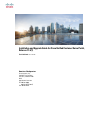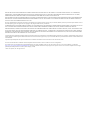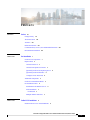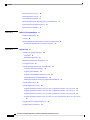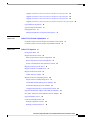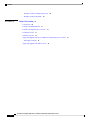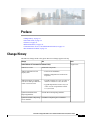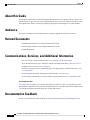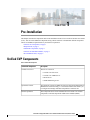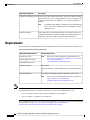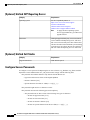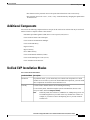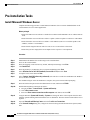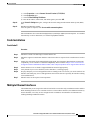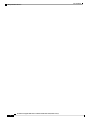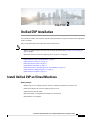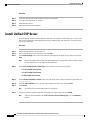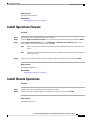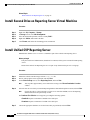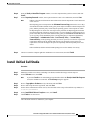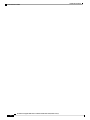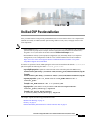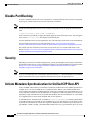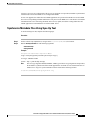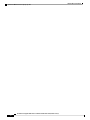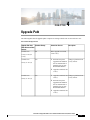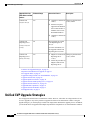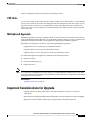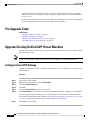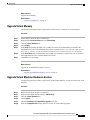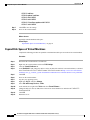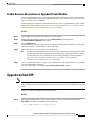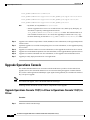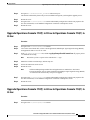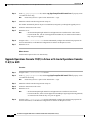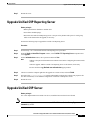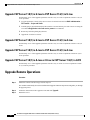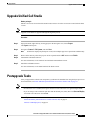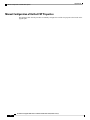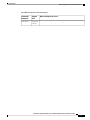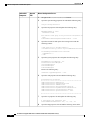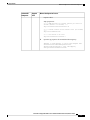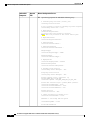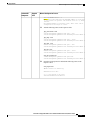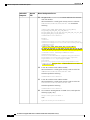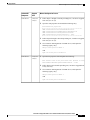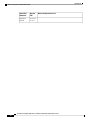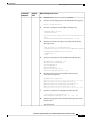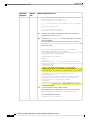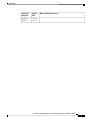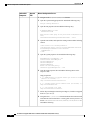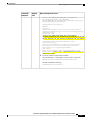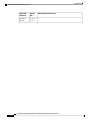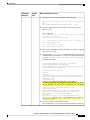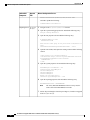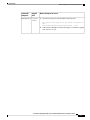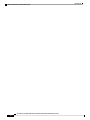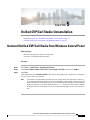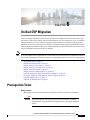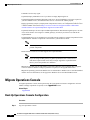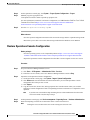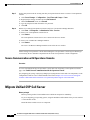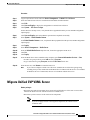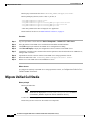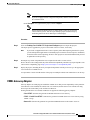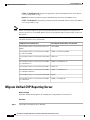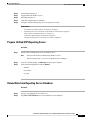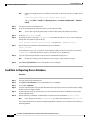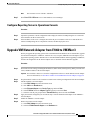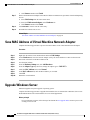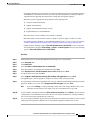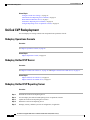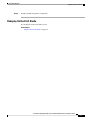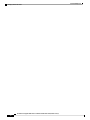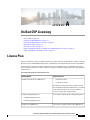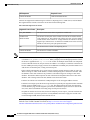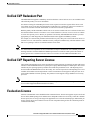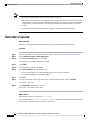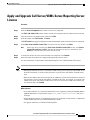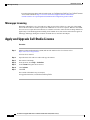Installation and Upgrade Guide for Cisco Unified Customer Voice Portal,
Release 11.6(1)
First Published: 2017-08-24
Americas Headquarters
Cisco Systems, Inc.
170 West Tasman Drive
San Jose, CA 95134-1706
USA
http://www.cisco.com
Tel: 408 526-4000
800 553-NETS (6387)
Fax: 408 527-0883

THE SPECIFICATIONS AND INFORMATION REGARDING THE PRODUCTS IN THIS MANUAL ARE SUBJECT TO CHANGE WITHOUT NOTICE. ALL STATEMENTS,
INFORMATION, AND RECOMMENDATIONS IN THIS MANUAL ARE BELIEVED TO BE ACCURATE BUT ARE PRESENTED WITHOUT WARRANTY OF ANY KIND,
EXPRESS OR IMPLIED. USERS MUST TAKE FULL RESPONSIBILITY FOR THEIR APPLICATION OF ANY PRODUCTS.
THE SOFTWARE LICENSE AND LIMITED WARRANTY FOR THE ACCOMPANYING PRODUCT ARE SET FORTH IN THE INFORMATION PACKET THAT SHIPPED WITH
THE PRODUCT AND ARE INCORPORATED HEREIN BY THIS REFERENCE. IF YOU ARE UNABLE TO LOCATE THE SOFTWARE LICENSE OR LIMITED WARRANTY,
CONTACT YOUR CISCO REPRESENTATIVE FOR A COPY.
The Cisco implementation of TCP header compression is an adaptation of a program developed by the University of California, Berkeley (UCB) as part of UCB's public domain version of
the UNIX operating system. All rights reserved. Copyright ©1981, Regents of the University of California.
NOTWITHSTANDING ANY OTHER WARRANTY HEREIN, ALL DOCUMENT FILES AND SOFTWARE OF THESE SUPPLIERS ARE PROVIDED “AS IS" WITH ALL FAULTS.
CISCO AND THE ABOVE-NAMED SUPPLIERS DISCLAIM ALL WARRANTIES, EXPRESSED OR IMPLIED, INCLUDING, WITHOUT LIMITATION, THOSE OF
MERCHANTABILITY, FITNESS FOR A PARTICULAR PURPOSE AND NONINFRINGEMENT OR ARISING FROM A COURSE OF DEALING, USAGE, OR TRADE PRACTICE.
IN NO EVENT SHALL CISCO OR ITS SUPPLIERS BE LIABLE FOR ANY INDIRECT, SPECIAL, CONSEQUENTIAL, OR INCIDENTAL DAMAGES, INCLUDING, WITHOUT
LIMITATION, LOST PROFITS OR LOSS OR DAMAGE TO DATA ARISING OUT OF THE USE OR INABILITY TO USE THIS MANUAL, EVEN IF CISCO OR ITS SUPPLIERS
HAVE BEEN ADVISED OF THE POSSIBILITY OF SUCH DAMAGES.
Any Internet Protocol (IP) addresses and phone numbers used in this document are not intended to be actual addresses and phone numbers. Any examples, command display output, network
topology diagrams, and other figures included in the document are shown for illustrative purposes only. Any use of actual IP addresses or phone numbers in illustrative content is unintentional
and coincidental.
All printed copies and duplicate soft copies of this document are considered uncontrolled. See the current online version for the latest version.
Cisco has more than 200 offices worldwide. Addresses and phone numbers are listed on the Cisco website at www.cisco.com/go/offices.
Cisco and the Cisco logo are trademarks or registered trademarks of Cisco and/or its affiliates in the U.S. and other countries. To view a list of Cisco trademarks, go to this URL:
https://www.cisco.com/c/en/us/about/legal/trademarks.html. Third-party trademarks mentioned are the property of their respective owners. The use of the word partner does not imply a
partnership relationship between Cisco and any other company. (1721R)
©2021 Cisco Systems, Inc. All rights reserved.

CONTENTS
Preface vii
PREFACE
Change History vii
About this Guide viii
Audience viii
Related Documents viii
Communications, Services, and Additional Information viii
Documentation Feedback viii
Pre-Installation 1
CHAPTER 1
Unified CVP Components 1
Requirements 2
Unified CVP Server 3
Unified CVP Operations Console 3
[Optional] Unified CVP Reporting Server 4
[Optional] Unified Call Studio 4
Configure Secure Passwords 4
Additional Components 5
Unified CVP Installation Modes 5
Pre-Installation Tasks 6
Install Microsoft Windows Server 6
Fresh Installation 7
Fresh Install 7
Multiple Ethernet Interfaces 7
Unified CVP Installation 9
CHAPTER 2
Install Unified CVP on Virtual Machines 9
Installation and Upgrade Guide for Cisco Unified Customer Voice Portal, Release 11.6(1)
iii

Install Unified CVP Server 10
Install Operations Console 11
Install Remote Operations 11
Install Second Drive on Reporting Server Virtual Machine 12
Install Unified CVP Reporting Server 12
Install Unified Call Studio 13
Unified CVP Postinstallation 15
CHAPTER 3
Disable Port Blocking 16
Security 16
Initiate Metadata Synchronization for Unified CVP Rest API 16
Synchronize Metadata Files Using Sync-Up Tool 17
Upgrade Path 19
CHAPTER 4
Unified CVP Upgrade Strategies 20
CVP Units 21
Multiphased Approach 21
Important Considerations for Upgrade 21
Pre-Upgrade Tasks 22
Upgrade Existing Unified CVP Virtual Machine 22
Configure Virtual CPU Settings 22
Upgrade Virtual Memory 23
Upgrade Virtual Machine Hardware Version 23
Expand Disk Space of Virtual Machines 24
Enable Resource Reservation on Upgraded Virtual Machine 25
Upgrade Unified CVP 25
Upgrade Operations Console 26
Upgrade Operations Console 11.0(1) in U-law to Operations Console 11.6(1) in U-law 26
Upgrade Operations Console 11.0(1) in U-law to Operations Console 11.6(1) in A-law 27
Upgrade Operations Console 11.0(1) in A-law to Operations Console 11.6(1) in A-law 27
Upgrade Operations Console 11.0(1) in A-law or U-law to Operations Console 11.6(1) in G729
28
Upgrade Unified CVP Reporting Server 29
Upgrade Unified CVP Server 29
Installation and Upgrade Guide for Cisco Unified Customer Voice Portal, Release 11.6(1)
iv
Contents

Upgrade CVP Server 11.0(1) in U-law to CVP Server 11.6(1) in U-law 30
Upgrade CVP Server 11.0(1) in U-law to CVP Server 11.6(1) in A-law 30
Upgrade CVP Server 11.0(1) in A-law to CVP Server 11.6(1) in A-law 30
Upgrade CVP Server 11.0(1) in A-law or U-law to CVP Server 11.6(1) in G729 30
Upgrade Remote Operations 30
Upgrade Unified Call Studio 31
Postupgrade Tasks 31
Manual Configuration of Unified CVP Properties 32
Unified CVP/Call Studio Uninstallation 51
CHAPTER 5
Uninstall Unified CVP/Call Studio From Windows Control Panel 51
Uninstall Unified CVP/Call Studio Using Installation Media 52
Unified CVP Migration 53
CHAPTER 6
Premigration Tasks 53
Migrate Operations Console 54
Back Up Operations Console Configuration 54
Restore Operations Console Configuration 55
Secure Communication with Operations Console 56
Migrate Unified CVP Call Server 56
Migrate Unified CVP VXML Server 57
Migrate Unified Call Studio 58
VXML Gateway Adapter 59
Migrate Unified CVP Reporting Server 60
Prepare Unified CVP Reporting Server 61
Unload Data from Reporting Server Database 61
Load Data to Reporting Server Database 62
Configure Reporting Server in Operations Console 63
Upgrade VM Network Adapter from E1000 to VMXNet 3 63
Save MAC Address of Virtual Machine Network Adapter 64
Upgrade Windows Server 64
Unified CVP Redeployment 66
Redeploy Operations Console 66
Redeploy Unified CVP Server 66
Installation and Upgrade Guide for Cisco Unified Customer Voice Portal, Release 11.6(1)
v
Contents

Redeploy Unified CVP Reporting Server 66
Redeploy Unified Call Studio 67
Unified CVP Licensing 69
APPENDIX A
License Plan 69
Unified CVP Redundant Port 71
Unified CVP Reporting Server License 71
Evaluation License 71
Generate a License 72
Apply and Upgrade Call Server/VXML Server/Reporting Server License 73
Microapps Licensing 74
Apply and Upgrade Call Studio License 74
Installation and Upgrade Guide for Cisco Unified Customer Voice Portal, Release 11.6(1)
vi
Contents

Preface
•Change History, on page vii
•About this Guide, on page viii
•Audience, on page viii
•Related Documents, on page viii
•Communications, Services, and Additional Information, on page viii
•Documentation Feedback, on page viii
Change History
This table lists changes made to this guide. Most recent changes appear at the top.
DateSeeChange
August 2017Initial Release of Document for Release 11.6(1)
Additional ComponentsAdded Cisco VVB
• Unified CVP Installation
• Manual Configuration of Unified CVP
Properties
Added configuration of new
property files
• Upgrade CVP Server 11.0(1) in A-law or
u-law to CVP Server 11.6(1) in G729
• Upgrade Operations Console 11.0(1) in
A-law or u-law to Operations Console
11.6(1) in G729
Added instructions to upgrade
CVP Server and Ops Console in
A-law or u-law in G729
Unload data from Reporting DatabaseUpdated unload data from
Reporting Database
Load Data to Reporting Server DatabaseUpdated load data to Reporting
Server Database
Installation and Upgrade Guide for Cisco Unified Customer Voice Portal, Release 11.6(1)
vii

About this Guide
This document explains how to install and upgrade Unified Customer Voice Portal (CVP). It is prepared for
partners and service providers who will be implementing Unified CVP, who are familiar with Cisco contact
center applications, and are experienced regarding the deployment and management of virtual machines.
Audience
This guide is intended for network administrators to install or upgrade the Unified CVP software.
Related Documents
•Documentation Guide for Cisco Unified Customer Voice Portal
•Solution Design Guide for Cisco Unified Customer Voice Portal
•Compatibility Matrix
Communications, Services, and Additional Information
• To receive timely, relevant information from Cisco, sign up at Cisco Profile Manager.
• To get the business impact you’re looking for with the technologies that matter, visit Cisco Services.
• To submit a service request, visit Cisco Support.
• To discover and browse secure, validated enterprise-class apps, products, solutions and services, visit
Cisco Marketplace.
• To obtain general networking, training, and certification titles, visit Cisco Press.
• To find warranty information for a specific product or product family, access Cisco Warranty Finder.
Cisco Bug Search Tool
Cisco Bug Search Tool (BST) is a web-based tool that acts as a gateway to the Cisco bug tracking system
that maintains a comprehensive list of defects and vulnerabilities in Cisco products and software. BST provides
you with detailed defect information about your products and software.
Documentation Feedback
Provide your comments about this document to: mailto:[email protected].
Installation and Upgrade Guide for Cisco Unified Customer Voice Portal, Release 11.6(1)
viii
Preface
About this Guide

CHAPTER 1
Pre-Installation
This chapter describes the components and various installation modes of Cisco Unified Customer Voice Portal
(CVP). You can select additional components along with the Unified CVP installation default components.
Choose an installation option based on your business requirement.
•Unified CVP Components, on page 1
•Requirements, on page 2
•Additional Components, on page 5
•Unified CVP Installation Modes, on page 5
•Pre-Installation Tasks, on page 6
Unified CVP Components
Table 1: Unified CVP Components
DescriptionUnified CVP Component
This server consists of:
• Unified CVP Call Server
• Unified CVP VXML Server
• Media Server
• SNMP Monitoring service
Unified CVP Server
The Operations Console (OAMP, also known as Operation Administration
Maintenance and Provisioning, is a web-based interface that enables you
to configure and manage individual components of Unified CVP.
Operations Console
This component allows remote administration of Unified CVP solution
components. It includes Operations and Resource Module (ORM).
Remote Operations
Installation and Upgrade Guide for Cisco Unified Customer Voice Portal, Release 11.6(1)
1

DescriptionUnified CVP Component
This server provides a historical repository, which can be used for reporting,
for a call center. It receives reporting data from one or more Unified CVP
Call Servers and Unified CVP VXML Servers, and stores that data in a
database.
The IBM Informix database is installed as a part of the Reporting
Server. The license of IBM Informix comes bundled as a part of
Reporting Server.
Note
Unified CVP Reporting Server
This component provides design and syntax for developing call flow for
VXML-based execution. Unified Call Studio also supports debugger for
application. This helps validate Unified Call Studio application.
Unified Call Studio
Requirements
This section describes the platform and software requirements for Cisco Unified Customer Voice Portal (CVP).
Table 2: Unified CVP Platform and Software Requirements
Platform RequirementUnified CVP Component/Task
Refer to the Cisco Collaboration Virtualization page at
https://www.cisco.com/c/dam/en/us/td/docs/voice_ip_comm/
uc_system/virtualization/
cisco-collaboration-virtualization.html.
Note
Unified CVP Server
Unified Operations Console
Unified Reporting Server
4GB+ RAM
Microsoft Windows 7, Microsoft Windows 8.1, Microsoft Windows
10
Unified Call Studio
Cisco Unified Computing System (UCS) B-Series and C-Series
Access the open virtualization archive (OVA) template at:
https://software.cisco.com/download/
type.html?mdfid=270563413&flowid=5229.
Note
Virtualized Platform
If you are using Unified CVP 12.0 with Cisco VVB 11.5/11.6, then calls may fail as Cisco VVB 11.5/11.6 is
not compatible with Tomcat 9.0.8 used in Unified CVP 12.0. To ensure uninterrupted services:
• For Cisco VVB 11.6, install VVB 11.6 ES-84 or upgrade to Cisco VVB 12.0.
• For Cisco VVB 11.5, upgrade to Cisco VVB 12.0.
Note
For information about hardware requirements and compatibility, see the Unified CCE Solution Compatibility
Matrix available at: https://www.cisco.com/c/en/us/support/customer-collaboration/
unified-contact-center-enterprise/products-device-support-tables-list.html.
Installation and Upgrade Guide for Cisco Unified Customer Voice Portal, Release 11.6(1)
2
Pre-Installation
Requirements

Unified CVP Server
RequirementsCategory
See the Compatibility Matrix at https://www.cisco.com/c/en/us/support/
customer-collaboration/unified-contact-center-enterprise/
products-device-support-tables-list.html.
To apply the latest Operating System Service Upgrade
Release, go to Microsoft upgrade website.
Note
Operating System
A minimum of 10MB should be available for Unified CVP system
media files. Cisco provides .wav files for numbers, days, months,
currency types in American English and Latin American Spanish.
Any additional media files will require additional space.
Note
By default, the Call Server and the VXML Server are on the same
physical machine. For more information, see Solution Design Guide
for Cisco Unified Contact Center Enterprise, available at
https://www.cisco.com/c/en/us/support/customer-collaboration/
unified-contact-center-enterprise/
products-implementation-design-guides-list.html.
On Windows platforms, Call Servers require Simple Network
Management Protocol and WMI Windows Installer Provider to be
installed.
Additional Items
Although supported third-party virus scan software can be enabled on
the Call Server, full fixed disk virus scans must take place either offline
while calls have been diverted to a different system or during a period
of low call volume. Do not run a full fixed disk scan while the Call
Server is under load.
Restriction
Unified CVP Operations Console
RequirementsCategory
See the Compatibility Matrix at
https://www.cisco.com/c/en/us/support/
customer-collaboration/
unified-contact-center-enterprise/
products-device-support-tables-list.html.
To apply the latest Operating System
Service Upgrade Release, go to the
Microsoft upgrade web site.
Note
Operating System
Installation and Upgrade Guide for Cisco Unified Customer Voice Portal, Release 11.6(1)
3
Pre-Installation
Unified CVP Server

[Optional] Unified CVP Reporting Server
RequirementsCategory
See the Compatibility Matrix at
https://www.cisco.com/c/en/us/support/
customer-collaboration/
unified-contact-center-enterprise/
products-device-support-tables-list.html.
To apply the latest Operating System
Service Upgrade Release, go to Microsoft
upgrade website.
Note
Operating System
Although supported third-party virus scan software
can be enabled on the Reporting Server, full fixed
disk virus scans must take place either offline while
calls have been diverted to a different system or during
a period of low call volume. Do not run a full fixed
disk scan while the Reporting Server is under load.
Restriction
[Optional] Unified Call Studio
RequirementsCategory
4GB+ RAM requiredSupported Hardware
Configure Secure Passwords
To configure a secure password for Reporting Server users (informix, cvp_dbadmin, cvp_dbuser) and the
Operations Console Administrator user, your password must comply with the following rules:
• The password must contain characters only from the ASCII character set:
• Uppercase and lowercase letters of the English alphabets
• Numeric characters [0-9]
• Special characters from this set: !#$&()*+./<?@[\]^_`{}~
• The password length must be 12 characters or more.
• The password must meet the following password complexity:
• The password must use three of four of the following four types of characters:
• At least one uppercase letter [A-Z]
• At least one lowercase letter [a-z]
• At least one numeric character [0-9]
• At least one special character from this set: !#$&()*+./<?@[\]^_`{}~
Installation and Upgrade Guide for Cisco Unified Customer Voice Portal, Release 11.6(1)
4
Pre-Installation
[Optional] Unified CVP Reporting Server

• The characters in the password must not be repeated more than three times consecutively.
• The password must not be "cisco", "ocsic", or any variant obtained by changing the capitalization
of letters therein.
Additional Components
You can use the following components that are not part of the Unified CVP software but may be used with
Unified CVP for a complete contact center solution.
• Automatic Speech Recognition (ASR) Server/ Text-to-speech (TTS) Server
• Cisco Unified Contact Center Enterprise
• Cisco Unified Communications Manager
• Cisco Unified SIP Proxy
• Ingress Gateway
• Egress Gateway
• Voice XML Gateway
• Cisco Unified Border Element (CUBE)
• Cisco Unified Intelligence Center (CUIC)
• Cisco Virtualized Voice Browser
Unified CVP Installation Modes
Table 3: Unified CVP Installation Modes
DescriptionInstallation Mode
In production mode, you can install only one Unified CVP component on a virtual
machine server at a time. If you need to install additional components, you must install
these components on a different virtual machine server.
Production
Use this mode to install Unified CVP for learning and testing.
To use lab only mode, launch the installer from the command line, browse to the
setup.exe folder, and enter setup.exe labonly.
In lab only mode, the Call Server, OAMP Server, and Reporting Server can
be installed together but you cannot selectively uninstall one of them. For
example, if you want to remove the Reporting Server you must reinstall
Unified CVP.
Note
Lab only
Installation and Upgrade Guide for Cisco Unified Customer Voice Portal, Release 11.6(1)
5
Pre-Installation
Additional Components

Pre-Installation Tasks
Install Microsoft Windows Server
Complete the following procedure to install Microsoft Windows Server 2012 R2 Standard Edition on all
virtual machines for server-based applications.
Before you begin
• Ensure that VMware Tools software is installed. You cannot install VMXNET3 driver without VMware
Tools.
• Ensure that ESXi version of the host is ESXi 5.5 update 2, ESXi 6.0 update 2 or ESXi 6.5 with VMFS5.
• Ensure that ESXi version of the host is ESXi 6.5 with VMFS 5, ESXi 6.5 U2 and later updates with
VMFS 6, or ESXi 6.7 with VMFS 6.
• Ensure that the length of the host name for CVP server is not more than 15 characters.
• Ensure that you have deployed the OVA template for the respective CVP components.
Procedure
Step 1 Mount Microsoft Windows Server ISO image to the virtual machine.
Step 2 Power on the virtual machine.
Step 3 Enter the Language, Time and Currency Format, and Keyboard settings. Click Next.
Step 4 Click Install Now.
Step 5 Enter the product key for Windows Server 2012 R2 Standard and click Next.
Step 6 Select Windows Server 2012 R2 Standard (Server with a GUI) and click Next.
Step 7 Accept the license terms and click Next.
Step 8 Select Custom: Install Windows only (advanced), select the drive on which to install Microsoft Windows
Server, and then click Next.
The installation begins. After the installation is complete, the system restarts without prompting.
Step 9 Enter and confirm the password for the administrator account, and then click Finish.
Step 10 Enable Remote Desktop connections as follows:
a) Navigate to Start >Control Panel >System and Security.
b) Click Allow remote access.
c) Select the Allow remote connections to this computer radio button, and click OK.
Step 11 Using the Windows System and Security >System tool, change the name of the computer from the name
randomly generated during Microsoft Windows Server installation. The name cannot contain underscores or
hyphens.
Step 12 Open the Network and Sharing Center and select Local Area Connections.
Step 13 In the Network Settings dialog box, configure the network settings and the Domain Name System (DNS)
data:
Installation and Upgrade Guide for Cisco Unified Customer Voice Portal, Release 11.6(1)
6
Pre-Installation
Pre-Installation Tasks

a) Select Properties. Uncheck Internet Protocol Version 6 (TCP/IPv6).
b) Select Properties again.
c) Select Use the following IP Address.
d) Enter the IP address, subnet mask, and default gateway and click OK.
Step 14 In the Network Settings dialog box, configure the network settings and the Domain Name System (DNS)
data.
Step 15 Run Microsoft Windows Update.
After the update is complete, click Do not enable automatic updates.
Microsoft Windows Server 2012 R2 Standard Edition is installed. In addition, Internet Explorer 11 is installed
automatically. For more information, see VMware Deployment Checklist.
Fresh Installation
Fresh Install
Procedure
Step 1 Obtain the Unified CVP ISO image to install Unified CVP.
Step 2 Obtain the supported virtualization hardware and software that are required for the virtualization of Unified
CVP.
Step 3 Identify the components for the required deployment model. For information about hardware requirements
compatibility, see the Unified CCE Solution Compatibility Matrix available at https://www.cisco.com/c/en/
us/support/customer-collaboration/unified-contact-center-enterprise/products-device-support-tables-list.html.
Step 4 Ensure that the servers are listed as supported hardware and sized appropriately.
Step 5 Verify that the any new server hardware, such as hard drive, is working properly.
Step 6 Stop any third-party services and applications that are running on the server before you run the Unified CVP
Installer. Some third-party services and applications can lock files that are required by the installer resulting
in an installation error.
Step 7 Obtain licenses for the required CVP components.
Multiple Ethernet Interfaces
The machine that you are using for the Unified CVP Call Server must have only one Ethernet interface enabled.
When installing Unified CVP on a machine with two or more Ethernet interfaces, the additional interface(s)
must be disabled, even if they are not configured. Refer to Windows documentation for information on
enabling/disabling an Ethernet interface.
Installation and Upgrade Guide for Cisco Unified Customer Voice Portal, Release 11.6(1)
7
Pre-Installation
Fresh Installation

Installation and Upgrade Guide for Cisco Unified Customer Voice Portal, Release 11.6(1)
8
Pre-Installation
Multiple Ethernet Interfaces

CHAPTER 2
Unified CVP Installation
Cisco Unified Customer Voice Portal (CVP) ISO image contains the setup files for all the CVP components
in the CVP folder.
Only a local administrator must install the Unified CVP software.
• Before you install Unified CVP, refer to the licensing information in the Unified CVP Licensing, on
page 69 chapter.
• Ensure that the server chosen for Reporting Server is part of a workgroup.
Note
•Install Unified CVP on Virtual Machines, on page 9
•Install Unified CVP Server, on page 10
•Install Operations Console, on page 11
•Install Remote Operations, on page 11
•Install Second Drive on Reporting Server Virtual Machine, on page 12
•Install Unified CVP Reporting Server, on page 12
•Install Unified Call Studio, on page 13
Install Unified CVP on Virtual Machines
Before you begin
• Disable large receive offload (LRO) for ESXi for virtualization platform for Unified CVP.
• Install and configure the Unified Computing System (UCS).
• Install and boot VMware ESXi.
• Ensure that ESXi is configured and reachable over the network.
• Download the OVA template.
Installation and Upgrade Guide for Cisco Unified Customer Voice Portal, Release 11.6(1)
9

Procedure
Step 1 Create the Unified CVP virtual machines using the OVA template.
Step 2 Select the CVP components, as required.
Step 3 Install Windows Server.
Step 4 Install the selected CVP components.
Install Unified CVP Server
Fresh installation of Unified CVP includes the following voice prompt encode format types—u-law, A-law,
and G729 for media files. Default applications also get installed along with media files. Choose the format
type as per requirement.
Procedure
Step 1 Mount Unified CVP ISO, and run setup.exe.
Step 2 Review and accept the license agreement, and click Next.
Step 3 On the Select Package screen, choose the Unified CVP component to install on your computer, and click
Next.
Internet Information Server (IIS) is the default Media Server supported by Unified CVP. For details
on IIS configuration, see the Microsoft documentation.
Note
Step 4 At the Voice Prompt Encode Format Type screen, select one of the following options:
•U-Law Encoded Wave Format
•A-Law Encoded Wave Format
•G729 Encoded Wave Format
Step 5 On the Choose Destination Location screen, select the folder where setup will install files. By default, it is
C:\Cisco\CVP.
Step 6 On the X.509 Certificate screen, enter the required information in the form, and click Next.
Step 7 Click Install.
You cannot cancel the installation when it is in progress.
Note
Step 8 Choose to restart the computer right after the upgrade or to restart it later, and click Finish.
After successful installation, the CVP Call Server Service Startup Type is set to Automatic by
default.
Note
Installation and Upgrade Guide for Cisco Unified Customer Voice Portal, Release 11.6(1)
10
Unified CVP Installation
Install Unified CVP Server

What to do next
Install Operations Console
Related Topics
Install Operations Console, on page 11
Install Operations Console
Procedure
Step 1 Perform Steps 1 to 6 of the Install CVP Server procedure.
Step 2 From the Ready to Install the Program screen, review the component that you selected, and click Install.
Step 3 On the Ops Console Password screen, in the Password and Password (for verification) fields, enter a
password and re-enter it for confirmation, and click Next.
Adhere to the password formation criteria that are listed on the Operations Console Password screen
section.
Note
Operations Console Administrator and Web Services Administrator (wsmadmin) use the Operations
Console password.
Note
Step 4 Select one of the options to either restart the computer right after installation or later, and click Finish.
What to do next
Install Remote Operations
Related Topics
Install Remote Operations, on page 11
Install Remote Operations
Procedure
Step 1 Perform Steps 1 to 4 of the Install Operations Console procedure.
Step 2 Choose to restart the computer right after the upgrade or to restart it later, and click Finish.
What to do next
Install Reporting Server
Installation and Upgrade Guide for Cisco Unified Customer Voice Portal, Release 11.6(1)
11
Unified CVP Installation
Install Operations Console

Related Topics
Install Unified CVP Reporting Server, on page 12
Install Second Drive on Reporting Server Virtual Machine
Procedure
Step 1 Right-click My Computer >Manage.
Step 2 In Storage section, click Disk Management.
Step 3 Select the unformatted partition, which is usually Disk 1.
Step 4 Right-click Online, and initialize the disk.
Step 5 Click Format, and follow the formatting process with NTFS.
Install Unified CVP Reporting Server
IBM Informix database server 12.10 FC3 is installed as part of the Unified CVP Reporting Server.
Before you begin
• Only the actual Local Administrator (should not be renamed) of this system can install CVP Reporting
Server.
• Ensure that Unified CVP Reporting Server is not part of any domain and is part of a work group.
Procedure
Step 1 Mount the Unified CVP ISO image, and run setup.exe file.
Step 2 Review and accept the license agreement, and click Next.
Step 3 On the Select Package screen, select Reporting Server, and click Next.
This step takes approximately 30 seconds before moving to the Choose Destination Location
window.
Note
Step 4 Select the root drive on which you want the Reporting database data and backup data to reside, and click Next.
Choose the E drive or the second drive, whose size is more than 400GB, to store the Reporting
database data and to keep the backup of data.
Note
The Database Size Selection screen appears, providing the following options:
•Standard: Requires a minimum of 250GB of free disk space.
•Premium: Requires a minimum of 375GB of free disk space.
Step 5 Choose the appropriate database size for the license that you purchased, and click Next.
Installation and Upgrade Guide for Cisco Unified Customer Voice Portal, Release 11.6(1)
12
Unified CVP Installation
Install Second Drive on Reporting Server Virtual Machine
Page is loading ...
Page is loading ...
Page is loading ...
Page is loading ...
Page is loading ...
Page is loading ...
Page is loading ...
Page is loading ...
Page is loading ...
Page is loading ...
Page is loading ...
Page is loading ...
Page is loading ...
Page is loading ...
Page is loading ...
Page is loading ...
Page is loading ...
Page is loading ...
Page is loading ...
Page is loading ...
Page is loading ...
Page is loading ...
Page is loading ...
Page is loading ...
Page is loading ...
Page is loading ...
Page is loading ...
Page is loading ...
Page is loading ...
Page is loading ...
Page is loading ...
Page is loading ...
Page is loading ...
Page is loading ...
Page is loading ...
Page is loading ...
Page is loading ...
Page is loading ...
Page is loading ...
Page is loading ...
Page is loading ...
Page is loading ...
Page is loading ...
Page is loading ...
Page is loading ...
Page is loading ...
Page is loading ...
Page is loading ...
Page is loading ...
Page is loading ...
Page is loading ...
Page is loading ...
Page is loading ...
Page is loading ...
Page is loading ...
Page is loading ...
Page is loading ...
Page is loading ...
Page is loading ...
Page is loading ...
Page is loading ...
Page is loading ...
-
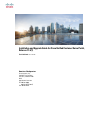 1
1
-
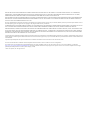 2
2
-
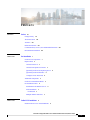 3
3
-
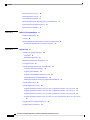 4
4
-
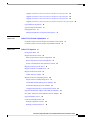 5
5
-
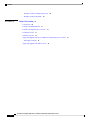 6
6
-
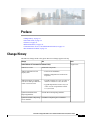 7
7
-
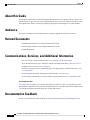 8
8
-
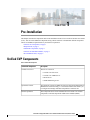 9
9
-
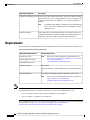 10
10
-
 11
11
-
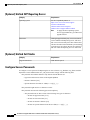 12
12
-
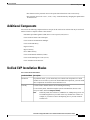 13
13
-
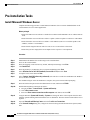 14
14
-
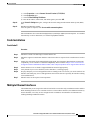 15
15
-
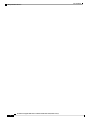 16
16
-
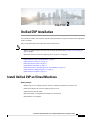 17
17
-
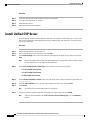 18
18
-
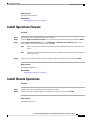 19
19
-
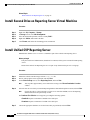 20
20
-
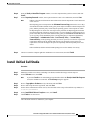 21
21
-
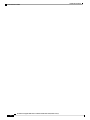 22
22
-
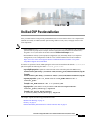 23
23
-
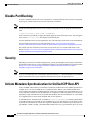 24
24
-
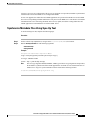 25
25
-
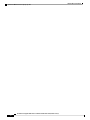 26
26
-
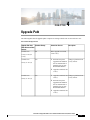 27
27
-
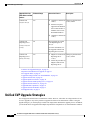 28
28
-
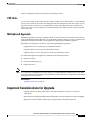 29
29
-
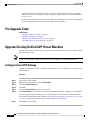 30
30
-
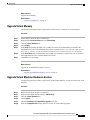 31
31
-
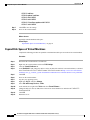 32
32
-
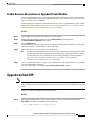 33
33
-
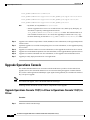 34
34
-
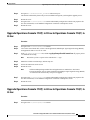 35
35
-
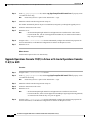 36
36
-
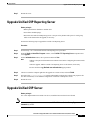 37
37
-
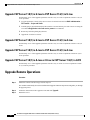 38
38
-
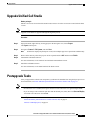 39
39
-
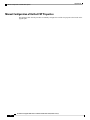 40
40
-
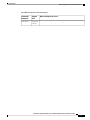 41
41
-
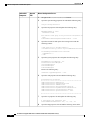 42
42
-
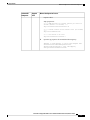 43
43
-
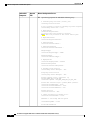 44
44
-
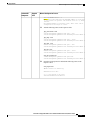 45
45
-
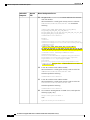 46
46
-
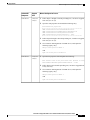 47
47
-
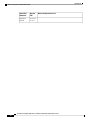 48
48
-
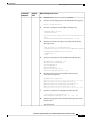 49
49
-
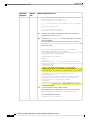 50
50
-
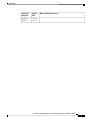 51
51
-
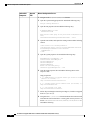 52
52
-
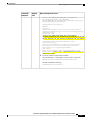 53
53
-
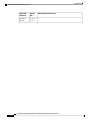 54
54
-
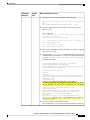 55
55
-
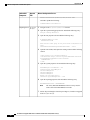 56
56
-
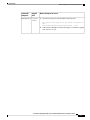 57
57
-
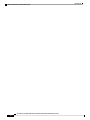 58
58
-
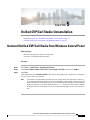 59
59
-
 60
60
-
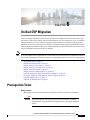 61
61
-
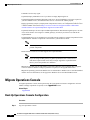 62
62
-
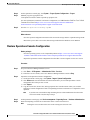 63
63
-
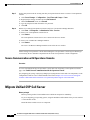 64
64
-
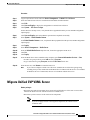 65
65
-
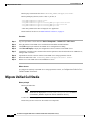 66
66
-
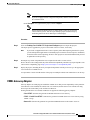 67
67
-
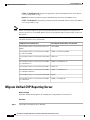 68
68
-
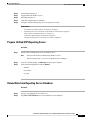 69
69
-
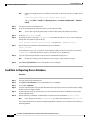 70
70
-
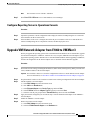 71
71
-
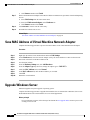 72
72
-
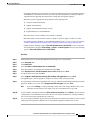 73
73
-
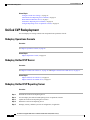 74
74
-
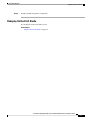 75
75
-
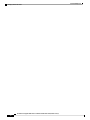 76
76
-
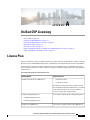 77
77
-
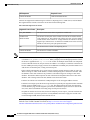 78
78
-
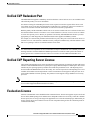 79
79
-
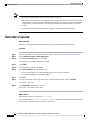 80
80
-
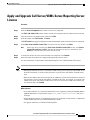 81
81
-
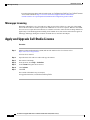 82
82
Cisco Unified Customer Voice Portal 11.6(1) User guide
- Type
- User guide
- This manual is also suitable for
Ask a question and I''ll find the answer in the document
Finding information in a document is now easier with AI
Related papers
-
Cisco Unified Customer Voice Portal 12.0(1) User guide
-
Cisco Packaged Contact Center Enterprise User guide
-
Cisco Unified Customer Voice Portal 12.5(1) User guide
-
Cisco Unified Intelligence Center User guide
-
Cisco Hosted Collaboration Solution for Contact Center User guide
-
Cisco Packaged Contact Center Enterprise User guide
-
Cisco Unified Customer Voice Portal 12.0(1) User guide
-
Cisco Unified Contact Center Enterprise 12.5(1) User guide
-
Cisco Packaged Contact Center Enterprise Configuration Guide
-
Cisco Virtualized Voice Browser Configuration Guide