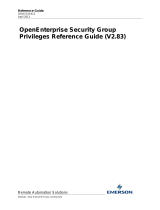Page is loading ...

Cisco Support Tools User Guide
for Cisco Unified Software
Release 2.1(1)
June 2007
Americas Headquarters
Cisco Systems, Inc.
170 West Tasman Drive
San Jose, CA 95134-1706
USA
http://www.cisco.com
Tel: 408 526-4000
800 553-NETS (6387)
Fax: 408 527-0833

THE SPECIFICATIONS AND INFORMATION REGARDING THE PRODUCTS IN THIS MANUAL ARE SUBJECT TO CHANGE WITHOUT NOTICE.
ALL STATEMENTS, INFORMATION, AND RECOMMENDATIONS IN THIS MANUAL ARE BELIEVED TO BE ACCURATE BUT ARE PRESENTED
WITHOUT WARRANTY OF ANY KIND, EXPRESS OR IMPLIED. USERS MUST TAKE FULL RESPONSIBILITY FOR THEIR APPLICATION OF
ANY PRODUCTS.
THE SOFTWARE LICENSE AND LIMITED WARRANTY FOR THE ACCOMPANYING PRODUCT ARE SET FORTH IN THE INFORMATION PACKET
THAT SHIPPED WITH THE PRODUCT AND ARE INCORPORATED HEREIN BY THIS REFERENCE. IF YOU ARE UNABLE TO LOCATE THE
SOFTWARE LICENSE OR LIMITED WARRANTY, CONTACT YOUR CISCO REPRESENTATIVE FOR A COPY.
The Cisco implementation of TCP header compression is an adaptation of a program developed by the University of California, Berkeley (UCB) as
part of UCBs public domain version of the UNIX operating system. All rights reserved. Copyright © 1981, Regents of the University of California.
NOTWITHSTANDING ANY OTHER WARRANTY HEREIN, ALL DOCUMENT FILES AND SOFTWARE OF THESE SUPPLIERS ARE PROVIDED
"AS IS" WITH ALL FAULTS. CISCO AND THE ABOVE-NAMED SUPPLIERS DISCLAIM ALL WARRANTIES, EXPRESSED OR IMPLIED, INCLUDING,
WITHOUT LIMITATION, THOSE OF MERCHANTABILITY, FITNESS FOR A PARTICULAR PURPOSE AND NONINFRINGEMENT OR ARISING
FROM A COURSE OF DEALING, USAGE, OR TRADE PRACTICE.
IN NO EVENT SHALL CISCO OR ITS SUPPLIERS BE LIABLE FOR ANY INDIRECT, SPECIAL, CONSEQUENTIAL, OR INCIDENTAL DAMAGES,
INCLUDING, WITHOUT LIMITATION, LOST PROFITS OR LOSS OR DAMAGE TO DATA ARISING OUT OF THE USE OR INABILITY TO USE
THIS MANUAL, EVEN IF CISCO OR ITS SUPPLIERS HAVE BEEN ADVISED OF THE POSSIBILITY OF SUCH DAMAGES.
CCVP, the Cisco Logo, and the Cisco Square Bridge logo are trademarks of Cisco Systems, Inc.; Changing the Way We Work, Live, Play, and Learn
is a service mark of Cisco Systems, Inc.; and Access Registrar, Aironet, BPX, Catalyst, CCDA, CCDP, CCIE, CCIP, CCNA, CCNP, CCSP, Cisco,
the Cisco Certified Internetwork Expert logo, Cisco IOS, Cisco Press, Cisco Systems, Cisco Systems Capital, the Cisco Systems logo, Cisco Unity,
Enterprise/Solver, EtherChannel, EtherFast, EtherSwitch, Fast Step, Follow Me Browsing, FormShare, GigaDrive, HomeLink, Internet Quotient, IOS,
iPhone, IP/TV, iQ Expertise, the iQ logo, iQ Net Readiness Scorecard, iQuick Study, LightStream, Linksys, MeetingPlace, MGX, Networking Academy,
Network Registrar, Packet, PIX, ProConnect, ScriptShare, SMARTnet, StackWise, The Fastest Way to Increase Your Internet Quotient, and TransPath
are registered trademarks of Cisco Systems, Inc. and/or its affiliates in the United States and certain other countries.
All other trademarks mentioned in this document or Website are the property of their respective owners.The use of the word partner does not imply
a partnership relationship between Cisco and any other company. (0705R)
Any Internet Protocol (IP) addresses used in this document are not intended to be actual addresses. Any examples, command display output, and
figures included in the document are shown for illustrative purposes only. Any use of actual IP addresses in illustrative content is unintentional and
coincidental.
Copyright © 2007 Cisco Systems, Inc. All rights reserved.

Table of Contents
Preface ...........................................................................................................................................................1
Purpose .....................................................................................................................................................1
Audience ....................................................................................................................................................1
Organization ..............................................................................................................................................2
Related Documentation .............................................................................................................................2
Conventions................................................................................................................................................2
Obtaining Documentation...........................................................................................................................3
Cisco.com..............................................................................................................................................3
Product Documentation DVD.................................................................................................................4
Ordering Documentation........................................................................................................................4
Documentation Feedback...........................................................................................................................4
Product Alerts and Field Notices ...............................................................................................................5
Cisco Product Security Overview...............................................................................................................5
Reporting Security Problems in Cisco Products ...................................................................................5
Obtaining Technical Assistance..................................................................................................................6
Cisco Technical Support & Documentation Website..............................................................................6
Submitting a Service Request...............................................................................................................7
Definitions of Service Request Severity.................................................................................................7
Obtaining Additional Publications and Information.....................................................................................8
Part 1. Support Tools 2.1(1) Features, Compatibility, and Requirements................................11
1. New Features in this Release...................................................................................................................13
2. Support Tools Requirements and Compatibility........................................................................................15
Support Tools Node Requirements...........................................................................................................15
Support Tools Node Compatibility with Cisco Unified Products and Product Components.................15
Support Tools Node Hardware Requirements.....................................................................................16
Support Tools Node Software Requirements.......................................................................................16
Support Tools Server Requirements.........................................................................................................16
Support Tools Server Hardware Requirements...................................................................................16
Support Tools Server OS Requirements..............................................................................................17
Support Tools Server Network Requirements......................................................................................17
Support Tools Server / Node Version Compatibility..................................................................................17
Support Tools Port Requirements.............................................................................................................17
Support Tools HTTP Server (Tomcat) HTTP and HTTPS Port............................................................17
Support Tools Listening Port................................................................................................................18
Support Tools Dashboard Web Browser Requirements...........................................................................18
Part 2. Support Tools Overview...................................................................................................19
3. About Cisco Support Tools........................................................................................................................21
Key Features............................................................................................................................................21
Key Features........................................................................................................................................22
About Support Tools Components............................................................................................................22
The Support Tools Server....................................................................................................................23
The Support Tools Node......................................................................................................................23
About Support Tools Network Topology....................................................................................................23
Frequently Asked Questions.....................................................................................................................24
4. About Support Tools Utilities.....................................................................................................................27
Cisco Support Tools User Guide for Cisco Unified Software Release 2.1(1)
i

Support Tools Utilities List........................................................................................................................27
Web Tools............................................................................................................................................28
Trace and Log Tools.............................................................................................................................28
Cisco Common Tools...........................................................................................................................29
3rd Party Common Tools.....................................................................................................................30
Privileged Utilities.....................................................................................................................................35
Utility Installation Locations......................................................................................................................36
Non-Dashboard Utilities............................................................................................................................37
Command-Line vs GUI Access................................................................................................................37
5. Interactive Mode vs. Batch Mode..............................................................................................................39
Working in Interactive Mode.....................................................................................................................39
Working in Batch Mode............................................................................................................................39
Using Tools in Batch Mode..................................................................................................................40
Pending Jobs............................................................................................................................................40
Canceling a Batch Mode Job...............................................................................................................40
6. About Support Tools Security....................................................................................................................43
Support Tools Security Features..............................................................................................................43
Using IPSecurity with Support Tools.........................................................................................................44
Automated IPSec Implementation.......................................................................................................44
Manual IPSec Implementation.............................................................................................................45
Part 3. Installing, Upgrading and Configuring Support Tools...................................................47
7. Installing Support Tools.............................................................................................................................49
About Installing Support Tools..................................................................................................................49
Support Tools Installation Tasks...........................................................................................................49
Post-Installation Configuration.............................................................................................................51
How to Collect Information for Support Tools Installation.........................................................................51
How to Create Support Tools User Groups..............................................................................................52
To Create Support Tools User Groups.................................................................................................53
Creating Local Accounts on the Support Tools Server........................................................................53
How to Create the Distinguished User Account.......................................................................................53
How to Create the Distinguished User Account...................................................................................54
How to Assign Directory Privileges to the Distinguished User.............................................................54
How to Install the Support Tools Server...................................................................................................54
How to Install the Support Tools Node.....................................................................................................57
How to Test the Support Tools Installation................................................................................................58
8. Configuring Support Tools.........................................................................................................................61
About Configuring Support Tools..............................................................................................................61
How to Modify Support Tools Basic Configuration....................................................................................62
Communication Port ...........................................................................................................................62
Location of the Support Tools Installation............................................................................................62
Location of the Support Tools Repository............................................................................................62
Support Tools Administrative Group....................................................................................................62
Tomcat Designated User.....................................................................................................................62
TCP/IP Port .........................................................................................................................................63
How to Disable Continuous Virus Scan for the Repository.......................................................................63
How to Modify Processes and Services Listed in the Process Information List.......................................63
How to Configure SQL for Use with the System Interrogate Tool.............................................................66
Configuration of sysquery and Trace........................................................................................................66
Cisco Support Tools User Guide for Cisco Unified Software Release 2.1(1)
ii

9. Uninstalling, Reinstalling and Upgrading Support Tools............................................................................67
How to Uninstall Support Tools.................................................................................................................67
How to Reinstall Support Tools.................................................................................................................68
Upgrading Support Tools..........................................................................................................................68
Part 4.The Support Tools Dashboard..........................................................................................69
10. Using the Support Tools Dashboard.......................................................................................................71
Accessing the Dashboard and Privileges.................................................................................................72
Accessing the Dashboard....................................................................................................................72
Dashboard Privileges...........................................................................................................................72
Using the Dashboard for the First Time....................................................................................................72
Accessing Utilities in the Dashboard...................................................................................................72
Selecting a System to Work With in Interactive Mode.........................................................................73
Adding a System to the System List....................................................................................................73
Navigating and Refreshing Pages in the Dashboard...........................................................................74
How to Access the Support Tools Dashboard..........................................................................................74
How to Use the System Management Screen..........................................................................................75
To Add a Node to the System List.......................................................................................................75
To Automatically Add CVP and Support Tools Server Nodes..............................................................76
To Test the Connection to a Node........................................................................................................76
To Delete a Node from the System List...............................................................................................76
Using the Select System Screen..............................................................................................................77
Using the Select System Screen.........................................................................................................77
Adding a Support Tools Node to the System List................................................................................78
How to End a Dashboard Session............................................................................................................78
Part 5. Using Support Tools Web Tools.......................................................................................81
11. Using Support Tools Utilities from the Dashboard...................................................................................83
How to Use the System Interrogate Screen.............................................................................................83
To Retrieve System Information in Interactive Mode............................................................................93
To Retrieve System Information in Batch Mode...................................................................................94
To Save System Information to a File..................................................................................................94
To Save Files Returned from a System Interrogate.............................................................................95
How to Use the History Screens..............................................................................................................95
To Set an Expiration Date for History Files..........................................................................................96
To View a Saved File............................................................................................................................96
To View Diff Only for Registry Compare Files (Registry Compare - History Screen Only)..................96
To Rename a File.................................................................................................................................96
To Delete a File....................................................................................................................................97
To Download a File..............................................................................................................................97
How to Use the Registry Screen..............................................................................................................97
To use the Registry Screen..................................................................................................................98
How to Use the Registry Compare Screen..............................................................................................98
To Compare the Current System to Another........................................................................................99
To Compare the Current System to a Saved Registry File..................................................................99
To Compare Two Saved Registry Files................................................................................................99
Understanding the Compare Registries Display................................................................................100
Viewing Registry Keys for Multiple Customer Instances....................................................................101
To Copy Key Values Between Registries and Files............................................................................101
To Save a Registry Comparison to a File..........................................................................................102
How to Use the Processes Screen.........................................................................................................103
Cisco Support Tools User Guide for Cisco Unified Software Release 2.1(1)
iii

To View Processes.............................................................................................................................103
To Save a Process.............................................................................................................................104
To Terminate a Process.....................................................................................................................104
How to Use the Services Screen............................................................................................................104
To View Services................................................................................................................................105
To Stop or Start a Service..................................................................................................................105
To Save the Services List to a File.....................................................................................................106
Trace and Log.........................................................................................................................................106
How to Use the Create Log Group Screen.............................................................................................107
To Create a Log Group......................................................................................................................107
How to Use the Log Groups Screen.......................................................................................................110
Viewing Log Groups..........................................................................................................................110
Editing Log Groups............................................................................................................................110
Renaming Log Groups.......................................................................................................................110
Deleting Log Groups..........................................................................................................................111
Refreshing the Log Groups Screen...................................................................................................111
How to Use the Create Trace Group Screen (Batch Mode)....................................................................111
Creating a Trace Group......................................................................................................................112
How to Use the Create Trace Group Screen (Interactive Mode)............................................................112
Creating a Trace Group......................................................................................................................113
How to Use the Trace Groups Screen....................................................................................................113
Viewing a Trace Group's Settings......................................................................................................113
Viewing a Trace Group's File.............................................................................................................114
Editing a Trace Group........................................................................................................................114
Renaming Trace Groups....................................................................................................................115
Deleting Trace Groups.......................................................................................................................115
Refreshing the Trace Groups Screen.................................................................................................115
How to Use the Schedule Trace Screen.................................................................................................116
Scheduling a Trace............................................................................................................................116
About Log Collection..............................................................................................................................117
Products Supported for Log Collection..............................................................................................117
Collect Logs: General Steps..............................................................................................................117
What are Merged Logs?....................................................................................................................118
How to Use the Collect Logs Screen (Batch Mode)...............................................................................119
To Create a Log Collection................................................................................................................119
How to Use the Log Collections Screen.................................................................................................120
To View Details of Log Collections.....................................................................................................121
To Download Collected Logs.............................................................................................................121
Log File Naming Conventions............................................................................................................122
To Delete a Log Collection.................................................................................................................122
To Rename a Log Collection..............................................................................................................122
How to Use the Collect Logs Screen (Interactive Mode) .......................................................................123
To Create a Log Collection................................................................................................................123
12. Using Cisco Tools from a Command Line.............................................................................................125
Command-Line Mode vs Interactive Mode.............................................................................................126
Selecting a System to Use.....................................................................................................................126
Selecting a Different Application Server............................................................................................126
Selecting a Different Target System...................................................................................................127
Viewing a list of targetable systems...................................................................................................127
Saving, Viewing, and Retrieving Files................................................................................................127
Getting Help for Command Line Tools...............................................................................................127
Cisco Support Tools User Guide for Cisco Unified Software Release 2.1(1)
iv

Embedded Spaces............................................................................................................................128
How to Use the Services Utility from a Command Line..........................................................................128
To Access the Services Utility from a Command Line.......................................................................128
Using the Services Utility from a Command Line..............................................................................129
Viewing and Stopping a Service - Examples.....................................................................................131
How to Use the Processes Utility from a Command Line.......................................................................131
To Run the Processes Utility from a Command Line.........................................................................131
Using the Processes Utility from a Command Line...........................................................................132
Viewing and Killing a Service - Examples..........................................................................................133
How to Use the System Interrogate Utility from a Command Line.........................................................134
To Run the System Interrogate Utility from a Command Line............................................................134
Using the System Interrogate Utility from a Command Line..............................................................134
Viewing System Information - Examples...........................................................................................136
How to Use the Registry Utility from a Command Line..........................................................................136
To Run the Registry Utility from a Command Line.............................................................................137
Using the Registry Utility from a Command Line...............................................................................137
Viewing Registry Information - Examples..........................................................................................139
How to Use the Compare Registries Utility from a Command Line........................................................139
To Run the Compare Registries Utility from a Command Line..........................................................140
Using the Compare Registries Utility from a Command Line............................................................140
Compare Registries - Examples........................................................................................................142
How to Use the Log Groups Utility from a Command Line.....................................................................143
To Run the Log Groups Utility from a Command Line.......................................................................144
Using the Log Groups Utility from a Command Line.........................................................................144
Creating a Log Group - Examples.....................................................................................................146
How to Use the Log Collection Utility from a Command Line.................................................................147
To Run the Log Collection Utility from a Command Line...................................................................147
Using the Log Collection Utility from a Command Line.....................................................................147
Log Collection - Examples.................................................................................................................150
Part 6. Using Cisco Common Tools...........................................................................................153
13. Using Cisco Common Tools..................................................................................................................157
How to Use the CICMan Utility...............................................................................................................157
To Access CICMan from the Dashboard...........................................................................................157
To Access CICMan from a Command Line on a Node......................................................................158
Using CICMan - Command line Options............................................................................................158
How to Use the CTITest Utility................................................................................................................159
To Access CTITest from the Dashboard............................................................................................159
To Access CTITest from a Command Line on a Node.......................................................................160
Using CTITest - Configuring...............................................................................................................160
Using CTITest - Opening a Session...................................................................................................161
Using CTITest - Logging In................................................................................................................161
Using CTITest - Logging In................................................................................................................162
How to Use the DBDiff Utility..................................................................................................................163
To Access DBDiff from the Dashboard..............................................................................................163
To Access DBDiff from a Command Line on a Node.........................................................................164
Using DBDiff......................................................................................................................................164
How to Use the DumpCfg Utility.............................................................................................................164
To Access DumpCfg from the Dashboard.........................................................................................165
To Access DumpCfg from a Command Line on a Node....................................................................165
Using DumpCfg.................................................................................................................................165
Cisco Support Tools User Guide for Cisco Unified Software Release 2.1(1)
v

How to Use the ICMDBA Utility..............................................................................................................165
Accessing ICMDBA...........................................................................................................................166
How to Use the MPTrace Utility..............................................................................................................166
To Access MPTrace from the Dashboard...........................................................................................166
To Access MPTrace from a Command Line on a Node.....................................................................167
Using MPTrace - Command Line Options.........................................................................................167
How to Use the NICROI Utility................................................................................................................168
To Access NICROI from the Dashboard............................................................................................168
To Access NICROI from a Command Line on a Node.......................................................................168
Using Tracing in NICROI....................................................................................................................169
Capturing NICROI Data to niclog.xxx................................................................................................169
Capturing NICROI Data to Roilog.txt.................................................................................................170
Copying NICROI Log Files.................................................................................................................170
Setting the Download Directory.........................................................................................................171
Transferring Files...............................................................................................................................171
How to Use the NMStart Utility...............................................................................................................171
To Access NMStart from the Dashboard...........................................................................................171
To Access NMStart from a Command Line on a Node......................................................................172
Using NMStart...................................................................................................................................172
How to Use the NMStop Utility...............................................................................................................172
To Access NMStop from the Dashboard............................................................................................172
To Access NMStop from a Command Line on a Node......................................................................173
Using NMStop....................................................................................................................................173
How to Use the OPCTest Utility..............................................................................................................173
To Access OPCTest from the Dashboard..........................................................................................173
To Access OPCTest from a Command Line on a Node.....................................................................174
Using OPCTest..................................................................................................................................174
Example.............................................................................................................................................176
Debug Information.............................................................................................................................176
Exiting and Quitting OPCTest............................................................................................................177
How to Use the Procmon Utility..............................................................................................................177
To Access Procmon from the Dashboard..........................................................................................177
To Access Procmon from a Command Line on a Node.....................................................................178
Using Procmon..................................................................................................................................178
Procmon Basic Commands...............................................................................................................178
Procmon Process-Specific and Troubleshooting Commands............................................................179
How to Use the RTRTrace Utility............................................................................................................179
Accessing RTRTrace.........................................................................................................................180
How to Use the RTTest Utility.................................................................................................................180
To Access RTTest from the Dashboard.............................................................................................180
To Access RTTest from a Command Line on a Node........................................................................181
Using RTTest.....................................................................................................................................181
Status Output: Process......................................................................................................................182
Status Output: Controller...................................................................................................................184
Status Output: Peripheral...................................................................................................................185
Parameter Descriptions.....................................................................................................................186
Turning up ICM Call Router Tracing with RTTest...............................................................................188
Turning Off Debug Tracing in RTTest.................................................................................................189
Ending an RTTest Session.................................................................................................................190
How to Use the SS7NICTrace Utility......................................................................................................190
Accessing SS7NICTrace....................................................................................................................190
Cisco Support Tools User Guide for Cisco Unified Software Release 2.1(1)
vi

How to Use the VRUTrace Utility............................................................................................................190
To Access VRUTrace from the Dashboard.........................................................................................190
To Access VRUTrace from a Command Line on a Node...................................................................191
Using VRUTrace - Command Line Options........................................................................................191
VRUTrace Examples..........................................................................................................................191
Part 7. Using 3rd Party Common Tools.....................................................................................193
14. Using 3rd Party Common Tools.............................................................................................................199
Arp -a......................................................................................................................................................199
cat...........................................................................................................................................................199
To Access CAT from the Dashboard..................................................................................................200
Using CAT - Command Line Options.................................................................................................200
chmod.....................................................................................................................................................201
To Access CHMOD from the Dashboard...........................................................................................201
Using CHMOD - Command Line Options..........................................................................................201
cp............................................................................................................................................................202
To Access CP from the Dashboard....................................................................................................202
Using CP - Command Line Options...................................................................................................202
df............................................................................................................................................................203
To Access DF from the Dashboard....................................................................................................203
Using DF - Command Line Options...................................................................................................204
diff...........................................................................................................................................................204
To Access Diff from the Dashboard...................................................................................................204
Using Diff - Command Line Options..................................................................................................205
du...........................................................................................................................................................206
To Access DU from the Dashboard...................................................................................................206
Using DU - Command Line Options..................................................................................................206
fgrep.......................................................................................................................................................207
To Access FGrep from the Dashboard..............................................................................................207
Using FGrep - Command Line Options.............................................................................................207
FindStr....................................................................................................................................................208
To Access Findstr from the Dashboard..............................................................................................208
Using Findstr - Command Line Options.............................................................................................209
grep........................................................................................................................................................210
To Access Grep from the Dashboard.................................................................................................210
Using Grep - Command Line Options................................................................................................211
head.......................................................................................................................................................212
To Access Head from the Dashboard................................................................................................212
Using Head - Command Line Options...............................................................................................212
IPConfig /all............................................................................................................................................213
ISQL.......................................................................................................................................................213
To Access ISQL from the Dashboard................................................................................................214
Using ISQL........................................................................................................................................215
ISQLW....................................................................................................................................................216
Accessing ISQL/W.............................................................................................................................216
ls.............................................................................................................................................................216
To Access LS from the Dashboard....................................................................................................216
Using LS - Command Line Options...................................................................................................217
mv...........................................................................................................................................................218
To Access MV from the Dashboard...................................................................................................218
Using MV - Command Line Options..................................................................................................218
Cisco Support Tools User Guide for Cisco Unified Software Release 2.1(1)
vii

NBTStat..................................................................................................................................................219
To Access NBTStat from the Dashboard...........................................................................................219
Using NBTStat - Command Line Options..........................................................................................220
Net Session............................................................................................................................................220
Net Statistics Server...............................................................................................................................221
Net Statistics Workstation ......................................................................................................................221
NetStat...................................................................................................................................................221
To Access NetStat from the Dashboard.............................................................................................221
Using NetStat - Command Line Options............................................................................................222
NSLookUp..............................................................................................................................................222
To Access NSLookup from the Dashboard........................................................................................222
Using NSLookup - Command Line Options.......................................................................................223
PathPing.................................................................................................................................................223
To Access PathPing from the Dashboard..........................................................................................223
Using PathPing - Command Line Options.........................................................................................223
Ping........................................................................................................................................................224
To Access Ping from the Dashboard.................................................................................................224
Using Ping - Command Line Options................................................................................................224
PStat ......................................................................................................................................................225
rm...........................................................................................................................................................225
To Access RM from the Dashboard...................................................................................................226
Using RM - Command Line Options..................................................................................................226
Route -PRINT ........................................................................................................................................226
Shutdown Tool .......................................................................................................................................227
StopShut.................................................................................................................................................227
To Access Stopshut from the Dashboard..........................................................................................227
Using Stopshut - Command Line Options.........................................................................................227
SQLEW..................................................................................................................................................228
Accessing SQLEW............................................................................................................................228
Strings....................................................................................................................................................228
To Access Strings from the Dashboard.............................................................................................228
Using Strings - Command Line Options............................................................................................229
tail...........................................................................................................................................................229
To Access Tail from the Dashboard...................................................................................................229
Using Tail - Command Line Options..................................................................................................230
touch.......................................................................................................................................................230
To Access Touch from the Dashboard...............................................................................................230
Using Touch - Command Line Options..............................................................................................231
Tracert....................................................................................................................................................232
To Access Tracert from the Dashboard..............................................................................................232
Using Tracert - Command Line Options.............................................................................................232
wc...........................................................................................................................................................232
To Access WC from the Dashboard...................................................................................................232
Using WC - Command Line Options..................................................................................................233
which......................................................................................................................................................233
To Access Which from the Dashboard...............................................................................................233
Using Which - Command Line Options..............................................................................................234
Winmsd...................................................................................................................................................234
Accessing WinMSD...........................................................................................................................235
NetshDump ............................................................................................................................................235
Bootcfgqry..............................................................................................................................................235
Cisco Support Tools User Guide for Cisco Unified Software Release 2.1(1)
viii

Defraganalyze........................................................................................................................................235
Defragreport...........................................................................................................................................236
Driverquery ............................................................................................................................................236
Eventtriggers..........................................................................................................................................236
To Access Eventtriggers from the Dashboard...................................................................................236
Using Eventtriggers - Command Line Options..................................................................................237
Getmac ..................................................................................................................................................237
Logman..................................................................................................................................................237
To Access Logman from the Dashboard............................................................................................237
Logman - Command Line options......................................................................................................238
Openfiles................................................................................................................................................240
Relog......................................................................................................................................................240
To Access Relog from the Dashboard...............................................................................................241
Using Relog - Command Line Options..............................................................................................241
SC .........................................................................................................................................................242
Schtasks ................................................................................................................................................243
To Access Schtasks from the Dashboard..........................................................................................243
Using Schtasks - Command Line Options.........................................................................................244
SysteminfoTable ....................................................................................................................................244
SysteminfoList........................................................................................................................................245
SysteminfoCSV .....................................................................................................................................245
Taskkill ...................................................................................................................................................245
TasklistTable ..........................................................................................................................................247
Tasklist ...................................................................................................................................................247
TasklistCSV ...........................................................................................................................................247
Part 8. Reference.........................................................................................................................249
15. Starting and Stopping Support Tools Server/Node Processes..............................................................251
How to Stop and Start the Support Tools Dashboard/Cisco CCBU Support Tools HTTP Server (Tomcat).251
How to Stop and Start the Support Tools Server....................................................................................252
How Stop and Start the Node Agent Service.........................................................................................252
How to Enable/Disable the STPA Process.............................................................................................252
16. How to View Support Tools Logs...........................................................................................................255
How to View Support ToolsInstall Logs...................................................................................................255
How to View Support Tools Server and STNA Log Files........................................................................255
How to View STPA Log Files..................................................................................................................255
17. IPSec Settings and Procedures............................................................................................................257
How to Examine Your IPSec Policy.........................................................................................................257
How to Verif the PreShared Key.............................................................................................................258
How to Enable/Disable the IPSec Policy................................................................................................258
How to Correlate the Support Tools Port Against Ports in the IPSec policy...........................................258
18. How to Modify the Login Screen Disclaimer.........................................................................................261
19. How to Confirm the Support Tools Build Number..................................................................................263
20. Support Tools Troubleshooting..............................................................................................................265
Installation Problems..............................................................................................................................265
Install Hangs......................................................................................................................................265
Support Tools Fails to Install..............................................................................................................265
Support Tools Installs Disabled..........................................................................................................266
Dashboard Troubleshooting....................................................................................................................266
Cisco Support Tools User Guide for Cisco Unified Software Release 2.1(1)
ix

Connection Problems........................................................................................................................266
Login Problems..................................................................................................................................267
The Support Tools Server fails to connect to the Node Agent...........................................................268
Utility Problems.......................................................................................................................................268
Error When Selecting Host................................................................................................................268
Utilities Missing..................................................................................................................................269
Error Processing Request..................................................................................................................269
Dashboard Problems..............................................................................................................................270
Dashboard Will Not Load...................................................................................................................270
Dashboard Online Help Does Not Display.........................................................................................270
Index ...........................................................................................................................................................273
Cisco Support Tools User Guide for Cisco Unified Software Release 2.1(1)
x

List of Figures
Figure 1: Support Tools Topology...................................................................................................................................24
Figure 2: Support Tools Dashboard.................................................................................................................................71
Figure 3: Login Security Warning...................................................................................................................................75
Figure 4: Compare Registries Display...........................................................................................................................100
Figure 5: OPC Test Example Output.............................................................................................................................176
Cisco Support Tools User Guide for Cisco Unified Software Release 2.1(1)
xi

Cisco Support Tools User Guide for Cisco Unified Software Release 2.1(1)
xii

Preface
Purpose
This document details the installation, configuration, and day-to-day use of the Cisco Support
Tools Server and Cisco Support Tool Nodes.
Audience
This document is intended for System Installers, Administrators, and Users of Cisco Support
Tools 2.1(1).
Cisco Support Tools User Guide for Cisco Unified Software Release 2.1(1)
1

Organization
This document is divided into these parts:
1. Support Tools 2.1(1) Features, Compatibility, and Requirements
2. Support Tools Overview
3. Installing, Upgrading, and Configuring Support Tools
4. Using the Support Tools Dashboard
5. Using Support Tools Web Tools
6. Using Cisco Common Tools
7. Using 3rd Party Tools
8. Reference
9. Support Tools Troubleshooting
Related Documentation
Additional Documents
•
Cisco ICM/IPCC Support Tools Tool Release Notes
Conventions
This manual uses the following conventions:
DescriptionConvention
Boldface font is used to indicate commands,
such as user entries, keys, buttons, and folder
and submenu names. For example:
boldface font
•
Choose Edit > Find.
•
Click Finish.
Cisco Support Tools User Guide for Cisco Unified Software Release 2.1(1)
2
Preface
Organization

DescriptionConvention
Italic font is used to indicate the following:italic font
•
To introduce a new term. Example: A skill
group is a collection of agents who share
similar skills.
•
For emphasis. Example: Do not use the
numerical naming convention.
•
A syntax value that the user must replace.
Example: IF (condition, true-value,
false-value)
•
A book title. Example: See the Cisco CRS
Installation Guide.
Window font, such as Courier, is used for the
following:
window font
•
Text as it appears in code or that the window
displays. Example: <html><title>Cisco
Systems,Inc. </title></html>
Angle brackets are used to indicate the
following:
< >
•
For arguments where the context does not
allow italic, such as ASCII output.
•
A character string that the user enters but
that does not appear on the window such as
a password.
Obtaining Documentation
Cisco documentation and additional literature are available on Cisco.com. Cisco also provides
several ways to obtain technical assistance and other technical resources. These sections explain
how to obtain technical information from Cisco Systems.
Cisco.com
You can access the most current Cisco documentation at this URL:
http://www.cisco.com/techsupport
You can access the Cisco website at this URL:
Cisco Support Tools User Guide for Cisco Unified Software Release 2.1(1)
3
Preface
Obtaining Documentation

http://www.cisco.com
You can access international Cisco websites at this URL:
http://www.cisco.com/public/countries_languages.shtml
Product Documentation DVD
The Product Documentation DVD is a comprehensive library of technical product documentation
on a portable medium. The DVD enables you to access multiple versions of installation,
configuration, and command guides for Cisco hardware and software products. With the DVD,
you have access to the same HTML documentation that is found on the Cisco website without
being connected to the Internet. Certain products also have .PDF versions of the documentation
available.
The Product Documentation DVD is available as a single unit or as a subscription. Registered
Cisco.com users (Cisco direct customers) can order a Product Documentation DVD (product
number DOC-DOCDVD= or DOC-DOCDVD=SUB) from Cisco Marketplace at this URL:
http://www.cisco.com/go/marketplace/
Ordering Documentation
Registered Cisco.com users may order Cisco documentation at the Product Documentation
Store in the Cisco Marketplace at this URL::
http://www.cisco.com/go/marketplace/
Nonregistered Cisco.com users can order technical documentation from 8:00 a.m. to 5:00 p.m.
(0800 to 1700) PDT by calling 1 866 463-3487 in the United States and Canada, or elsewhere
by calling 011 408 519-5055. You can also order documentation by e-mail at
tech-doc-store-mkpl@external.cisco.com or by fax at 1 408 519-5001 in the United States
and Canada, or elsewhere at 011 408 519-5001.
Documentation Feedback
You can rate and provide feedback about Cisco technical documents by completing the online
feedback form that appears with the technical documents on Cisco.com.
You can submit comments about Cisco documentation by using the response card (if present)
behind the front cover of your document or by writing to the following address:
Cisco Systems Attn: Customer Document Ordering 170 West Tasman Drive San Jose, CA
95134-9883
We appreciate your comments.
Cisco Support Tools User Guide for Cisco Unified Software Release 2.1(1)
4
Preface
Documentation Feedback

Product Alerts and Field Notices
Modifications to or updates about Cisco products are announced in Cisco Product Alerts and
Cisco Field Notices. You can register to receive Cisco Product Alerts and Cisco Field Notices
by using the Product Alert Tool on Cisco.com. This tool enables you to create a profile and
choose those products for which you want to receive information. Access the tool at this URL:
http://tools.cisco.com/Support/PAT/do/ViewMyProfiles.do?local=en.
Cisco Product Security Overview
Cisco provides a free online Security Vulnerability Policy portal at this URL:
http://www.cisco.com/en/US/products/products_security_vulnerability_policy.html
From this site, you will find information about how to:
•
Report security vulnerabilities in Cisco products.
•
Obtain assistance with security incidents that involve Cisco products.
•
Register to receive security information from Cisco.
A current list of security advisories and notices for Cisco products is available at this URL:
http://www.cisco.com/go/psirt
To see security advisories, security notices, and security responses as they are updated in real
time, you can subscribe to the Product Security Incident Response Team Really Simple
Syndication (PSIRT RSS) feed. Information about how to subscribe to the PSIRT RSS feed is
found at this URL:
http://www.cisco.com/en/US/products/products_psirt_rss_feed.html
Reporting Security Problems in Cisco Products
Cisco is committed to delivering secure products. We test our products internally before we
release them, and we strive to correct all vulnerabilities quickly. If you think that you might
have identified a vulnerability in a Cisco product, contact PSIRT:
•
For Emergencies only: [email protected]
An emergency is either a condition in which a system is under active attack or a condition
for which a severe and urgent security vulnerability should be reported. All other conditions
are considered nonemergencies.
•
For Nonemergencies: [email protected]
Cisco Support Tools User Guide for Cisco Unified Software Release 2.1(1)
5
Preface
Product Alerts and Field Notices

In an emergency, you can also reach PSIRT by telephone:
•
1 877 228-7302
•
1 408 525-6532
Note: We encourage you to use Pretty Good Privacy (PGP) or a compatible product (for example,
GnuPG) to encrypt any sensitive information that you send to Cisco. PSIRT can work with
information that has been encrypted with PGP versions 2.x through 9.x.
Never use a revoked or an expired encryption key. The correct public key to use in your
correspondence with PSIRT is the one linked in the Contact Summary section of the Security
Vulnerability Policy page at this URL:
http://www.cisco.com/en/US/products/products_security_vulnerability_policy.html
The link on this page has the current PGP key ID in use.
If you do not have or use PGP, contact PSIRT at the aforementioned e-mail addresses or phone
numbers before sending any sensitive material to find other means of encrypting the data.
Obtaining Technical Assistance
Cisco Technical Support provides 24-hour-a-day award-winning technical assistance. The Cisco
Technical Support & Documentation website on Cisco.com features extensive online support
resources. In addition, if you have a valid Cisco service contract, Cisco Technical Assistance
Center (TAC) engineers provide telephone support. If you do not have a valid Cisco service
contract, contact your reseller.
Cisco Technical Support & Documentation Website
The Cisco Technical Support & Documentation website provides online documents and tools
for troubleshooting and resolving technical issues with Cisco products and technologies. The
website is available 24 hours a day, at this URL:
http://www.cisco.com/techsupport
Access to all tools on the Cisco Technical Support & Documentation website requires a
Cisco.com user ID and password. If you have a valid service contract but do not have a user ID
or password, you can register at this URL:
http://tools.cisco.com/RPF/register/register.do
Note: Use the Cisco Product Identification (CPI) tool to locate your product serial number
before submitting a web or phone request for service. You can access the CPI tool from the
Cisco Technical Support & Documentation website by clicking the Tools & Resources Tools.
Choose Cisco Product Identification Tool from the Alphabetical Index drop-down list, or
click the Cisco Product Identification Tool RMAs. The CPI tool offers three search options:
by product ID or model name; by tree view; or for certain products, by copying and pastingshow
Cisco Support Tools User Guide for Cisco Unified Software Release 2.1(1)
6
Preface
Obtaining Technical Assistance
/