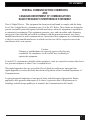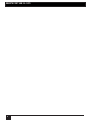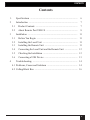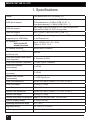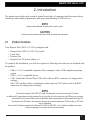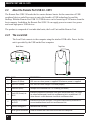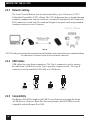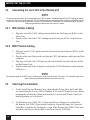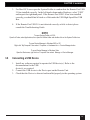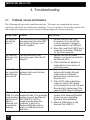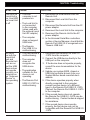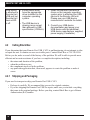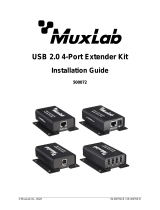Remote Port USB 2.0 -CAT5
User Guide
October 2008
IC253A-US
IC253-EU
IC253-UK
Order toll-free in the U.S. 24 hours, 7 A.M. Monday to midnight Friday: 877-877-BBOX
FREE technical support, 24 hours a day, 7 days a week: Call 724-746-5500 or fax 724-746-0746
Mail order: Black Box Corporation, 1000 Park Drive, Lawrence, PA 15055-1018
Web site: www.blackbox.com • E-mail: [email protected]
CUSTOMER
SUPPORT
INFORMATION


1
FEDERAL COMMUNICATIONS COMMISSION
AND
CANADIAN DEPARTMENT OF COMMUNICATIONS
RADIO FREQUENCY INTERFERENCE STATEMENT
Class A Digital Device. This equipment has been tested and found to comply with the limits
for a Class A digital device, pursuant to part 15 of the FCC Rules. These limits are designed to
provide reasonable protection against harmful interference when the equipment is operated in
a commercial environment. This equipment generates, uses, and can radiate radio frequency
energy and, if not installed and used in accordance with the instruction manual, may cause
harmful interference to radio communications. Operation of this equipment in a residential area
is likely to cause harmful interference in which case the user will be required to correct the
interference at his own expense.
Caution:
Changes or modications not expressly approved by the party
responsible for compliance could void the user’s authority to
operate the equipment.
To meet FCC requirements, shielded cables and power cords are required to connect this device
to a personal computer or other Class A certied device.
This digital apparatus does not exceed the Class A limits for radio noise emission from
digital apparatus set out in the Radio Interference Regulation of the Canadian Department of
Communications.
Le présent appareil numérique n’émet pas de bruits radioélectriques dépassant les limites
applicables aux appareils numériques de la classe A prescrites dans le Règlement sur le
brouillage radioélectrique publié par le ministère des Communications du Canada.
FCC STATEMENT

2
Normas Ociales Mexicanas (NOM)
Electrical Safety Statement
INSTRUCCIONES DE SEGURIDAD
Todas las instrucciones de seguridad y operación deberán ser leídas antes de que el 1.
aparato eléctrico sea operado.
Las instrucciones de seguridad y operación deberán ser guardadas para referencia 2.
futura.
Todas las advertencias en el aparato eléctrico y en sus instrucciones de operación 3.
deben ser respetadas.
Todas las instrucciones de operación y uso deben ser seguidas.4.
El aparato eléctrico no deberá ser usado cerca del agua—por ejemplo, cerca de la tina 5.
de baño, lavabo, sótano mojado o cerca de una alberca, etc.
El aparato eléctrico debe ser usado únicamente con carritos o pedestales que sean 6.
recomendados por el fabricante.
El aparato eléctrico debe ser montado a la pared o al techo sólo como sea recomendado 7.
por el fabricante.
Servicio—El usuario no debe intentar dar servicio al equipo eléctrico más allá a lo 8.
descrito en las instrucciones de operación. Todo otro servicio deberá ser referido a
personal de servicio calicado.
El aparato eléctrico debe ser situado de tal manera que su posición no interera su uso. 9.
La colocación del aparato eléctrico sobre una cama, sofá, alfombra o supercie similar
puede bloquea la ventilación, no se debe colocar en libreros o gabinetes que impidan el
ujo de aire por los oricios de ventilación.
El equipo eléctrico deber ser situado fuera del alcance de fuentes de calor como 10.
radiadores, registros de calor, estufas u otros aparatos (incluyendo amplicadores) que
producen calor.
REMOTE PORT USB 2.0 -CAT5

3
11. El aparato eléctrico deberá ser connectado a una fuente de poder sólo del tipo descrito
en el instructivo de operación, o como se indique en el aparato.
12. Precaución debe ser tomada de tal manera que la tierra sica y la polarización del
equipo no sea eliminada.
13. Los cables de la fuente de poder deben ser guiados de tal manera que no sean pisados
ni pellizcados por objetos colocados sobre o contra ellos, poniendo particular atención
a los contactos y receptáculos donde salen del aparato.
14. El equipo eléctrico debe ser limpiado únicamente de acuerdo a las recomendaciones
del fabricante.
15. En caso de existir, una antena externa deberá ser localizada lejos de las lineas de
energia.
16. El cable de corriente deberá ser desconectado del cuando el equipo no sea usado por
un largo periodo de tiempo.
17. Cuidado debe ser tomado de tal manera que objectos liquidos no sean derramados
sobre la cubierta u oricios de ventilación.
18. Servicio por personal calicado deberá ser provisto cuando:
A: El cable de poder o el contacto ha sido dañado; u
B: Objectos han caído o líquido ha sido derramado dentro del aparato; o
C: El aparato ha sido expuesto a la lluvia; o
D: El aparato parece no operar normalmente o muestra un cambio en su desempeño; o
E: El aparato ha sido tirado o su cubierta ha sido dañada.
NOM STATEMENT

4
REMOTE PORT USB 2.0 -CAT5

5
Contents
1. Specications ................................................................................ 6
2 Introduction ................................................................................... 7
2.1 Product Contents ....................................................................... 7
2.2 About Remote Port USB 2.0 ..................................................... 8
3 Installation .................................................................................... 11
3.1 Before You Begin ..................................................................... 11
3.2 Installing the Local Unit ........................................................... 11
3.3 Installing the Remote Unit ........................................................ 11
3.4 Connecting the Local Unit and the Remote Unit ...................... 12
3.5 Checking the Installation .......................................................... 12
3.6 Connecting a USB Device ........................................................ 13
4 Troubleshooting ............................................................................ 14
4.1 Problems, Causes and Solutions ................................................... 14
4.2 Calling Black Box ......................................................................... 16
CONTENTS

6
1. Specications
Range 100 meters over CAT5 (or better) UTP
USB device support
High-speed devices (480 Mb/s) (USB 2.0)
Full speed devices (12 Mb/s) (USB 2.0 & 1.1)
Low speed devices (1.5 Mb/s) (USB 2.0 & 1.1)
USB hub support Any single chain can include up to 4 USB hubs plus one
Remote Port USB 2.0 -CAT5, in any order
USB host support EHCI (USB 2.0) and OHCI/UHCI (USB 1.1)
Maximum USB devices
supported (Incl. USB Hubs)
14 USB Devices including any additional USB hubs connected
to the Remote Unit
AC adapter(s)
Use only the AC
adapter provided
Input: 100/240 V AC, 50 – 60 Hz
Output: 5 V DC, 1.5 A
AC adapter connector 8-pin custom connector
Power available to USB device
at Remote Unit 500 mA
USB cable length (Local Unit to
Host computer) 0.15 meters (0.49 ft)
Local Unit connector (upstream) 1 x USB Type A connector
Local Unit connector
(downstream) 1 x RJ45
Remote Unit connector
(upstream) 1 x RJ45
Remote Unit conector
(downstream) 1 x USB Type A port
Local Unit dimensions 44 mm x 87 mm x 24 mm (1.72” x 3.43” x 0.95”)
Local Unit weight 0.06 kg ( 0.13 lbs)
Local Unit power consumption 500 mA Maximum
Remote Unit dimensions 44 mm x 87 mm x 24 mm (1.72” x 3.43” x 0.95”)
Remote Unit weight 0.05 kg ( 0.11 lbs)
Remote Unit power consumption Approx. 500 mA (No Load). 1A (Full load)
System shipping weight 0.18 kg (0.40 lbs)
Operating temperature range 0°C – 50°C
Regulatory testing FCC Class A, IC, CE Class A
ESD Rating EMC EN-61000-4-2 4kV Contact, 8kV Air
REMOTE PORT USB 2.0 -CAT5

7
2. Introduction
The instructions in this guide assume a general knowledge of computer installation procedures,
familiarity with cabling requirements, and some understanding of USB devices.
NOTE
Notes provide additional information that could be useful.
CAUTION
Cautions provide important information about an operational requirement.
2.1 Product Contents
Your Remote Port USB 2.0 -CAT5 is packaged with:
• Remote Port USB 2.0 -CAT5 User Guide
• Local Unit
• Remote Unit
• Remote Unit AC power adapter (1)
To complete the installation, you will also require the following items that are not included with
the product:
• USB 1.1 or 2.0 compatible computer (Host computer) with a USB compliant operating
system
• USB 1.1 or 2.0 compatible device
• CAT5 Unshielded Twisted Pair (UTP) cable with two RJ45 connectors (if using surface
cabling),
OR, CAT5 cabling with two information outlets and two CAT5 patch cords with RJ45
connectors (if using premise cabling)
NOTE
The maximum length of the CAT5 UTP cable, including patch cords, must not exceed 100 meters
An additional AC power adapter may be purchased for the Local Unit unit in the event that your USB port can not supply
the required 500mA current. Please contact an Black Box Sales representative for further details (See Page 16)
All references to CAT5 cable in this document represent the minimum requirement. CAT6 or better or STP cable
may be substituted.
Use only the AC adapters suppied with te Remote Port USB 2.0 USB CAT5. Use of substitute adapters may cause
permanent damage to the system and will void the warranty
REMOTE PORT USB 2.0 -CAT5

8
2.2 About the Remote Port USB 2.0 -CAT5
The Remote Port USB 2.0 breaks the ve-meter distance barrier for the connection of USB
peripheral devices and allows users to enjoy the benets of USB technology beyond the
desktop. With the Remote Port USB 2.0, USB devices can be located up to 100 meters from the
host computer. In addition, the Remote Port USB 2.0 can supply power to remote low-power
and some high-power USB devices.
The product is composed of two individual units, the Local Unit and the Remote Unit.
2.2.1 The Local Unit
The Local Unit connects to the computer using the attached USB cable. Power for this
unit is provided by the USB on the Host computer.
Back View Top View
ITEM TYPE DESCRIPTION
1 Power LED (Blue) LED turns on when power is supplied. Off when no power is supplied.
2 Host LED (Green) LED turns on when Ranger is installed properly.
3 Link Port (RJ45) Accepts RJ45 connector for CAT 5 cabling (or better).
4Link LED (Green) on
RJ45
Indicates connectivity between Local Unit and Remote Unit. LED turns
on when link between Local Unit and Remote Unit is established. Off
when there is no link between Local Unit and Remote Unit.
5Activity LED (Amber)
on RJ45
Indicates activity on RJ45 port. LED blinks intermittently when data is
transmitted between Local Unit and Remote Unit.
6 Power/Config port Manufacturer use only.
7 USB Type A connector Used to connect the Local Unit unit to the Host computer.
3
45
6
REMOTE PORT USB 2.0 -CAT5
1
2
7
Power
Host

9
2.2.2 The Remote Unit
The Remote Unit provides a USB Type A port for standard USB devices. The Remote
Unit allows you to connect one USB device directly. Additional devices may be
connected by attaching USB hubs to the Remote Unit.
The Remote Unit is powered by an external AC adapter and can supply up to 500mA to
the USB port.
Top View
Front View Rear View
ITEM TYPE DESCRIPTION
1 Power LED (Blue) LED turns on when power is supplied. Off when no power is supplied.
2 Host LED (Green) LED turns on when Ranger is installed properly.
3 Link Port (RJ45) Accepts RJ45 connector for CAT 5 cabling (or better).
4 Link LED (Green) on
RJ45
Indicates connectivity between Local Unit and Remote Unit.
LED turns on when link between Local Unit and Remote Unit is
established. Off when there is no link between Local Unit and Remote
Unit.
5 Activity LED (Amber)
on RJ45
Indicates activity on RJ45 port. Blinks intermittently when data is
transmitted between Local Unit and Remote Unit.
6 Power/Config port Connects to the AC power adapter.
7 Device Port (USB
Type A port)
USB device connection.
NOTE
The Power/Cong port on the Remote Unit can only be used with the included Remote Port USB 2.0 -CAT5 AC adapter. No
USB devices can be connected or used on the port.
73
45
6
1
2
Power
Host
CHAPTER 2: Introduction

10
2.2.3 Network Cabling
The Local Unit and Remote Unit are interconnected by up to 100 meters of CAT5
Unshielded Twisted Pair (UTP) cabling. The UTP cabling must have a straight-through
conductor conguration, with no crossovers, and must be terminated with 8-conductor
RJ45 connectors at both ends. The combined length of any patch cords using stranded
conductors must not exceed 10 meters.
NOTE
CAT5 UTP cabling is the standard data communications cable installed in most commercial and some residential buildings.
The cables used for “horizontal” circuits are of solid-conductor construction.
2.2.4 USB Cables
USB cables have two distinct connectors. The Type A connector is used to connect
the cable from a USB device to the Type A port on a computer or hub. The Type B
connector is used to attach the USB cable to a USB device.
2.2.5 Compatibility
The Remote Port USB complies with USB 2.0 specications governing the design
of USB devices. However, Black Box does not guarantee that all USB devices are
compatible with the Remote Port USB.
REMOTE PORT USB 2.0 -CAT5
USB Type A
port
USB Type A
connector
USB Type B
port
USB Type B
connector

11
3. Installation
3.1 Before You Begin
Before you can install the Remote Port USB 2.0 -CAT5, you need to prepare your site.
1. Determine where the computer is to be located and set up the computer.
2. Determine where you want to locate the USB device(s).
3. If you are using surface cabling, the Remote Port USB 2.0 -CAT5 supports a
maximum distance of 100m.
OR
If you are using premise cabling, ensure CAT5 cabling is installed between the two
locations, with CAT5 information outlets located near both the computer and the USB
device(s).
3.2 Installing the Local Unit
1. Place the Local Unit near the computer.
2. Plug the USB Type A connector on the Local Unit into a USB port on the
computer.
NOTE
Use only the AC adapters supplied with the Remote Port USB 2.0 -CAT5. Use of substitute adapters may cause permanent
damage to the system and will void the warranty.
3.3 Installing the Remote Unit
1. Place the Remote Unit near the USB device(s).
2. Plug the power adapter into a suitable AC outlet.
3. Connect the power adapter to the Remote Unit.
NOTE
Use only the AC adapters supplied with the Remote Port USB 2.0 -CAT5. Use of substitute adapters may cause permanent
damage to the system and will void the warranty.
CHAPTER 3: Installation

12
3.4 Connecting the Local Unit to the Remote Unit
NOTE
To ensure proper operation, we recommend that only CAT5, or better, Unshielded Twisted Pair (UTP) cabling be used to
connect the Local Unit to the Remote Unit. The UTP cabling must have a straight-through conductor conguration with no
crossovers, and must be terminated with 8 conductor RJ45 connectors at both ends. The combined length of any patch
cords using stranded conductors must not exceed 10 meters.
3.4.1 With Surface Cabling
1. Plug one end of the CAT5 cabling (not included) into the Link port (RJ45) on the
Local Unit.
2. Plug the other end of the CAT5 cabling into the Link port (RJ45) on the Remote
Unit.
3.4.2 With Premise Cabling
1. Plug one end of a CAT5 patch cord (not included) into the Link port (RJ45) on the
Local Unit.
2. Plug the other end of the patch cord into the CAT5 information outlet near the Host
computer.
3. Plug one end of the 2nd CAT5 patch cord (not included) into the Link port (RJ45)
on the Remote Unit.
4. Plug the other end of the 2nd patch cord into the CAT5 information outlet near the
USB device.
NOTE
The maximum length of the CAT5 cable, including patch cords, must not exceed 100 meters. The combined length of any
patch cords using stranded conductors must not exceed 10m.
3.5 Checking the Installation
1. On the Local Unit and Remote Units, check that the Power, Host and Link LEDs
are on and that the Activity LED is blinking. If the Link LED and Activity LED are
permanently off then the cabling between the Local Unit and Remote Unit is not
installed properly or is defective.
2. For Windows users (2000, XP, or Vista) open Device Manager to conrm that
the Remote Port USB 2.0 has installed correctly. Expand the entry for Universal
Serial Bus controllers by clicking the + sign. If the Remote Port USB 2.0 has been
installed correctly you should nd it listed as a Generic USB Hub.
REMOTE PORT USB 2.0 -CAT5

13
3. For Mac OS X users open the System Proler to conrm that the Remote Port USB
2.0 has installed correctly. In the left hand column under Hardware, select “USB”
and inspect the right hand panel. If the Remote Port USB 2.0 has been installed
correctly you should nd it listed as a Hub under the USB High-Speed Bus/USB
Bus.
4. If the Remote Port USB 2.0 is not detected correctly or fails to detect please
consult the Troubleshooting Guide.
NOTE
To open System Proler in OS X:
Open the Finder, select Applications, then open the Utilities folder and double click on the System Proler icon.
To open Device Manager in Windows 2000 or XP:
Right click “My Computer” then select: Properties >> Hardware tab >> Device Manager button
To open Device Manager in Windows Vista:
Open the Start menu, right click on “Computer” then select: Manage >> Device Manager
3.6 Connecting a USB Device
1. Install any software required to operate the USB device(s). Refer to the
documentation for the USB
device(s), as required.
2. Connect the USB device to the Device port on the Remote Unit.
3. Check that the Device is detected and installed properly in the operating system.
CHAPTER 3: Installation

14
4. Troubleshooting
4.1 Problems, Causes and Solutions
The following table provides troubleshooting tips. The topics are arranged in the order in
which they should be executed in most situations. If you are unable to resolve the problem after
following these instructions, please contact technical support for further assistance.
SYMPTOM CAUSE SOLUTION
All LEDs on
Local Unit
are off.
The Local Unit is not receiving
enough power from the USB
port or the (optional) Local
Unit AC adapter.
1. Ensure that the USB Type
A connector from Local Unit
to Host computer is properly
inserted directly in a USB port.
2. Move the Local Unit USB Type A
connector to another USB port
on the Host computer.
All LEDs on
Remote Unit
are off
The Remote Unit is not
receiving power from the AC
adapter
1. Ensure that the AC power
adapter is properly connected to
the Remote Unit.
2. Check that the AC adapter is
connected to a live source of
electrical power.
Link LEDs
on Local Unit
and Remote
Unit are off.
There is no connection
between the Local Unit and
Remote Unit.
1. Ensure that a CAT5 cable (or
better) with straight-through
conductors is connected
between the Local Unit and
Remote Unit.
2. If the CAT5 cable is defective,
connect a short CAT5 patch
cord between the Local Unit and
Remote Unit to determine if the
original CAT5 cable is defective.
Remote Port
USB 2.0 units
were working
but the Host
LED on
Remote Unit
is suddenly
blinking
The Remote Unit is in
suspend mode. The operating
system may put the Remote
Port USB 2.0 -CAT5 in
suspend mode when the
computer is put into a
Suspend/Standby state or
when no USB devices are
attached.
1. Recover/Resume the operating
system from Suspend/Standby
mode (see your operating
System’s documentation).
2. Attach a USB device to the
Remote Port USB 2.0.
REMOTE PORT USB 2.0 -CAT5

15
SYMPTOM CAUSE SOLUTION
Link LED on
Local Unit is
on, Host LED
on Local Unit
is off
• The Host
computer is not
powered on.
• The Local Unit is
not connected
to the computer
(when used with
the optional Local
Unit AC adapter)
• The computer
does not support
USB hubs.
• The Remote
Port USB 2.0 is
malfunctioning
1. Disconnect all USB devices from the
Remote Unit.
2. Disconnect the Local Unit from the
computer.
3. Disconnect the Remote Unit from the AC
power adapter.
4. Reconnect the Local Unit to the computer.
5. Reconnect the Remote Unit to the AC
power adapter.
6. In the Universal Serial Bus controllers
section of device Manager, check that the
Remote Port USB 2.0 is recognised as a
“Generic USB Hub”.
All LEDs
on both the
Local Unit
unit and
Remote Unit
unit are on
but the USB
device does
not operate
correctly or is
detected as
an “Unknown
Device” in
the operating
system.
• The USB device is
malfunctioning.
• The computer
does not
recognise the
USB device.
• The application
software for the
device is not
operating.
• The Remote Port
USB 2.0 -CAT5 is
malfunctioning.
1. Disconnect the Remote Port USB 2.0
-CAT5 from the computer.
2. Connect the USB device directly to the
USB port on the computer.
3. If the device does not operate properly,
consult the user documentation for the
device.
4. Update your system BIOS, chipset or
USB Host controller drivers from your
System/Mother board manufacturer’s
website.
5. If the device operates properly when
directly connected to the computer,
connect another device (of a different
type) to the Remote Port USB 2.0 -CAT5.
Connect the Remote Port USB 2.0 -CAT5
to the computer.
6. If the second device does not operate,
the Remote Port USB 2.0 -CAT5 may be
malfunctioning. Contact technical support
for assistance.
7. If the second device does operate
properly, the rst device may not be
compatible with the Remote Port USB 2.0
-CAT5.
CHAPTER 4: Troubleshooting

16
REMOTE PORT USB 2.0 -CAT5
USB device
is attached to
Remote Unit
USB port but
Remote Unit
device LED
is off.
• A USB device must
have the appropriate
driver installed on the
computer operating
system.
• The USB device is
drawing more current
than allowed by USB
specication (>500mA).
1. Install the required USB device
driver on the computer operating
system prior to attaching the USB
device to the Remote Unit unit.
Please see your USB device
manufacturer’s website for details.
2. Consult your USB device
documentation and power your
USB device with the additional,
USB device manufacturer supplied,
power supply (if available).
4.2 Calling Black Box
If you determine that your Remote Port USB -CAT5 is malfunctioning, do not attempt to alter
or repair the unit. It contains no user-serviceable parts. Contact Black Box at 724-746-5500.
Before you do, make a record of the history of the problem. We will be able to provide more
efcient and accurate assistance if you have a complete description, including:
• the nature and duration of the problem,
• when the problem occurs,
• the components involved in the problem,
• any particular application that, when used, appears to create the problem or make it
worse.
4.2.1 Shipping and Packaging
If you need to transport or ship your Remote Port USB -CAT5:
• Package it carefully. We recommend that you use the original container.
• If you are shipping the Remote Port USB for repair, make sure you include everything
that came in the original package. Before you ship, contact Black Box to get a Return
Authorization (RA) number.


© Copyright 2008. Black Box Corporation. All rights reserved.
1000 Park Drive Lawrence, PA 15055-1018 724-746-5500 Fax 724-746-0746
-
 1
1
-
 2
2
-
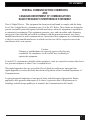 3
3
-
 4
4
-
 5
5
-
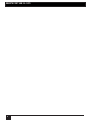 6
6
-
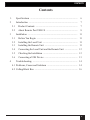 7
7
-
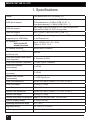 8
8
-
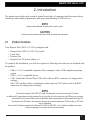 9
9
-
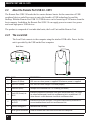 10
10
-
 11
11
-
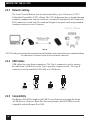 12
12
-
 13
13
-
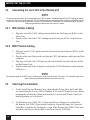 14
14
-
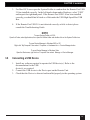 15
15
-
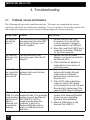 16
16
-
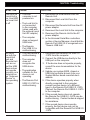 17
17
-
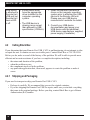 18
18
-
 19
19
-
 20
20
Black Box IC254A-EU User manual
- Category
- Interface hubs
- Type
- User manual
Ask a question and I''ll find the answer in the document
Finding information in a document is now easier with AI
Related papers
-
Black Box IC400A User manual
-
Black Box IC401A User manual
-
Black Box IC246A-R2 User manual
-
Black Box 4-Port USB 2.0 Extender over LAN User manual
-
Black Box IC408A-R2 User manual
-
Black Box AC601A User manual
-
Black Box TS580A-R4 User manual
-
Black Box ACU7017A User manual
-
Black Box KV2116E User manual
-
Black Box ACU4201A User manual
Other documents
-
StarTech.com SV565LANDUA User manual
-
Rose CRK-1DTXT-EX/A1 User manual
-
Rose electronics CrystalView Extreme User manual
-
Rose CLK-4U2TP-100M/PE User manual
-
MuxLab USB 2.0 4-Port Extender Kit Installation guide
-
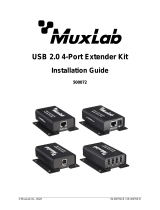 MuxLab USB 2.0 4-Port Extender Kit Operating instructions
MuxLab USB 2.0 4-Port Extender Kit Operating instructions
-
Crestron USB-EXT User guide
-
StarTech.com USB2002EXT2 User manual
-
Rose electronics CRK-1VH4U2TP-330 Owner's manual
-
StarTech.com USB2004EXTV User manual