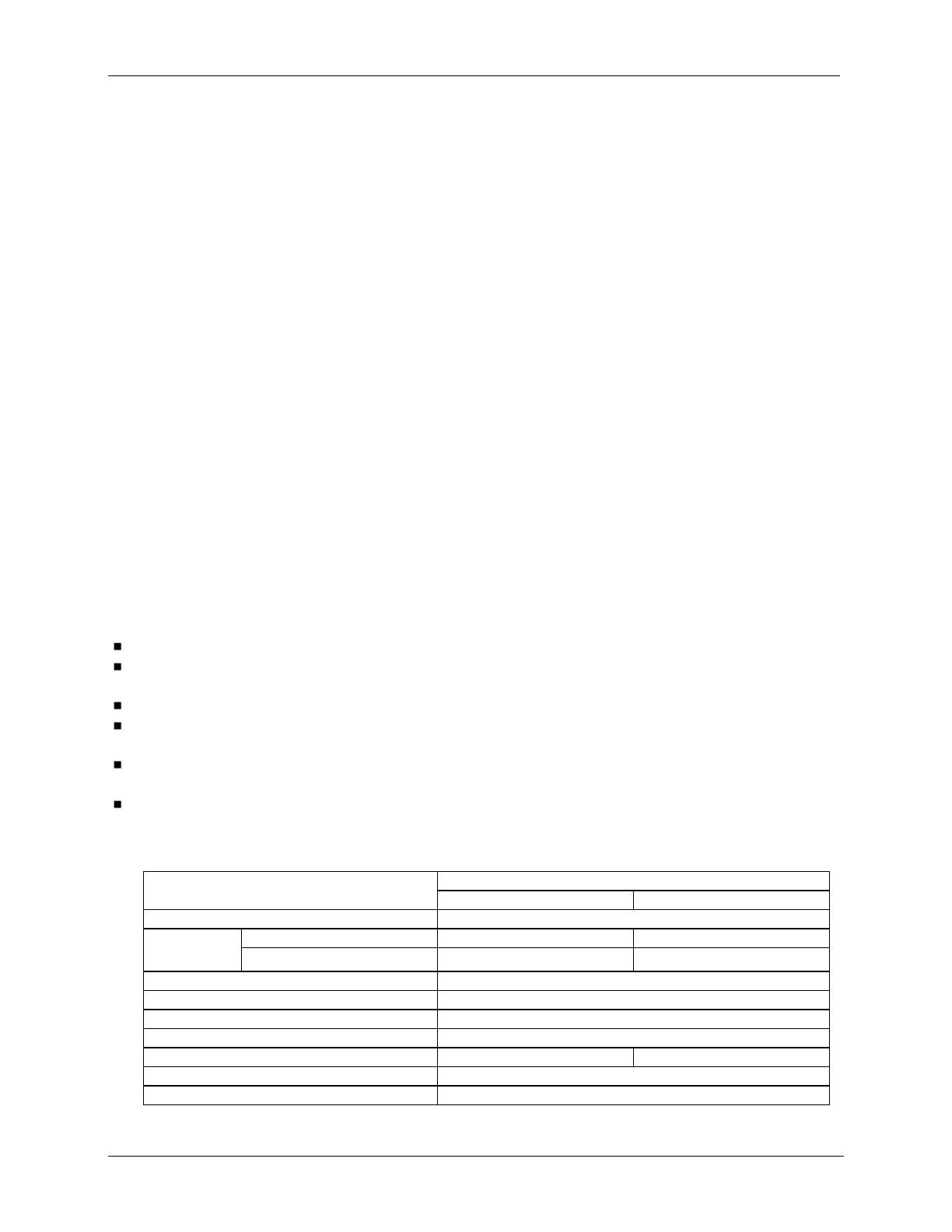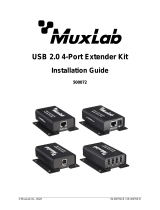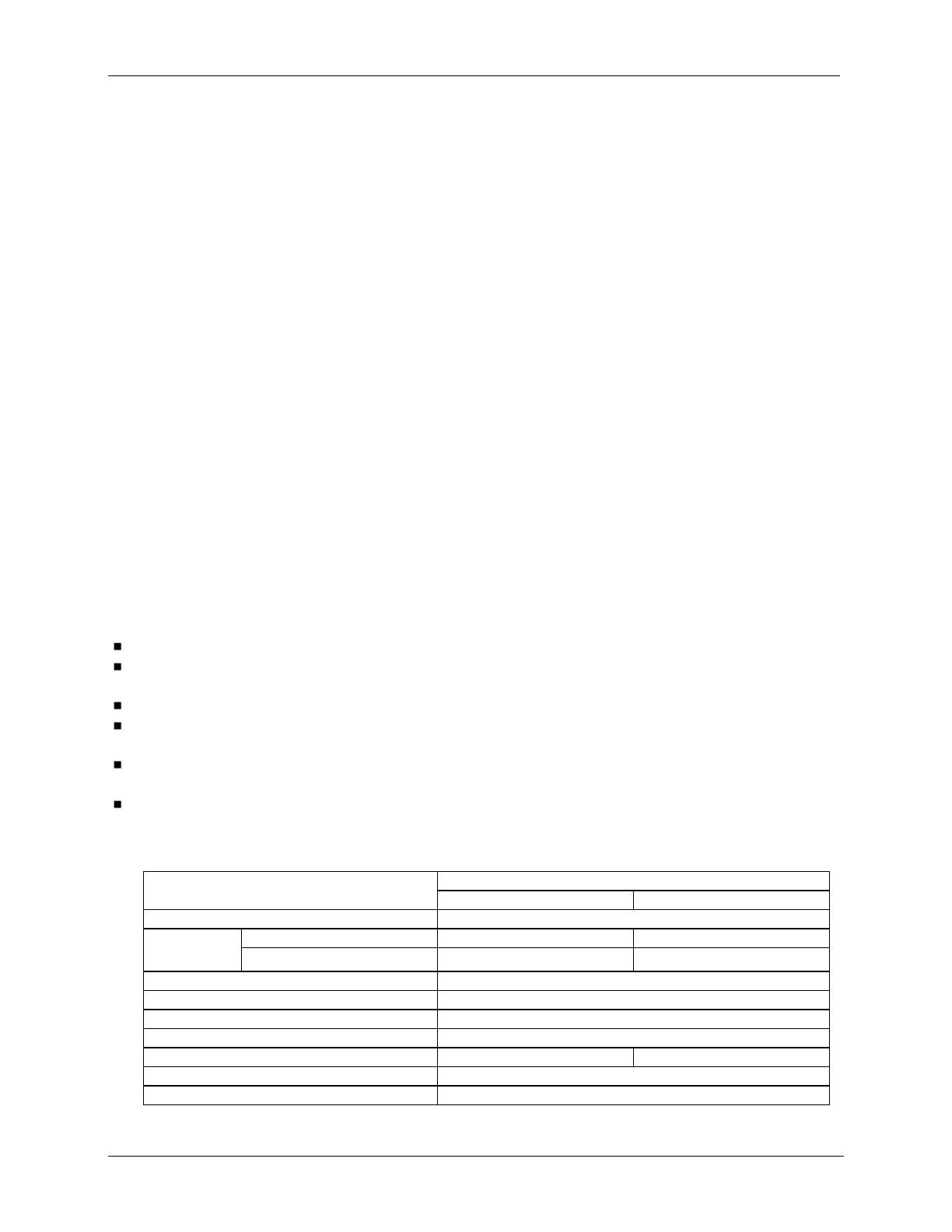
USB 2.0 4-Port Extender Kit Installation Guide
Table of Contents
1. Introduction ............................................................................................................................... 2
2. Features ..................................................................................................................................... 2
3. Specifications ............................................................................................................................ 2
4. Package Contents ...................................................................................................................... 3
5. Physical Diagram ...................................................................................................................... 3
6. Installation ................................................................................................................................. 5
7. Category cable wiring ............................................................................................................... 6
8. Troubleshooting ........................................................................................................................ 7
9. Regulatory Compliance ............................................................................................................ 8
1. Introduction
The USB 2.0 high speed extender system enables USB 2.0 connectivity over Cat5e/6 at data
rates up to 480Mbps and extends true USB up to 100m (328ft) over standard Cat5 twisted pair
cable.
This unit is true plug and play, requires no additional software drivers, and is compatible with all
major operating systems such as Windows, Mac and Linux.
It is ideal for accessing remotely laser printers, scanners, web cameras, external hard drives,
CD/DVD burners, and flash drives. It supports a wide variety of USB extension applications
including security, industrial control, digital signage, scientific data acquisition and other
implementations of USB standards.
2. Features
True plug and play, no driver installation required.
Extends USB 2.0 high-speed and USB 1.1 (low-speed, full-speed) devices up to 100m
(328ft) over Cat. 5e/6 cable
Supports all USB device types: Control, Interrupt, Bulk and Isochronous at up to 480Mbps
Ideal for a wide variety of USB devices, printers, scanners, hard drives, audio devices,
touch screens, web cams, and game controllers.
Compatible with major operating systems: Windows 2000 / XP / Vista / 7 / 8 / 8.1, Mac OS,
Linux or higher
Aluminum enclosure and wall mountable
3. Specifications
Model No.
Connector
Output / Downstream RJ-45 Female USB Type A Female x 4
0.6m (USB Type A/M to Type B/M)
© MuxLab Inc. 2014 2