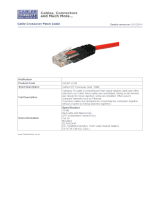Page is loading ...

Single/Dual USB-CAT5 Extender
165FT
User Guide
January 2004
IC244
A-R2
IC246
A-R2
CUSTOME
R
SUPPORT
INFORMATION
Order toll-free in the U.S. 24 hours, 7 A.M. Monday to midnight Friday: 877-877-BBOX
FREE technical support, 24 hours a day, 7 days a week: Call 724-746-5500 or fax 724-746-0746
Mail order: Black Box Corporation, 1000 Park Drive, Lawrence, PA 15055-1018
Web site: www.blackbox.com • E-mail: [email protected]

1
FCC STATEMENT
FEDERAL COMMUNICATIONS COMMISSION
AND
CANADIAN DEPARTMENT OF COMMUNICATIONS
RADIO FREQUENCY INTERFERENCE STATEMENT
Class B Digital Device. This equipment has been tested and found to
comply with the limits for a Class B computing device pursuant to Part 15 of
the FCC Rules. These limits are designed to provide reasonable protection
against harmful interference in a residential installation. However, there is
no guarantee that interference will not occur in a particular installation. This
equipment generates, uses, and can radiate radio frequency energy, and, if
not installed and used in accordance with the instructions, may cause
harmful interference to radio communications. If this equipment does cause
harmful interference to radio or telephone reception, which can be
determined by turning the equipment off and on, the user is encouraged to
try to correct the interference by one of the following measures:
• Reorient or relocate the receiving antenna.
• Increase the separation between the equipment and receiver.
• Connect the equipment into an outlet on a circuit different from that to
which the receiver is connected.
• Consult an experienced radio/TV technician for help.
Caution:
Changes or modifications not expressly approved by the
party responsible for compliance could void the user’s
authority to operate the equipment.
To meet FCC requirements, shielded cables and power cords are required to
connect this device to a personal computer or other Class B certified device.
This digital apparatus does not exceed the Class B limits for radio noise
emission from digital apparatus set out in the Radio Interference Regulation
of the Canadian Department of Communications.
Le présent appareil numérique n’émet pas de bruits radioélectriques
dépassant les limites applicables aux appareils numériques de la classe B
prescrites dans le Règlement sur le brouillage radioélectrique publié par le
ministère des Communications du Canada.

5
CONTENTS
Contents
1. Specifications......................................................................................... 6
2. Introduction............................................................................................ 7
2.1 Product Contents ............................................................................ 7
2.2 About the USB-CAT5 Extender .................................................... 8
3. Installation............................................................................................ 11
3.1 Before You Begin ........................................................................ 11
3.2 Installing the Local Unit............................................................... 11
3.3 Installing the Remote Unit ........................................................... 11
3.4 Connecting the Local Unit to the Remote Unit............................ 11
3.5 Checking the Installation.............................................................. 12
3.6 Connecting a USB Device ........................................................... 12
4. Troubleshooting ................................................................................... 13
4.1 Problems, Causes and Solutions................................................... 13
4.2 Calling Black Box........................................................................ 15

SINGLE/DUAL USB-CAT5 EXTENDER 165FT
6
1. Specifications
Range (over Category 5
UTP cable)
50 meters (165 ft)
USB device support USB-CAT5 Extender IC244A: 1 x full-speed (12
Mb/s) ) or low-speed (1.5 Mb/s) device.
USB-CAT5 Extender IC246A: 2 x full-speed (12
Mb/s) or low-speed (1.5 Mb/s) devices.
USB hub support Up to 3 hubs connected in series.
Each hub reduces the maximum range by 10
meters.
Maximum power
available to USB at
Remote Unit
300 mA when Local Unit is supplied with
500 mA;
600 mA when Local Unit is supplied with
1000 mA
USB cable 2 meters (6.6 ft)
Local Unit connector
(upstream)
1 x USB Type B
Local Unit connector
(downstream)
1 x RJ45
Remote Unit connector
(upstream)
1 x RJ45
Remote Unit connector
(downstream)
USB-CAT5 Extender IC244A: 1 x USB Type A
USB-CAT5 Extender IC246A: 2 x USB Type A
Local Unit dimensions 100 mm x 70 mm x 30 mm (4.0” x 2.8” x 1.2”)
Local Unit weight 0.1 kg (0.2 lb)
Remote Unit dimensions 100 mm x 70 mm x 30 mm (4.0” x 2.8” x 1.2”)
Remote Unit weight 0.1 kg (0.2 lb)
Total system shipping
weight
0.4 kg (0.8 lb)
Temperature range 4°C to 40°C
Regulatory testing FCC, CE Class B

CHAPTER 2: Introduction
7
2. Introduction
This manual is intended to assist IT professionals install the Single/Dual
USB-CAT5 Extender 165FT. The instructions in this guide assume a general
knowledge of computer installation procedures, familiarity with cabling
requirements, and some understanding of USB devices.
NOTE
Notes give additional information that could make installation easier.
2.1 Product Contents
When you open your product for the first time you should find the following
items:
• Single/Dual USB-CAT5 Extender 165FT User Guide
• Local Unit
• Remote Unit
• USB cable (2m long)
To complete the installation, you will also require the following items that
are not included with the product:
• USB compatible computer
• USB device
• Category 5 Unshielded Twisted Pair (UTP) cable with two RJ45
connectors (if using surface cabling),
OR,
Category 5 UTP cabling with two information outlets and two
Category 5 UTP patch cords with RJ45 connectors (if using
premise cabling)
NOTE
The maximum length of the Category 5 UTP cable, including patch cords, must not exceed 50 meters.

SINGLE/DUAL USB-CAT5 EXTENDER 165FT
8
2.2 About the USB-CAT5 Extender
The USB-CAT5 Extender breaks the five-meter distance barrier for the
connection of USB devices and allows users to enjoy the benefits of USB
technology beyond the desktop. With the USB-CAT5 Extender, USB
devices can be located up to 50 meters from the host computer. In addition,
the USB-CAT5 Extender can supply power to remote low-power and some
high-power USB devices.
The product is composed of two individual units, the Local Unit and the
Remote Unit.
2.2.1 The Local Unit
The Local Unit connects to the host computer using a conventional
USB cable.
Front View Rear View
1
2
3
4
1
Host Port (USB Type B)
2 Host LED (green)
3 Link Port (RJ45)
4
Link LED (yellow)

CHAPTER 2: Introduction
9
2.2.2 The Remote Unit
The Remote Unit connects to the USB device using a conventional
USB cable. The Remote Unit of the USB-CAT5 Extender IC244A
enables you to connect one full-speed or low-speed USB device. The
Remote Unit of the USB-CAT5 Extender IC246A enables you to
connect two full-speed or low-speed USB devices.
Front View Rear View
1
2
3
4
1
Device Port
(1 x USB Type A on IC244A)
(2 x USB Type A on IC246A)
2 Device LED (green)
3
Link Port (RJ45)
4 Link LED (yellow)
2.2.3 Network Cabling
The Local Unit and Remote Unit are interconnected by up to 50
meters of Category 5 Unshielded Twisted Pair (UTP) cabling. The
UTP cabling must have a straight-through conductor configuration,
with no crossovers, and must be terminated with 8-conductor RJ45
connectors at both ends.
Category 5 cable
USB USB
Local
Unit
Remote
Unit
cable cable
USB
device
computer
NOTE
Category 5 UTP cabling is the standard data communications cable installed in most commercial and
some residential buildings.

SINGLE/DUAL USB-CAT5 EXTENDER 165FT
10
2.2.4 USB Cables
USB cables have two distinct connectors. The Type A connector is used to
connect the cable from a USB device to the Type A port on a computer or
hub. The Type B connector is used to attach the USB cable to a USB device.
USB Type A
port
USB Type A
connector
USB Type B
port
USB Type B
connector
2.2.5 Power Handling
Some USB devices are powered directly from the USB and do not require
individual power supplies. These devices are called bus-powered devices.
The USB-CAT5 Extender can provide power to these devices so they can be
operated remotely.
Bus-powered devices are further divided into low-power and high-power
categories. Low-power devices are allowed to draw up to 100 mA from the
USB. Typical examples include mice, joysticks, and keyboards without
hubs. High-power devices are allowed to draw up to 500 mA from the USB.
Typical examples include cameras and keyboards with hubs. To determine if
a device is high-power or low-power, consult the user documentation for the
device.
The USB-CAT5 Extender can supply sufficient power to support all low-
power devices and most high-power devices. Devices that place a very heavy
power drain on USB (>300 mA) are not supported. Most USB devices
operate well within this power budget.
NOTE
Devices with their own power source are usually considered to be low-power devices from a USB
perspective and are thereby compatible with the USB-CAT5 Extender.
2.2.6 Compatibility
The USB-CAT5 Extender complies with USB 1.1 specifications governing
the design of full-speed and low-speed USB devices. However, Black Box
does not guarantee that all USB 1.1 devices are compatible with the USB-
CAT5 Extender.
.

CHAPTER 3: Installation
11
3. Installation
3.1 Before You Begin
Before you can install the USB-CAT5 Extender, you need to prepare your
site.
1. Determine where the host computer is to be located and set up the
computer.
2. Determine where you want to locate the USB device.
3. If you are using surface cabling, ensure you have enough Category 5
UTP cabling to connect the two locations.
OR
If you are using premise cabling, ensure Category 5 UTP cabling is
installed between the two locations, with Category 5 information
outlets located near both the computer and the USB device.
3.2 Installing the Local Unit
1. Place the Local Unit near the host computer.
2. Plug the Type B connector on the USB cable (included) into the Host
port on the Local Unit.
3. Plug the Type A connector on the USB cable into the USB port on
the computer.
3.3 Installing the Remote Unit
1. Place the Remote Unit near the USB device.
3.4 Connecting the Local Unit to the Remote Unit
NOTE
To ensure proper operation, we recommend that only Category 5, or better, Unshielded Twisted Pair
(UTP) cabling be used to connect the Local Unit to the Remote Unit. The UTP cabling must have a
straight-through conductor configuration with no crossovers, and must be terminated with 8-conductor
RJ45 connectors at both ends.
3.4.1 With Surface Cabling
1. Plug one end of the Category 5 UTP cabling (not included) into the
Link port on the Local Unit.

SINGLE/DUAL USB-CAT5 EXTENDER 165FT
12
2. Plug the other end of the Category 5 UTP cabling into the Link port
on the Remote Unit.
3.4.2 With Premise Cabling
1. Plug one end of a Category 5 patch cord (not included) into the
Link port on the Local Unit.
2. Plug the other end of the patch cord into the Category 5 information
outlet near the host computer.
3. Plug one end of the second Category 5 patch cord (not included)
into the Link port on the Remote Unit.
4. Plug the other end of the second patch cord into the Category 5
information outlet near the USB device.
NOTE
The maximum length of the Category 5 UTP cable, including patch cords, must not exceed 50 meters.
3.5 Checking the Installation
1. Check that the Link LEDs on both Local Unit and Remote Unit are
on.
3.6 Connecting a USB Device
1. Install any software required to operate the USB device. Refer to
the documentation for this device, as required.
2. Connect the USB device to the Device port on the Remote Unit.
3. Check that the Host LED on Local Unit is on.
4. Check that the Device LED on Remote Unit is on.

CHAPTER 4: Troubleshooting
13
4. Troubleshooting
4.1 Problems, Causes and Solutions
The following table provides troubleshooting help. The topics are arranged
in the order in which they should be executed in most situations. If you are
unable to resolve the problem after following these instructions, please
contact technical support for further assistance.
Symptoms/Cause Remedy
All LEDs on Local Unit
are off.
Cause:
The Local Unit is not
receiving power from
the computer
1. Ensure that the Local Unit is connected to a
USB port on the computer
2. Check that the computer is switched on and
that the OS is running (not in Sleep mode).
Host LED on Local Unit
is on; Link LED on
Local Unit is off.
Cause:
There is no connection
between the Local Unit
and the Remote Unit.
1. Ensure that a Category 5 UTP cable with
straight-through conductors is connected
between the Local Unit and the Remote Unit.
2. Ensure that Category 5 cables and connectors
are used throughout the entire link between
the Local Unit and the Remote Unit.
3. Check that Category 3 cable has not been
substituted.
4. Check that the cable length between the Local
Unit and the Remote Unit does not exceed 50
metres.
5. Connect a short Category 5 patch cord
between the Local Unit and the Remote Unit.
Recheck the operation of the system.

SINGLE/DUAL USB-CAT5 EXTENDER 165FT
14
Symptoms/Cause Remedy
Link LED on Local Unit
is on;
Host LED on Local Unit
is on.
Link LED on Remote
Unit is on;
Device LED on Remote
Unit is off.
Cause:
a) The USB device is
not connected to
the Remote Unit.
b) The USB device is
malfunctioning.
c) The computer does
not recognise the
USB device.
d) The computer does
not support USB
hubs.
e) The USB-CAT5
Extender is
malfunctioning.
1. Check that the USB device is securely
connected to the USB port on the Remote
Unit.
2. Disconnect the Local Unit from the computer.
3. Connect the USB device directly to the USB
port on the computer.
4. If the device does not operate properly,
consult the user documentation for the device.
5. If the device operates properly when directly
connected to the computer, connect another
full speed device (of a different type) to the
Remote Unit. Connect the Local Unit to the
computer.
6. If the second device does not operate, the
extender may be malfunctioning. Contact
technical support for assistance.
7. If the second device does operate properly,
the first device may not be compatible with the
USB-CAT5 Extender. Contact technical
support for assistance.
All LEDs on both Local
Unit and Remote Unit
are on but the device
does not operate
correctly
Cause:
a) The USB device is
malfunctioning.
b) The computer does
not recognise the
USB device.
c) The USB-CAT5
Extender is
malfunctioning.
1. Disconnect the Local Unit from the computer.
2. Connect the USB device directly to the USB
port on the computer.
3. If the device does not operate properly,
consult the user documentation for the device.
4. If the device operates properly when directly
connected to the computer, connect another
full speed device (of a different type) to the
Remote Unit. Connect the Local Unit to the
computer.
5. If the second device does not operate, the
extender may be malfunctioning. Contact
technical support for assistance.
6. If the second device does operate properly,
the first device may not be compatible with the
USB-CAT5 Extender. Contact technical
support for assistance.

CHAPTER 4: Troubleshooting
15
4.2 Calling Black Box
If you determine that your USB-CAT5 Extender is malfunctioning, do not
attempt to alter or repair the unit. It contains no user-serviceable parts.
Contact Black Box at 724-746-5500.
Before you do, make a record of the history of the problem. We will be able
to provide more efficient and accurate assistance if you have a complete
description, including:
• the nature and duration of the problem,
• when the problem occurs,
• the components involved in the problem,
• any particular application that, when used, appears to create the
problem or make it worse.
4.2.1 Shipping and Packaging
If you need to transport or ship your USB-CAT5 Extender:
• Package it carefully. We recommend that you use the original
container.
• If you are shipping the USB-CAT5 Extender for repair, make sure
you include everything that came in the original package. Before
you ship, contact Black Box to get a Return Authorization (RA)
number.

SINGLE/DUAL USB-CAT5 EXTENDER 165FT
16
Notes

© Copyright 2004. Black Box Corporation. All rights reserved.
1000 Park Drive Lawrence, PA 15055-1018 724-746-5500 Fax 724-746-0746
/