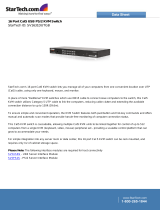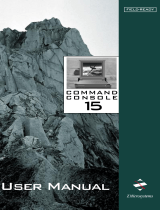Page is loading ...

Doc. No. 590-620-501A
MAY 2006
Customer Support Information:
For FREE Technical Support 24 hours a day, 7 days a week, call 724-746-5500 or fax 724-746-0746
Mailing address: Black Box Corporation, 1000 Park Dr., Lawrence, PA 15055-1018
World-Wide Web: www.blackbox.com • Email: info@blackbox.com
© Copyright 2006. Black Box Corporation. All rights reserved.
KV2116A
KV2116E
KV4116A
KV4116E
TM


1
SERVSELECT
TM
FAMILY
Welcome to the ServSelect
Family!
Thank you for purchasing a BLACK BOX
ServSelect product! We appreciate your
business, and we think you’ll appreciate the many ways that your new ServSelect will save
you money, time and effort.
That’s because the ServSelect family is all about breaking away from the traditional,
expensive model of computer management. You know, the one-size-fits-all-even-if-it-
doesn’t model that says, “One computer gets one user station, no more, no less.” Why not a
single user station (monitor, keyboard, and mouse) for multiple computers—even computers
of different platforms? Why not a pair of user stations, each of which can control multiple
computers? Why not multiple user stations for the same computer?
With our ServSelect products, there’s no reason why not. We carry a broad line of robust
solutions for all these applications. Do you have just two PCs, and need an economical
alternative to keeping two monitors, keyboards, and mice on your desk? Or do you need to
share dozens of computers, including a mix of IBM® PC, RS/6000®, Apple®
Macintosh®, Sun Microsystems®, and SGI™ compatibles among multiple users with
different access levels? Does your switch have to sit solidly on a work table and use
regular everyday cables? Or does it have to be mounted in an equipment rack and use
convenient many-to-one cables? No matter how large or small your setup is, no matter
how simple or how complex, we’re confident we have a ServSelect system that’s just right
for you.
The ServSelect
family from BLACK BOX—the one-stop answer for all your KVM
switching needs!
*
This manual will tell you all about your new ServSelect IP VM, including how to install,
operate, and troubleshoot it. For an introduction to the ServSelect IP VM, see Chapter 2.
The ServSelect product codes covered in this manual are:
KV2116A KV2116E KV4116A KV4116E
This manual also includes information about the ServSelect software and the Server
Access Modules (SAM), which have their own manuals or installation guides.
KV124A-PS2 KV124A-USB

SERVSELECT IP VM INSTALLER/USER GUIDE
2
FEDERAL COMMUNICATIONS COMMISSION
AND INDUSTRY CANADA
RADIO-FREQUENCY INTERFERENCE STATEMENTS
This equipment generates, uses, and can radiate radio-frequency energy and if not
installed and used properly, that is, in strict accordance with the manufacturer’s
instructions, may cause interference to radio communication. It has been tested and found
to comply with the limits for a Class A computing device in accordance with the
specifications in Subpart B of Part 15 of FCC rules, which are designed to provide
reasonable protection against such interference when the equipment is operated in a
commercial environment. Operation of this equipment in a residential area is likely to
cause interference, in which case the user at his own expense will be required to take
whatever measures may be necessary to correct the interference.
Changes or modifications not expressly approved by the party responsible for compliance
could void the user’s authority to operate the equipment.
This digital apparatus does not exceed the Class A limits for radio noise emission from
digital apparatus set out in the Radio Interference Regulation of Industry Canada.
Le présent appareil numérique n’émet pas de bruits radioélectriques dépassant les limites
applicables aux appareils numériques de la classe A prescrites dans le Règlement sur le
brouillage radioélectrique publié par Industrie Canada.
EUROPEAN UNION DECLARATION OF CONFORMITY
This equipment has been tested and found to comply with the limits for a Class A
computing device in accordance with the specifications in the European standard
EN55022. These limits are designed to provide reasonable protection against harmful
interference. This equipment generates, uses and can radiate radio-frequency energy, and
if not installed and used in accordance with the instructions, might cause harmful
interference to radio or television reception.
However, there is no guarantee that harmful interference will not occur in a particular
installation. If this equipment does cause interference to radio or television reception,
which can be determined by turning the equipment on and off, you can correct the
interference with one or more of the following measures:
a. Reorient or relocate the receiving antenna.
b. Increase the separation between the equipment and the receiver.
c. Connect the equipment to an outlet on a circuit different from that to which the receiver
is connected.
d. Consult the supplier or an experienced radio/TV technician for help.

3
COMPLIANCE STATEMENTS
Shielded cables must be used with this equipment to maintain compliance with radio
frequency energy emission regulations and ensure a suitably high level of immunity to
electromagnetic disturbances. This equipment has also been found to comply with
European standards EN50082 and EN60950.
Japanese Compliance Statement
Other Agency Approvals
USA (UL, FCC)
Canada (cUL, ICES-003)
European Union (CE)
TRADEMARKS USED IN THIS MANUAL
BLACK BOX® and the logo are registered trademarks, and ServSelect IP, ServSelect,
and ServSelect IP VM are trademarks of BLACK BOX Corporation.
Apple, Mac, and Macintosh are registered trademarks of Apple Computer, Inc.
IBM, PS/2, and RS/6000 are registered trademarks of International Business
Machines Corporation.
Microsoft, HyperTerminal, Windows, Windows NT, and Windows XP are trademarks or
registered trademarks of Microsoft Corporation in the United States and/or other countries.
Sun and Sun Microsystems are registered trademarks of Sun Microsystems, Inc. in the
United States and other countries.
UL is a registered trademark of Underwriters Laboratories Inc.
Any other trademarks mentioned in this manual are acknowledged to be the property of
the trademark owners.

SERVSELECT IP VM INSTALLER/USER GUIDE
4
Table of Contents
1. Product Specification......................................................................................5
2. Product overview.............................................................................................7
2.1 Glossary .........................................................................................................................7
2.2 Features and benefits .....................................................................................................7
3. Installation......................................................................................................11
3.1 Installation overview....................................................................................................11
3.2 Required items.............................................................................................................12
3.3 Safety Precautions........................................................................................................13
3.4 Connecting the appliance hardware.............................................................................13
3.5 Verifying Ethernet connections ...................................................................................15
3.6 Tiering multiple appliances .........................................................................................15
3.7 Configuring ServSelect IP VM Software ....................................................................17
3.8 Adjusting mouse settings.............................................................................................17
3.9 Adding earlier-model appliances.................................................................................17
3.10 Setting up the appliance.............................................................................................19
4. Basic operations............................................................................................20
4.1 Controlling the switching system from the analog port...............................................20
4.2 Starting the OSD interface...........................................................................................20
4.3 Connecting a user to a target device............................................................................21
4.4 Using the OSD interface..............................................................................................22
4.5 Connecting local virtual media....................................................................................23
4.6 Configuring the appliance and the OSD interface.......................................................24
4.7 Setting the preemption warning...................................................................................33
4.8 Managing target device tasks using the OSD interface...............................................34
4.9 Scanning the switching system....................................................................................38
4.10 Running switching system diagnostics......................................................................39
4.11 Broadcasting to target devices ...................................................................................41
5. Computer terminal operations......................................................................43
5.1 The Console menu .......................................................................................................43
Appendix A: Flash upgrades ............................................................................45
Appendix B: Virtual media ................................................................................47
Appendix C: UTP cabling..................................................................................49
Appendix D: Getting help and technical assistance.......................................51

CHAPTER 1: PRODUCT SPECIFICATION
5
1. Product Specification
Table 0.1: ServSelect IP VM appliance product specifications
Target Device Ports
Number 16
Connectors RJ45
Sync Types Separate horizontal and vertical
Supported Cabling 4-pair UTP Cat5 or Cat6, 10 meters maximum length
Video Resolution
640 x 480 @ 60 Hz
1280 x 1024 @ 75 Hz (Remote Port Maximum using a
USB VM SAM)
Serial Port
Number 1
Cable type Serial RS-232
Connector DB9 female RJ4 with RJ45 to DB-9 (female) adaptor
Network Connection
Number 1
Type
Ethernet: IEEE 802.3 2002 Edition - 10BASE-T, 100BASE-
T, 1000BASE-T
Connector RJ45
Local Port
Number 1
Type USB, PS/2, and VGA
Connectors PS/2 miniDIN, 15 pin D, RJ45, USB Type A
USB Device Port
Number 4
Type USB 2.0
Dimensions
Height x Width x
Depth
1.72 in. x 17.00 in.x 11 in.; 1-U form factor
(4.37 cm x 43.18 cm x 28 cm)1.10 x 8.08 x 6.30 in
(2.80 x 20.51 x 16.00 cm)
Weight
7.3 lbs (3.31 kg)5.3 lbs (2.40 kg)1.1 lbs (0.50 kg) without
cables

SERVSELECT IP VM INSTALLER/USER GUIDE
6
Heat Dissipation 105 BTU/hr
Airflow 8 cfm
Power consumption 30 Watts
AC-input power 40 Watts maximum
AC-input voltage rate 100 to 240 V AC Autosensing
AC-input current
rating
0.5 A RMS Max
AC-input cable
18 AWG three-wire cable, with a three-lead IEC-320
receptacle and a country-dependent connector on the
power resource end
AC frequency 50 to 60 Hz autosensing
Ambient atmospheric condition ratings
Temperature
0
o
to 50
o
Celsius (32
o
to 122
o
Farenheit) operating
-40
o
to 70
o
Celsius (-40
o
to 158
o
Farenheit) nonoperating
Humidity
20 to 80% noncondensing operating
5 to 95% noncondensing nonoperating
Safety and EMC approvals and markings
UL, FCC class A, cUL, ICES-03 emissions, CE, VCCI
Class A,
User Consoles
Type
PC running Windows NT, 2000 or XP OS and ServSelect
console application
Minimum Configuration-300MHz Pentium III,
64 MB RAM, 100BaseT NIC, XGA Video
Recommended Configuration-450 MHz Pentium III,
128 MB RAM, 100BaseT NIC, SXGA Video
Table 0.1: ServSelect IP VM appliance product specifications (Continued)

CHAPTER 2: PRODUCT OVERVIEW
7
2. Product overview
The Black Box
®
ServSelect IP VM appliance integrates analog and digital keyboard,
video, and mouse (KVM) switching technology with advanced cable management, access
for two or four simultaneous users, and a user interface. The appliance has USB and PS/2
®
ports on the rear panel that support all major target device platforms.
2.1 Glossary
The following words are used throughout this documentation:
• appliance - equipment that provides KVM connectivity to attached target devices
• SAM - a Server Access Module that, when attached to the appliance and a target
device, provides additional functionality such as virtual media sessions
• switching system - a set of appliances and attached target devices and SAMs
• target device - equipment such as a server or router that is attached to an appliance
• user - a KVM connection from a port on the appliance
• virtual media - a feature to allow a USB media device to be attached to the appliance
and made available to any target device that is connected to the appliance
2.2 Features and benefits
• The ServSelect IP VM is a rack mountable KVM switch configurable for digital
(remote) connectivity. It features High-Speed Rack Interface (AHI) ports for
connecting servers and serial devices via SAM modules.
• Supports Universal Serial Bus (USB) virtual media.
• Video resolutions are supported up to 1280 x 1024 for remote users.
The ServSelect IP VM appliance includes up to four digital port sets for KVM-over-IP
access, 16 target device interface ports for connecting SAMs and target devices, and
virtual media capability for one local user and up to four remote users.
The ServSelect IP VM switch has user peripheral ports for PS/2 and USB keyboards and
mice. Additionally, virtual media such as generic removable media and CD drives can be
connected to any one of four USB ports.
The appliance works over standard LAN connections. Users can access target devices
across a 1000BASE-T LAN port that is used to establish an Ethernet connection, or
directly through a local port.
The IP-based appliance gives you target device control from anywhere in the world.
Intelligent cables
You can use the following Server Access Modules (SAMs) with the appliance.
• PS/2 VM SAM - PS/2 and VGA connectors
• USB VM SAM - USB2 and VGA connectors
NOTE:
PS/2 VM SAM and USB VM SAM are required for virtual media connections.
• SERIAL SAM - Serial connectors

SERVSELECT IP VM INSTALLER/USER GUIDE
8
• PS/2 SAM - PS/2 connectors without virtual media capability
• USB SAM - USB connectors without virtual media capability.
Figure 2-1. Examples of SAMs
These intelligent SAMs with Cat5 design dramatically reduce cable clutter while
providing optimal digital display resolution and video settings. The built-in memory of the
SAM simplifies configuration by assigning and retaining unique target device
identification codes for each attached target device. This integrated intelligence enhances
security and prevents unauthorized access to a target device through cable manipulation.
The SAM is powered directly from the target device and proides Keep Alive functionality
when the appliance is not turned on.
The SAMs enable direct KVM connectivity to target devices that are attached to the
appliance. Each appliance has 16 target device interface ports for connecting SAMs.
The SAMs that work with the appliance support target devices with PS/2 and USB
ports. When using the On Screen Display (OSD) interface in conjunction with SAMs,
you can easily switch between platforms.
Virtual Media
The appliance supports virtual media when connected to a USB VM SAM. You can use
virtual media support to connect USB media devices to the appliance. A USB media
device can be attached to the appliance and made available to any target device that is
connected to the appliance with a USB VM SAM. Use virtual media to move data
between a target device and USB media devices that are connected to the appliance. You
can install, upgrade, or recover the operating system; update the BIOS code; or start the
target device from a USB drive through the virtual media capabilities of the appliance.
Virtual media can be connected directly to the appliance using one of four USB ports on
the appliance. In addition, virtual media can be connected to any remote workstation that
is running ServSelect IP VM Software and is connected to the appliance using an Ethernet
connection. To open a virtual media session with a target device, the target device must
first be connected to the appliance using a USB VM SAM.
OSD graphical user interface
The appliance uses the OSD interface, which has menus to configure the switching system
and select computers. You can list target devices by unique name, eID (electronic ID), or
port number.
PS/2 VM SAM
USB VM SAM

CHAPTER 2: PRODUCT OVERVIEW
9
Security
Use the OSD interface to protect the switching system with a screen saver password. After
a user-defined time, the screen saver mode engages and access is prohibited until the
correct password is entered to reactivate the switching system.
Operation modes
The OSD user interface provides various operation modes for system administration of the
appliance. Use these modes (Broadcast, Scan, Switch, and Share) to manage the switching
activities. See Chapter 4, “Basic operations”, beginning on page 20 for more information.
Video
The appliance provides optimal resolution for VGA, SVGA, and XGA video. You can
achieve resolutions of up to 1280 x 1024.
Flash upgradability
Upgrade the appliance at any time through the network port to ensure the appliance is
always running the most current available version. See “Appendix A” beginning on
page 45 for more information.
Accessing the appliance through network connection
Users access the appliance and all attached target devices through Ethernet from a client
computer. A client computer can be anywhere a valid network connection exists.
Accessing target devices
When you access the ServSelect IP VM Software, a listing of all target devices you have
permission to view and manage opens. When you select a target device from the list, the
video of the selected target device opens in a Video Viewer window.
The following figure illustrates a typical appliance configuration.

SERVSELECT IP VM INSTALLER/USER GUIDE
10
Figure 2-2. Example ServSelect IP VM appliance configuration
NOTE:
To have server access to USB media device, utilize the LAN connection via the
USB VM SAM path.
ServSelect IP VM appliance
Digital user
Rack of
target devices
Virtual media
device
Ethernet
Local user
Digital user

CHAPTER 3: INSTALLATION
11
3. Installation
The appliance requires connectivity to a computer running ServSelect IP VM Software.
Use ServSelect IP VM Software to view and control target devices (one at a time) attached
to the appliance. The analog port does not require the ServSelect IP VM Software for
operation. The analog port uses the OSD graphical user interface. For more information
see the ServSelect IP VM Software Installation and User’s Guide.
The appliance transmits KVM information between operators and target devices attached
to the appliance over a network using either an Ethernet or local connection.
The appliance uses TCP/IP for communication over Ethernet. Although 10BASE-T
Ethernet can be used, using a dedicated, switched 100BASE-T network or a 1000BASE-T
network will improve performance.
3.1 Installation overview
To set up and install the appliance, complete the following steps:
1. Unpack the appliance and verify that all components are present and in good condi-
tion. See “Required items” on page 12.
2. Make all hardware connections between the power source, appliance, target devices,
and the Ethernet. Make all hardware connections between the power source, switch,
target device and the Ethernet. See “Safety precautions” on page 12.
3. Turn on the power and verify that all connections are working. See “Verifying Ether-
net connections” on page 15.
4. To configure the appliance, complete one of the following steps:
• You can use the console menu interface to configure the appliance. See Chapter
5, “Computer terminal operations”, beginning on page 43.
• You can use the ServSelect IP VM Software to configure the appliance. See the
ServSelect IP VM Software Installation and User’s Guide for detailed instruc-
tions.
5. Make the needed mouse setting adjustments. See “Adjusting mouse settings” on
page 17.
6. Configure the OSD, which enables you to view and control the target devices, all
from the local port.
Setting up the network
The appliance and SAMs use IP addresses to uniquely identify the appliance and the target
devices. The appliance supports both Dynamic Host Configuration Protocol (DHCP) and
static IP addressing. To avoid confusion, have IP addresses that are reserved for each
appliance and remain static while the appliance is connected to the network. For additional
information on setting up the appliance using the ServSelect IP VM Software, and for
information on how the appliance uses TCP/IP, see the ServSelect IP VM Software
Installation and User’s Guide.

SERVSELECT IP VM INSTALLER/USER GUIDE
12
Figure 3-1. ServSelect IP VM configuration example
NOTE:
To open a virtual media session with a target device, the target device must first be connected to the
appliance using a USB VM SAM or PS/2 VM SAM.
3.2 Required items
Before you install the appliance, make sure that you have all the required items. The
following items come with the appliance:
• Power cord
• Rack-mounting brackets
• ServSelect IP VM Installer/User Guide
• ServSelect IP Software Installation and User’s Guide
• ServSelect IP VM Software CD
• Quick Installation Guide
In addition to the items that come with the appliance, you must provide one SAM (virtual
media, KVM, or USB) and one Cat5 patch cable for each attached target device or
appliance.
Ethernet
Power
Servers
Cord
Peripherals
ServSelect IP VM
Digital User
Interface ports
1-16
SAM module

CHAPTER 3: INSTALLATION
13
3.3 Safety Precautions
To avoid potential video and/or keyboard problems when using Black Box
products:
• If the building has 3-phase AC power, ensure that the computer and monitor are
on the same phase. For best results, they should be on the same circuit.
To avoid potentially fatal shock hazard and possible damage to equipment,
please observe the following precautions:
• Do not use a 2-wire power cord in any Avocent product configuration.
• Test AC outlets at the target device and monitor for proper polarity and
grounding.
• Use only with grounded outlets at both the target device and monitor. When
using a backup Uninterruptible Power Supply (UPS), power the target device, the
monitor and the switch from the UPS.
NOTE: The AC inlet is the main power disconnect.
Rack mount safety considerations
Elevated Ambient Temperature: If installed in a closed rack assembly, the operating
temperature of the rack environment may be greater than room ambient. Use care not to
exceed the rated maximum ambient temperature of the switch.
Reduced Air Flow: Installation of the equipment in a rack should be such that the amount
of airflow required for safe operation of the equipment is not compromised.
Mechanical Loading: Mounting of the equipment in the rack should be such that a
hazardous condition is not achieved due to uneven mechanical loading.
Circuit Overloading: Consideration should be given to the connection of the equipment
to the supply circuit and the effect that overloading of circuits might have on overcurrent
protection and supply wiring. Consider equipment nameplate ratings for maximum
current. Consideration should be given to the connection of the equipment to the supply
circuit and the effect that overloading of circuits might have on overcurrent protection and
supply wiring. Consider equipment nameplate ratings for maximum current.
Reliable Earthing: Reliable earthing of rack mounted equipment should be maintained.
Pay particular attention to supply connections other than direct connections to the branch
circuit (for example, use of power strips). Reliable earthing of equipment should be
maintained. Pay particular attention to supply connections other than direct connections to
the branch circuit (for example, use of power strips).
3.4 Connecting the appliance hardware
To connect and turn on the appliance, complete the following steps:
1. Turn off the target devices that are part of the switching system. Connect one end of
the power cord to the rear of the appliance and connect the other end to an AC power
source.
2. Connect a VGA monitor and either PS/2 or USB keyboard and mouse cables into the
labeled appliance ports. You must install both a keyboard and mouse on the local

SERVSELECT IP VM INSTALLER/USER GUIDE
14
ports or the keyboard will not initialize correctly. You cannot connect a DVI or EGA
monitor to the appliance.
3. Connect one end of a Cat5 patch cable (4-pair, up to 10 meters) into a target device
interface port and connect the other end into the RJ45 connector of a SAM. Plug one
end of a Cat 5 patch cable (4-pair, up to 10 meters) into the SAM port and plug the
other end into the RJ45 connector of a SAM module.
4. Connect the SAM into the correct ports on the rear of the target device. Repeat this
procedure for all target devices that are to be connected to the appliance.
5. Connect a Cat5 patch cable from the Ethernet network into the LAN port on the rear
of the appliance. Network users will access the appliance through this port.
6. If you are configuring the appliance using the console menu interface, connect a
computer running terminal emulation software to the SETUP port on the rear panel of
the appliance using a straight serial cable. If you will be configuring the switch using
the console menu interface, connect a terminal or PC running terminal emulation
software to the SETUP port on the back panel of the switch using the supplied cable.
The terminal should be set to 9600 bits per second (bps), 8 bits, 1 stop bit, no parity,
and no flow control. Otherwise, proceed to the next step.
7. Turn on each target device and then turn on the appliance. After approximately one
minute, the appliance completes initialization and opens the OSD graphical user
interface Free tag on the local port monitor.
8. Use the ServSelect IP VM Software to configure the appliance. See the ServSelect IP
VM Software Installation and User’s Guide for detailed instructions.
Connecting a SAM to each target device
To connect a SAM to a target device, complete the following steps:
1. Attach the color-coded connectors of the SAM to the keyboard, monitor, and mouse
ports on the first target device that you connect to the appliance.
2. Attach one end of the Cat5 cable to the RJ45 connector on the SAM.
3. Connect the other end of the Cat5 cable to a target device interface port on the rear of
the appliance.
4. Repeat steps 1 to 3 for all target devices that you are attaching.
Connecting local peripheral devices
To connect local peripheral devices to the appliances, complete the following steps:
1. Connect a keyboard, monitor, and mouse to each set of color-coded ports on the rear
of the appliance.
2. Bundle and label the cables for easy identification.
To connect local virtual media, complete the following step:
Connect the virtual media to any one of the four USB ports on the appliance. For all
virtual media sessions, you must use a USB VM SAM.
3.5 Verifying Ethernet connections
The Ethernet connection has two LEDs. The green LED on the right is the Link indicator.
It is lit when a valid connection to the network is established and it flashes when there is

CHAPTER 3: INSTALLATION
15
activity on the port. The amber/green LED on the left indicates that you are
communicating at 100 Mbps (amber) or 1000 Mbps (green) when using the Ethernet
connection.
3.6 Tiering multiple appliances
You can tier multiple appliances to enable up to four users to connect to up to 4096 target
devices. For usability reasons, make sure that the ServSelect IP VM appliance is the top
tier. The ServSelect IP VM appliance is not designed to be part of the second tier.

SERVSELECT IP VM INSTALLER/USER GUIDE
16
Figure 3-2. Appliance configuration with a tiered appliance
To tier multiple appliances, complete the following steps:
1. Connect the tiered appliance to each target device as described in “Connecting the
appliance hardware” on page 13.
Local user A
ServSelect IP VM appliance
Primary
target devices
ServSelect III VM appliance (tiered)
ACI port
Secondary
target devices
ServSelect III VM appliance (tiered)
Tertiary
target devices
ACI port

CHAPTER 3: INSTALLATION
17
2. Connect the peripheral devices to the local user port on the main appliance. See
“Connecting local peripheral devices” on page 14.
3. If the secondary appliance is a ServSelect III VM or ServSelect III, attach one end of
the Cat5 cable to the ACI port on the tiered appliance.
4. Attach the other end of the Cat5 cable to one of the target device interface ports on
the rear of the main appliance.
The switching system will automatically merge the two appliances. All target devices
that are connected to the tiered appliance are included in the main appliance target
device list in the OSD interface. However, if you are tiering an earlier-model appli-
ance, the list of appliances in the OSD interface will display both the primary appli-
ance port number and the secondary or tertiary appliance port number. See “Adding
earlier-model appliances” for more information.
5. Repeat steps 3 and 4 for all additional tiered appliances you want to attach.
3.7 Configuring ServSelect IP VM Software
See the ServSelect IP VM Software Installation and User’s Guide included on the CD with
the software.
3.8 Adjusting mouse settings
Before a computer connected to the appliance can be used for remote user control, you
must set the target mouse speed and turn off acceleration.
If you are experiencing slow mouse response during a remote video session, deactivate
mouse acceleration in the operating system of the target device and set the mouse speed at
50%.
3.9 Adding earlier-model appliances
You can add earlier-model appliances for integration into the existing configuration. In a
tiered system, each target device interface port will accommodate up to 16 target devices.
When earlier-model appliances are tiered under the ServSelect IP VM appliance, the
ServSelect IP VM appliance must be at the top level of the tier.

SERVSELECT IP VM INSTALLER/USER GUIDE
18
Figure 3-3. Appliance configuration with an earlier-model appliance
To attach an earlier-model appliance to the ServSelect IP VM appliance,
complete the following steps:
1. Mount the earlier-model appliance into the rack according to the instructions that are
included with that device.
2. Either attach the keyboard, monitor, and mouse connectors of a SAM to the local port
on the tiered appliance and attach one end of a Cat5 cable to the end of the SAM, or
attach one end of a Cat5 cable directly to the ACI port on the tiered appliance.
ServSelect IP VM
Tiered appliance
Local user
/