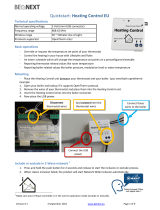Page is loading ...

www.eurotronic.org
Made in Germany
Air Quality Sensor Z-Wave Plus
EN
Installation & Operation Guide

1 Included in delivery 3
2 Safety Instructions 4
3 Intended Use 4
4 Product description 5
5 Operating the device 6
5.1 Button 6
5.2 LEDs 6
6 Network behavior 7
6.1 Power supply 8
6.2 Add to a Z-Wave network (Inclusion) 8
6.3 Remove from a Z-Wave network (Exclusion) 8
6.4 Factory reset 9
7 Z-Wave 9
Content
8 Association 10
9 Conguration 10
10 Multilevel Sensor 11
11 Notication 11
12 Troubleshooting 12
13 Cleaning 12
14 Technical specications 12
15 Disposal 13
16 Warranty 13
17 Contact information 13

– 3 –
1 x Air Quality Sensor Z-Wave Plus
1 x Micro USB power supply
1 x Quick Start Manual
1. Included in delivery
Air Quality Sensor Z-Wave Plus
Micro USB power supply
Quick Start Manual
NOTE! Please check the scope of delivery for completeness and intactness.
NOTE! The following figures are for illustration purposes only and may differ from the actual product.

– 4 –
Avoid potential dangers by reading the following safety instructions carefully.
SAFETY INSTRUCTIONS
- Air Quality Sensor Z-Wave Plus is designed for use in buildings.
- Operate Air Quality Sensor Z-Wave Plus only as described in the user manual.
- Air Quality Sensor Z-Wave Plus should only be put to use in a dry and dust-free place, away from direct
sunlight.
- Do not keep using the device when there is obvious damage.
- Air Quality Sensor Z-Wave Plus may not be rebuilt, modified or opened.
WARNING!
Risk of fatal injury and accidents to infants and children! The packaging material represents a risk of suff
ocation. Never leave children unattended when the packaging material is nearby.
Children often underestimate the risks involved. Always keep children away from the packaging material.
The device is not a toy.
2. Safety Instructions
The product provides comprehensive information on indoor air quality.
For reasons of safety and approval (CE), you must not modify and/or alter the product. If you use the prod-
uct for purposes other than those described, the product may be damaged. In addition, improper use may
result in hazards such as short circuits, fire, electric shock, etc.
Read the operating instructions carefully and keep them in a safe place. Only pass the product on to third
parties together with the operating instructions.
3. Intended use

– 5 –
The brand new Z-Wave sensor in an ultra slim design housing provides comprehensive information on indoor
air quality. Based on these information it is possible to always ensure a healthy living climate.
• Ultra-flat design housing
• Use of high-precision, Swiss sensor technology
• Multicolor LED for signalling ventilation recommendations
• Returns the following values:
- VOC value (volatile organic compounds) in ppm
- CO2 value (as CO2 equivalent) in ppm
- Temperature (°C) and humidity (%)
- Dew point (°C)
• Supports Z-Wave Plus S2 security (encryption)
• Z-Wave repeater function
• Operation with plug-in power supply unit
4. Product description

– 6 –
5.1 Button
5. Operating the device
Button Interaction Result/Behavior
Network press three times
within 1 second
Air Quality Sensor Z-Wave Plus will react to inclusion or exclusion
commands.
Network hold for 10 seconds Factory resets the Air Quality Sensor Z-Wave Plus.
5.2 LEDs
Color State Meaning
red permanently illuminated Air quality is bad.
(LED signaling can be disabled via Configuration Command Class)
orange permanently illuminated Air quality is average.
(LED signaling can be disabled via Configuration Command Class)
green permanently illuminated Air quality is good.
(LED signaling can be disabled via Configuration Command Class)
red lights constantly for
5 seconds
A task has failed.
green blinking Device is ready to be included or excluded.
green lights constantly for
5 seconds
A task was completed successfully.
2x red
3x green
blinking pattern LGS Z-Wave Plus is reset to factory default settings.
LED-Anzeige

– 7 –
On factory default the device does not belong to
any Z-Wave network Air Quality Sensor Z-Wave
Plus needs to be added to an existing wireless
network to communicate with the devices of this
network. This process is called Inclusion.
Air Quality Sensor Z-Wave Plus can also be
removed from a network. This process is called
Exclusion. Both processes are initiated by the
primary controller of the Z-Wave network. This
controller is turned into exclusion respective
inclusion mode. Please consult the manual of your
Z-Wave Controller how to activate Inclusion or
Exclusion mode.
If Air Quality Sensor Z-Wave Plus has been added
to a network, it has to be removed prior to be
added to another wireless network.
Interoperability
This product can be operated in any Z-Wave
network with other Z-Wave certified devices from
other manufacturers. All non-battery operated
nodes within the network will act as repeaters
regardless of vendor to increase reliability of the
network.
Security
Air Quality Sensor Z-Wave Plus supports secure
communication. Air Quality Sensor Z-Wave Plus
will communicate with other devices secure as
long as this device provides the same or a higher
level of security. Otherwise Air Quality Sensor
Z-Wave Plus will automatically turn into a lower
level of security.
A Security Enabled Z-Wave Controller must be
used to fully utilize the Air Quality Sensor Z-Wave
Plus.
6. Network behavior

– 8 –
Start inclusion mode of your primary Z-Wave Controller.
Press the network button three times within 1 second.
While the inclusion is active, the LED is blinking green. If the inclusion was successful the green LED will light
up for 5 seconds. Otherwise the red led will light up for 5 seconds to indicate failure.
Start Exclusion mode of your primary Z-Wave Controller.
Press the network button three times within 1 second.
While the inclusion is active, the LED is blinking green. If the inclusion was successful the green LED will light
up for 5 seconds. Otherwise the red led will light up for 5 seconds to indicate failure.
6.2 Add Air Quality Sensor Z-Wave Plus to a Z-Wave network
6.3 Remove Air Quality Sensor Z-Wave Plus from a Z-Wave network
6.1 Power supply
Connect the Micro-USB cable to a AC adapter and
to the air quality sensor and afterwards to a power
outlet.

– 9 –
7. Z-Wave
Command Class Description Version Control (C)
Support (S)
Security *
Association Allows to associate with other Z-Wave devices. 2 S U, S0, S2
Association
Group Information
Allows to group associations. 1 S U, S0, S2
Configuration Allows to configure the device settings. 1 S U, S0, S2
Device Reset
Locally
Informs the Z-Wave Controller that the device was factory
reset.
1 S U, S0, S2
Firmware Update
Meta Data
Allows Over the Air Update of the device. 3 S U, S0, S2
Manufacturer
Specific
Provides information about manufacturer and product. 1 S U, S0, S2
Multilevel Sensor Provides sensor treadings. 10 S U, S0, S2
Notification Informs the controller about system events. 8 S U, S0, S2
Power Level Used to alter the rf-power (required by Z-Wave). 1 S U, S0, S2
Security Allows encrypted Z-Wave communication. 2 S U
Supervision Transmits Z-Wave Commands with an execution
confirmation.
1 S U
Transport Service Handles the transmission of large telegrams. 2 S U
Version Returns information about the firmware. 2 S U, S0, S2
Z-Wave Plus Info Identifies the device as a Z-Wave Plus device. 2 S U
* Availability of the Command Class after adding the Air Quality Sensor Z-Wave Plus to your Z-Wave network
U Unsecure
S0 Z-Wave Security standard S0
S2 Z-Wave Security standard S2
Press and hold the network button for at least 10 seconds. The Air Quality Sensor Z-Wave Plus will indicate
the reset blinking pattern once the reset is completed.
Please use this procedure only when the network primary controller is missing or otherwise inoperable.
6.4 Factory reset

– 10 –
Air Quality Sensor Z-Wave Plus can be associated with other devices.
Group No. Description Commands Max supported
Nodes
1 Lifeline DEVICE_RESET_LOCALLY_NOTIFICATION,
NOTIFICATION_REPORT,
SENSOR_MULTILEVEL_REPORT,
1
2 Temperature SENSOR_MULTILEVEL_REPORT 5
8. Association
9. Conguration
Air Quality Sensor Z-Wave Plus can be configured during runtime.
Paramter
number
Size
in Byte
Name Description
1 1 Temperature on
Change Reporting
0x00 No on change reporting (only time-based reports).
0x01 - 0x32 report if temperature changed by delta = 0,1°C - 5,0°C
default: 0x05
2 1 Humidity on Change
Reporting
0x00 No on change reporting (only time-based reports).
0x01 - 0x0A report if humidity changed by delta = 1% …10%
default: 0x05
3 1 Unit Temperature 0x00 Temperature reports in Celsius
0x01 Temperature reports in Fahrenheit
default: 0x00
4
1
Resolution Tempe-
rature
0x00 No resolution (example 22°C)
0x01 1/10 resolution (example 22.3°C)
0x02 1/100 resolution (example 22.35°C)
default: 0x01
5 1 Resolution Humidity 0x00 No resolution (example 33%)
0x01 1/10 resolution (example 33.4%)
0x02 1/100 resolution (example 33.45%)
default: 0x00
6 1 VOC-on Change
Reporting
0x00 No on change reporting (only time-based reports)
0x01 - 0x0A report if VOC reading changed by 100ppb - 1000ppb
default: 0x05
7 1 CO�eq on Change
Reporting
0x00 No on change reporting (only time-based reports)
0x01 - 0x0A report if CO2eq reading changed by 100ppm - 1000ppm
default: 0x05
8 1 Air quality indicati-
on via LED
0x00 No air quality indication via LEDs
0x01 Indicate measured air quality via LEDs
default: 0x01

– 11 –
Air Quality Sensor Z-Wave Plus measures the room temperature and automatically reports sensor readings to
associated devices. Per default the reporting threshold is ±0.5°C. This parameter can be altered via configura-
tion command class.
Sensor type: „Air Temperature“
Scale: Celsius and Fahrenheit
Precision: 0,1 and 2
Air Quality Sensor Z-Wave Plus measures the humidity and automatically reports sensor readings to associat-
ed devices. Per default the reporting threshold is ±5%. This parameter can be altered via configuration com-
mand class.
Sensor type: „Humidity“
Scale: Prozent and absolut
Precision: 0,1 and 2
Air Quality Sensor Z-Wave Plus measures the dewpoint and automatically reports sensor readings every 30
minutes to associated devices.
Sensor type: „Dewpoint“
Scale: Celsius and Fahrenheit
Precision: 1
Air Quality Sensor Z-Wave Plus measures the CO2 concentration and automatically reports sensor readings to
associated devices. Per default the reporting threshold is ±500ppm. This parameter can be altered via configu-
ration command class.
Sensor type: „Carbon dioxide CO2-level“
Scale: Parts/million (ppm)
Precision: 0
Air Quality Sensor Z-Wave Plus measures the VOC concentration and automatically reports sensor readings to
associated devices. Per default the reporting threshold is ±500ppb. This parameter can be altered via configu-
ration command class.
Sensor type: „Volatile Organic Compound level“
Scale: Parts/million (ppm)
Precision: 3
10. Multilevel Sensor
11. Notication
Air Quality Sensor Z-Wave Plus will send notifications to the Z-Wave Controller.
Notification type Reason Description
Home Health Air pollution level has changed Pollution level
0x01: Clean
0x02: Slightly polluted
0x03: Moderately polluted
0x04: Highly polluted

– 12 –
12. Troubleshooting
Problem Reason Solution
red LED lights
constantly for 5
seconds
A task has failed. • Z-Wave Controller out of range.
• Repeat the task as needed.
NOTE: RISK OF DAMAGE! Improper handling of the
Air Quality Sensor Z-Wave Plus
can lead to
damage.
- Do not immerse the
Air Quality Sensor Z-Wave Plus
in water or other liquids.
- Do not use aggressive cleaning agents, brushes with metal or nylon bristles or sharp or metallic cleaning
objects such as knives, hard spatulas and the like. These can damage the surfaces.
- Clean the
Air Quality Sensor Z-Wave Plus
with a soft, dry cloth.
13. Cleaning
14. Technical specications
Device description Air Quality Sensor
Z-Wave Plus
EAN 42 600 127 112 64
Article Number 700088
Supply Voltage Power supply
Radio Frequency 868,42 MHz
Output Power +4dBm
Method of operation Type 1
Dimensions (W x H x D) 68 x 68 x 17 mm
Weight 47,7g
Degree of protection IP20
Degree of pollution 2
Signalisierung Multicolor-LED
Color white
Technical modifications are subject to change. All descriptions for compatibility are without engagement.

– 13 –
15. Disposal
Stand-02/20
Advice on environmental protection:
From the date of implementation of European guidelines 2002/96/EC and 2006/66/EC, into national law,
the following applies: Electric and electronic devices and batteries may not be disposed of in house-
hold waste. The consumer is obliged to return electric and electronic devices and batteries to the pub-
lic collection points established for them or to the point of sale. The particulars of this are regulated
by the applicable state laws. The symbol on the product, operation instructions or packaging points to
these provisions. You make an important contribution to the protection of the environment by reusing
or recycling old equipment/batteries or making use of them in other ways.
Declaration of conformity:
Hereby, Eurotronic Technology GmbH declares that the
Air Quality Sensor Z-Wave Plus
is in com-
pliance with Directive 2014/53/EU. The full text of the EU declaration of conformity is available at the
following internet address: https://eurotronic.org/service/downloads/.
The 24-months warranty period begins at the day of purchase. Please keep the receipt as evidence of pur-
chase. During the warranty period, defective radiator thermostats may be sent to your dealer or the address
below. Please ensure sufficient postage is paid. A new or repaired device will then be sent to you free of
charge. No new warranty period begins with the repair or replacement of the device.
After the warranty period has expired, you also have the option of sending the defective device to the speci-
fied address with sufficient postage for repair. Repairs after the warranty period have expired are subject to
a charge. Your statutory rights are not limited by this warranty.
16. Warranty
17. Contact information
Eurotronic Technology GmbH
Südweg 1
36396 Steinau-Ulmbach
Germany
Telephone: +49 (0) 6667 91847-0
eMail: [email protected]
Web: www.eurotronic.org
If you wish to receive further technical Support or information about other Eurotronic products, please
contact us via E-Mail or telephone.
/