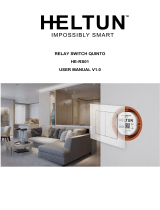Page is loading ...

Nexia
TM
Temperature & Humidity Sensor
TH100NX Installer Guide
INSTALLATION
STEP 1 – Find the right location
Suggested criteria for finding the right sensor location to minimize unintended
influences on sensor readings:
1. Do not place near a supply register.
2. Do not place near windows or on an exterior wall.
3. Do not place behind doors or where air flow can be blocked by furniture.
4. Do not place where it may be subject to unnecessary or extreme temperature
changes.
5. The optimum zone for correct placement of the sensor is at least 5 feet above
the floor and at least 2 feet below the ceiling.
STEP 2 – Remove the Back Plate
Insert a small screwdriver beneath the tab at the bottom of the Back Plate and lift
to unsnap it from the Front Plate.
STEP 3 – Insert the supplied batteries
Two 1.5 Volt AAA batteries are supplied in the box.
STEP 4 – Put the Z-Wave bridge in Add mode
Press the + or “Add Device” button on the bridge.
STEP 5 – Add the sensor
Stand where the sensor is to be installed and press and release the “INSTALL”
button on the interior of the sensor.
STEP 6 – Connection Status
The status LED next to the button on the interior of the sensor will blink rapidly for
3 seconds when it has been added to your Z-Wave network.
STEP 7 – Mount the Back Plate at the right location
Anchors and screws are provided to mount the Back Plate.
STEP 8 – Mount the Sensor
Once successfully added, snap the sensor onto the mounted Back Plate.
SUMMARY OF SENSOR OPERATION
INSTALL BUTTON – Function Overview
•
Press once to add or remove the sensor from a Z-Wave
network.
• Press and hold, approximately 10 seconds, until the STATUS
LED starts blinking to restore factory defaults.
• Press three times rapidly to send a “BATTERY_REPORT” and
“WAKE_UP_NOTIFICATION” when installed on a network.
STATUS LED – Function following a button press:
The LED will give an indication for 30 seconds following a button
press. In that time the following will be seen:
• Continuous On: Device is added to a Z-Wave network
• Slow Blinking: Device is not added to a Z-Wave network
• Fast Blinking: Successfully added to or removed from a Z-
Wave network
ADD – Adding the sensor to an existing Z-Wave network
1. Set your home’s Z-Wave Bridge into ADD mode.
2. Press and release the INSTALL button on the sensor.
3. The Status LED will blink rapidly for 3 seconds when it has been
added to your Z-Wave network. You bridge may also indicate that
the sensor was successfully added.
REMOVE - Removing the sensor from a Z-Wave network
1. Set your home’s Z-Wave Bridge into REMOVE mode.
2. Press and release the INSTALL button on the sensor.
3. The Status LED will blink rapidly for 3 seconds when it has been
removed from your Z-Wave network. Your bridge may also indicate
that the sensor was successfully removed.
SPECIFICATIONS
SIZE (inches)
3.25 x 2.0 x 0.60
POWER
2 X AAA Alkaline Batteries
WEIGHT
0.25 LBS
RF
Z-WAVE ZM5202, US 908.4 MHz / 916 MHz
** FOR INDOOR USE ONLY **
FCC STATEMENT
Install
Button
These instructions are ONLY for connecting the TH100NX to a new or existing Z-Wave network. This sensor CANNOT be used for HVAC control with
Trane/American Standard connected thermostats. After installation, allow 10 minutes for the temperature readings to stabilize.
Front
Plate
Back
Plate
Status
LED
Bottom
Top
Top
Tab Slot
This device complies with Part 15 of the FCC Rules. Operation is subject to the following
two conditions: (1) This device may not cause harmful interference, and (2) This device
must accept any interference received, including interference that may cause undesired
operation.
This equipment has been tested and found to comply with the limits for Class B Digital
Device, pursuant to Part 15 of the FCC Rules. These limits are designed to provide
reasonable protection against harmful interference in a residential installation. This
equipment generates and can radiate radio frequency energy and, if not installed and
used in accordance with the instructions, may cause harmful interference to radio
communications. However, there is no guarantee that interference will not occur in a
particular installation. If this equipment does cause harmful interference to radio or
television reception, which can be determined by turning the equipment off and on, the
user is encouraged to try to correct the interference by one or more of the following
measures.
• Reorient or relocate the receiving antenna
• Increase the separation between the equipment and receiver
• Connect the equipment into an outlet on a circuit different from that to which the
receiver is connected
• Consult the dealer or an experienced radio/TV technician for help
Any changes or modifications not expressly approved by the party responsible for
compliance could void the user’s authority to operate the equipment.
This device complies with Industry Canada license-exempt RSS standard(s). Operation is
subject to the following two conditions: (1) this device may not cause interference, and (2)
this device must accept any interference, including interference that may cause undesired
operation of the device.
Le présent appareil est conforme aux CNR d'Industrie Canada applicables aux appareils
radio exempts de licence. L'exploitation est autorisée aux deux conditions suivantes : (1)
l'appareil ne doit pas produire de brouillage, et (2) l'utilisateur de l'appareil doit accepter
tout brouillage radioélectrique subi, même si le brouillage est susceptible
d'encompromettre le fonctionnement.
Tab

TROUBLESHOOTING
SYMPTOM CAUSE CURE
Sensor fails to add to the
network (slow blinking of the
Status LED and no pairing
action seen on the bridge)
Out of range
Add a Z-Wave repeating device (e.g. light module/dimmer) at a location between the bridge and
the sensor.
1. Add a repeater to the network following that devi
ce’s instructions.
2. Try to add the sensor to the network again at the desired sensing location.
Improperly removed from
network previously
1. Remove the sensor from the network following the steps in the “REMOVE” table.
2. Try t
o Add the sensor to the network.
Sensor drops connection
intermittently
Edge of range
Add a Z
-Wave repeating device (e.g. light module/dimmer) at a location between the bridge and
sensor.
Button press ignored
Button press too fast or
too slow
Use firm ½ second button
press.
FACTORY RESET
Factory Reset should only be used when the primary controller is missing or otherwise inoperable.
Press and hold, approximately 10 seconds, until the STATUS LED starts blinking to restore factory defaults.
ASSOCIATION GROUP INFORMATION TABLE
Group
Profile
Command Classes
Group Name
Max Devices
1 Lifeline Battery Report, Multilevel Sensor Report, Device Reset
Locally Notification Lifeline 1
2
Sensor
Multilevel Sensor Report
Temperature Reports
5
3
Sensor
Multilevel Sensor Report
Humidity Reports
5
4 Sensor Basic Set Temperature Driven Basic Sets 5
5 Sensor Basic Set Humidity Driven Basic Sets 5
6
Sensor
Battery Report
Battery Reports
5
Z-WAVE CONFIGURATION TABLE
Parameter Description
Length
(Bytes)
R/W
Default
Value
Valid Values
1
Time between Battery Reports (hours)
1
R/W
0
0 = Do not send periodically; Range: 1–127 hours
2
Send BASIC SET ON above this temperature (See #20)
1
R/W
121
121 = Disabled; Range: 15 – 120° F
3
Send BASIC SET ON below this temperature (See #20)
1
R/W
121
121 = Disabled; Range: 15 – 120° F
4
Send BASIC SET OFF above this temperature (See #20)
1
R/W
121
121 = Disabled; Range: 15 – 120° F
5
Send BASIC SET OFF below this temperature (See #20)
1
R/W
121
121 = Disabled; Range: 15 – 120° F
6 Send multiple attempts for all BASIC SET commands 1 R/W 0
0 = Disabled; 1-5 = Number of extra attempts sent
every minute after first send
7
Temperature Units
1
R/W
1
1 = Fahrenheit; 0 = Celsius
8
Association Group1 – Temperature delta auto send threshold
1
R/W
10
Range: 1 – 200; Parameter is in tenths of degrees.
9
Association Group1 – Periodic temperature send interval
1
R/W
0
0 = Disabled; Range: 1-120 minutes
10 Association Group2 – Temperature delta auto send threshold 1 R/W 10
0 = Disabled; Range: 1 - 50
Parameter is in tenths of degrees.
11
Association Group2 – Periodic temperature send interval
1
R/W
0
0 = Disabled; Range: 1-120 minutes
12
Send BASIC SET ON above this humidity (See #20)
1
R/W
0
0 = Disabled; Range: 1-100%
13
Send BASIC SET ON below this humidity (See #20)
1
R/W
0
0 = Disabled; Range: 1-100%
14
Send BASIC SET OFF above this humidity (See #20)
1
R/W
0
0 = Disabled; Range: 1-100%
15
Send BASIC SET OFF below this humidity (See #20)
1
R/W
0
0 = Disabled; Range: 1-100%
16
Association Group1 – Humidity delta auto send threshold
1
R/W
5
Range: 1-50%
17
Association Group1 – Periodic humidity send interval
1
R/W
0
0 = Disabled; Range: 1-120 minutes
18
Association Group3 – Humidity delta auto send threshold
1
R/W
5
0 = Disabled; Range: 1-30%
19
Association Group3 – Periodic humidity send interval
1
R/W
0
0 = Disabled; Range: 1-120 minutes
20 BASIC SET options for temperature and humidity 1 R/W 1
Configuration Register Combinations:
1 = Enable Registers 2, 5, 12 15
2 = Enable Registers 2, 5, 13, 14
3 = Enable Registers 3, 4, 12, 15
4 = Enable Registers 3, 4, 13, 14
21
Temperature Offset
1
R/W
0
Range: -7 to 7° F
22
Humidity Offset
1
R/W
0
Range: -7 to 7%
23
Humidity Filter Time Constant
1
R/W
30
Range: 1 – 60 minutes
© 2018 Ingersoll Rand
Rev. 20180404
18-HD84D1-1A
/