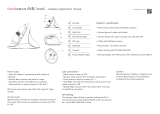www.adventcomputers.co.uk
For general
information
about this
appliance and handy hints and tips,
please visit www.knowhow.com/
knowledgebank or call 0344 561 1234.
Visit Partmaster.co.uk today for the
easiest way to buy electrical spares and
accessories. With over 1 million spares
and accessories available we can deliver
direct to your door the very next day. Visit
www.partmaster.co.uk or call 0344 800
3456 (UK customers only). Calls charged
at National Rate.
Notes for battery disposal
The batteries used with this
product contain chemicals
that are harmful to the
environment.
To preserve our environment, dispose
of used batteries according to your local
laws or regulations. Do not dispose of
batteries with normal household waste.
For more information, please contact the
local authority or your retailer where you
purchased the product.
The symbol on the product or
its packaging indicates that
this product must not be
disposed of with your other
household waste. Instead, it is
your responsibility to dispose of your
waste equipment by handing it over to a
designated collection point for the
recycling of waste electrical and
electronic equipment. The separate
collection and recycling of your waste
equipment at the time of disposal will
help conserve natural resources and
ensure that it is recycled in a manner that
protects human health and the
environment.
For more information about where you
can drop o your waste for recycling,
please contact your local authority, or
where you purchased your product.
The wireless LAN hardware in your
product conforms to the requirements
and provisions set out in European
Directive 1999/5/EC (R&TTE). Limitations
may apply for details go to www.currys.
co.uk/compliance.
Windows is a registered trademark of
Microsoft Corporation in the United
States and other countries.
All trademarks are the property of their
respective owners and all rights are
acknowledged.
IB-ADESKWL15-170914V4
DSG Retail Ltd. (co. no. 504877)
1 Portal Way, London, W3 6RS, UK