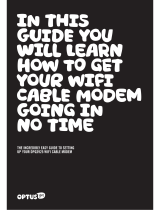Page is loading ...

Let’s go
Let’s go
10-0 03797 DEVICE QSG Consumer VDSL TG589 Modem.indd 1 5/11/12 9:42 AM

10-0 03797 DEVICE QSG Consumer VDSL TG589 Modem.indd 2 5/11/12 9:42 AM

1
Contents
1
Equipment Check 2
2
Modem Overview 3
3
Setting Up VDSL2 Broadband 4
4
Setting Up ADSL Broadband 5
5
Connect Modem to Computer 6
6
Power Up 7
7
Modem Light Check 8
8
Check Your Connection 9
9
Connect Using WiFi 10
10
Access Free Premium Services 12
11
Advanced Features 13
12
Important Tips 14
13
Factory Reset 15
14
Not Working? 15
10-0 03797 DEVICE QSG Consumer VDSL TG589 Modem.indd 1 5/11/12 9:42 AM

2
Technicolor TG589vn V2 Modem
Power Supply 12 volt DC 1.5 Amp
Quick Start WiFi Connection Sticker
Ethernet CableVDSL Cable
User Guide
Upgrade
WPS
Internet
Broadband
Wireless
USB
Ethernet
Power
1
Equipment Check
Let’s check everything is here.
Important information for the set up
of your wireless network. Please do
not dispose and keep in a safe place.
Network Name(SSID): TELECOM123456
Wireless Key(Password): 1234ABCDEF
10-0 03797 DEVICE QSG Consumer VDSL TG589 Modem.indd 2 5/11/12 9:42 AM

MAC : 0876FF4E91AB ACCESS KEY : SZQ3M8JC GW: DSWWBA643PREB SN: CP1121RAF1G
DSL
1 23 4
Reset
This Technicolor TG589vn v2
VDSL2 Residential Gateway
may be connected to the
Telecom Network
PTC 274 / 12 / 001
Z765
N10406
technicolor
TG589vn v2
Network Name (SSID): TELECOM123456
Wireless Key (Password): 1234ABCDEF
wireless user codes
Use Technicolor power
supply model DSL36849990
with this product.
Rated Input: 12V 1.5A
CERTIFIED
3
2
Modem Overview
USB Light (Green when device connected)
WiFi Protected Set-up (WPS) Light - see step 9.2
WiFi On/O Button (on by default) - see step 9.1
DSL Port
4 x LAN
Ethernet Ports
10/100 Mbit
Hardware
Reset Button
See step 13
Power
Socket
On/O
Switch
USB 2.0
Port
Rear
Front
WPS ( ) button
on side of modem
See step 9.2
Upgrade
WPS
Internet
Broadband
Wireless
USB
Ethernet
Power
10-0 03797 DEVICE QSG Consumer VDSL TG589 Modem.indd 3 5/11/12 9:42 AM

4
3
Setting Up VDSL2 Broadband
If you only have an ADSL broadband connection, skip this step.
To receive a VDSL2 broadband service you must have a Central Splitter installed.
If you have signed up for a Telecom VDSL2 broadband plan, a Central Splitter and
VDSL2 connection point will be installed by a technician as a part of your plan.
To set up your VDSL2 broadband connection you must use a Windows or Mac
computer with an ethernet port and a web browser. Due to the length of the
cables supplied, you must set up close to the VDSL2 connection point. Once
broadband is working you can unplug the ethernet cable and use the
modem’s wireless (WiFi) network.
Connect the VDSL cable to the DSL port on the modem and the and the VDSL2
connection point.
Note the small connector (RJ11) should go into the DSL port and the large
connector (RJ45) should go into the VDSL2 connection point.
When complete skip to step 5.
MAC : 0876FF4E91AB ACCESS KEY : SZQ3M8JC GW: DSWWBA643PREB SN: CP1121RAF1G
DSL
1 23 4
Reset
This Technicolor TG589vn v2
VDSL2 Residential Gateway
may be connected to the
Telecom Network
PTC 274 / 12 / 001
Z765
N10406
technicolor
TG589vn v2
Network Name (SSID): TELECOM123456
Wireless Key (Password): 1234ABCDEF
wireless user codes
Use Technicolor power
supply model DSL36849990
with this product.
Rated Input: 12V 1.5A
CERTIFIED
VDSL2 connection point
Large connector
Small connector
10-0 03797 DEVICE QSG Consumer VDSL TG589 Modem.indd 4 5/11/12 9:42 AM

MAC : 0876FF4E91AB ACCESS KEY : SZQ3M8JC GW: DSWWBA643PREB SN: CP1121RAF1G
DSL
1 23 4
Reset
This Technicolor TG589vn v2
VDSL2 Residential Gateway
may be connected to the
Telecom Network
PTC 274 / 12 / 001
Z765
N10406
technicolor
TG589vn v2
Network Name (SSID): TELECOM123456
Wireless Key (Password): 1234ABCDEF
wireless user codes
Use Technicolor power
supply model DSL36849990
with this product.
Rated Input: 12V 1.5A
CERTIFIED
5
4
Setting Up ADSL Broadband
If you have VDSL2 broadband, please skip this step.
An ADSL cable and ADSL lters are required to connect to an ADSL service. ADSL
lters are required for every phone socket in use, including phone lines, faxes or
digital TV decoders. Filters remove interference on your phone lines and improve
your broadband service.
You can purchase ADSL cables and lters from Telecom on 0800 22 55 98 or from
most electronics retailers.
a. Connect the ADSL lter to the phone socket.
b. If you use a telephone, fax machine etc. at the same phone socket, connect that
device into the ADSL lter socket marked PHONE.
c. Connect the ADSL cable into the ADSL lter socket marked ADSL.
d. Connect the other end of the ADSL cable into the modem port marked DSL.
a
c
d
b
10-0 03797 DEVICE QSG Consumer VDSL TG589 Modem.indd 5 5/11/12 9:42 AM

MAC : 0876FF4E91AB ACCESS KEY : SZQ3M8JC GW: DSWWBA643PREB SN: CP1121RAF1G
DSL
1 23 4
Reset
This Technicolor TG589vn v2
VDSL2 Residential Gateway
may be connected to the
Telecom Network
PTC 274 / 12 / 001
Z765
N10406
technicolor
TG589vn v2
Network Name (SSID): TELECOM123456
Wireless Key (Password): 1234ABCDEF
wireless user codes
Use Technicolor power
supply model DSL36849990
with this product.
Rated Input: 12V 1.5A
CERTIFIED
6
5
Connect Modem to Computer
Connect the Ethernet Cable to any LAN port in the modem and connect the other
end to the computer’s ethernet port.
Look for this symbol
on your computer if you are not sure.
10-0 03797 DEVICE QSG Consumer VDSL TG589 Modem.indd 6 5/11/12 9:42 AM

MAC : 0876FF4E91AB ACCESS KEY : SZQ3M8JC GW: DSWWBA643PREB SN: CP1121RAF1G
DSL
1 23 4
Reset
This Technicolor TG589vn v2
VDSL2 Residential Gateway
may be connected to the
Telecom Network
PTC 274 / 12 / 001
Z765
N10406
technicolor
TG589vn v2
Network Name (SSID): TELECOM123456
Wireless Key (Password): 1234ABCDEF
wireless user codes
Use Technicolor power
supply model DSL36849990
with this product.
Rated Input: 12V 1.5A
CERTIFIED
7
6
Power Up
Connect the Power Supply to the modem power socket and the other end into an
electrical power outlet and turn both on.
10-0 03797 DEVICE QSG Consumer VDSL TG589 Modem.indd 7 5/11/12 9:42 AM

8
7
Modem Light Check
Please wait up to 5 minutes for the modem to establish a broadband connection.
Please do not touch any buttons on the modem at this time.
Your modem lights will tell you when the connection is working correctly.
The lights should be as follows:
The POWER and BROADBAND lights should be solid GREEN not blinking.
The ETHERNET and INTERNET lights should be GREEN and blinking.
If the ETHERNET light is o - check Step 5. Ensure the ethernet cable is connected
to the correct port in the computer.
If the BROADBAND light is o or ashing:
y With a VDSL2 connection
• Check step 3.
• If your BROADBAND light remains o or ashing, please contact the
Telecom Broadband Helpdesk on 0800 22 55 98.
y With an ADSL2 connection
• Check step 4.
• If after checking the BROADBAND light remains o or ashing, you may have
a faulty phone socket. Try connecting using another phone socket. If your
BROADBAND light remains o or ashing after changing wall sockets,
contact the Telecom Broadband helpdesk on 0800 22 55 98.
10-0 03797 DEVICE QSG Consumer VDSL TG589 Modem.indd 8 5/11/12 9:42 AM

9
8
Check Your Connection
Using your computer, open a web browser such as Microsoft Internet Explorer,
Mozilla Firefox, Google Chrome or Apple Safari. Internet Explorer is installed in most
Microsoft Windows computers and Safari is installed in all Apple O/S computers.
In the browser address bar type www.telecom.co.nz/modemsetup and press enter
You should see a valid web page meaning you are able to surf the internet and your
modem and connection are set up.
8.1 Trouble Connecting?
If you are unable to connect to the Internet, turn your modem o for 20 seconds,
then power on again. At the same time, restart your computer. Open a web
browser and try again.
If your broadband service is still not working, please contact the Telecom
Broadband Helpdesk on 0800 22 55 98.
8.2 New Telecom Accounts
If you are an existing Telecom customer skip this step.
When you are successfully connected to the Internet, you should activate your
Telecom broadband account.
In the browser address bar type www.telecom.co.nz/broadbandsetup press enter
and follow the on-line activation steps.
10-0 03797 DEVICE QSG Consumer VDSL TG589 Modem.indd 9 5/11/12 9:42 AM

This Technicolor TG589vn v2
VDSL2 Residential Gateway
may be connected to the
Telecom Network
PTC 274 / 12 / 001
Z765
N10406
technicolor
TG589vn v2
Network Name (SSID): TELECOM123456
Wireless Key (Password): 1234ABCDEF
wireless user codes
Use Technicolor power
supply model DSL36849990
with this product.
Rated Input: 12V 1.5A
CERTIFIED
Important information for the set up
of your wireless network. Please do
not dispose and keep in a safe place.
Network Name(SSID): TELECOM123456
Wireless Key(Password): 1234ABCDEF
10
9
Connect Using WiFi
Once your modem is set up, you can switch to using WiFi and connect to the
Internet anywhere in range of your WiFi signal. To connect with WiFi, you need a
wireless enabled device such as a computer, tablet, printer or mobile phone.
Your modem has a unique Network Name (SSID) and Wireless Key (Password)
pre-installed. These details can be found on the information label on the bottom
of the modem and on the WiFi sticker supplied in the box.
The pre-installed Network Name and Wireless Key provide a strong level
of network security if you keep this information safe. Using these values you
can connect any wireless device using the device’s WiFi connection manager
or wizard.
Before starting, ensure:
1. The WiFi Button light on the front of the modem is GREEN. If not, press the WiFi
Button light to turn WiFi on.
2. The connecting device has WiFi turned on.
3. Your computers operating system and the wireless network drivers are up to date.
Many wireless issues are caused by out of date operating systems and drivers.
4. If you need support for your device or operating system, contact the device
supplier or manufacturer, visit their web site or refer to the user manual or
help function.
10-0 03797 DEVICE QSG Consumer VDSL TG589 Modem.indd 10 5/11/12 9:42 AM

11
9.1 WiFi Network Connection
Setting up a WiFi network requires your modems Network Name and Wireless
Key. You can connect most devices to your pre-installed WiFi following these steps:
1. Open the WiFi connection manager software, such as Wireless Network Connection
manager in Microsoft Windows computer or AirPort in Apple Mac computer.
2. Scan for available WiFi networks.
3. Find your modems Network Name in the list of available WiFi networks and select
it. Example: TELECOM123456.
4. Enter your modems Wireless Key when prompted. Example: 1234ABCDEF.
5. If your wireless network connection manager allows you to save your
Network Name and Wireless Key details then do so. This enables you to
connect automatically. Otherwise you may have to repeat these steps each time
you connect.
6. If the details are correct, you will connect and be WiFi capable.
Telecom has step-by-step WiFi set up assistance for Microsoft Windows,
Apple Mac / iPhone, Google Android and Blackberry powered devices at
www.telecom.co.nz/wisetup
9.2. WiFi Connection using WPS (WiFi Protected Set-Up)
This modem supports WPS which is a simple method of connecting a wireless
device to the modem. The connecting device must support WPS and have wireless
turned on. Check your device manufacturer’s website to conrm WPS support.
To connect, press the WPS button on the modem and within 1 minute, press the
WPS button on the connecting device.
The WPS button will be physical (on a device like a printer) or virtual software
button (on a computer-type device such as a mobile phone, laptop or tablet).
The two devices will establish a connection and the device will be remembered
by the modem.
10-0 03797 DEVICE QSG Consumer VDSL TG589 Modem.indd 11 5/11/12 9:42 AM

12
10
Access Free Premium Services
As a valued Telecom customer, you can access a range of free and exclusive
premium services including:
1. Telecom Security Suite powered by McAfee to protect your computer from
Internet threats (worth over $95 a year). Available for Microsoft Windows
computers only. Your free licence allows you to install McAfee on up to 5 Windows
computers.
2. Flickr Pro account so you can get more than just a standard account. Store,
organise and share your photos and videos securely.
3. Up to 10 free sub-accounts so everyone in the family can have their own suite
of free services from Yahoo! including their very own Flickr Pro account.
Visit www.telecom.co.nz/premiumservices to nd out more.
Telecom’s Broadband Assist tool helps you set up, or sort out the most
common broadband connection and e-mail problems. This simple tool
helps you stay connected.
The Broadband Assist tool is available for all Microsoft Windows XP, Vista, 7 and 8
powered computers. Visit www.telecom.co.nz/bbassist to nd our more.
Don’t forget to register for the Broadband Usage Meter so you can keep track
of how much data you’ve used at any time during the month.
Visit www.telecom.co.nz/myaccount to nd out more.
10-0 03797 DEVICE QSG Consumer VDSL TG589 Modem.indd 12 5/11/12 9:42 AM

13
11
Advanced Features
To access advanced features or to customise the modem, open a web browser
and type 192.168.1.254 into the address bar and press enter. This takes you to
the modem User Interface.
Note: This modem does not require a user name or password to be entered to
access the user interface. A customised user name and password can be set up
in the User Interface.
You can nd “how to” tutorials on-line at www.telecom.co.nz/modemsetup
10-0 03797 DEVICE QSG Consumer VDSL TG589 Modem.indd 13 5/11/12 9:42 AM

14
12
Important Tips
y When starting up the modem do not press any buttons. Wait for a broadband
connection to be established rst.
y Many issues with a broadband connection can be resolved by turning the modem
o for 30 seconds. It can take up to 5 minutes for the connection to re-establish.
y Users running Microsoft Windows operating systems should also reboot their
computers at the same time they reboot the modem.
y Operate the modem on a at surface and ensure the modem is not covered
by anything and has adequate ventilation at all times.
y ADSL broadband customers should:
• Not use telephone extension cables with the modem as these cause speed
and stability problems.
• Use the ADSL lter supplied with this modem when setting up as old lters
can cause speed and stability problems.
y If you want to network additional devices using the ethernet LAN ports, you
require one ethernet cable for each device.
y WiFi signal strength and range is dependent on physical and environmental factors
outside of Telecom’s control. The following tips will help you optimise your WiFi signal:
• Dense obstacles such as walls, oors, ceilings, hot water cylinders, aquariums
etc. limit WiFi performance and range.
• Do not place the modem near electronic devices such as microwave ovens,
cordless phones or wireless transmitters.
• Do not place the modem in an enclosed space such as a cupboard or under a
desk.
• To benet from the speed oered by the 802.11n standard, it is recommended
to connect using 802.11n wireless devices only. Connecting older 802.11b or
802.11g wireless devices may slow down the speed of your whole WiFi network.
• If you have WiFi coverage issues, you can purchase at your own expense,
products such as WiFi range extenders.
10-0 03797 DEVICE QSG Consumer VDSL TG589 Modem.indd 14 5/11/12 9:42 AM

13
Factory Reset
WARNING! A factory reset restores the modem to the default settings - all
remembered WiFi connections and any user customisations are erased. Only
perform a factory reset as a last resort measure or when directed to by
a Telecom Helpdesk operator.
If you must factory reset your modem, do the following:
1. While the modem is turned on, insert a paper clip into the Reset hole and press
down for 10 seconds.
2. The modem will reset and then restart. It may take up to 5 minutes for your
broadband connection to be re-established (see step 7).
3. After a reset, you must manually reconnect each WiFi device and redo any
customisations.
14
Not Working?
If you have any diculties:
Visit our website www.telecom.co.nz/help for a wide range of help topics.
Call the Telecom Broadband Helpdesk on 0800 22 55 98 and ask for Set Up.
10-0 03797 DEVICE QSG Consumer VDSL TG589 Modem.indd 15 5/11/12 9:42 AM

16
Notes:
10-0 03797 DEVICE QSG Consumer VDSL TG589 Modem.indd 16 5/11/12 9:42 AM

17
Notes:
10-0 03797 DEVICE QSG Consumer VDSL TG589 Modem.indd 17 5/11/12 9:42 AM

TPM03797 08/12
DSL3708460A
/