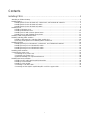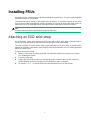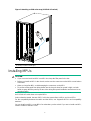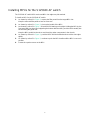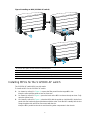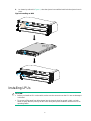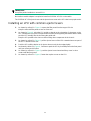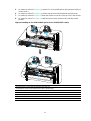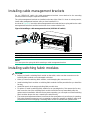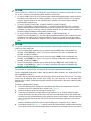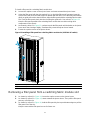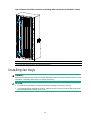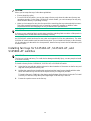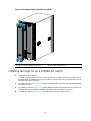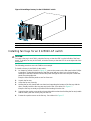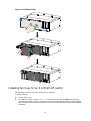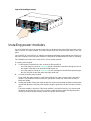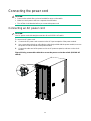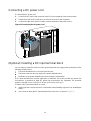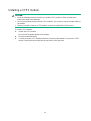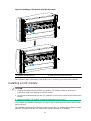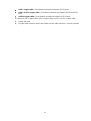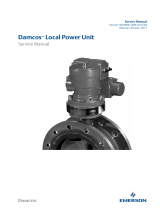i
Contents
Installing FRUs ················································································ 1
Attaching an ESD wrist strap ········································································································ 1
Installing MPUs ························································································································· 2
Installing MPUs for the S12516X-AF, S12512X-AF, and S12508X-AF switches ································ 3
Installing MPUs for the S12504X-AF switch ·············································································· 4
Installing MPUs for the S12502X-AF switch ·············································································· 5
Installing LPUs ·························································································································· 6
Installing S12500-X LPUs ····································································································· 7
Installing S12500X-AF LPUs ································································································ 10
Installing an LPU with common ejector levers ·········································································· 11
Installing an LPU with foldable ejector levers ··········································································· 12
Installing cable management brackets ·························································································· 14
Installing switching fabric modules ······························································································· 14
Installing a filler panel in a switching fabric module slot ······························································ 16
Removing a filler panel from a switching fabric module slot ························································ 17
Installing fan trays ···················································································································· 18
Installing fan trays for S12516X-AF, S12512X-AF, and S12508X-AF switches ································ 19
Installing fan trays for an S12504X-AF switch ·········································································· 20
Installing fan trays for an S12502X-AF switch ·········································································· 21
Installing fan trays for an S12501X-AF switch ·········································································· 22
Installing power modules ··········································································································· 23
Connecting the power cord ········································································································ 25
Connecting an AC power cord ······························································································ 25
Connecting a DC power cord ······························································································· 26
(Optional) Installing a DC input terminal block ·········································································· 26
Installing transceiver modules ····································································································· 27
Installing an SFP+/SFP/QSFP+/QSFP28 module ····································································· 28
Installing a CFP2 module ···································································································· 29
Installing a CXP module ······································································································ 30
Connecting a CXP fiber cable ······························································································ 31
Connecting an SFP+/QSFP+/QSFP28/QSFP+ to SFP+ copper cable ·········································· 31

1
Installing FRUs
As a best practice, connect power cords after installing all required FRUs. To ensure good ventilation,
install filler panels on unused slots.
Long-time exposure to strong air flow might cause discomfort. To avoid this hazard, do not stand
close to the air outlet vents while the switch is operating. If you must be next to the switch on the air
outlet vent side for an extended period, avoid the air flow or take other protective measures.
TIP:
Keep the chassis and the component packages for future use.
Attaching an ESD wrist strap
An S12501X-AF switch does not have an ESD jack and no ESD wrist strap is provided with it.
Prepare an ESD wrist strap for the switch yourself and ground the strap reliably.
The other S12500X-AF switch models each are provided with an ESD wrist strap. To minimize ESD
damage to electronic components, wear the ESD wrist strap and make sure it is reliably grounded
before you install FRUs.
To attach an ESD wrist strap:
1. Make sure the switch is reliably grounded. For information about how to ground your switch,
see "Installing the switch."
2. Put on the wrist strap.
3. Tighten the wrist strap to make sure it makes good skin contact. Make sure the resistance
reading between your body and the ground is between 1 and 10 megohms.
4. As shown in Figure 1, ins
ert the ESD wrist strap into the ESD jack on the chassis.

2
Figure 1 Attaching an ESD wrist strap (S12516X-AF switch)
(1) ESD jack (with an ESD sign)
Installing MPUs
CAUTION:
• If you are not to install an MPU in an MPU slot, keep the filler panel in the slot.
• Before you install an MPU in the chassis, make sure the connectors on the MPU are not broken
or blocked.
• When you install an MPU, avoid damaging the connectors on the MPU.
• To prevent a filler panel from being drawn into the chassis when fan speed is high, use both
hands to grasp the filler panel by its two sides during filler panel installation and removal on an
operating switch.
An S12501X-AF switch does not require MPUs.
Unless otherwise stated, the term "MPU" in this document refers to MPUs and cloud SEUs.
For the compatibility between the switch and the MPUs, see "Appendix B FRUs and compatibility
matrixes."
You can install one MPU, or two MPUs for redundancy on the switch. If you are to install one MPU,
install it in either of the MPU slots.

3
Installing MPUs for the S12516X-AF, S12512X-AF, and
S12508X-AF switches
For the S12516X-AF, S12512X-AF, and S12508X-AF switches, the ejector levers of the MPUs and
the ejector lever seats on the MPU slots have pink marks. The MPU installation procedure is the
same for the S12516X-AF, S12512X-AF, and S12508X-AF switches. The following uses the
S12516X-AF switch as example.
To install an MPU:
1. As shown by callout 1 in Figure 2, remo
ve the filler panel from the target MPU slot.
Keep the removed filler panel secure for future use.
2. As shown by callout 2 in Figure 2, o
rient the MPU with lettering on it upright. Hold the MPU by
the front panel with one hand and support the bottom with the other. Push the MPU steadily into
the slot along the guide rails.
Keep the MPU parallel to the slot to avoid touching other components in the chassis.
3. As shown by callout 3 in Figure 2, pull the ejecto
r levers of the MPU outward when most part of
the MPU is inserted in the slot.
4. Push the MPU until the brakes on its ejector levers touch the slot edges tightly.
5. As shown by callout 4 in Figure 2, Conti
nue to push the MPU by its middle part on the front
panel until you cannot move it.
6. As shown by callout 5 in Figure 2, pu
sh the ejector levers inward until they come in close
contact with the front panel.
7. As shown by callout 6 in Figure 2, fa
sten the captive screws on the MPU.
Figure 2 Installing an MPU (S12516X-AF switch)
(1) Loosen the captive screws and remove the filler panel (2) Insert the MPU into the slot
(3) Pull the ejector levers outward
(4) Push the MPU by the middle part on the front panel
(5) Pull the ejector levers inward (6) Fasten the captive screws on the MPU

4
Installing MPUs for the S12504X-AF switch
The S12504X-AF switch MPU marks and MPU slot edges are pink-marked.
To install an MPU for the S12504X-AF switch:
1. As shown by callout 1 in Figure 3, remo
ve the filler panel from the target MPU slot.
Keep the removed filler panel secure for future use.
2. As shown by callout 2 in Figure 3, pivot up the han
dle of the MPU.
3. As shown by callout 3 in Figure 3, o
rient the MPU lettering on it upright. Holding the MPU by the
front panel with one hand and supporting the bottom with the other, push the MPU steadily into
the slot along the guide rails.
Keep the MPU parallel to the slot to avoid touching other components in the chassis.
4. As shown by callout 4 in Figure 3, pu
sh the MPU until the handle breaks touch the slot edges
tightly.
5. As shown by callout 5 in Figure 3, co
ntinue to push the MPU handle until the MPU is secure in
position.
6. Fasten the captive screws on the MPU.

5
Figure 3 Installing an MPU (S12504X-AF switch)
(1) Loosen the captive screws and remove the filler panel
(2) Pivot up the handle
(3) Push the MPU into the slot along the guide rails
(4) Push the MPU until the handle breaks touch the slot edges tightly
(5) Push the handle until the MPU is secure in position (6) Fasten the screws on the MPU
Installing MPUs for the S12502X-AF switch
The S12502X-AF switch MPU has pink marks.
To install an MPU for the S12502X-AF switch:
1. As shown by callout 1 in Figure 4, remo
ve the filler panel from the target MPU slot.
Keep the removed filler panel secure for future use.
2. As shown by callout 2 in Figure 4, pre
ss the latch on the MPU to release the ejector lever. Fully
open the ejector lever.
3. As shown by callout 3 in Figure 4, orie
nt the MPU with the upside up. Hold the MPU by the front
panel with one hand and support the bottom with the other. Push the MPU steadily into the slot
along the guide rails until it has firm contact with the slot.
Keep the MPU parallel to the slot to avoid touching other components in the chassis.
1
3
2
5
4
6

6
4. As shown by callout 4 in Figure 4, close the ejector lever until the latch locks the ejector lever in
place.
Figure 4 Installing an MPU
Installing LPUs
CAUTION:
• Before you install an LPU on the switch, make sure the connectors on the LPU are not damaged
or blocked.
• To prevent a filler panel from being drawn into the chassis when fan speed is high, use both
hands to grasp the filler panel by its two sides during filler panel installation and removal on an
operating switch.

7
CAUTION:
To prevent card damage and ensure correct operation, LPUs can only be used with switching fabric
modules of the same type.
• Type T LPUs have a character T in their card identifier (for example, LSXM1CGQ36TD1). Type T
switching fabric modules have a character string of SFT in their card identifier (for example,
LSXM1SFT16E1).
• Type H LPUs have a character of H in their card identifier (for example, LSXM1CGQ36HB1).
Type H switching fabric modules have a character string of SFH in their card identifier (for
example, LSXM1SFH16C1).
• Type F LPUs have a character of F in their card identifier (for example, LSXM1CGP12FX1). Type
F switching fabric modules have a character string of SFF in their card identifier (for example,
LSXM1SFF16C1).
For the compatibility between the switch and the LPUs (also called interface modules), see
"Appendix B FRUs and compatibility matrixes."
The S12501X-AF and S12502X-AF switches support only S12500X-AF Type H LPUs.
Installing S12500-X LPUs
The S12500X-AF switch supports only FX and FE series S12500-X LPUs. To install an S12500-X
LPU on the switch, first install an interface module adapter in the LPU slot.
CAUTION:
For heat dissipation of the switch, you must install an LPU in the slot where an interface module
adapter is installed. If you are not to install an LPU in the slot, remove the interface module adapte
r
and install a filler panel.
Installing an interface module adapter
1. Remove the filler panel from the target slot. See callout 1 in Figure 2.
Keep the removed filler panel secure for future use.
2. As shown in Figure 5, alig
n the adapter rear with the LPU slot and push the adapter slowly
along the guide rails into the slot.
3. As shown by callout 2 in Figure 5, use the scre
ws provided with the interface module adapter to
secure the adapter to the chassis.

8
Figure 5 Installing an interface module adapter (S12516X-AF switch)
(1) Push the interface module adapter slowly along the guide rails into the slot
(2) Fasten the screws to secure the interface module adapter to the chassis
Installing an S12500-X LPU
The S12500-X LPU edges and the ejector lever seats on the LPU slots have purple marks.
To install an S12500-X LPU:
1. As shown in Figure 6, lo
osen the captive screws that secure the LPU to the protection box, pull
the ejector levers of the LPU outward, and pull out the LPU from the protection box. .
2. Orient the LPU with the PCB facing up. Hold the LPU by the front panel with one hand and
support its bottom with the other. Slide the LPU steadily into the target slot along the guide rails.
See Figure 7.
Do not tou
ch the components on the PCB.
Keep the LPU parallel to the slot to avoid touching other components in the chassis.
3. As shown by callout 2 in Figure 7, pull th
e ejector levers outward when most of the LPU is
inserted into the slot.
4. Push the LPU until the brakes on its ejector levers touch the slot edges tightly.
5. As shown by callout 3 in Figure 7, co
ntinue to push the LPU by its middle part on the front panel
until you cannot move it.
6. As shown by callout 4 in Figure 7, pu
sh the ejector levers inward until they come in close
contact with the panel.
7. As shown by callout 5 in Figure 7, fasten
the captive screws to secure the LPU to the interface
module adapter.
1
2
2

9
Figure 6 Removing an S12500-X LPU from the protection box
(1) Loosen the captive screws that secure the LPU to the protection box
(2) Pull the ejector levers outward
(3) Pull the LPU out of the protection box

10
Figure 7 Installing an S12500-X LPU (S12516X-AF switch)
(1) Push the LPU slowly along the guide rails into the slot (2) Pull the ejector levers outward
(3) Push the LPU by the middle part on the front panel (4) Pull the ejector levers inward
(5) Fasten the captive screws on the LPU
Installing S12500X-AF LPUs
CAUTION:
• The S12501X-AF and S12502X-AF switches support only S12500X-AF Type H LPUs.
• A protective blank panel is installed over LPU slots on the S12502X-AF to avoid damage during
transportation. Before you install an LPU on the S12502X-AF, remove the protective blank panel
first.

11
IMPORTANT:
Keep filler panels installed on unused LPUs.
No interface module adapter is required to install an S12500X-AF LPU on the switch.
The S12500X-AF LPU ejector levers and the ejector lever seats on the LPU slots have purple marks.
Installing an LPU with common ejector levers
1. As shown by callout 1 in Figure 8, remove the filler panel from the target LPU slot.
Keep the removed filler panel secure for future use.
2. As shown by Figure 8, orie
nt the LPU upside up based on the orientation of characters on the
LPU. Holding the LPU by the front panel with one hand and supporting the bottom with the other,
push the LPU steadily into the slot along the guide rails.
Keep the LPU parallel to the slot to avoid touching other components in the chassis.
3. As shown by callout 2 in Figure 8, pull the ejector leve
rs of the LPU outward when most part of
the LPU is inserted in the slot.
4. Push the LPU until the brakes on its ejector levers touch the slot edges tightly.
5. As shown by callout 3 in Figure 8, Conti
nue to push the LPU by its middle part on the front panel
until you cannot push it further.
6. As shown by callout 4 in Figure 8, pu
sh the ejector levers inward until they come in close
contact with the front panel.
7. As shown by callout 5 in Figure 8, fa
sten the captive screws on the LPU.

12
Figure 8 Installing an LPU with common ejector levers (S12516X-AF switch)
(1) Push the LPU slowly along the guide rails into the slot (2) Pull the ejector levers outward
(3) Push the LPU by the middle part on the front panel (4) Pull the ejector levers inward
(5) Fasten the captive screws on the LPU
Installing an LPU with foldable ejector levers
1. Orient the LPU with the lettering on it upward.
2. As shown by callout 1 in Figure 9, hol
ding the LPU by the front panel with one hand and
supporting its bottom with the other, slide the LPU gently into the slot along the slide rails.
Keep the LPU parallel to the slot to avoid damaging other components in the chassis.
3. When most part of the LPU is inserted into the slot, simultaneously pivot the ejector levers
towards each other until they stop, as shown by callout 2 in Figure 9.
4. As sho
wn by callout 3 in Figure 9, rotate
the ejector levers away from the front panel until they
stop.

13
5. As shown by callout 4 in Figure 9, push the LPU by its middle part on the front panel until you
cannot move it.
6. As shown by callout 5 in Figure 9, pu
sh the ejector levers inward towards the front panel.
7. As shown by callout 6 in Figure 9, fa
sten the captive screws to secure the LPU in the chassis.
8. As shown by callout 7 in Figure 9, rotate
the ejector levers upward to the vertically closed
position.
Figure 9 Installing an LPU with foldable ejector levers (S12516X-AF switch)
(1) Push the LPU slowly into the slot along the slide rails
(2) Rotate the ejector levers towards each other until they stop
(3) Rotate the ejector levers away from the front panel until they stop
(4) Push the LPU by the middle part on the front panel
(5) Push the ejector levers inward towards the front panel
(6) Fasten the captive screws on the LPU
(7) Rotate the ejector levers upward to the vertically closed position

14
Installing cable management brackets
For an S12501X-AF switch, the cable management brackets come attached to the mounting
brackets and do not require separate installation.
The cable management brackets are installed on the two sides of the LPU slots. As a best practice,
install cable management brackets after you have installed LPUs.
As shown in Figure 10, insert the cable
management bracket end that has a spring tab into the cable
management bracket hole until the bracket has close contact with the hole.
Figure 10 Installing a cable management bracket (S12516X-AF switch)
(1) Spring tab on the cable management bracket
(2) Align the cable management bracket with the bracket hole
NOTE:
You must press the spring tab while removing a cable management bracket.
Installing switching fabric modules
CAUTION:
• Before you install a switching fabric module on the switch, make sure the connectors on the
switching fabric module are not damaged or blocked.
• When you install a switching fabric module, avoid damaging the connectors on it.
• Install switching fabric modules or switching fabric module slot filler panels before you install the
fan tray.
• Install filler panels in the empty switching fabric module slots.
• To replace or install a switching fabric module for an operating device, first remove the fan tray
that covers the slot of the switching fabric module. Install the fan tray immediately after the
replacement or installation. After the fan tray starts operating, you can replace or install switching
fabric modules whose slots are covered by the other fan tray.
• The smart speed adjustment feature increases the fan speed when only one fan tray is operating.
Take noise protection measures such as wearing an earmuff or earplug. In addition, make good
preparation before hot swapping a switching fabric module to minimize the operation time.

15
CAUTION:
The S12516X-AF, S12512X-AF, S12508X-AF, and S12504X-AF switches use slots 18 to 23, 14 to
19, 10 to 15, and 6 to 11 for switching fabric modules, respectively.
• To use an LSXM1TGS24FX1 LPU, the three lowest-numbered switching fabric module slots take
precedence over other slots for module installation. For an LSXM1TGS24FX1 LPU to start up
correctly, install a minimum of one switching fabric modules in the three lowest-numbered
switching fabric module slots.
• To use an LSXM1TGS48C2HB1, LSXM1TGS48HB1, LSXM1TGS48HF1,
LSXM1CGQ6QGHB1, LSXM1CGQ6QGHF1, or LSXM1TGS24QGMODHB1 LPU, the three
highest-numbered switching fabric module slots take precedence over other slots for module
installation. For the LPU to start up correctly, install a minimum of one switching fabric modules in
the three highest-numbered switching fabric module slots.
• To use an LSXM1QGS24HB1, LSXM1QGS36HB1, LSXM1TGS48QGHA1, or
LSXM1TGS24CGMODHD1 LPU, the four highest-numbered switching fabric module slots take
precedence over other slots for module installation. For the LPU to start up correctly, install a
minimum of one switching fabric modules in the four highest-numbered switching fabric module
slots.
CAUTION:
To prevent card damage and ensure correct operation, switching fabric modules can only be used
with LPUs of the same type.
• Type T switching fabric modules have a character string of SFT in their card identifier (for
example, LSXM1SFT16E1). Type T LPUs have a character of T in their card identifier (for
example, LSXM1CGQ36TD1).
• Type H switching fabric modules have a character string of SFH in their card identifier (for
example, LSXM1SFH16C1). Type H LPUs have a character of H in their card identifier (for
example, LSXM1CGQ36HB1).
• Type F switching fabric modules have a character string of SFF in their card identifier (for
example, LSXM1SFF16C1). Type F LPUs have a character of F in their card identifier (for
example, LSXM1CGP12FX1).
The S12501X-AF and S12502X-AF switches do not require switching fabric modules.
For the compatibility between the switch and the switching fabric modules, see "Appendix B FRUs
and compatibility matrixes."
The switch has six vertically-oriented switching fabric module slots at the chassis rear. The switch
comes with all switching fabric module slots empty. You can install two to six switching fabric
modules for the switch. Install switching fabric module slot filler panels in the empty switching fabric
module slots.
To install a switching fabric module:
1. Place the switching fabric module on a workbench and remove the protection box from the
connector side of the switching fabric module. See Figure 11.
2. Rele
ase the ejector levers by pressing the spring clips.
3. Orient the switching fabric module with the side marked "Up" up. Hold the switching fabric
module front panel near the ejector levers with one hand and support the module bottom with
the other. Place the module bottom on the guide rails at the chassis bottom. Align the switching
fabric module with the target slot and insert it into the slot along the guide rails. See callout 1
in Figure 12.
Keep the mo
dule parallel to the slot to avoid touching other components in the chassis.
4. As shown by callout 2 in Figure 12,
continue to push the switching fabric module until the brakes
on its ejector levers touch the slot edges tightly. Simultaneously rotate the ejector levers inward

16
until the spring clips lock the ejector levers in place and the switching fabric module is
completely seated in the slot.
Figure 11 Removing the switching fabric module from the protection box (S12516X-AF
switching fabric module)
(1) Five screws to secure the protection box to the switching fabric module (2) Loosen the captive screws
(3) Hold the protection box to disengage it from the connector side of the switching fabric module
Figure 12 Installing a switching fabric module (S12516X-AF switch)
(1) Push the switching fabric module slowly into the slot
(2) Rotate the ejector levers inward until the spring clips lock the ejector levers in place
Installing a filler panel in a switching fabric module slot
The switch comes with empty switching fabric module slots. Install a filler panel in a switching fabric
module slot if you are not to install a switching fabric module in it.

17
To install a filler panel in a switching fabric module slot:
1. Loosen the captive screws on the ejector levers and rotate outward the ejector levers.
2. Orient the filler panel with the side marked "Up" up. Hold the filler panel front panel near the
ejector levers with one hand and support its bottom with the other. Place the filler panel bottom
gently on guide rails at the chassis bottom. Align the filler panel with the switching fabric module
slot. Push the filler panel slowly into the slot along the guide rails. See callout 1 in Figure 13.
Keep the filler panel pa
rallel to the switching fabric module slot to avoid touching other
components in the chassis.
3. As shown by callout 2 in Figure 13,
continue to push the filler panel until the brakes on its ejector
levers touch the slot edges tightly. Simultaneously rotate the ejector levers inward.
4. Fasten the captive screws on the ejector levers.
Figure 13 Installing a filler panel in a switching fabric module slot (S12516X-AF switch)
(1) Push the filler panel slowly into the slot (2) Simultaneously rotate the ejector levers inward
(3) Fasten the captive screws on the ejector levers
Removing a filler panel from a switching fabric module slot
1. As shown by callout 1 in Figure 14, loosen the captive screws on the ejector levers.
2. As shown by callout 2 in Figure 14, rotat
e outward the ejector levers. Then pull the filler panel
part way out of the slot.
3. As shown by callout 3 in Figure 14, hold
the filler panel by the top and bottom edges to pull the
filler panel out of the slot.
Keep the removed the filler panel secure for future use.

18
Figure 14 Removing a filler panel from a switching fabric module slot (S12516X-AF switch)
(1) Loosen the captive screws on the ejector levers (2) Rotate the ejector levers outward
(3) Pull the filler panel out of the slot along the guide rails
Installing fan trays
WARNING!
When removing the fan tray, keep your hands and fingers away from the spinning fan blades. Let the
fan blades completely stop before you remove the fan tray.
CAUTION:
• To avoid fan tray damage, use both hands when installing or removing a fan tray.
• To prevent dust from entering the chassis, make sure each fan tray slot has a filler panel or fan
tray installed when the switch is not in use.
1
1
2
3
2

19
CAUTION:
When you hot swap fan trays, follow these guidelines:
• Ensure electricity safety.
• For an S12501X-AF switch, you can hot swap a fan tray only when the other two fan trays are
operating correctly. For the other S12500X-AF switch models, you can hot swap a fan tray only
when the other fan tray is operating correctly.
• When you hot swap a fan tray, the fan speed of the remaining fan trays automatically increases.
Take noise protection measures such as wearing an earmuff or earplug. In addition, make
preparations before hot swapping a fan tray to minimize the operation time.
IMPORTANT:
A fan tray covers switching fabric module slots. Install the switching fabric modules or filler panels in
the switching fabric module slots before installing a fan tray.
An S12501X-AF switch has three fan tray slots and supports 2+1 fan tray redundancy. The other
S12500X-AF switch models each have two fan tray slots. You can install one fan tray, or two fan trays
in 1+1 redundancy for the switch. As a best practice, install a fan tray in each slot for redundancy and
to reduce noises.
Installing fan trays for S12516X-AF, S12512X-AF, and
S12508X-AF switches
IMPORTANT:
The fan tray is high and heavy. To avoid device damage and bodily injury, use two people to install
or remove a fan tray.
To install a fan tray for the S12516X-AF, S12512X-AF, or S12508X-AF switch:
1. Orient the fan tray with the upside up based on the orientation of characters on the fan tray and
align the fan tray with the fan tray slot.
2. Holding the upper fan tray handle with one hand and the lower fan tray handle with the other
hand, insert the fan tray into the slot. Keep the fan tray as straight as possible.
To install a fan tray in FAN1 slot, align the top and left edges of the fan tray in the slot. To install
a fan tray in FAN2 slot, align the top and right edges of the fan tray in the slot.
3. Fasten the captive screws on the fan tray.
Page is loading ...
Page is loading ...
Page is loading ...
Page is loading ...
Page is loading ...
Page is loading ...
Page is loading ...
Page is loading ...
Page is loading ...
Page is loading ...
Page is loading ...
Page is loading ...
Page is loading ...
-
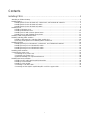 1
1
-
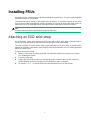 2
2
-
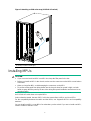 3
3
-
 4
4
-
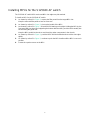 5
5
-
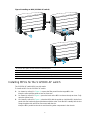 6
6
-
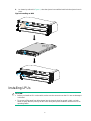 7
7
-
 8
8
-
 9
9
-
 10
10
-
 11
11
-
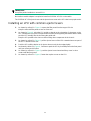 12
12
-
 13
13
-
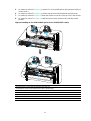 14
14
-
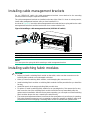 15
15
-
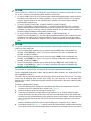 16
16
-
 17
17
-
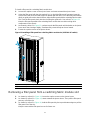 18
18
-
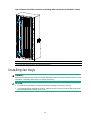 19
19
-
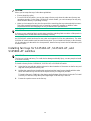 20
20
-
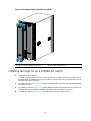 21
21
-
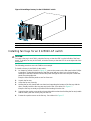 22
22
-
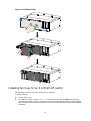 23
23
-
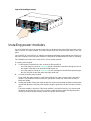 24
24
-
 25
25
-
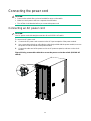 26
26
-
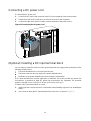 27
27
-
 28
28
-
 29
29
-
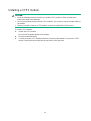 30
30
-
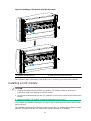 31
31
-
 32
32
-
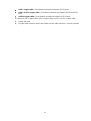 33
33
H3C S12512X-AF User manual
- Type
- User manual
- This manual is also suitable for
Ask a question and I''ll find the answer in the document
Finding information in a document is now easier with AI
Related papers
-
H3C S12508X-AF Quick start guide
-
H3C S12500X-AF Series User manual
-
H3C S12502X-AF Quick start guide
-
H3C S10500 Series Installation guide
-
H3C S7508E-X Installation guide
-
H3C S10504 Installation guide
-
H3C SR8800-X-S Installation, Quick Start
-
H3C LSPM6QP2PS User manual
-
H3C S12500 Series Quick start guide
-
H3C S12501X-AF Quick start guide
Other documents
-
HP 8800 Router Series Installation guide
-
3com S7906E - Switch Getting Started Manual
-
3com H3C SECPATH F5000-A5 ADVANCED VPN FIREWALL 12-PORT GIGABIT ETHERNET MODULE Installation guide
-
3com S7506E CHASSIS, W/FAN Installation guide
-
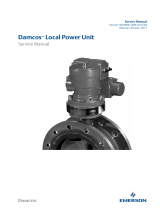 Damcos Local Power Unit Owner's manual
Damcos Local Power Unit Owner's manual
-
3com S7502 Installation guide
-
3com S9505 SRP Installation guide
-
3com S9508V Installation guide
-
ADTRAN 3192 User manual
-
Aruba JH103A Installation guide