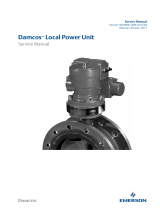15
CAUTION:
The S12516X-AF, S12512X-AF, S12508X-AF, and S12504X-AF switches use slots 18 to 23, 14 to
19, 10 to 15, and 6 to 11 for switching fabric modules, respectively.
• To use an LSXM1TGS24FX1 LPU, the three lowest-numbered switching fabric module slots take
precedence over other slots for module installation. For an LSXM1TGS24FX1 LPU to start up
correctly, install a minimum of one switching fabric modules in the three lowest-numbered
switching fabric module slots.
• To use an LSXM1TGS48C2HB1, LSXM1TGS48HB1, LSXM1TGS48HF1,
LSXM1CGQ6QGHB1, LSXM1CGQ6QGHF1, or LSXM1TGS24QGMODHB1 LPU, the three
highest-numbered switching fabric module slots take precedence over other slots for module
installation. For the LPU to start up correctly, install a minimum of one switching fabric modules in
the three highest-numbered switching fabric module slots.
• To use an LSXM1QGS24HB1, LSXM1QGS36HB1, LSXM1TGS48QGHA1, or
LSXM1TGS24CGMODHD1 LPU, the four highest-numbered switching fabric module slots take
precedence over other slots for module installation. For the LPU to start up correctly, install a
minimum of one switching fabric modules in the four highest-numbered switching fabric module
slots.
CAUTION:
To prevent card damage and ensure correct operation, switching fabric modules can only be used
with LPUs of the same type.
• Type T switching fabric modules have a character string of SFT in their card identifier (for
example, LSXM1SFT16E1). Type T LPUs have a character of T in their card identifier (for
example, LSXM1CGQ36TD1).
• Type H switching fabric modules have a character string of SFH in their card identifier (for
example, LSXM1SFH16C1). Type H LPUs have a character of H in their card identifier (for
example, LSXM1CGQ36HB1).
• Type F switching fabric modules have a character string of SFF in their card identifier (for
example, LSXM1SFF16C1). Type F LPUs have a character of F in their card identifier (for
example, LSXM1CGP12FX1).
The S12501X-AF and S12502X-AF switches do not require switching fabric modules.
For the compatibility between the switch and the switching fabric modules, see "Appendix B FRUs
and compatibility matrixes."
The switch has six vertically-oriented switching fabric module slots at the chassis rear. The switch
comes with all switching fabric module slots empty. You can install two to six switching fabric
modules for the switch. Install switching fabric module slot filler panels in the empty switching fabric
module slots.
To install a switching fabric module:
1. Place the switching fabric module on a workbench and remove the protection box from the
connector side of the switching fabric module. See Figure 11.
2. Rele
ase the ejector levers by pressing the spring clips.
3. Orient the switching fabric module with the side marked "Up" up. Hold the switching fabric
module front panel near the ejector levers with one hand and support the module bottom with
the other. Place the module bottom on the guide rails at the chassis bottom. Align the switching
fabric module with the target slot and insert it into the slot along the guide rails. See callout 1
in Figure 12.
Keep the mo
dule parallel to the slot to avoid touching other components in the chassis.
4. As shown by callout 2 in Figure 12,
continue to push the switching fabric module until the brakes
on its ejector levers touch the slot edges tightly. Simultaneously rotate the ejector levers inward