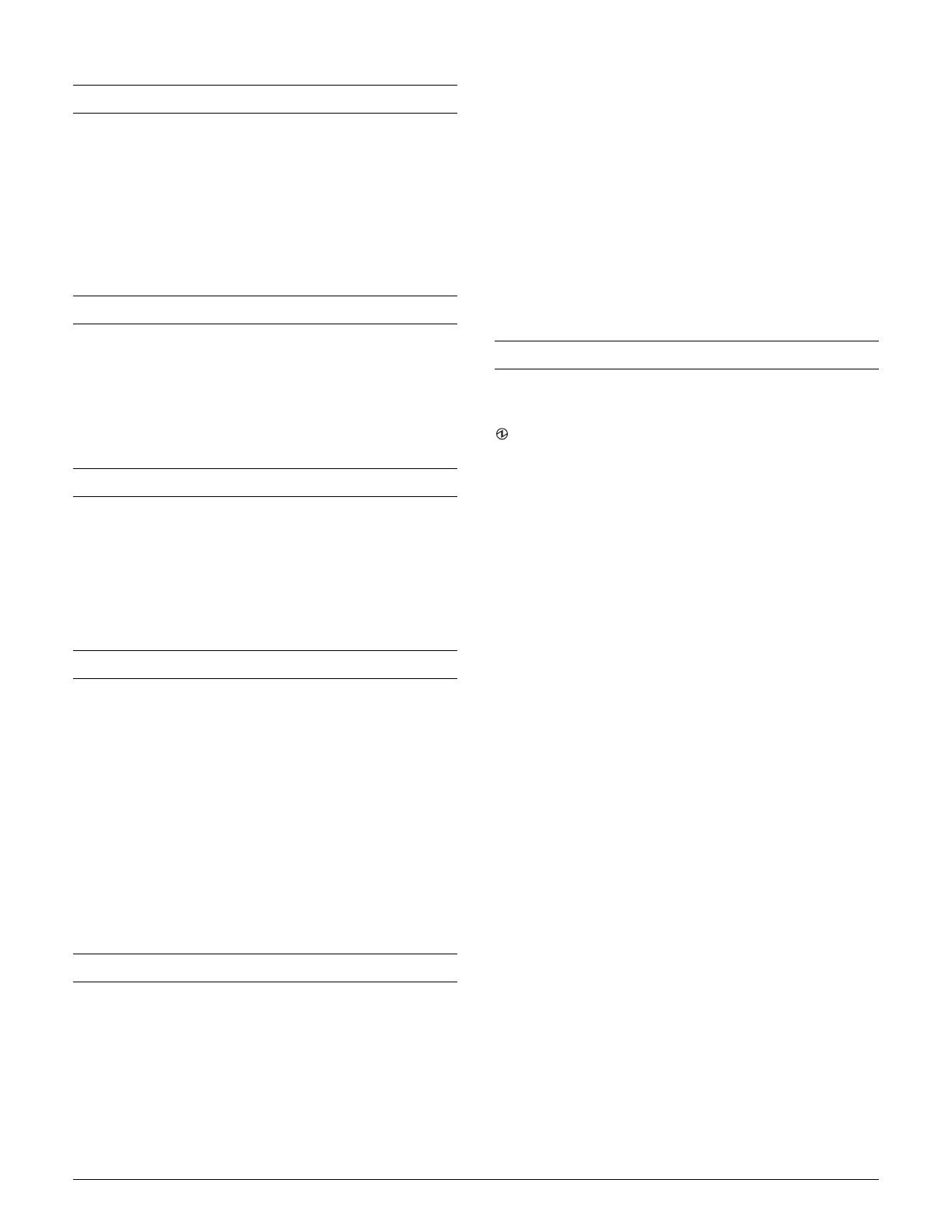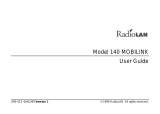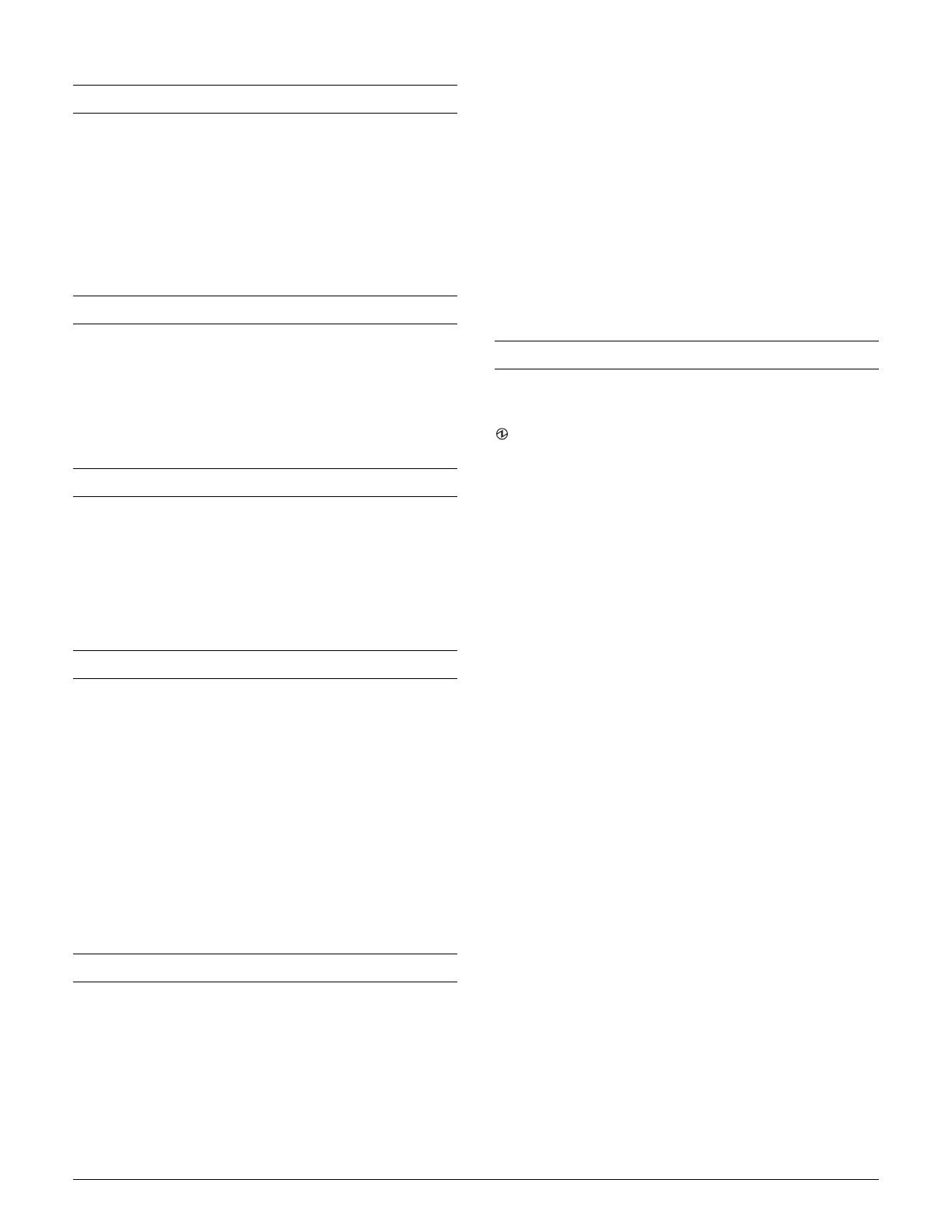
Mobilink P80 & Mobilink P80 Plus - 3
Reliability
Printer mechanism: 10 million lines
Thermal head: 100 million pulses, 50 km
MTBF: 120,000 hours
MCBF: 16 million lines
Autocutter: 500,000 cuts
Electrical
Battery: Lithium-ion (part OT-BY60II)
Input voltage: DC 24 V/Max. 1.5 A or
DC 12 V/Max. 1 A
Charging time: 2.5 hours
Safety
Electromagnetic interference:
USA: FCC/ICES-003 Class A
Canada: CAN ICES-3 (A)/NMB-3 (A)
Safety standards: Directive 1999/5/EC
Environmental
Operating temperature range:
Temperature: 32 to 113°F (0 to 45°C)
(except for print quality)
Humidity: 10 to 90% RH (except for paper)
Storage temperature range:
Temperature: -13 to 158°F (-25 to 70°C)
(except for print quality)
Humidity: 10 to 90% RH (except for paper)
Operating noise: 53 dB
Dimensions
Mobilink P80
Dimensions
(H × W × D): 2.5 × 4.3 × 5.5 inches
(64 × 110 × 140 mm)
Weight: approx. 1.1 lb (500 g)
(including battery and belt clip, excluding
roll paper)
Mobilink P80 Plus
Dimensions
(H × W × D): 2.7 × 4.3 × 5.5 inches
(64 × 110 × 140 mm)
Weight: approx. 1.4 lb (640 g)
(including battery, excluding belt clip and
roll paper)
Control Panel
LEDs
(Power)
On when power is on.
Flashing when printer is powering off; when the Feed button
is pressed or standing by in software set up mode; and when a
wireless LAN printer is activated.
Error
On when the printer is offline (paper out, power-on
initialization, paper cover open, battery charge at “S” level).
Flashing if there is an error. Possible causes include:
❏ thermal head temperature too high
❏ roll paper cover opened during printing
❏ memory R/W check abnormality
❏ Extremely high or low power supply voltage
❏ CPU executed an incorrect address
❏ wireless communication error
❏ internal circuit connection abnormality
Turn the printer off for a few seconds, then turn the printer
back on. If the LED is still blinking, contact a dealer or
qualified service person.
Charge
On when the battery is being charged.
Off when the battery is fully charged.
Flashing when the battery is charging abnormally.